New

Turn Your DMs Into Lead Gen!
Learn how to collect lead data from your DMs such as email addresses, phone numbers, and more right from your social inbox. If you are not yet automating your DMs your competitors are outpacing you.

How Something Social Saved 75% of Their Time and Increased Revenue by 15%
See how a fast-growing agency improved operations, cut down hours of manual work, and unlocked new revenue opportunities with Vista Social.
New

50 Unique Social Media Ideas for Consistent Content Creation
Discover 50 unique social media post ideas to engage your audience, grow your brand, and maintain a consistent content strategy with ease!

Mastering Content Reuse: The Key to a Consistent and Sustainable Posting Strategy
Published on September 13, 2022
14 min to read
Instagram Drafts: How to Save/Find/Delete Drafts on IG
Summarize with AI


Table of Content

Use Instagram drafts to supercharge how your agency handles Instagram campaigns.
Saving Instagram drafts allows you to continue editing your content later and establish a post-approval system between your agency and your clients.
From a content planning perspective, Instagram drafts also let you compare variations of the same post side by side. Experiment with the hashtags, content types, the best questions to ask on Instagram, and more.
Let’s begin.
Table of contents
What You’ll Learn:
- What are Instagram saved drafts?
- How to Save a Draft on Instagram
- How to Find Drafts on Instagram
- How to Delete Drafts on Instagram
- How to Share Posts You Saved as Instagram Drafts
- Tips and Tricks to Maximize Instagram Drafts for Seamless Content Management
- Mistakes to Avoid When Handling Instagram Drafts
- Additional Resources
- Instagram Drafts FAQs
- Get Finer Control Over Your Instagram Content Strategy
What are Instagram saved drafts?
Instagram can save posts, Reels, and Stories as drafts.
Drafts can be saved at any time, including after the filtering and editing step, so you don’t lose progress. Once saved, an Instagram draft can be posted or deleted as you see fit.
Why should you save Instagram drafts?
Some of the reasons to use the Instagram drafts feature include:
1. Add More Photos to Your Carousel Later
Use Instagram’s native app to combine multiple drafts, automatically creating an Instagram carousel.
Carousels are Instagram posts that can contain up to 20 photos. Using drafts, you can edit images for your carousel and add more later.
Suppose you’re creating a carousel for an event.
You can upload and edit photos while capturing more as the event progresses.
Instagram’s draft feature lets you edit posts individually and combine them after the event has concluded.
2. Get More Time to Research Hashtags
Drafts let you save your work while you research viral hashtags for Instagram.
Hashtags boost the discoverability of your posts on the Instagram app. Think of them as keywords people use when searching for content on the internet.
Researching the perfect hashtag ideas takes time, but the right IG tools can speed up the process.
For example, use Vista Social to get relevant hashtag ideas on the spot.
On Vista Social’s Publish tool, use the hashtag suggestions feature to reveal popular hashtag ideas in an instant.
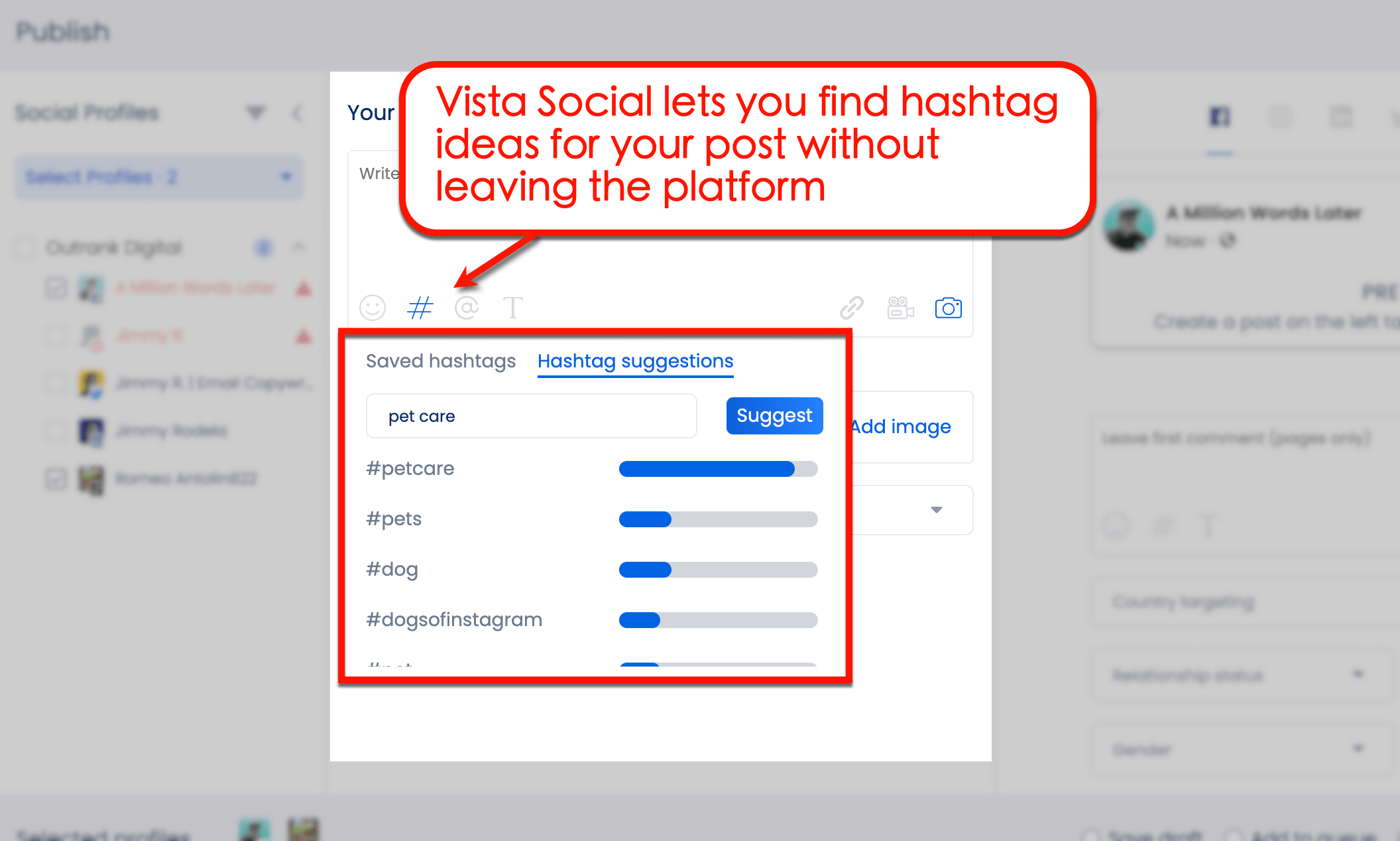
3. Compare Filters and Edits Side by Side
The Instagram app packs a pretty capable image and video editing tool.
Save drafts as you try different filters, image settings, and stickers (for Stories and Reels). You can also experiment with hashtags, one-word Instagram captions, and other details that make each draft unique.
Compare your drafts side by side to choose the best version you want to publish.
4. Wait for the Latest From Your Client’s Industry
Some topics, particularly trends and current events, may require last-minute changes to your content.
For example, if you’re covering a live contest, you need to wait until the winners are announced before publishing your Instagram post.
In the meantime, use the Instagram drafts feature to prepare the background of your post beforehand.
Once the results are in, insert text overlays or stickers that get the word out as soon as possible.
5. Implement a Built-in Approval Process Within Instagram
If your agency manages your client’s Instagram account directly, use the drafts feature to implement a post approval process.
For example, rather than scheduling or publishing posts on your client’s behalf, you can save content as drafts instead. This gives clients the ability to publish the posts they like themselves.
Drafts are also helpful if clients have the final say on certain elements like Instagram poll questions, captions, tagged accounts, hashtags, and more.
6. Plan Content Publishing and Strategy Better
Saving drafts can help your agency plan out your client’s content strategy in advance.
For example, you can create Instagram drafts for multiple posts and schedule them for publishing at specific times.
Saving the posts as drafts gives your agency more wiggle room to make tweaks easily.
Saving drafts can also save your agency time and effort.
Instead of creating each post from scratch, you can use existing drafts as a starting point and make any necessary edits or updates as needed.
Having all the posts in drafts allows you to see all the client content for publishing, helping your team better plan your client’s content strategy.
Save draft posts with photos or videos, so your team members see how the content will look on the platform before they go live.
It simplifies making any necessary adjustments before publishing and even deleting Instagram drafts when necessary.
Saving Instagram drafts for content strategy planning can help your client maintain a consistent posting schedule and ensure that their content is shared at optimal times.
7. Simplify Revising Client Content as a Team
Editing, polishing, and finalizing your client’s Instagram posts don’t have to be chaotic.
Save drafts to allow your team to work seamlessly on creating content for each client campaign.
Multiple team members assigned to each client’s campaign can contribute to a saved draft.
It makes it easier to collaborate and finalize each post before publishing.
For instance, saving Instagram drafts for client campaigns gives your team easy access to the content for revisions to ensure the branding, tone, and messaging align with your client’s requirements and expectations.
Ready to give your content workflow and posts a major upgrade? Try AI Assistant powered by ChatGPT today! 🤖💙
How to Save a Draft on Instagram
Follow the steps below to start saving Instagram drafts:
1. Open Instagram
Open the Instagram app from your device.
Take note that the browser version of Instagram doesn’t support drafts. To use this feature, use the mobile version of the app.
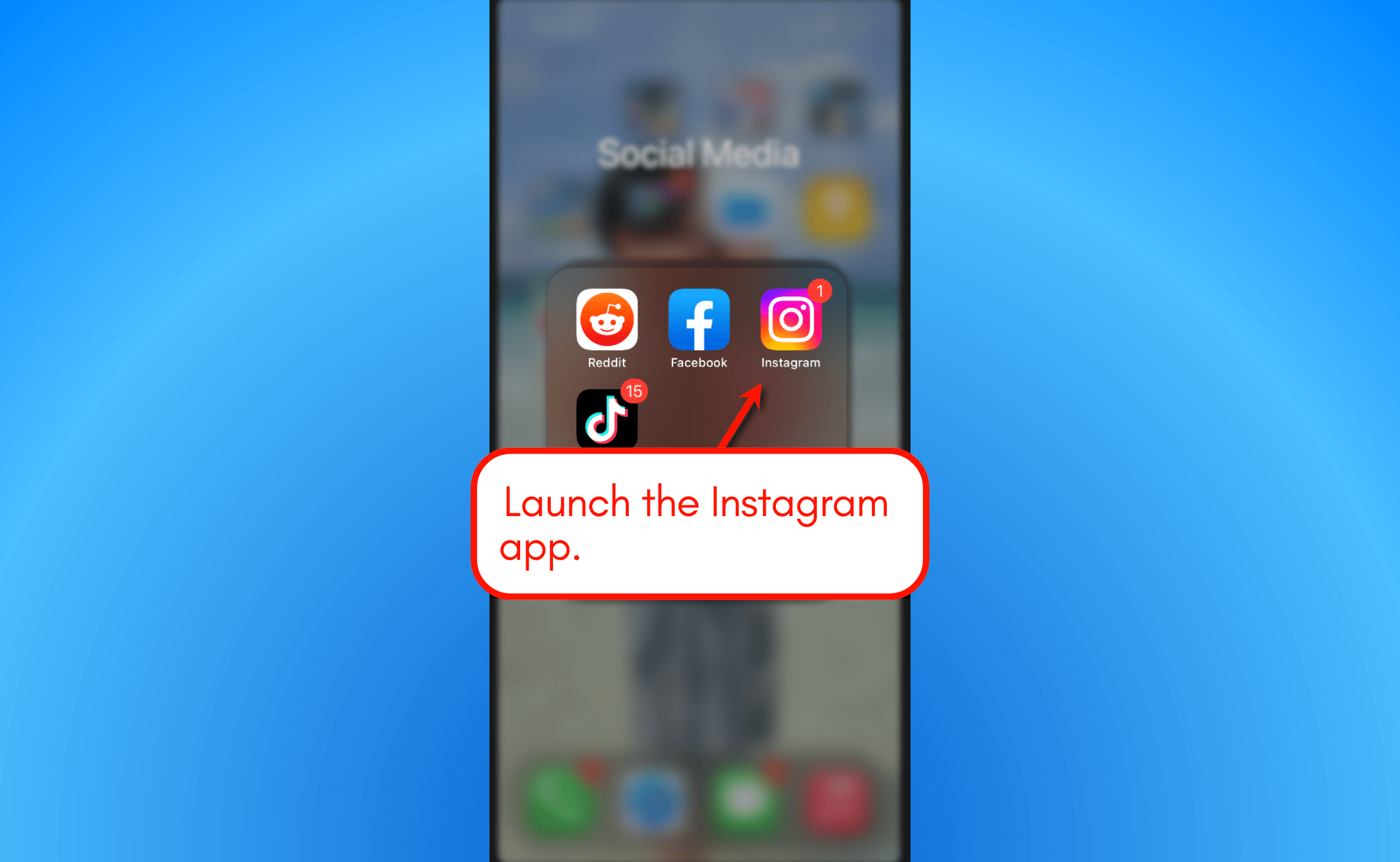
2. Create Your Post, Reel, or Story
Tap the new post button in the top-right corner of the Instagram app interface. This is indicated by the plus icon.
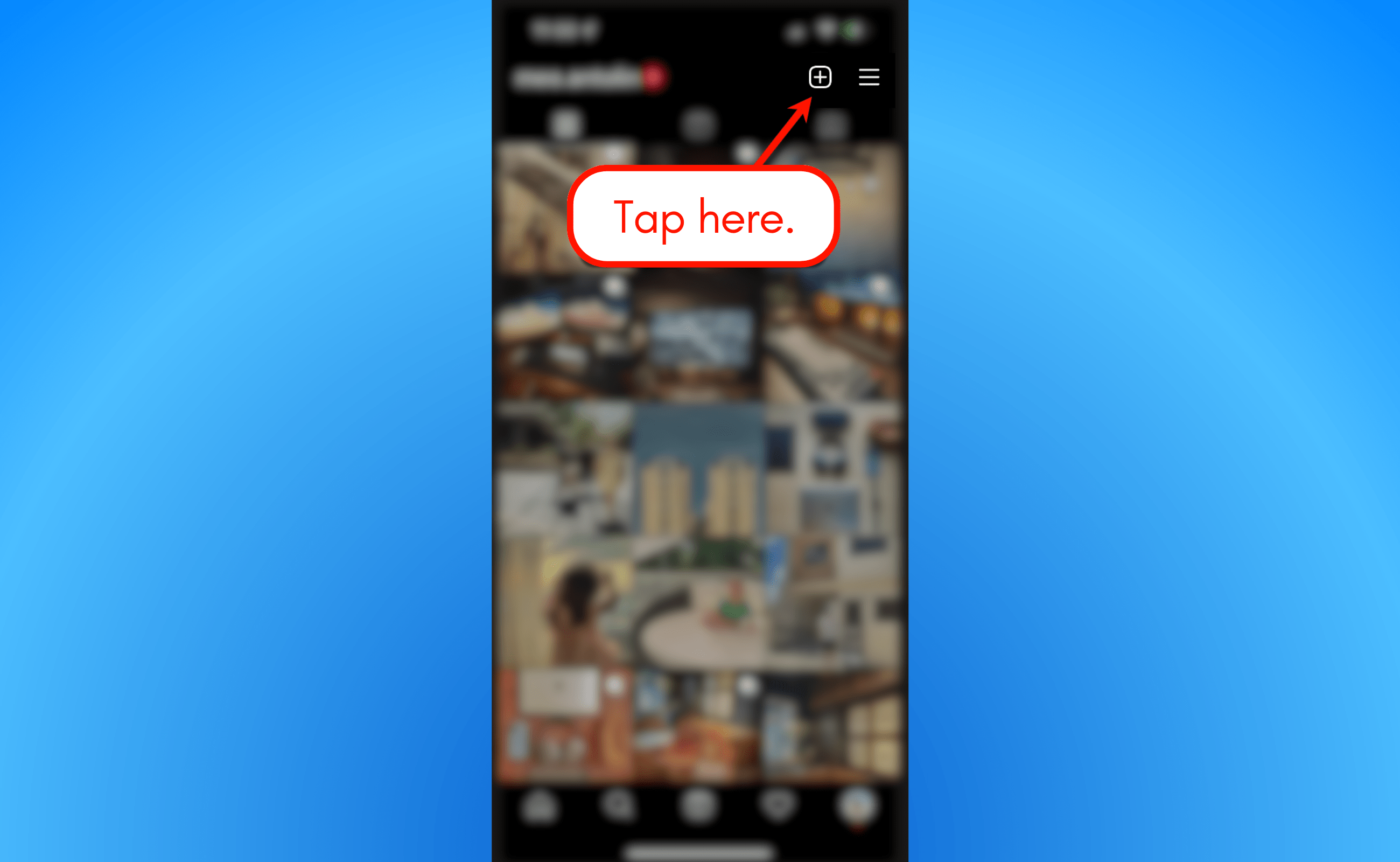
Choose the file you want to upload for your Instagram post. This can be an image, video, or a combination of these.
Just don’t forget to specify if you want to create an Instagram feed post, Story, or Reel.
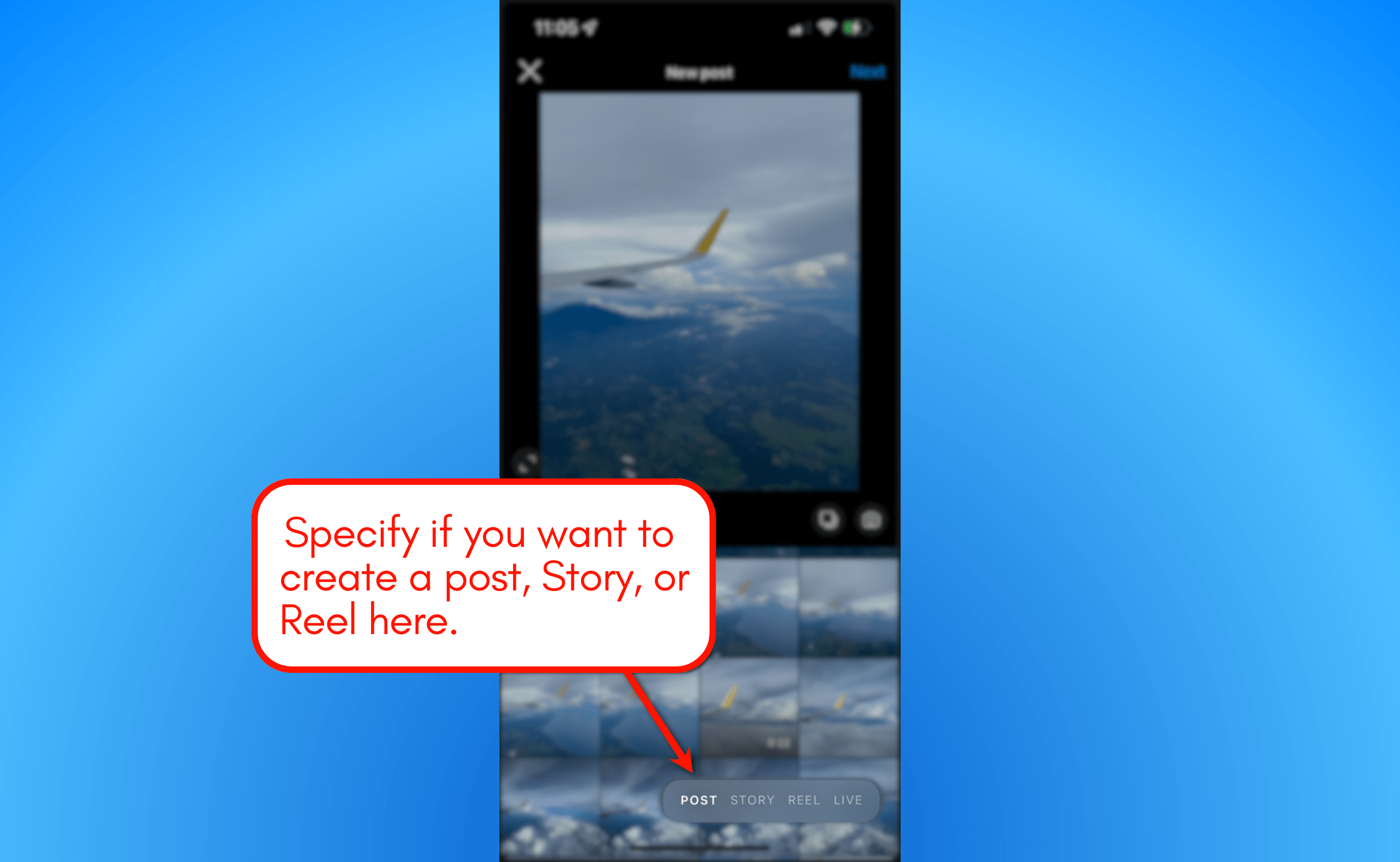
3. Edit Your Instagram Post as Usual
Use Instagram’s gamut of filters, stickers, effects, and image editing tools to create your post.
Complete all the post details you can, including Instagram Story stickers, Instagram Reels hashtags, and so on. Once the post is saved as a draft, you’ll have the chance to change anything later.
Tip: Read How to Get Followers on Instagram Without Following for more tips on how to create high-performing Instagram content.
If you’re creating a regular feed post, tap ‘Next’ to initiate the filtering and editing step.
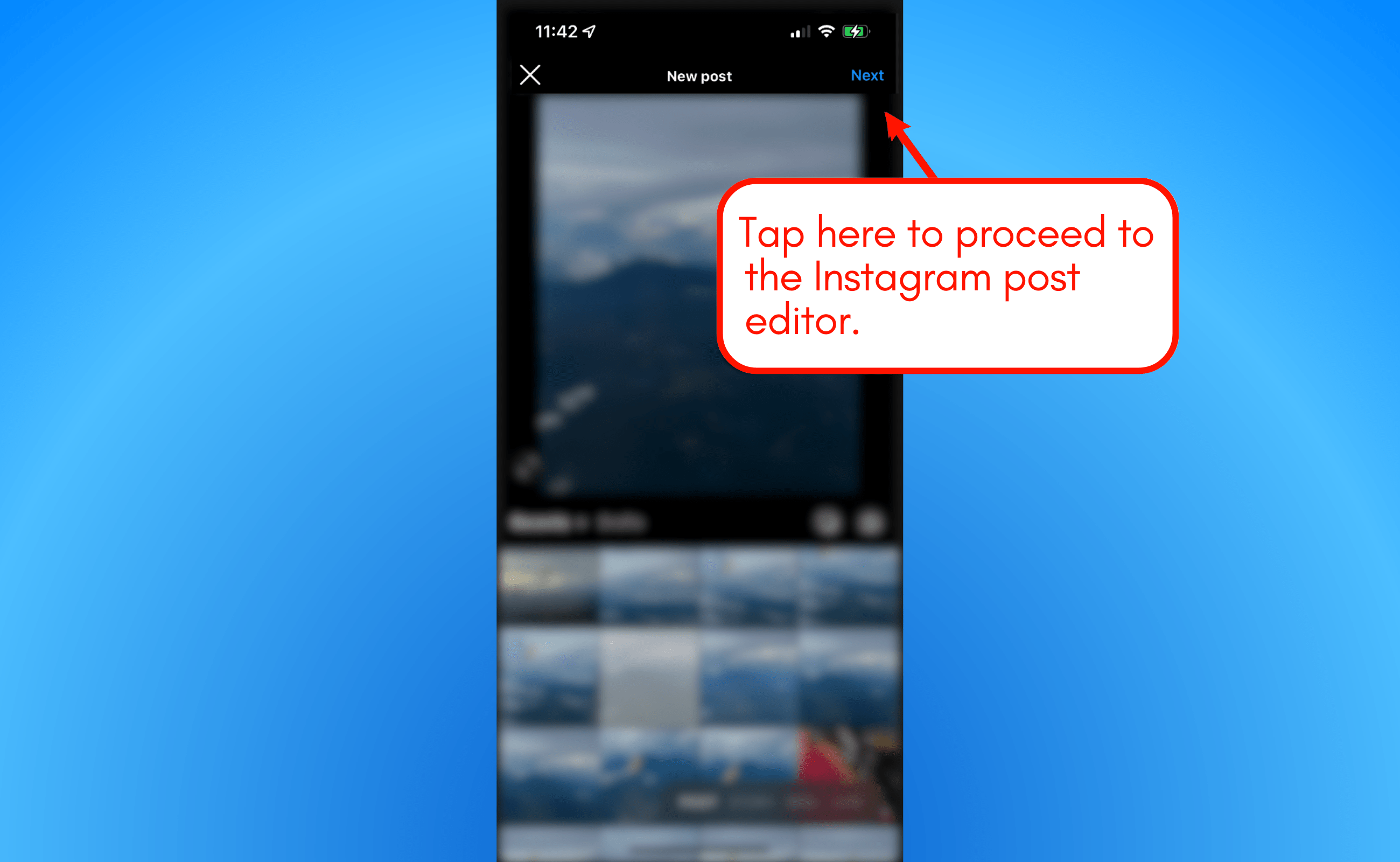
Take note that your Instagram post, Story, or Reel can only be saved as a draft if you make changes to the original image or video.
4. Save the Post as a Draft
Finally, go to the main editing tool by tapping the back arrow in the top-left corner of the screen.
This is where you can apply filters, add text, insert stickers, and more.
If you’re already on this screen, tap the back arrow again. This will trigger the pop-up menu that asks if you want to start over, discard your progress, or save the draft.
Select ‘Save Draft’, and you’re done.
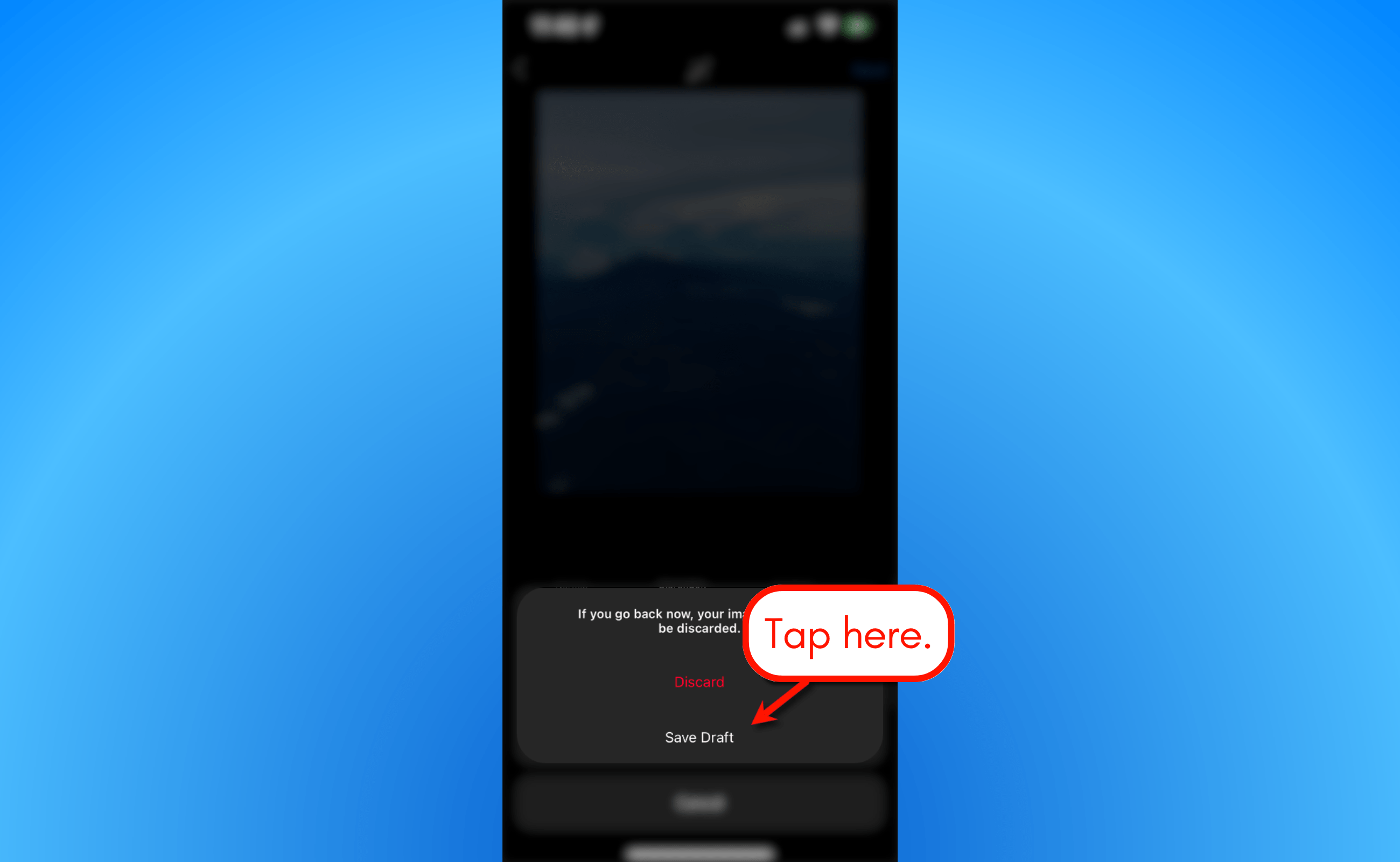
How to Find Drafts on Instagram
With your draft saved and ready, you may be wondering: “where are drafts on Instagram?”
Try Vista Social for Free
A social media management platform that actually helps you grow with easy-to-use content planning, scheduling, engagement and analytics tools.
Get Started NowHere are the steps on how to access drafts on Instagram after saving them:
1. Go back to the Instagram App
Launch the Instagram app and tap the new post button again.
Instead of choosing a new image or video to upload, switch to the ‘Drafts’ tab below the preview window.
This will show you a grid of all the drafts you saved for the current Instagram account.
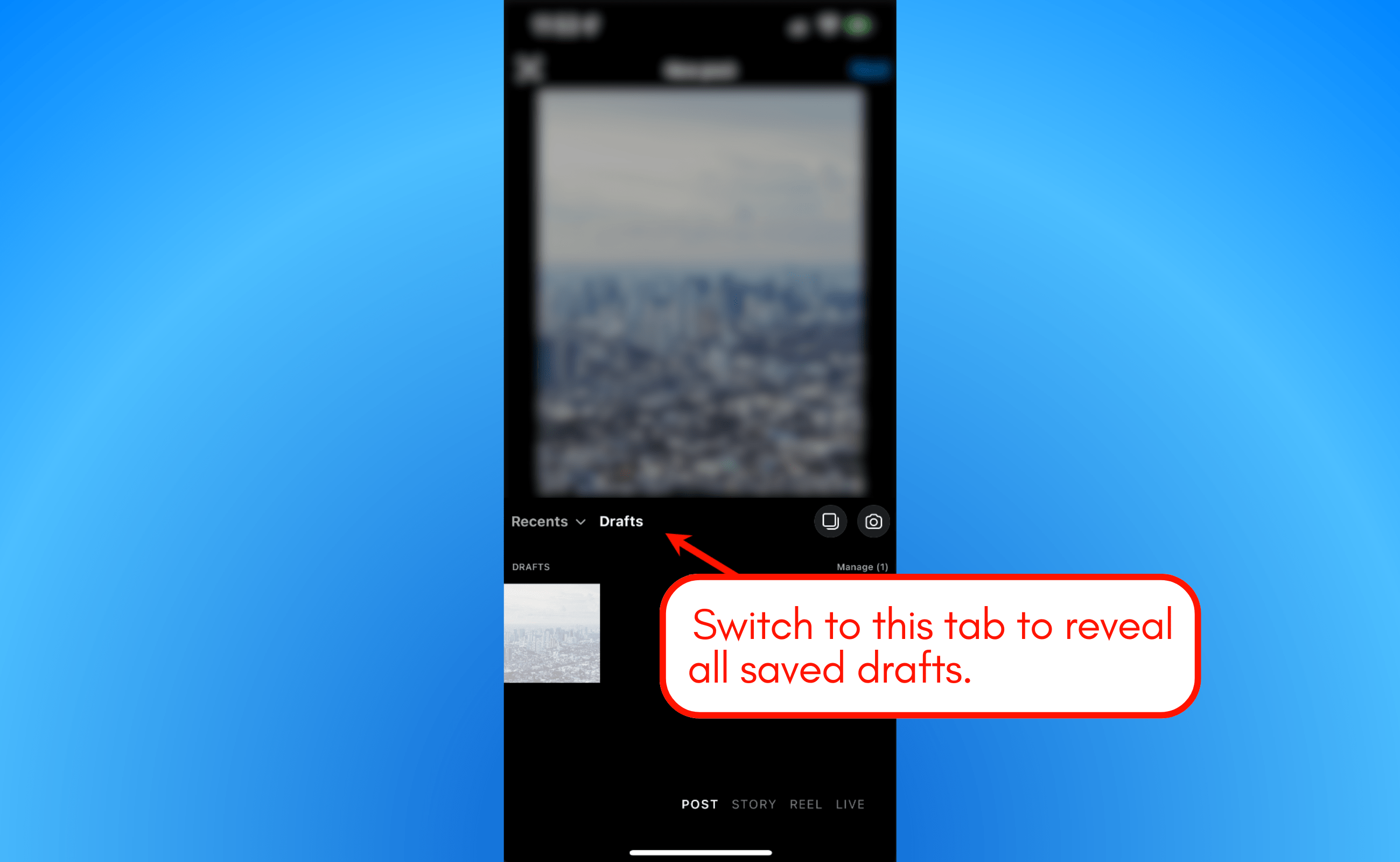
2. Create a New Story
If you saved a Story, tap the new post button and switch to the Instagram Story editor.
Just swipe to the ‘Story’ at the bottom of the app screen.
Next, tap the gallery icon in the lower-left corner of the Story editor. This button should show a small preview of the last Instagram Story you saved as a draft.
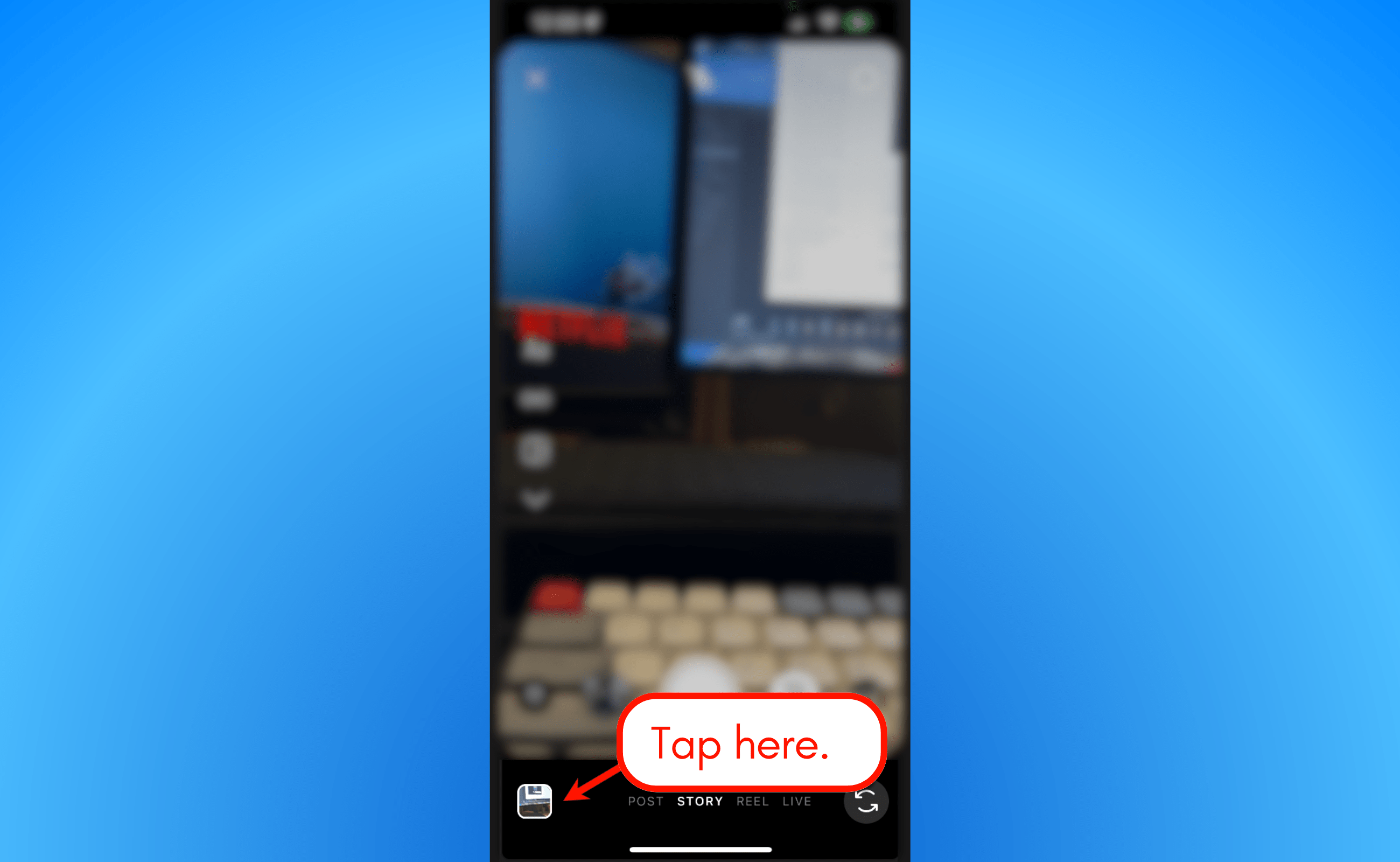
3. Tap the Drafts Group
On the gallery page, tap the ‘Drafts’ group in the upper-left part of the grid.
This will take you to a designated “Drafts” page where you can manage, edit, or delete your Story drafts.
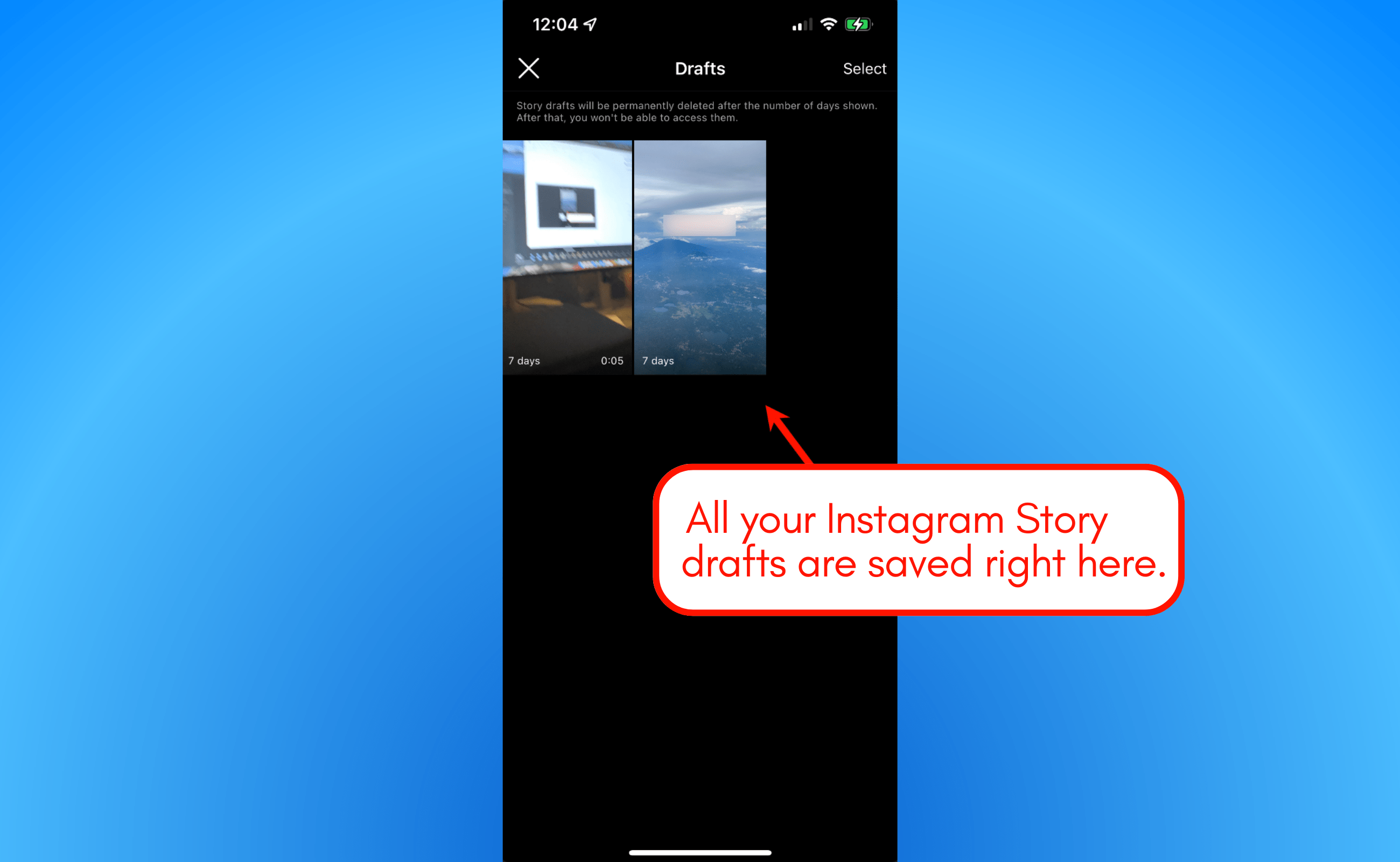
The same steps can be taken to reveal your Instagram Reels drafts.
Simply build your Instagram Reel, make changes as necessary, and tap the ‘Drafts’ group.
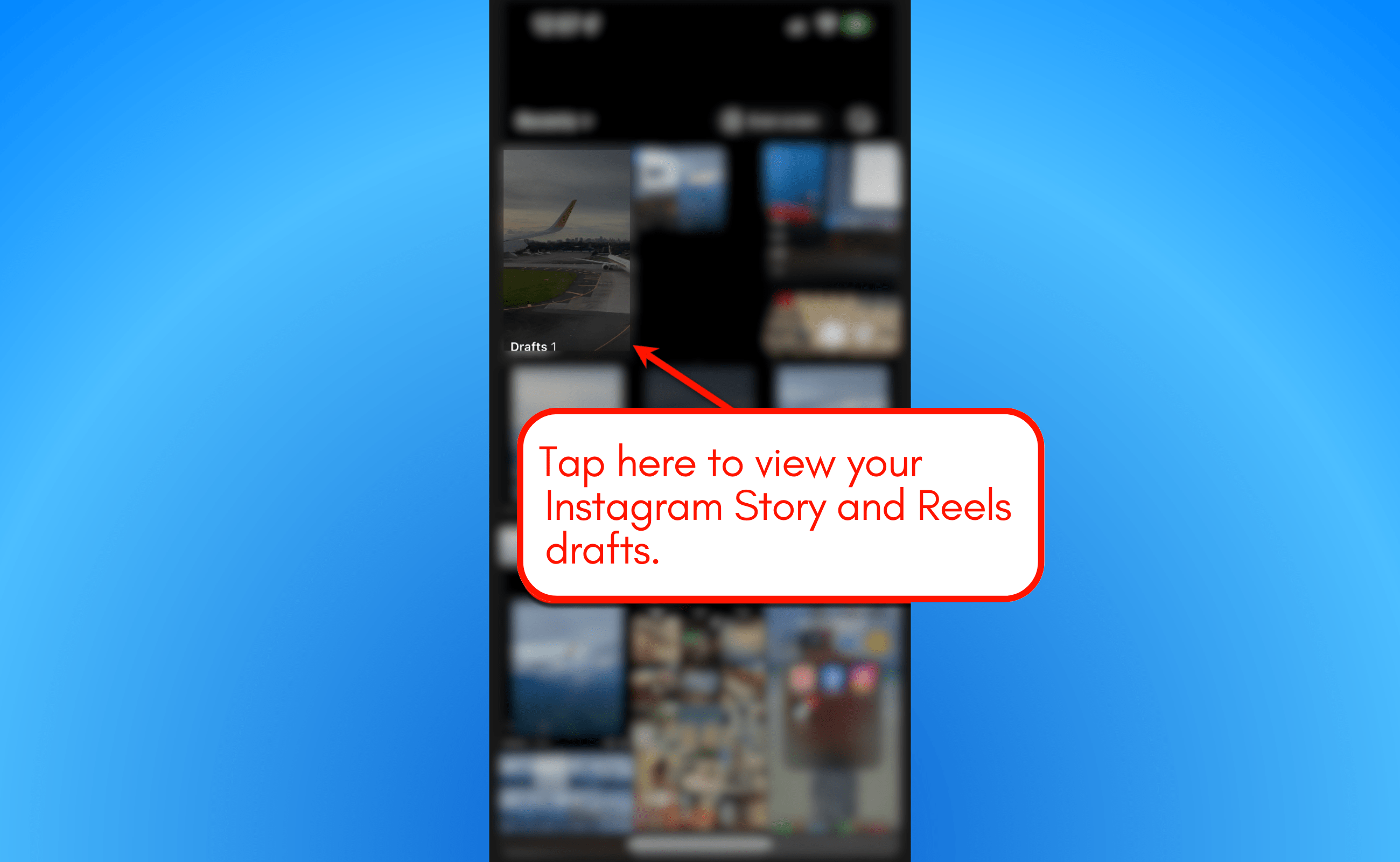
How to Delete Drafts on Instagram
The steps in deleting Instagram drafts vary slightly based on what you created.
1. Deleting Post Drafts
Open the Instagram app and tap the new post button. Tap the ‘Drafts’ tab to view your saved drafts. To discard posts, tap ‘Manage.’
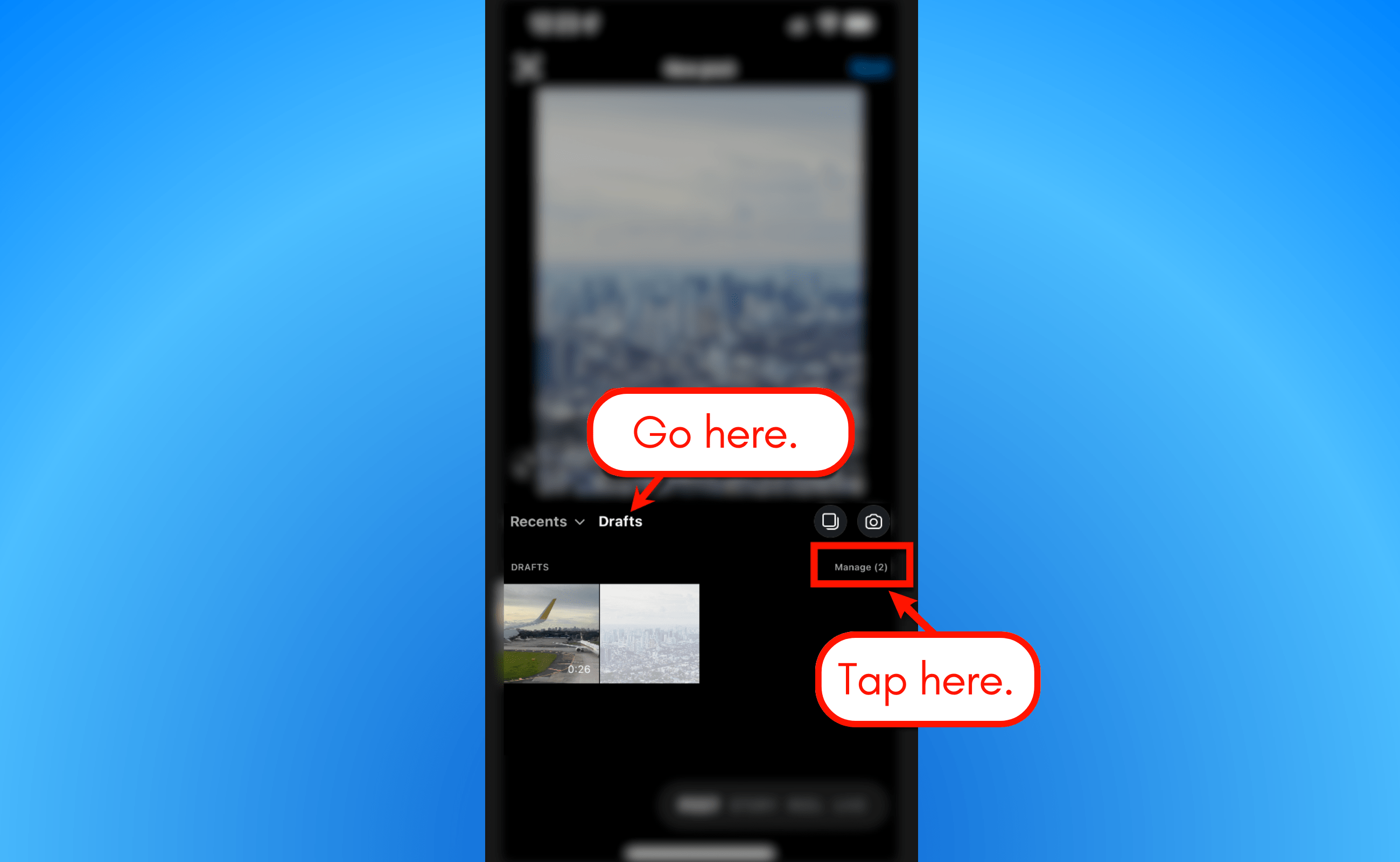
Tap ‘Edit’ in the upper-right corner of the interface. Then, select the drafts you want to delete and tap ‘Discard.’
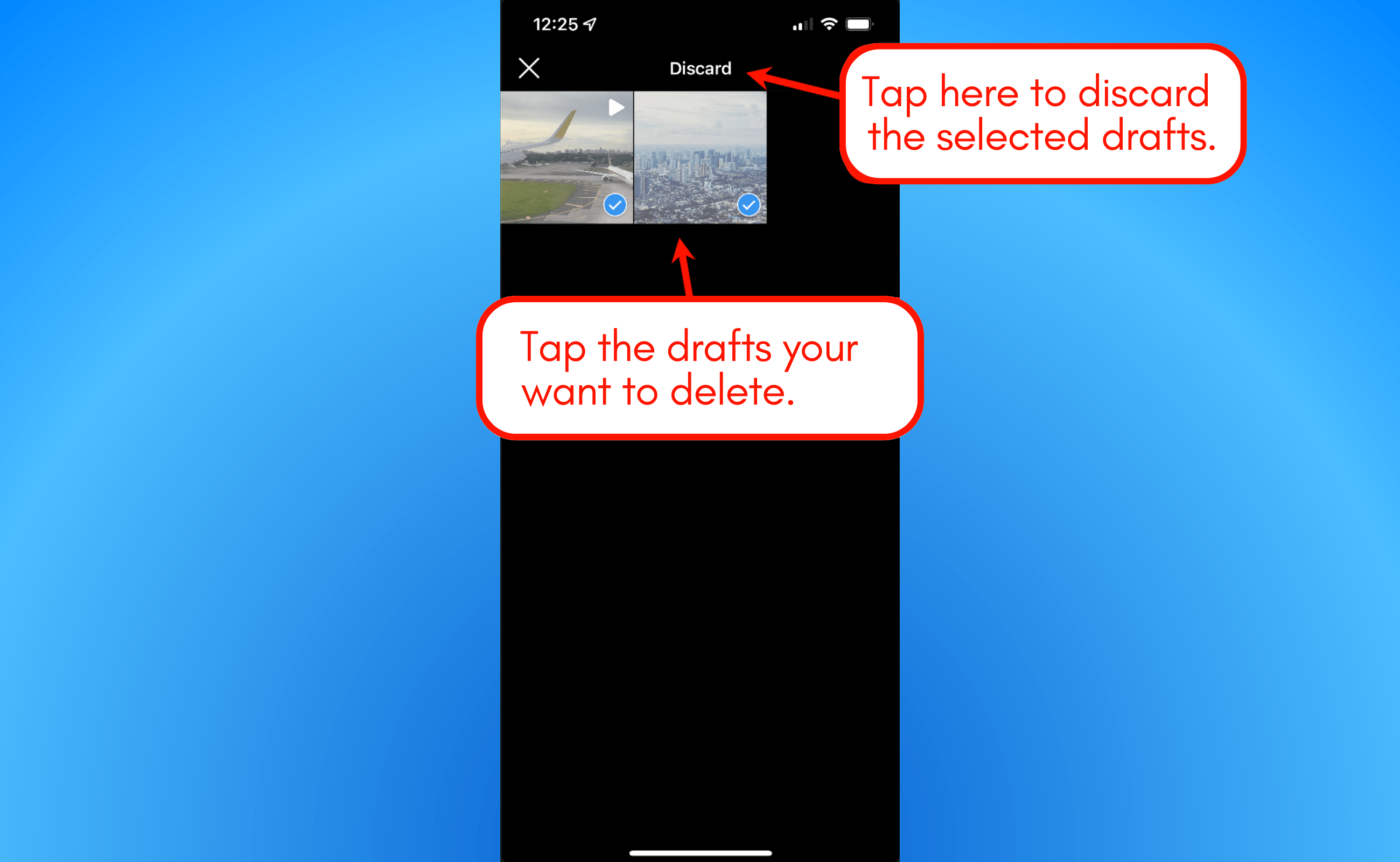
2. Deleting Reels and Stories Drafts
On the Instagram app, tap the new post button and switch to ‘Story’ or ‘Reel.’
Tap the gallery icon to reveal all media saved on your current device.
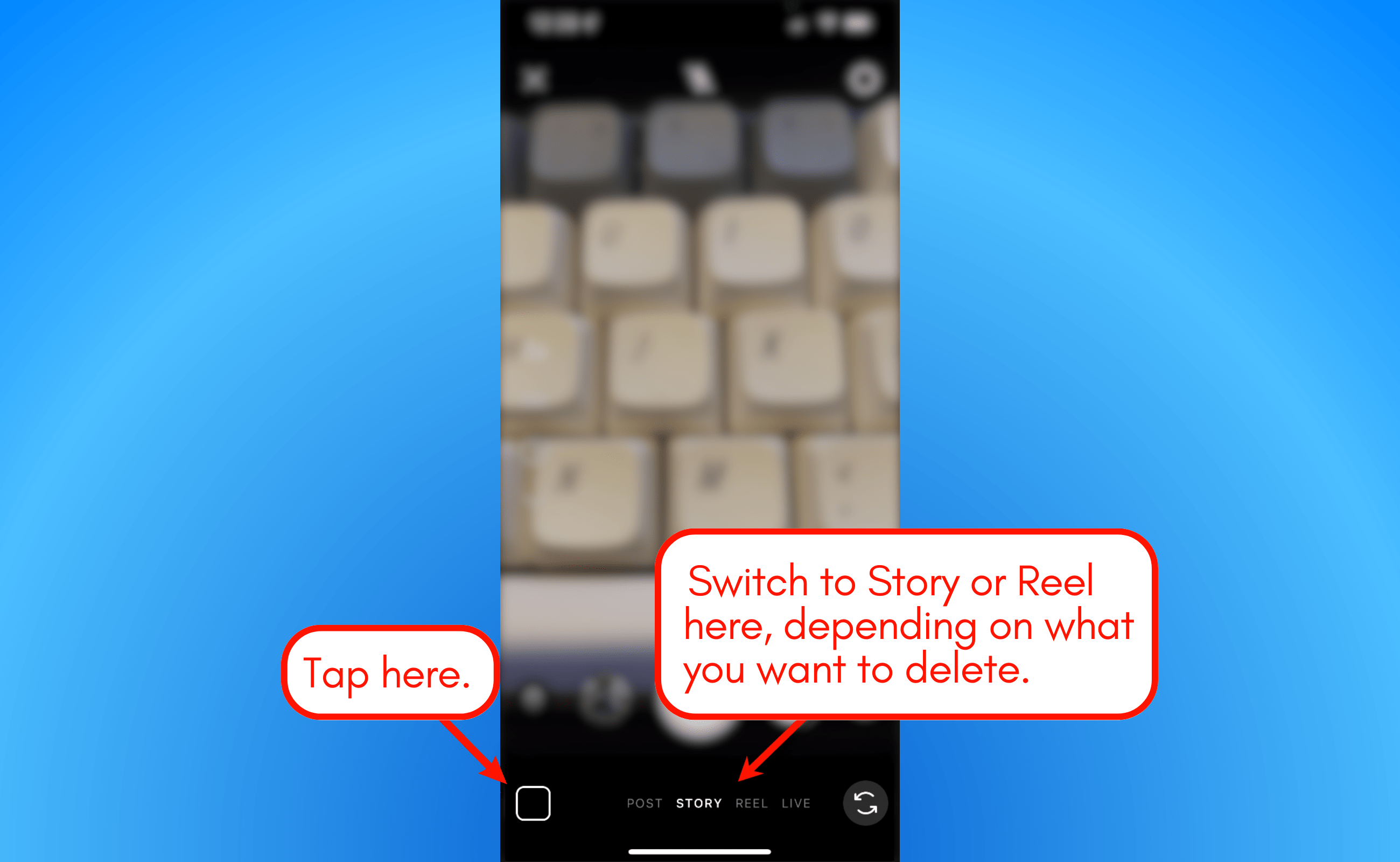
Tap on ‘Drafts’ from your media library.
On the “Drafts” page, tap ‘Select’ in the upper-right corner and highlight the drafts you want to delete. To discard these drafts, tap ‘Delete’ at the bottom of the screen.
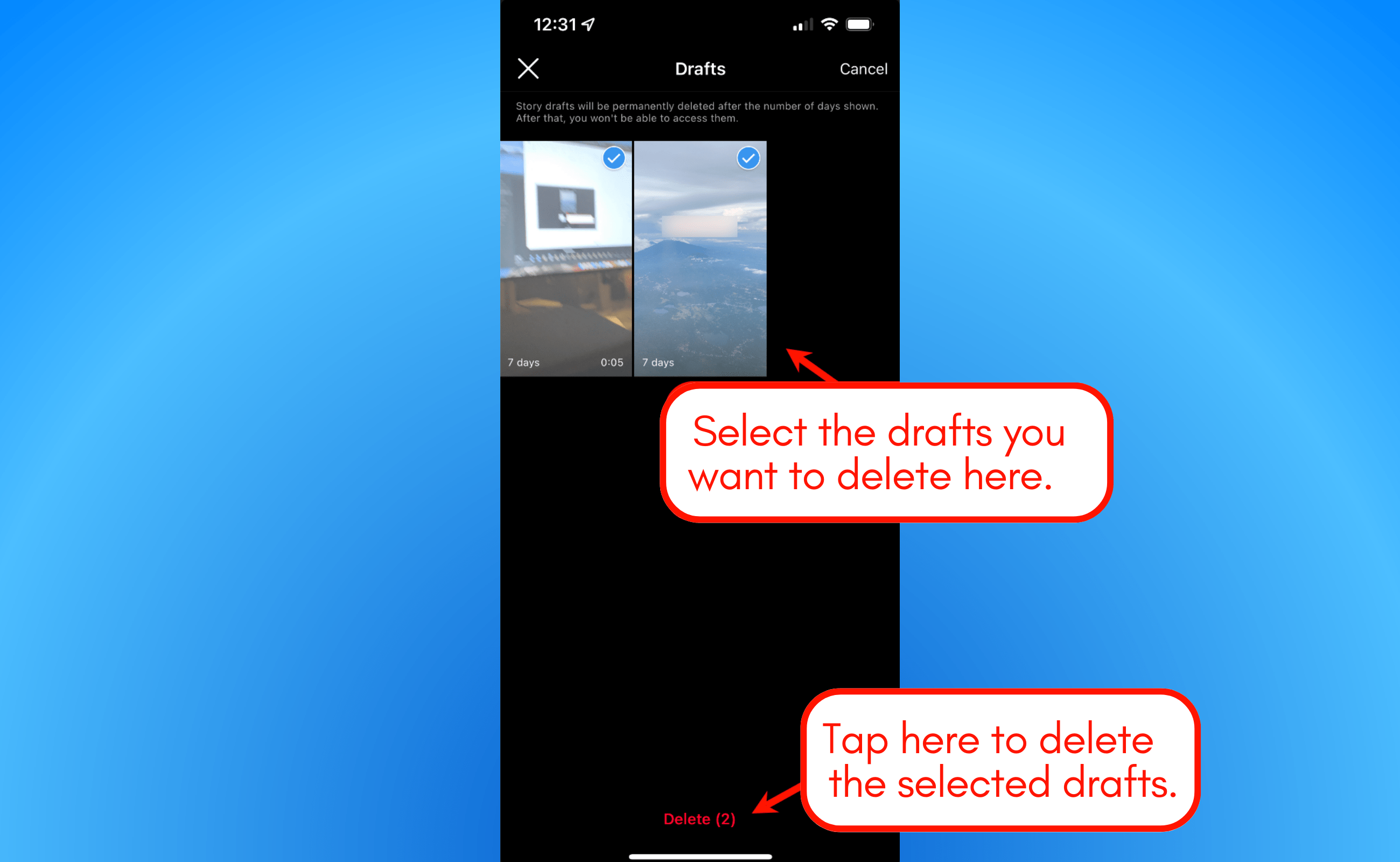
In the pop-up menu, tap ‘Delete’ again to finalize the removal of your saved Reel or Story drafts.
How to Share Posts You Saved as Instagram Drafts
When you’re ready to publish those Instagram drafts, go back to your client’s account. Tap the plus icon () at the bottom, and follow these steps:
- Select Post, then Drafts. Tap the post you want to publish on your client’s Instagram feed.
- Tap Next to add captions and music, mention other users, or include a location tag.
- Select Edit to apply filters and effects, then select Done (Next on iPhone devices).
- Tap Share to publish the draft.
Tips and Tricks to Maximize Instagram Drafts for Seamless Content Management
Managing Instagram drafts on top of your clients’ new and published content can be challenging.
The good news is there are easy tips to help simplify this process, such as the following:
- Create a content calendar. Before creating drafts, plot your clients’ Instagram content in a content calendar. Doing so ensures a strategic and cohesive approach to planning your clients’ Instagram posts. Once you lock that in, weave in your drafts to determine where they’ll be most useful within your overall content strategy.
- Make content in batches. To avoid getting overwhelmed by your content creation tasks, set aside time to create multiple drafts in one go. This way, your team can maintain a more consistent and efficient content management and production process.
- Sort your Instagram drafts into categories. By creating folders and labels to categorize your clients’ Instagram drafts, you can simplify managing and accessing them. You can create draft folders based on campaigns, posting schedules, and campaigns. It makes it quick and easy for your team to find specific content.
- Create drafts when experimenting with various Instagram content formats. Making drafts of various Instagram formats for your clients’ Stories, Reels, and in-feed posts simplifies churning out content. You can easily publish new content formats if previously published posts don’t do well. It can reduce potential dips in engagement while you’re still trying to find the best content format that resonates with your clients’ target audiences.
- Use drafts to streamline collaboration. Leverage drafts to speed up collaboration with your team members and content review and approval with your clients. Having drafts ready helps ensure that your team and clients are on the same page and aligned with your content strategy.
- Stay adaptive and flexible. Instagram and audience interests constantly change. Create drafts to help your clients adapt their Instagram posts easily and keep up with demand and audience engagement dynamics.
- Leverage drafts as templates for your clients’ Instagram posts. Create drafts that you can easily reuse and customize with new hashtags, captions, videos, and images to streamline your content creation and publishing. You’ll save a lot of time and effort while ensuring consistency across your clients’ Instagram posts.
- Make drafts when brainstorming and collaborating with your team. For example, you can share the Instagram post draft with your team, ask for their feedback, and incorporate the changes accordingly before publishing the post.
Mistakes to Avoid When Handling Instagram Drafts
One mistake can cause you to lose your Instagram drafts forever.
Below are mistakes you should absolutely avoid, including tips and tricks to keep you from falling for these common pitfalls.
- Save your drafts, or else. If you don’t save your drafts, you risk losing all of your hard work if the app crashes or your device decides to take a nap. To prevent this from happening, tap the back arrow and hit “Save Draft” often. Imagine the conversation you’ll need to have to fess up how you lost your client’s drafts and would need to push deadlines up a bit. Eeek!
- Don’t lose your drafts in the Bermuda Triangle. Have you ever forgotten where you saved your drafts? It’s okay, it happens to the best of us. Just tap your profile picture, then the three lines, and select “Drafts” to access your saved drafts. If you save drafts to your local drive, consider organizing them in folders so you don’t waste time searching.
- Don’t post the wrong draft and miss out. Imagine posting the wrong Story, Feed, or Reel draft and missing out on all the likes and comments you could have earned if you posted the right one. Always double-check before hitting “Post” to avoid any embarrassing moments and lose engagement opportunities for clients.
- Don’t delete your drafts like they’re old pictures. Don’t accidentally hit the delete button, and say goodbye to your hard work forever. Be careful when deleting your post draft, especially when deleting multiple drafts at once.
- Forgetting to label your drafts. It’s easy to get mixed up and forget which is which when you have a treasure trove of Instagram posts and Reel drafts. Give each one a unique and descriptive name so you can easily tell them apart. Tap on the draft and type in a catchy, memorable, or relevant title so you won’t have trouble finding your IG drafts.
- Drafting like it’s your only job. Don’t get too caught up in making drafts and forget to actually post anything. Your client’s followers want to see fresh content regularly, so don’t get lazy and let those drafts pile up. Find a balance between drafting and posting to keep your client’s audience engaged.
- Not having a backup plan. Instagram can automatically save your drafts, but what if something goes wrong and you lose them? That’s why it’s crucial to have a backup plan. Take a screenshot or copy and paste the text somewhere else, so you’re covered if the unexpected happens.
- Spending too much time and effort creating perfect drafts. It’s easy to get caught up in making your drafts, saved Reels, and posts absolutely perfect. However, spending too much time on one client’s draft might cause you to miss opportunities to create other great content. Remember, drafts are just a starting point—you can always tweak them later.
- Forgetting to update your drafts. If you have a draft saved for a future post, don’t forget to update it if circumstances change. Maybe something happened in the news, or you came up with a better idea. Whatever it is, ensure your draft is up-to-date before hitting that Post or Publish button. Review your draft before posting and double-check for any typos, grammatical errors, or anything that could be misinterpreted. You want to make sure your content is clear and well thought-out.
Additional Resources
Get more actionable tips and tricks to elevate your clients’ Instagram marketing efforts by reading these related articles:
- Instagram Reels Templates: Everything You Need to Know (2024)
- Instagram Username Ideas: Cool, Creative, And Fun Usernames
- Instagram Broadcast Channel: Everything You Need to Know
- How to Monetize Instagram in 2024: Tips, Policies, Timelines
- 8 Instagram Theme Pages Worth Following: Ultimate Guide
- How to Find Contacts on Instagram: Quickly And Easily
- How to Change Name on Instagram (And Username)
- How to Unlink Facebook And Instagram: Easy Steps [2024]
- Instagram Profile Tips: How to Optimize Your Instagram Bio
- How to Put a Link in Instagram Bio: Step-by-Step Guide
- Instagram Subscription: What Is It? How Does It Work?
- How to Recover Deleted Messages on Instagram [2024]
- How to Know If Someone Blocked You on Instagram
- How to Turn On/Off Vanish Mode on Instagram: Quick Tutorial
- How to Get Notes on Instagram [2024]: Easy Fixes & Steps
- How to Add a Collaborator on Instagram: Complete Guide
- 26+ Best, Popular Instagram Filters & Effects that SMM Agencies Use
Instagram Drafts FAQs
Where do I find my drafts on Instagram?
To find Instagram post drafts, tap the new post button (plus symbol) and switch to the ‘Drafts’ tab. For Reels and Stories, tap the gallery icon from the editor and tap the ‘Drafts’ group.
How long do drafts stay on Instagram?
Instagram Reel and post drafts stay accessible via the Instagram app indefinitely. Instagram Story drafts, on the other hand, disappear permanently after seven days.
Why can’t I find my drafts on Instagram?
Make sure you use the right method for the draft type you saved. Instagram post drafts can be found by switching to the ‘Drafts’ tab from the new post tool, whereas Reel and Story drafts can be found from the gallery page on the Reel/Story editor.
Can you edit a draft of your Reel from Instagram?
Yes, you can edit Instagram Reel drafts before publishing them by following these steps:
- Log into your client’s Instagram account and tap the profile picture or icon at the bottom right corner of your screen.
- Select the Reels () tab below the profile info or Story Highlights and select Drafts.
- Choose the draft you want to publish and edit it accordingly.
- Publish the Instagram Reel draft when you’re done.
If you save a draft of the Reel to your camera roll or gallery, you can customize the video using your device’s built-in filters and effects before publishing it to your client’s Instagram feed.
Can I recover a deleted draft?
If you didn’t save a draft in your device’s gallery or camera roll, you’re not likely to recover drafts deleted from Instagram.
Unlike posted photos, Stories, Reels, and other content, drafts don’t go to the Recently Deleted folder in your clients’ Instagram account settings.
Why did my Instagram drafts disappear?
Unfortunately, some situations and actions can cause your clients’ Instagram drafts to disappear.
For example, logging out of Instagram or uninstalling the app from your phone may delete your clients’ drafts that are saved on IG.
Other issues can also cause app issues and malfunctions.
For instance, bugs and outdated versions of the Instagram app can cause your drafts saved in your clients’ Insta accounts to disappear.
Try troubleshooting by updating Instagram, clearing your phone’s IG cache, switching your phone off and on, and uninstalling and reinstalling the app.
Your best bet is to always save a copy of your clients’ drafts to your phone’s gallery so you can easily find and upload them to Instagram later.
Can other Instagram users see your Instagram drafts?
Other Instagram users cannot see your clients’ drafts unless they share access to their accounts or phone galleries with other people.
Only you, your clients, and other people with access can see the Instagram drafts, and will only be visible to other users once they’re published.
Get Finer Control Over Your Instagram Content Strategy
Using drafts helps agencies and marketers fine-tune their Instagram content over a longer period of time.
Also, when working with finicky clients, the drafts feature can be used to implement a built-in post-approval system.
However, to run a streamlined Instagram marketing campaign, you need more than just the ability to save drafts.
You need to schedule posts at optimal times, generate in-depth reports, reveal real-time hashtag ideas, and more.
That’s why agencies love Vista Social.
With our app’s all-in-one social media marketing features, such as:
- Bulk scheduling
- Customized reporting
- Post design
- Workflow approval
- URL tracking
- Shared calendar
- AI Assistant powered by ChatGPT
- Link in bio tool with Vista Page, a customizable landing page or mini website
- Visual Instagram Planner
- Unified Social Inbox with engagement management tools
- Free username generator
- Etc.
P.S. If you’re new around here, Vista Social is a feature-packed all-in-one social media management platform built to deliver unparalleled value to marketing agencies, freelancers and social media managers. We are the most advanced, user-first platform that sets a new benchmark for collaboration, efficiency, and effectiveness in social media marketing.
Get a free Vista Social account today!
About the Author
Content Writer
Jimmy Rodela is a social media and content marketing consultant with over 9 years of experience, with work appearing on sites such as Business.com, Yahoo, SEMRush, and SearchEnginePeople. He specializes in social media, content marketing, SaaS, small business strategy, marketing automation, and content development.
Read with AI
Save time reading this article using your favorite AI tool
Summarize with AI
Never Miss a Trend
Our newsletter is packed with the hottest posts and latest news in social media.

You have many things to do.
Let us help you with social media.
Use our free plan to build momentum for your social media presence.
Or skip ahead and try our paid plan to scale your social media efforts.
P.S. It will be a piece of cake 🍰 with Vista Social
Subscribe to our Newsletter!
To stay updated on the latest and greatest Social Media news. We promise not to spam you!



