New

Turn Your DMs Into Lead Gen!
Learn how to collect lead data from your DMs such as email addresses, phone numbers, and more right from your social inbox. If you are not yet automating your DMs your competitors are outpacing you.

How Something Social Saved 75% of Their Time and Increased Revenue by 15%
See how a fast-growing agency improved operations, cut down hours of manual work, and unlocked new revenue opportunities with Vista Social.
New

50 Unique Social Media Ideas for Consistent Content Creation
Discover 50 unique social media post ideas to engage your audience, grow your brand, and maintain a consistent content strategy with ease!

Mastering Content Reuse: The Key to a Consistent and Sustainable Posting Strategy
Published on July 21, 2023
12 min to read
How to Create a Poll on Facebook: A Complete Guide
Summarize with AI
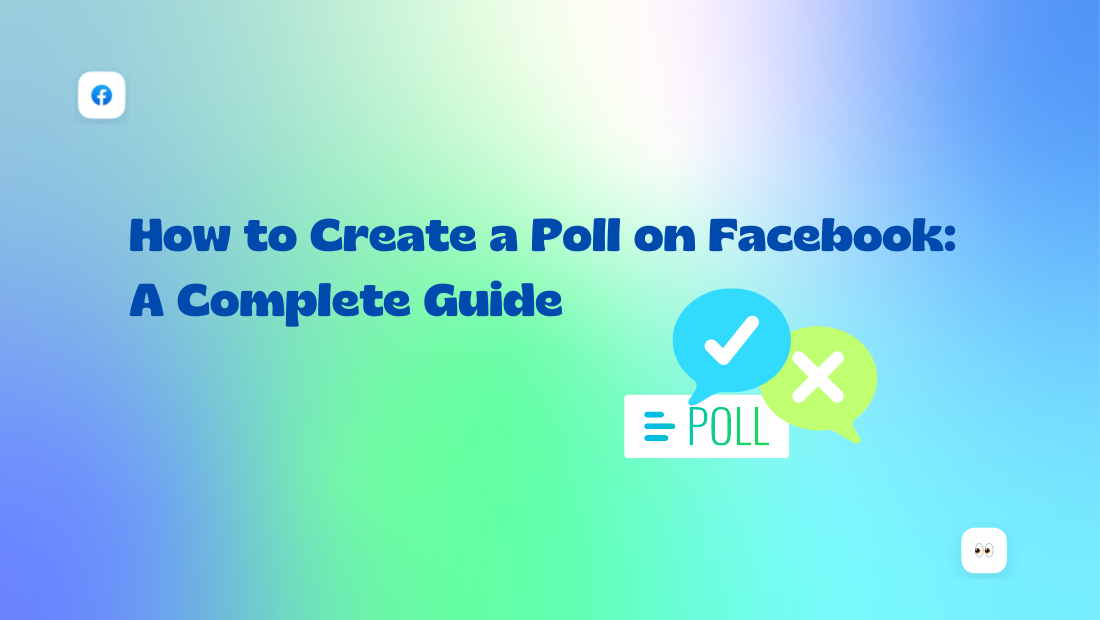

Table of Content

If your Facebook marketing strategies show abysmal results, leaving your clients’ audiences uninspired and disengaged, you need to learn how to create a poll on Facebook.
Seasoned social media managers still use polls to spark engagement, even with Meta limiting them to Stories, Groups, and Messenger chats. Polls stay quick to set up and continue to perform well. They give you a simple way to stir activity without draining your time.
The best part is it hands down works! If you want to learn how to create a poll on Facebook, this comprehensive guide is for you. Let’s get right to it.
Table of contents
What is a Facebook poll?
From a 30,000 ft. view, a Facebook poll is a feature that allows you to ask people questions or run surveys. You can create polls in Stories, inside Groups, plus in Messenger group chats. Facebook Page timelines no longer support native polls, so you’ll rely on these other placements to drive the interaction you want.
It’s completely free. You can come up with the question and some answer choices for people to pick from.
The cool part? Your clients’ friends and followers can easily pick an answer by clicking or tapping on the answer they like best. Viewers can pick from the answer options you set. Certain poll formats still support custom responses, although this depends on the placement and is not available everywhere.
Group polls stay open until someone manually closes or deletes them. Story polls last for the 24-hour Story window unless you re-share them.
You’ll see how many votes each answer got and what percentage of the total that represents. It’s an easy way to learn what people think about your client’s brand or products. You can also use polls to share something fun that sparks more engagement.
Benefits of Creating a Poll on Facebook
Let’s review why Facebook polls are a great addition to your clients’ social media campaigns.
Find out What Your Clients’ Fans and Customers Think
Facebook Polls are like a megaphone to your clients’ audiences. Viewers get to share their thoughts and opinions through your clients’ polls. You can use that to get to know their target audiences better. Leverage this knowledge to supercharge your client’s marketing strategy and rock their social media game.
Boost Audience Engagement
Facebook Polls are like the life of the party when engaging with your client’s audience. People can’t resist participating and sharing their answers. It’s a golden opportunity to make your clients’ followers feel valued and heard.
Imagine these polls as the secret sauce that connects your client’s business with potential customers. Encouraging your client’s audience to get involved can create a buzz on their profile, turning up the volume of their social media presence.
Get Results at Lightning Speed
Say goodbye to those old-school surveys that take ages to evaluate. Facebook Polls are like instant surveys that give your clients lightning-fast results. Your clients will know in a heartbeat how many votes each answer received and the percentage of voters who went for it.
You can screenshot the results and share them on your clients’ profiles. Facebook no longer supports native sharing for Group poll results, so screenshots are the only reliable method.
Steps and Methods to Create a Poll on Facebook
Now that you know why polls work so well for engagement, you can start putting them into action for your clients. Let’s get to the good part: creating a Facebook poll for your clients.
You can create Facebook polls for clients in the following:
- Stories
- Groups
- Messenger
How to Create Polls on Facebook Stories
Creating a Facebook Story poll is a breeze with these steps:
Step 1: Open your client’s Facebook account
Open the Facebook app on your smartphone and log in to your client’s account.
Tap on the blue plus sign at the top of the Facebook page to create a new Story.
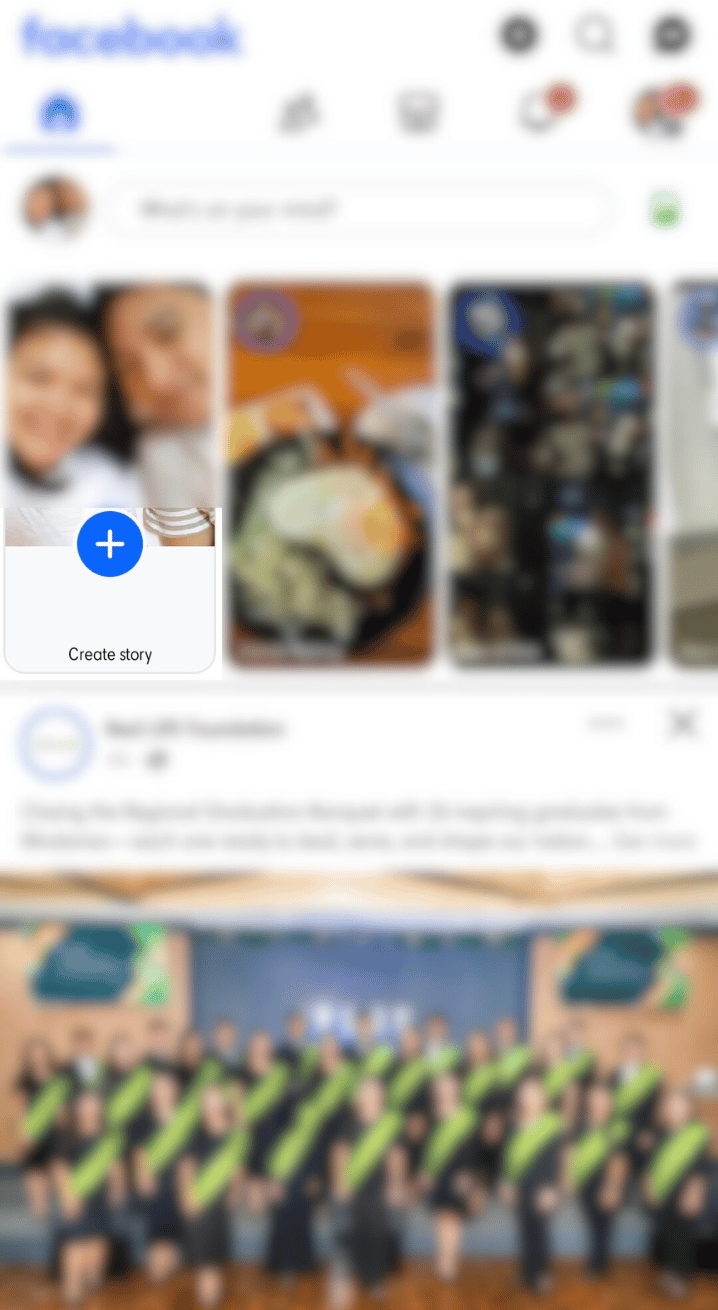
Step 2: Create your client’s Story poll
Select the image or photo from your camera roll for your poll.
Tap the “Stickers” option.
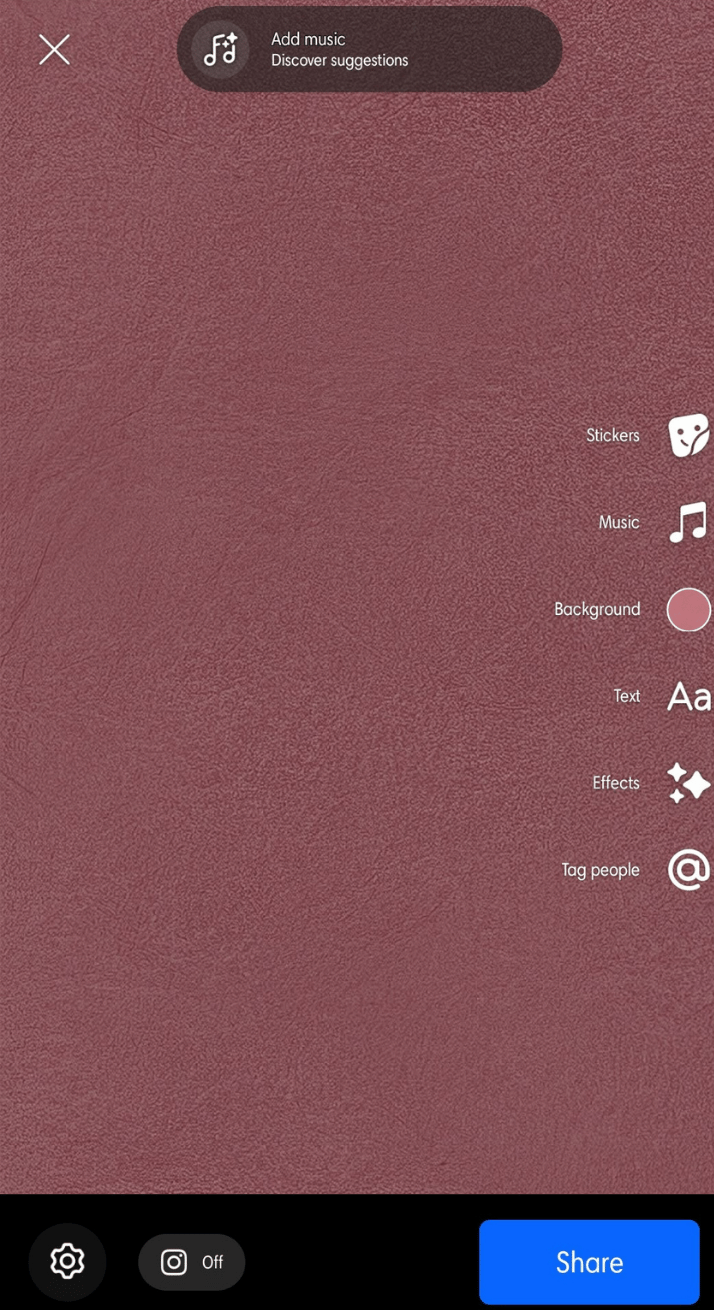
Select the Poll sticker.
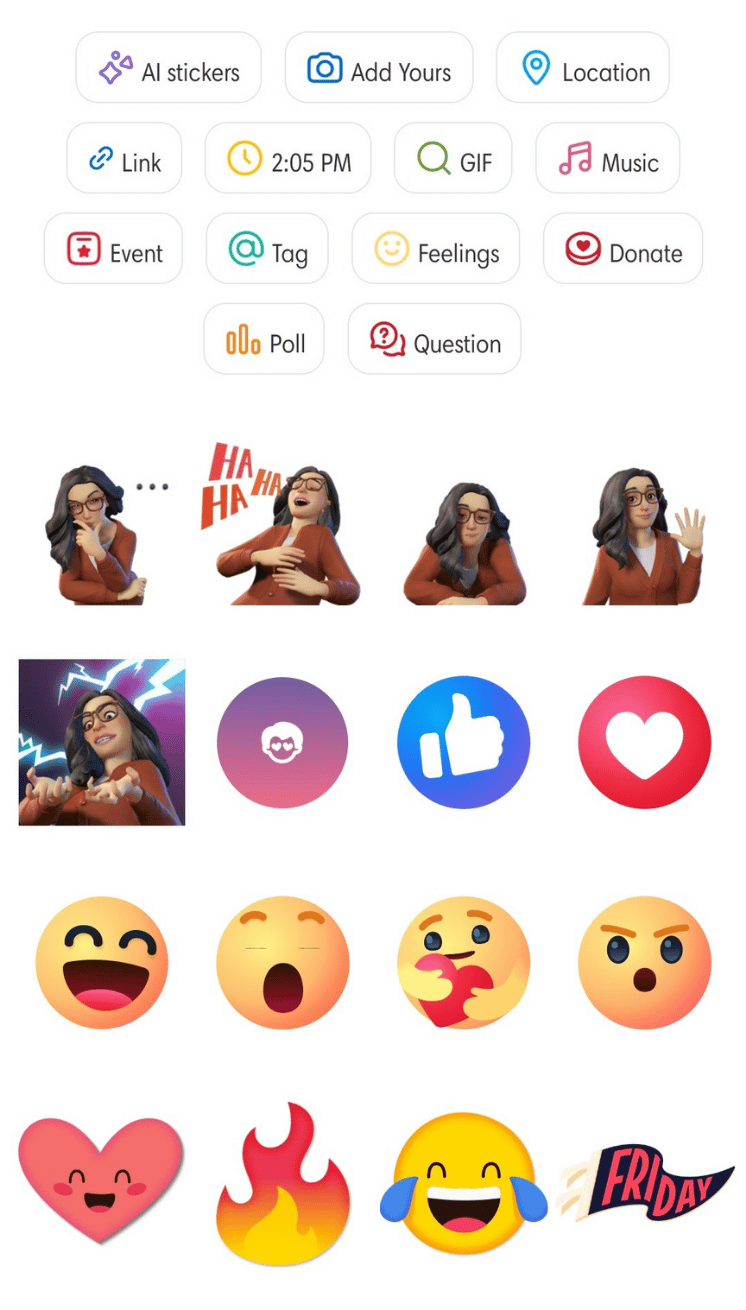
Create poll questions and customize the answers.
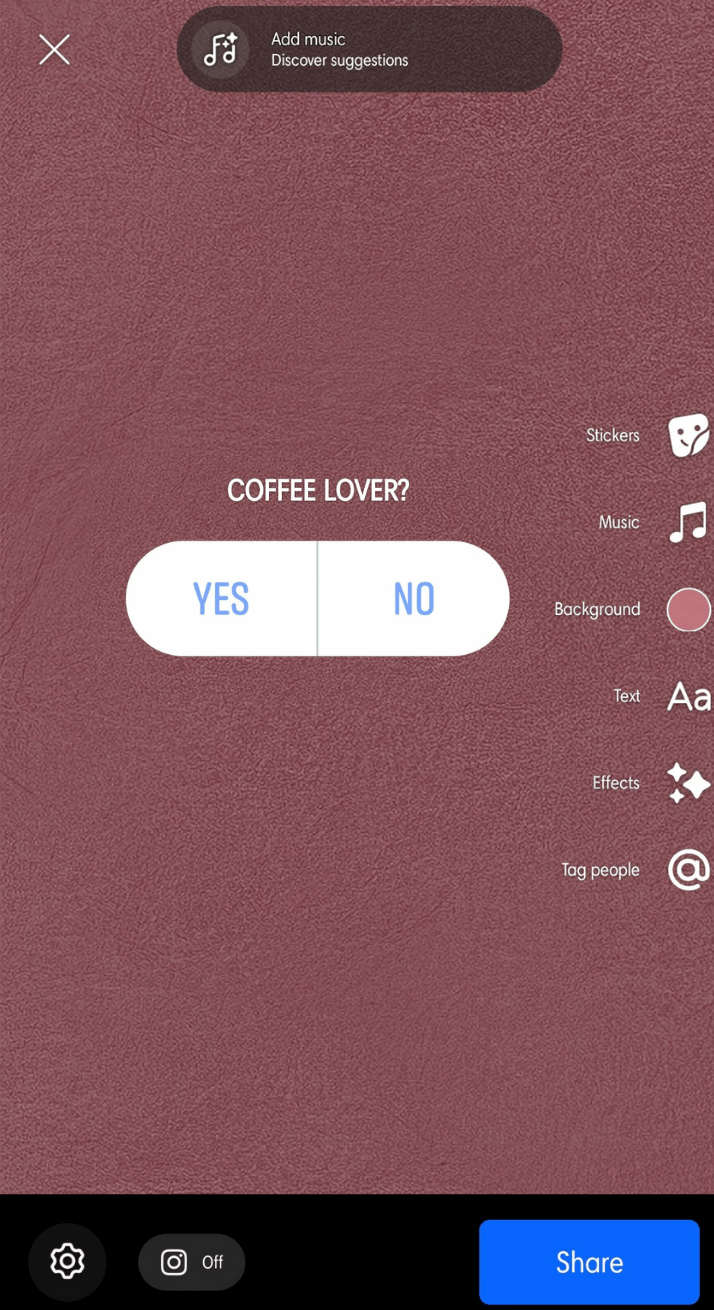
Add photos, a relevant hashtag, background music, filters, your client’s Instagram URL (if you run the same poll on IG), and more.
Step 3: Publish your client’s Facebook Story poll.
Tap the Share button when you’re done, and your client’s Story should be published in seconds.
Users can see vote percentages. Only you or your client can view the voter list and total vote count unless Meta runs temporary visibility tests in your region.
How to Create Polls on Facebook Groups
Now let’s go over the steps to create a poll in your client’s Facebook Groups.
Step 1: Navigate to your client’s Facebook Group
Once logged in to your client’s Facebook account, tap on the profile photo on the menu and select Groups.
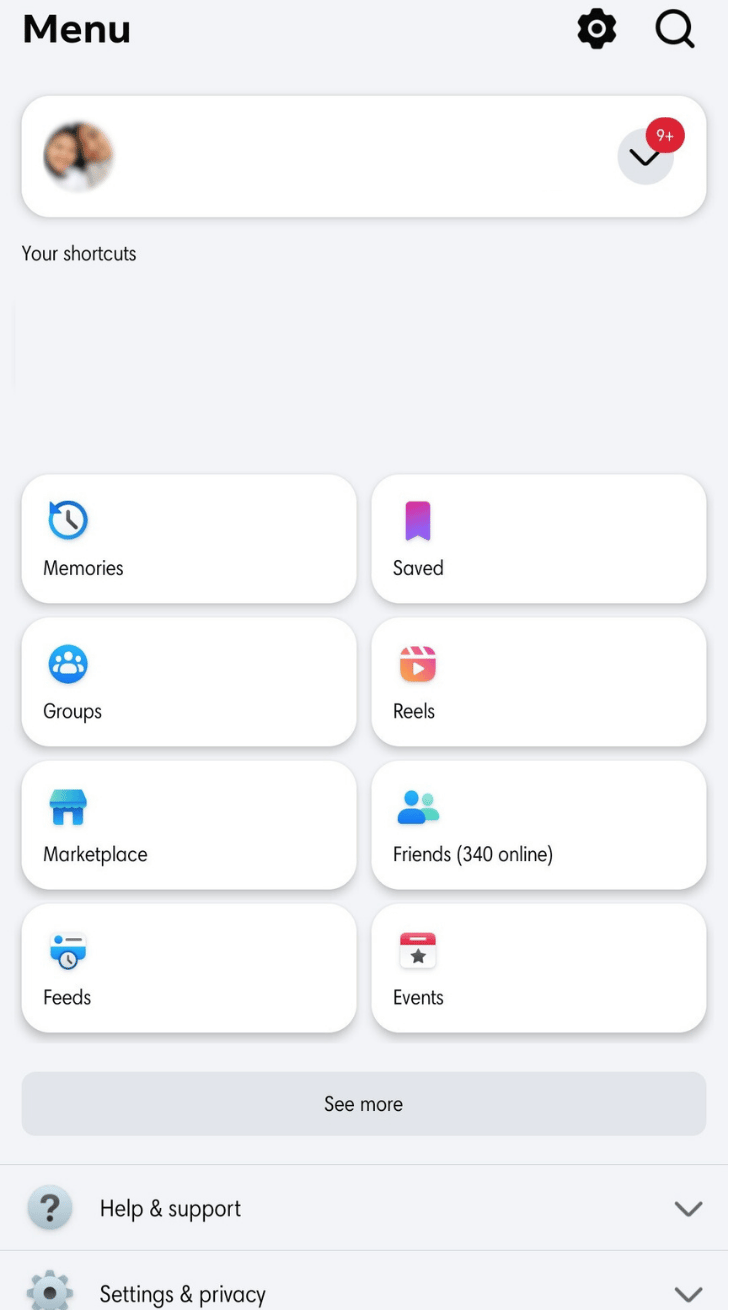
Next, select the group where you want to run your client’s poll.
Tap on the poll option to start creating the poll.
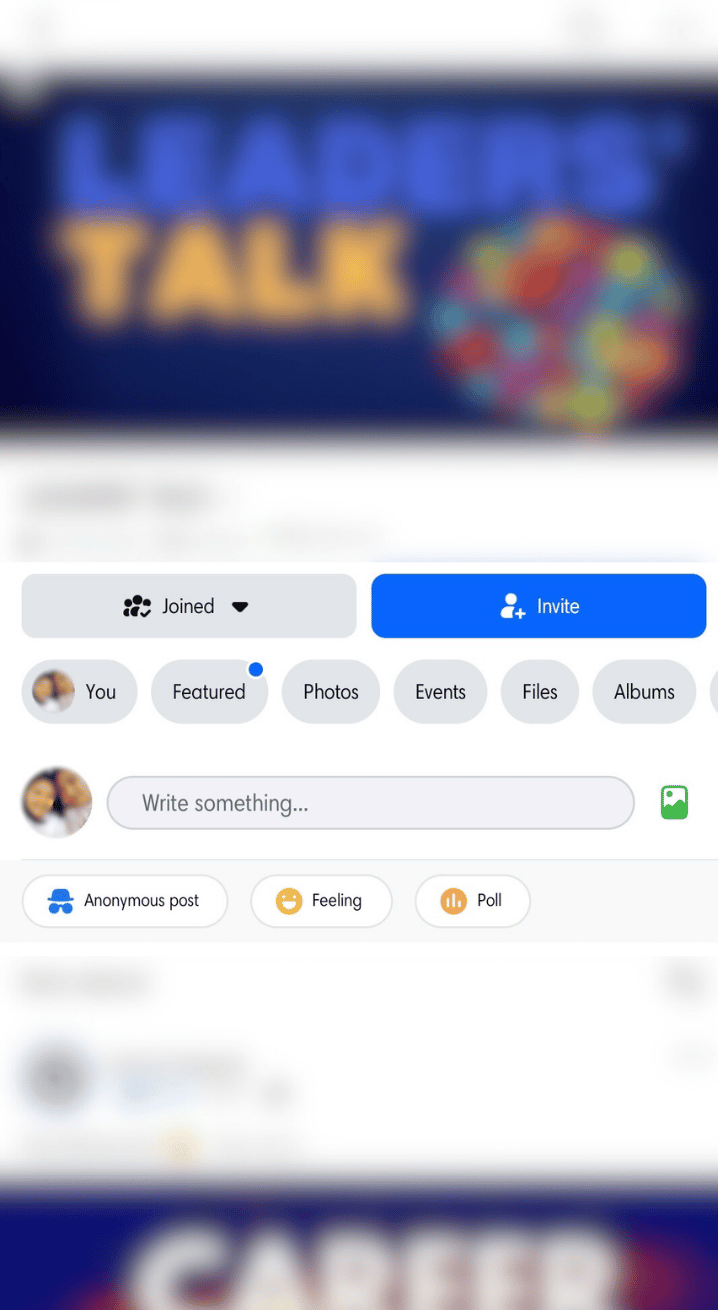
Step 2: Create the poll
Set up your client’s poll by adding the question and response options and images.
Turn on the option to post the poll anonymously if you want. You can schedule a poll only if you publish through a Page using a supported third-party scheduler. Facebook no longer offers consistent native scheduling for polls. As for tagging, user tags inside poll captions appear inconsistently across regions, so treat tagging as optional rather than something you can rely on.
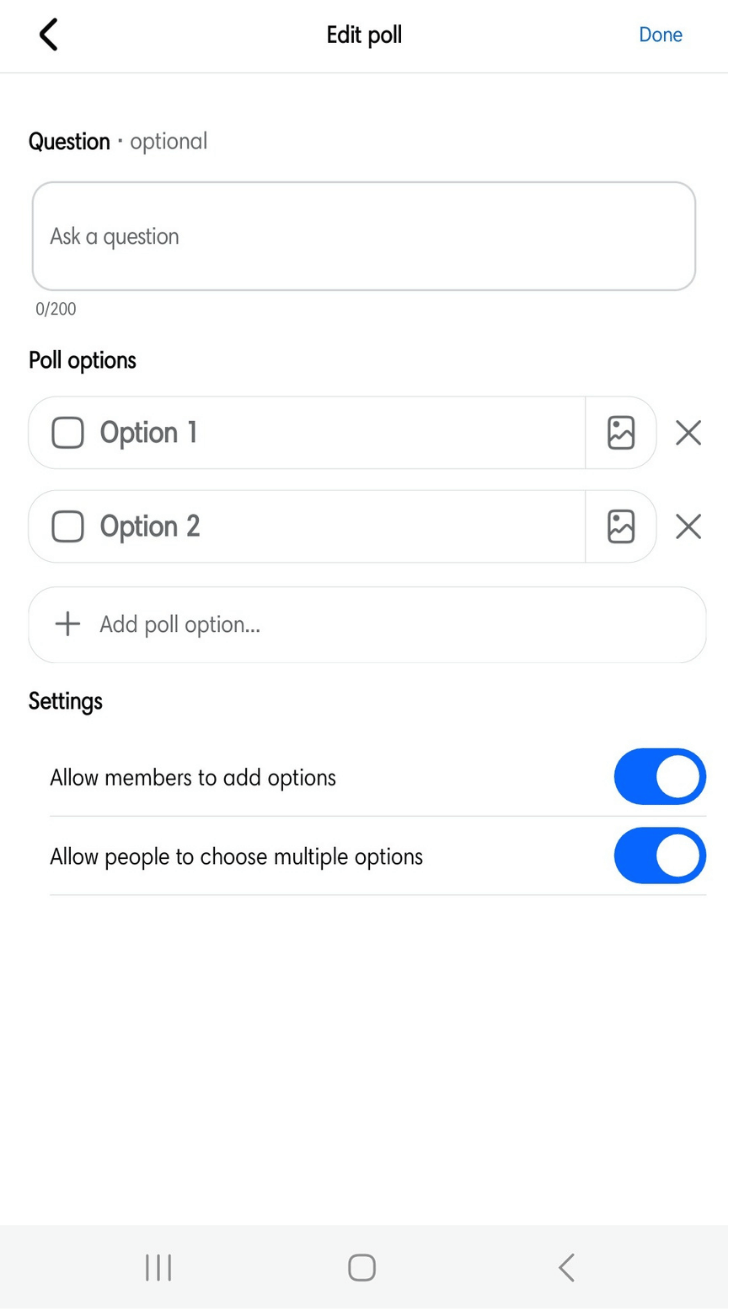
Remember to follow Facebook post formatting guidelines and best practices to ensure your client’s poll gets the attention and engagement it deserves.
If your client’s group members are active on other social media platforms like Instagram, promote the polls to get more eyes and participants.
You can mention the Facebook poll inside Instagram Notes ideas although Notes reach has dipped in 2025, so treat it as a small visibility bump rather than a reliable traffic channel.
Step 3: Publish your client’s Facebook Poll
Tap on Post when you’re done, and you’re all set.
Learn more about how to create or edit a poll in a Facebook Group here.
How to Create Polls on Facebook Messenger
While Facebook doesn’t let you post polls on your client’s Events page or videos, you can still do so in Messenger group chats.
However, this is only available for group chats with two or more members.
Follow these steps:
Step 1: Open the group chat
Once logged into your client’s Facebook account, navigate to the Messenger group chat where you want to create a poll.
Tap the menu icon (it may appear as four dots or a plus button depending on your Messenger version). Meta has been redesigning this menu, so look for the Polls option inside whichever shortcut tray your version uses. Check Groups, Stories, or Messenger since Polls stay active in those areas and give you a reliable place to use them.
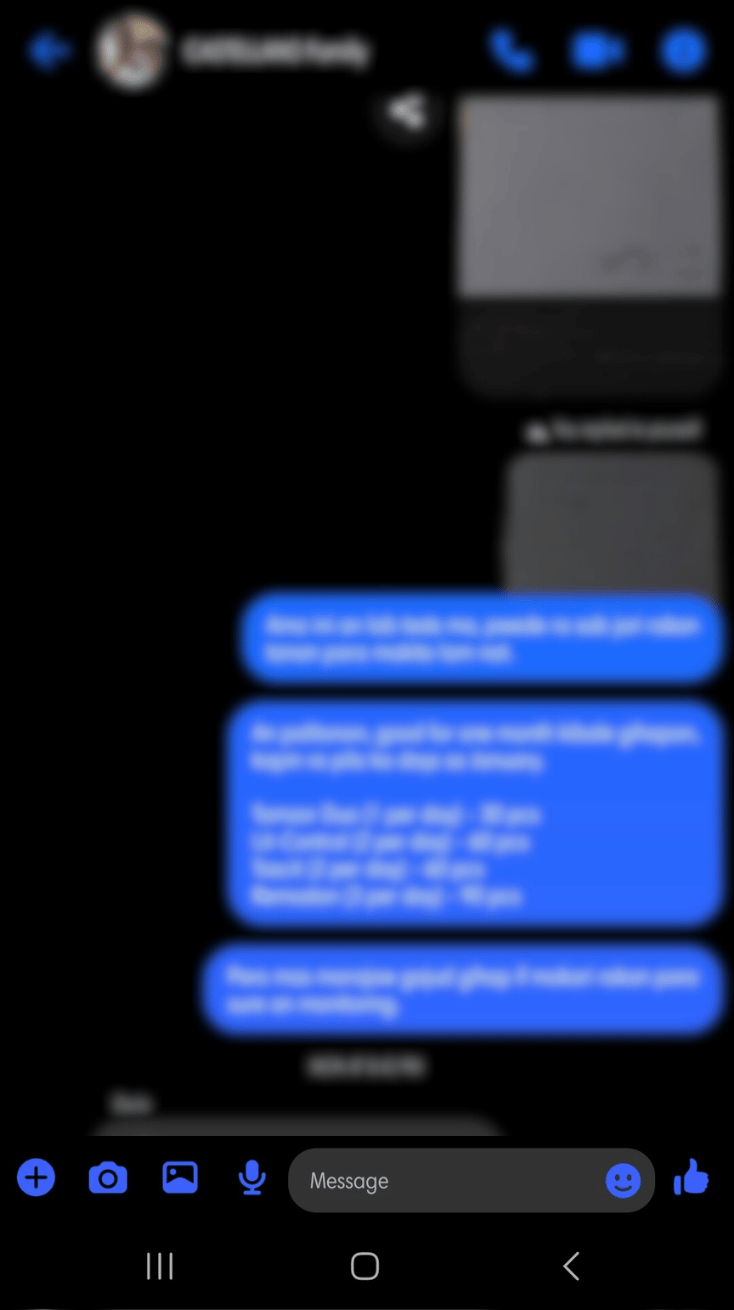
Step 2: Create your client’s Messenger Poll.
Try Vista Social for Free
A social media management platform that actually helps you grow with easy-to-use content planning, scheduling, engagement and analytics tools.
Get Started NowTap on Poll.
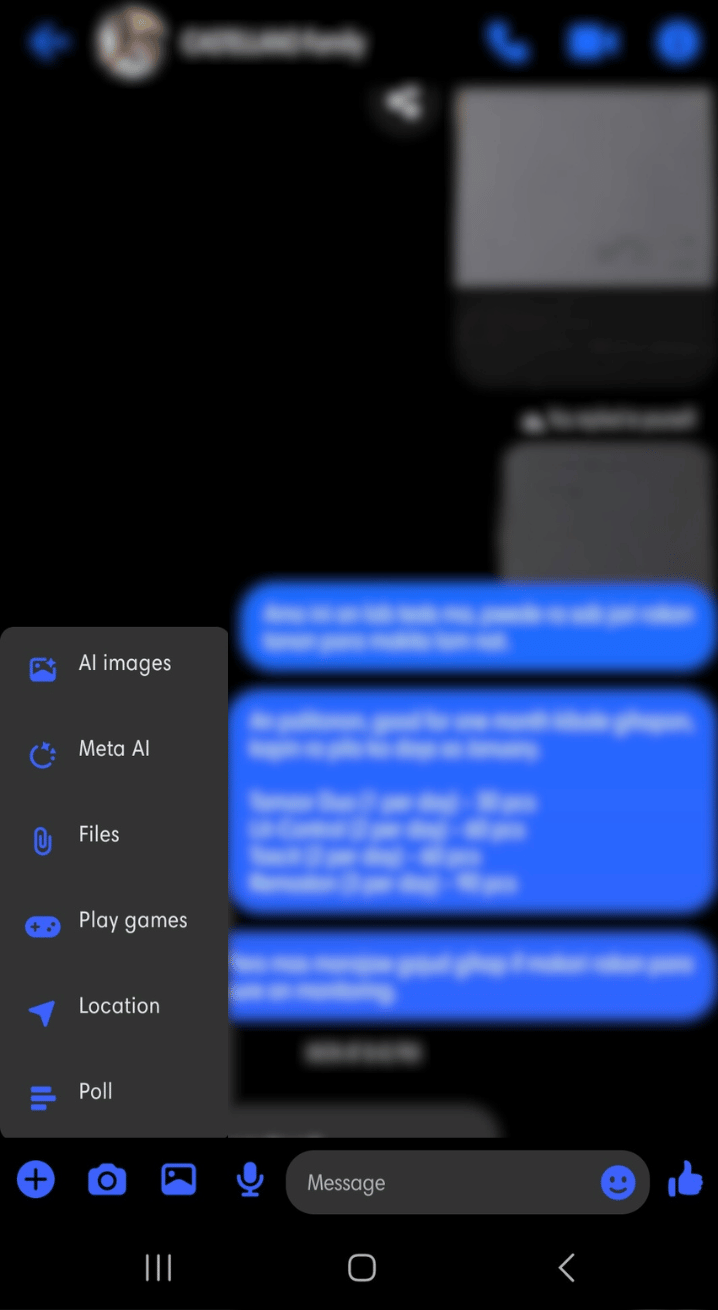
Enter your client’s poll question and answer options in the designated fields.
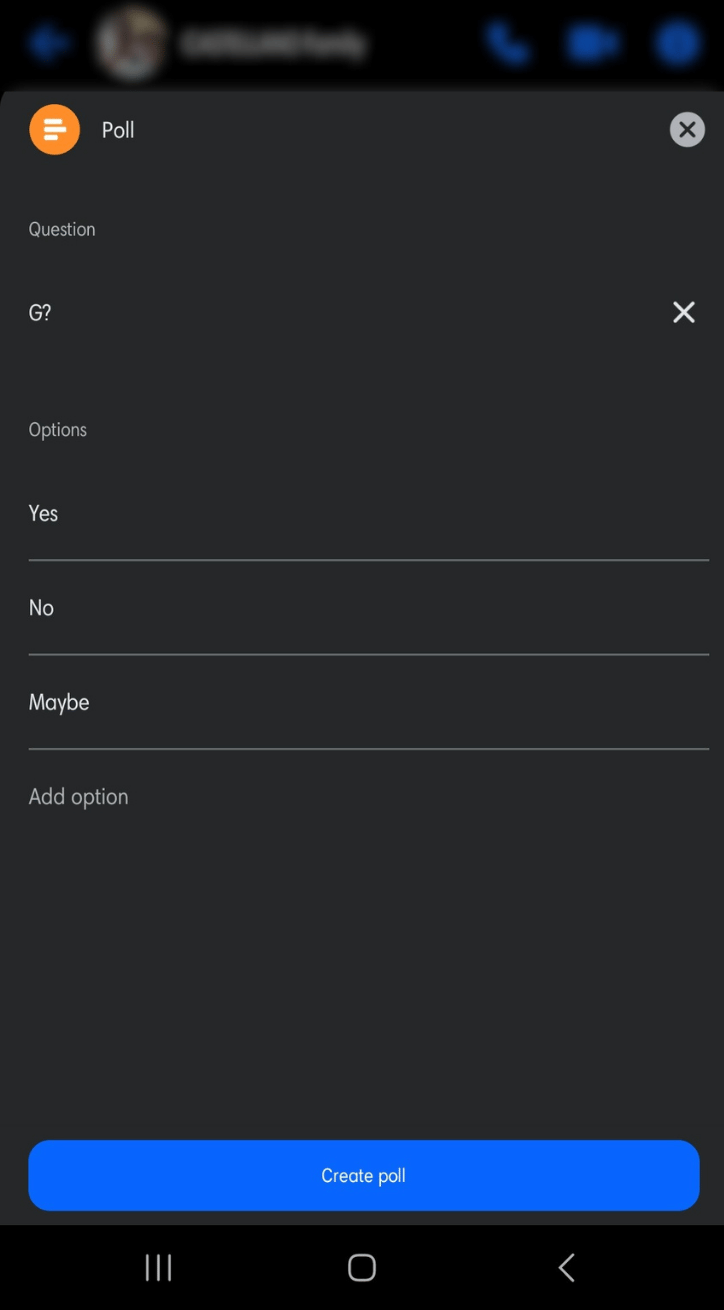
Step 3: Send your client’s Messenger Poll
Tap Send Question when you’re done, and your client’s poll will go live in seconds.
Don’t limit your clients’ polls to Facebook.
You can still create engaging Instagram poll questions for your clients, but keep in mind that custom answer fields no longer appear for many users.
Make sure your client’s Facebook and IG polls follow each platform’s community rules. This protects their pages from unnecessary flags inside the Account Status section of the Meta app and saves them from going through the appeal flow.
Publish Polls on Facebook Effortlessly
Our social media management (SMM) platform, Vista Social, is packed with essential and advanced social media publishing, management, collaboration, and analytics features to streamline your workflows and tasks.
For instance, you can schedule your client’s Facebook posts so you won’t need to publish them manually. Talk about saving time and energy, especially when handling multiple social media accounts and clients. You can schedule a Facebook Story (and Story polls) to auto-publish on your clients’ Facebook pages.
However, auto-publishing Facebook Stories via Vista Social has several limitations. You can auto-publish Stories only for Facebook Pages. You lose access to most native effects during auto-publishing. If you publish manually through the notification workflow, you can still access Meta’s in-app editing tools. Music availability depends on your account’s licensing rules, so some users can attach audio during manual publishing while others may see restrictions.
You can set notification reminders when you want to post Stories manually for your clients. Some iOS devices may still delay these alerts when Meta slows down certain notifications. Once you download the Vista Social app, allow notifications and sign in. Meta still requests periodic reconnections for security, so keep your login ready in case the platform asks you to refresh access.
Select your client’s linked account and create and schedule the Facebook Story poll on the Vista Social web version. When you’re done creating your client’s Story, go to the option that lets you choose your device (the phone you used to log into the Vista Social app).
Schedule your client’s Facebook Story, and you’re all set. When it’s time to post, you’ll get a notification on the device you selected.
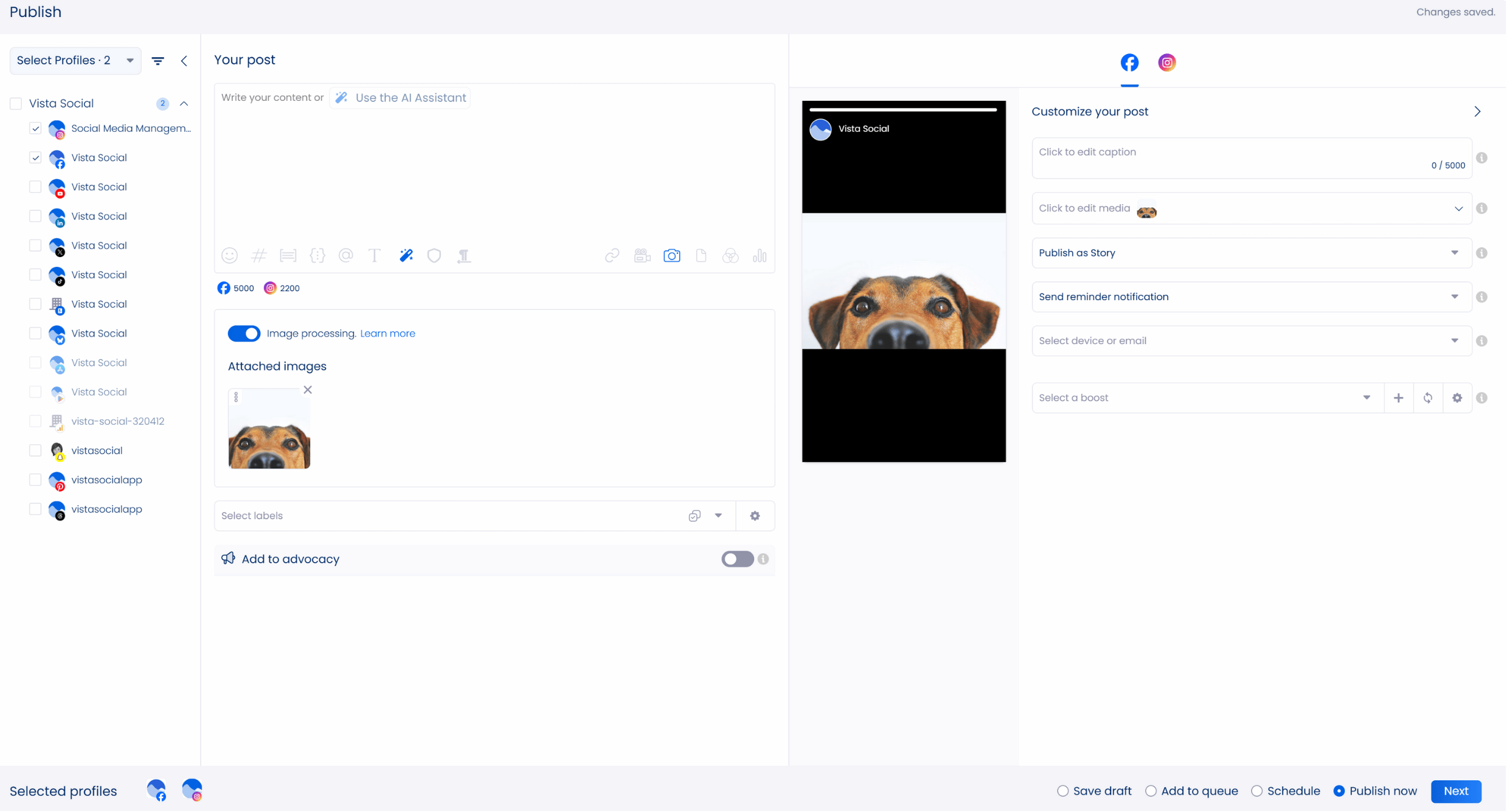
With Vista Social’s auto-reminders, you won’t miss publishing your client’s Facebook Stories and capture engagement opportunities like a boss. You can create content for your client’s Facebook Page and schedule it with notifications that keep you on track. It’s super easy to learn how to schedule Facebook Reels with Vista Social.
Vista Social offers other awesome features, including the following:
- AI Assistant helps you generate stronger captions for your clients’ Facebook posts while sharpening descriptions and crafting quick replies for comments and Direct Messages
- A Link in bio tool gives you a customizable landing page that guides visitors toward a clear next step so your clients pull in traffic and convert more leads
- Hashtag tool that gives you relevant and popular hashtag suggestions within seconds
- Content calendar helps you plan and manage your clients’ Facebook posts with less stress while keeping their wider social presence on track
- Social Inbox with customer relationship management features to manage your clients’ Facebook Pages and Groups’ engagement efficiently
- Optimization algorithms can still surface strong posting times for your clients since Meta’s recent reach updates in 2024 and 2025 make timing more fluid and tied to shifting audience activity
- Bulk scheduling lets you queue a batch of content fast by uploading files or pulling posts through an RSS feed
- Employee Advocacy tool that lets your employees repost branded content with a few clicks and stay compliant with a pre-approved copy
Strategic and Creative Ways to Use Facebook Polls
Unleash your creativity and strategic genius with fun and informal ways to rock your clients’ Facebook polls.
Get Facebook poll inspiration from these ideas and tips:
Trendsetter Showdown
Want to show off your client’s industry expertise and spark some friendly competition?
Create a poll that pits two hot trends against each other. Let your clients’ followers decide which trend reigns supreme. It’s like a virtual fashion face-off but for the attention of your clients’ target audiences.
Caption Contest Extravaganza
Inject some laughter and engagement into your client’s Facebook game.
Post a hilarious or quirky photo and invite your clients’ followers to come up with the wittiest captions. Let them vote for their favorite captions in a poll. The winner gets bragging rights and a dose of viral fame.
Sneak Peek Madness
Building anticipation for your client’s new product or service? Share exclusive sneak peeks or teasers and let your client’s audience decide which feature they’re most excited about. Create a poll where they can vote for their favorite teaser or guess what the big reveal might be. It’s a great way to engage your client’s followers.
Expert Opinions
Showcase your clients’ industry knowledge by posting a poll that invites people to weigh in on current trends or questions that spark real interest. This type of poll pulls your audience into the conversation and builds steady engagement around the topics they care about.
Let your clients’ followers feel like experts by giving them a voice and an opportunity to share their insights. Plus, you and your clients can gain valuable insights from audience perspectives. Your agency can even leverage this tactic to engage potential customers, helping you learn how to get clients on Facebook.
Storytime
Tap into the storytelling skills of your clients’ audiences.
Create a Facebook poll that asks followers to contribute to an ongoing narrative. Post a sentence or two of a story and let your clients’ followers vote on what should happen next. Watch the story unfold interactively and collaboratively. It can do wonders for your clients’ engagement rates.
Mistakes to Avoid When Creating a Poll on Facebook
Steer clear of these common pitfalls to ensure your clients’ make the most of their Facebook polls.
- Asking vague questions: Polls are meant to be quick Q&As, so keep your clients’ questions crystal clear. Vague questions can be confusing, leading to low participation and engagement. So ensure your clients’ Facebook poll questions are concise and easy to understand and answer, or audiences will skip and swipe away from the post.
- Ignoring your audience: Don’t run a Facebook poll just for the sake of it. Use polls to get your clients genuine engagement and responses. Also, ask questions about topics your clients’ followers care about or resonate with them to encourage participation.
- Spread the word so the poll gets seen, but try not to depend on Instagram Notes now since Meta lowered its visibility in 2025.
- Forgetting the results can weaken the momentum: When a client’s Facebook poll ends, stay present with their audience. Share the outcome, talk through what it means, then thank everyone who joined in. This keeps the conversation alive and helps you build a loyal community.
- Avoid taking polls too seriously: Social media works best when it feels fun, so add a spark of personality that makes your clients’ polls easy to enjoy. A playful tone with light touches keeps the experience breezy and helps their questions stand out. When the vibe feels inviting, people lean in and join the conversation, which brings more attention and participation to each poll.
- Not reviewing your polls: Before hitting that Post button, check your client’s poll for mistakes. Ensure that there are no spelling errors and that the images (if there are) display properly. A little proofreading and pre-posting once over can save your clients from poor-quality polls and embarrassing typos.
- Ignoring timing: Posting your clients’ polls when their target audiences are most active boosts their chances of getting responses and engagement. Consider when your clients’ followers are active on Facebook and schedule the polls accordingly. After all, posting the poll at three in the morning isn’t likely to get those votes in.
Create a Poll on Facebook Like a Boss
Harnessing the power of Facebook polls helps elevate your clients’ engagement strategies while gaining valuable insights from their audience.
Leverage polls to boost brand awareness, conduct market research or add an interactive element to your clients’ social media campaigns. Create and publish your clients’ Facebook polls easily with Vista Social.
Try Vista Social for free to see how the platform helps you run your clients’ social media accounts with ease. It gives you a smoother way to plan content and oversee each campaign so everything stays on track.
FAQs on How to Create a Poll on Facebook
Check out the frequently asked questions about creating Facebook polls below.
1. Why can’t I see the poll option on Facebook Messenger?
The polls feature in Facebook Messenger is only available for groups with more than two people. You can’t create a poll in a private chat. Messenger polls remain unavailable in Japan. Availability may still vary for some EU users due to Meta’s privacy compliance updates, but there are no longer broad region-wide restrictions across Europe.
If the Facebook poll feature still does not show up, try a quick restart of your device. Update the app next if the restart does not help. Reinstall it as a last step to clear any lingering issues.
2. Can nonmembers vote on a Facebook Group poll?
No. Only Facebook Group admins and members can vote on polls.
If you’re not the Group admin and don’t see the poll option, it could be because the Group admins do not allow posting polls. Remember to keep your clients’ Facebook polls respectful and compliant with Facebook’s community guidelines.
If you share the polls on Instagram, ensure they follow Instagram’s community guidelines, too.
3. How can you see the poll results?
Anyone can view results only if the poll is public. Private Group polls remain viewable only to members, even after they close. The page admin can click on the number of votes to view who voted for each option.
4. Can you create polls on Facebook Live?
Yes. You can set up polls before or during your clients’ Facebook Live sessions through Facebook Live Producer since the mobile interface can be less reliable.
Facebook Live polls usually allow two to four answer options, although many Pages using the New Page Experience no longer see the Live poll option unless they switch back to Classic mode.
You still launch polls during your Live session, and Live Producer now gives you the option to prepare polls ahead of time. Depending on your interface, you may be able to cue them at specific moments or trigger them manually when you go live.
5. Can you edit polls in a Facebook Group?
You can edit a poll you created on a Facebook Group before people started voting by clicking the More options icon.
Then, select Edit post and tweak the poll accordingly. Only the poll creator and admins can edit or delete options. In many Groups, those controls become limited once members start voting.
6. Why can’t I see the option to post a poll on my Facebook Group?
Some admins disable polls for the entire group. If that’s the case, you can’t turn the feature on unless you’re the admin. Some admins may also require approval before you can post or add a poll on a Facebook group.
If you or your clients are the Facebook Group’s admins but can’t see the option to post a poll, you may need to do the following:
- Refresh your page
- Log out and back into the account and go back to the Facebook Group’s page
- For mobile users, clear the app’s cache, restart your device, and uninstall and reinstall the Facebook app
- Go to the Facebook Help Center for troubleshooting tips
If all else fails, contact Facebook Support by reporting a problem.
About the Author
Content Writer
Jimmy Rodela is a social media and content marketing consultant with over 9 years of experience, with work appearing on sites such as Business.com, Yahoo, SEMRush, and SearchEnginePeople. He specializes in social media, content marketing, SaaS, small business strategy, marketing automation, and content development.
Read with AI
Save time reading this article using your favorite AI tool
Summarize with AI
Never Miss a Trend
Our newsletter is packed with the hottest posts and latest news in social media.

You have many things to do.
Let us help you with social media.
Use our free plan to build momentum for your social media presence.
Or skip ahead and try our paid plan to scale your social media efforts.
P.S. It will be a piece of cake 🍰 with Vista Social
Subscribe to our Newsletter!
To stay updated on the latest and greatest Social Media news. We promise not to spam you!


