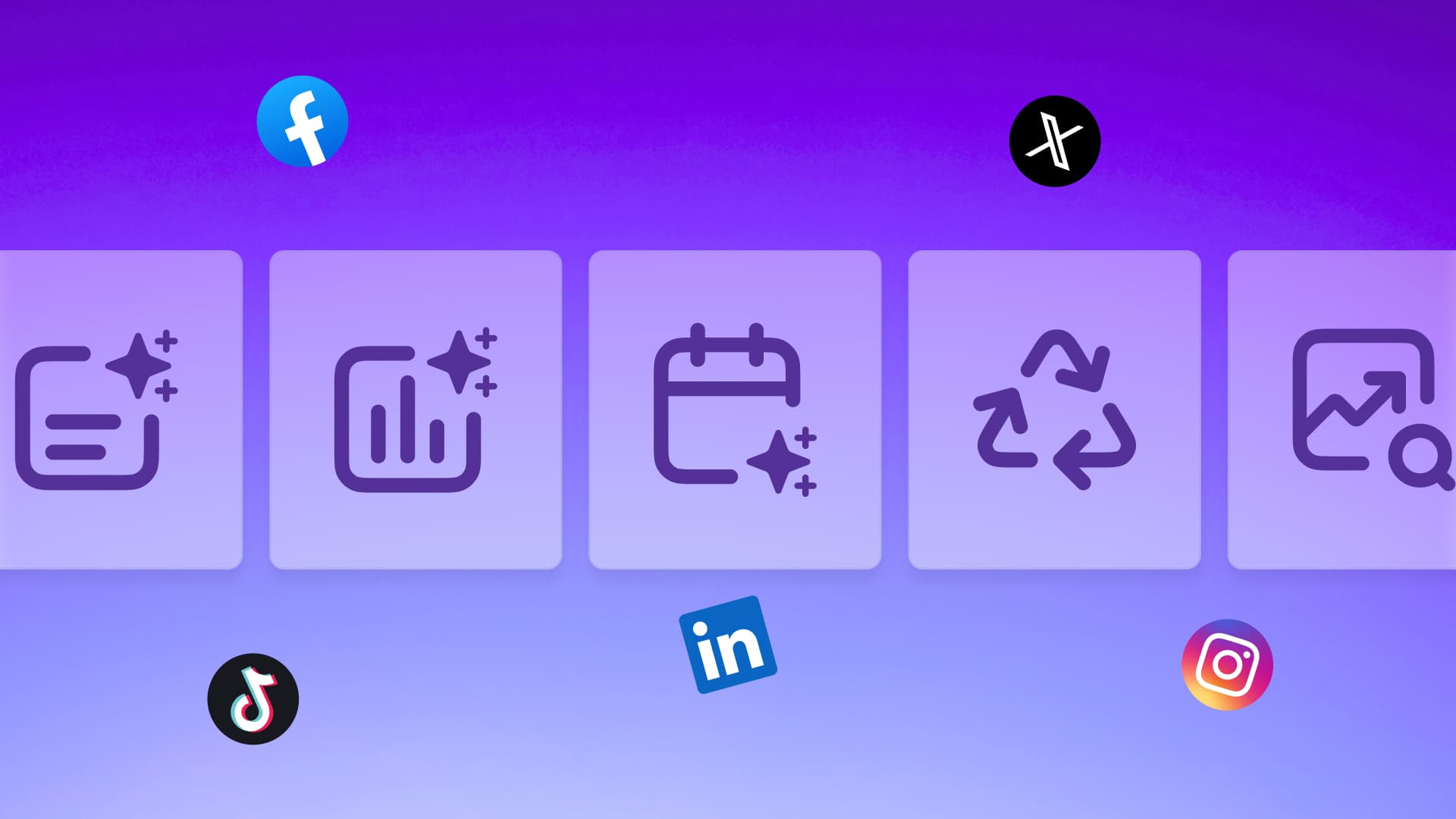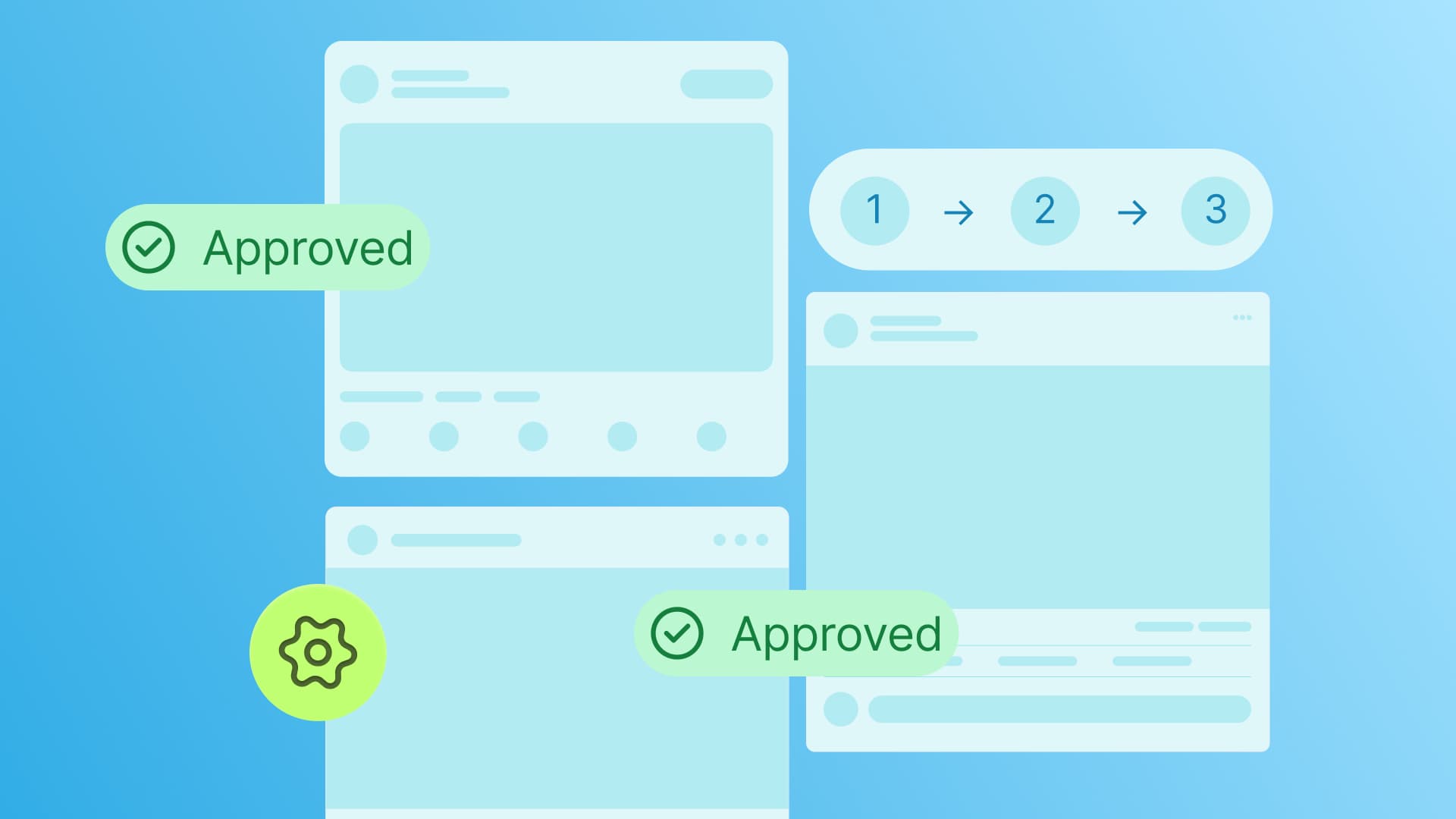New

Turn Your DMs Into Lead Gen!
Learn how to collect lead data from your DMs such as email addresses, phone numbers, and more right from your social inbox. If you are not yet automating your DMs your competitors are outpacing you.

How Something Social Saved 75% of Their Time and Increased Revenue by 15%
See how a fast-growing agency improved operations, cut down hours of manual work, and unlocked new revenue opportunities with Vista Social.
New

50 Unique Social Media Ideas for Consistent Content Creation
Discover 50 unique social media post ideas to engage your audience, grow your brand, and maintain a consistent content strategy with ease!

Mastering Content Reuse: The Key to a Consistent and Sustainable Posting Strategy
Published on July 6, 2023
15 min to read
How to Make a Collage on Instagram: 3 Easy Ways
Summarize with AI
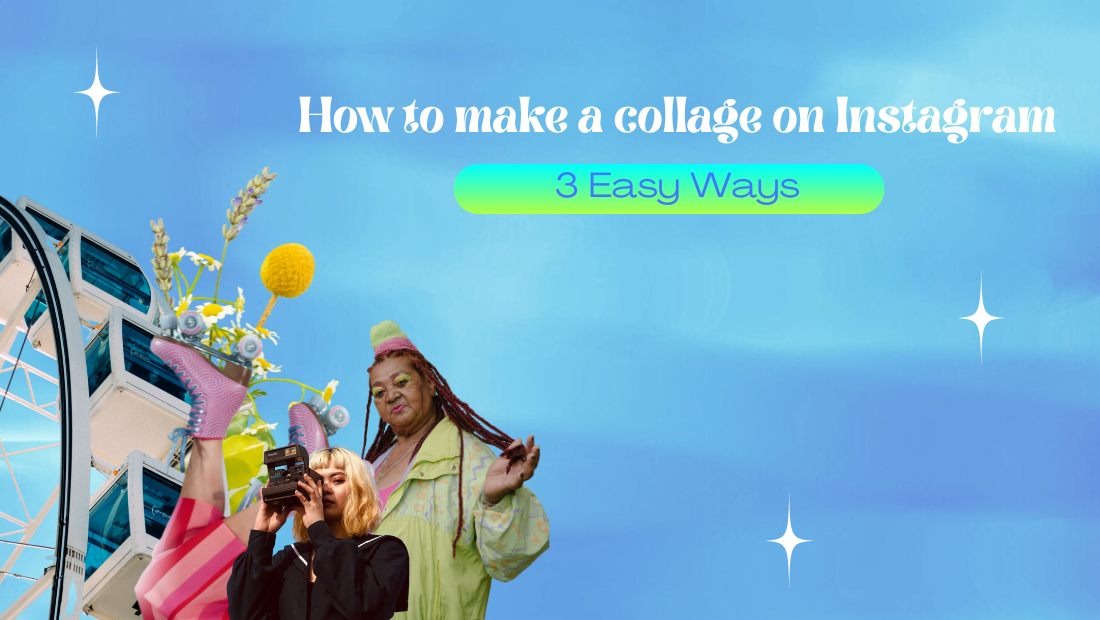

Table of Content

Time to spice up your Instagram game by creating stunning collages!
This is the only how-to-make-a-collage-on-Instagram guide you’ll need to start cranking out dazzling Instagram collages for your clients’ IG accounts.
Win new followers, boost audience engagements, and skyrocket your clients’ social media success with Insta-collages.
Let’s hop right in.
Table of contents
What You’ll Learn:
- What is a collage on Instagram?
- Top 3 simple ways to make a collage on Instagram
- Best Practices to Nail Instagram Collages for your clients
- Common pitfalls to avoid when making a collage on Instagram
- Creative Instagram collage ideas for brands
- Additional resources
- FAQs on Instagram Collage
- Customer also ask
- Simplify making a collage on Instagram for clients
What Is a Collage on Instagram?
Picture this: You’re scrolling through Instagram, and suddenly, bam! Your eyes are greeted with a mosaic of awesome photos in one post.
That is a collage on Instagram.
It’s like taking a bunch of puzzle pieces, snapping them together, and voilà! You’ve got a visually stunning masterpiece on your hands.
More than 95 million photos and videos get published on Instagram daily.
Instead of bombarding your clients’ followers with a never-ending stream of individual photos, a collage lets you blend them all into a single, mind-blowing composition.
Insta-collages let you combine multiple photos into one Instagram Story to highlight snapshots and reveal various angles, moments, or themes in one captivating visual extravaganza.
Ready to give your content workflow and posts a major upgrade? Try AI Assistant powered by ChatGPT today! 🤖💙
Top 3 Simple Ways to Make a Collage on Instagram
Now that you’re pumped up and ready to unleash your inner collage maestro, let’s dive into the fun part: the easiest ways to make a collage on Instagram.
1. Use Vista Social
The point of making Insta-collages is to post them on your clients’ IG feeds, Stories, and Reels, right?
Why not make this super easy using a one-stop-shop platform like Vista Social?
Vista Social has social media publishing, management, and photo editing features all in one solution.
The platform’s Canva integration lets you create collages and edit photos for Instagram for your clients without leaving Vista Social.
Create a new post on Vista Social’s Publisher.
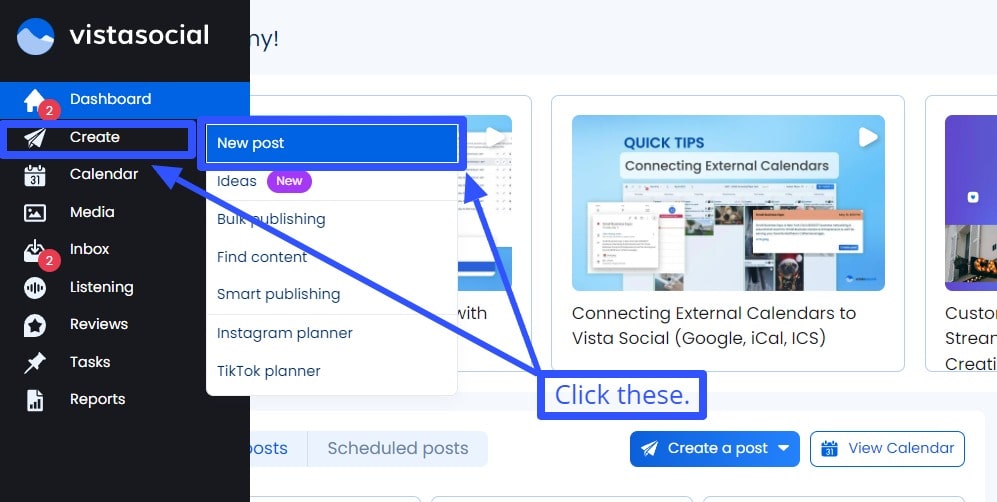
On the Publisher, click the camera icon and select Design with Canva.
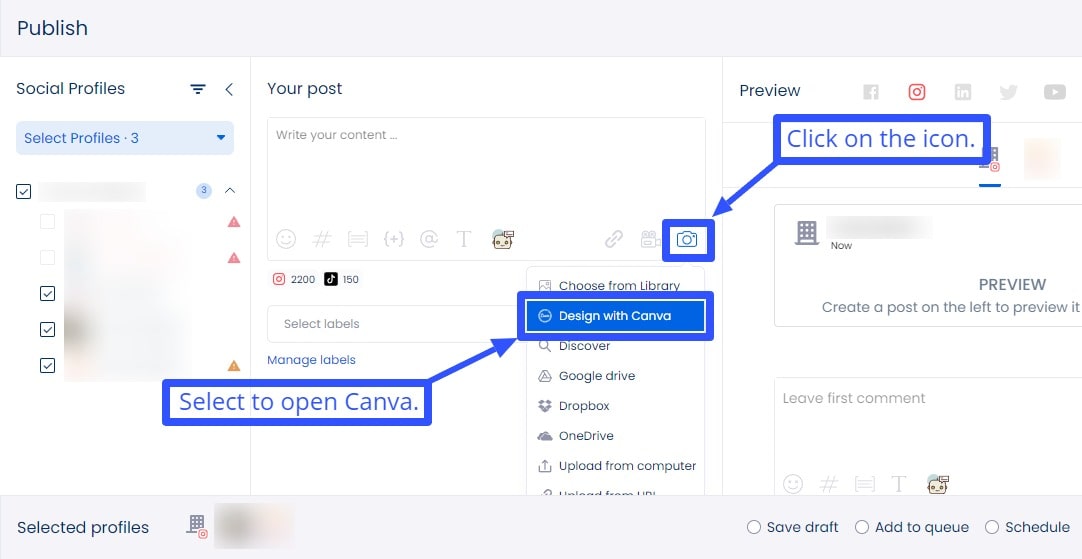
Choose Instagram Post or Instagram Story as your design category and click Design with Canva.
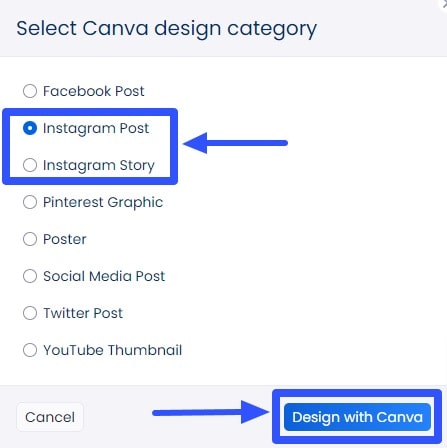
This should open the Canva editor within Vista Social, so you won’t need to switch platforms. Pretty convenient, right?
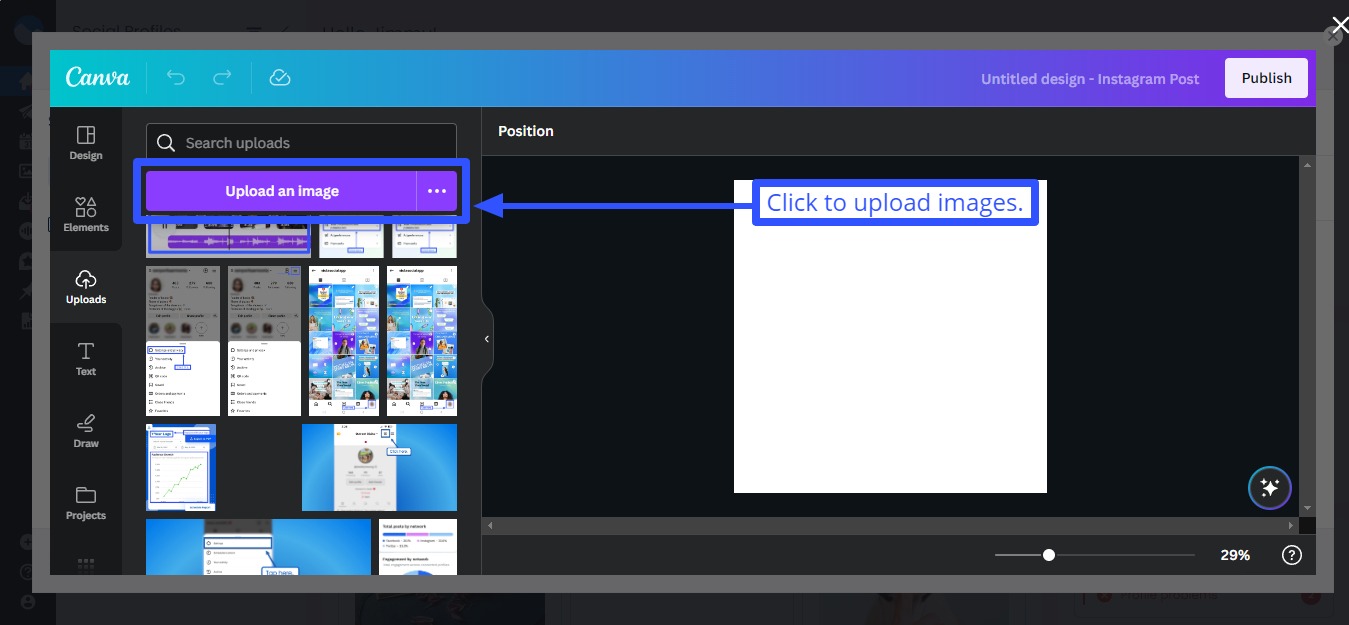
Upload images from your local drive or your client’s Facebook, Google Drive, and Google Photos accounts (if you have access).
Don’t want to create an Instagram collage from scratch? Perhaps you’d like some inspiration?
Canva’s got you covered with its customizable collage templates.
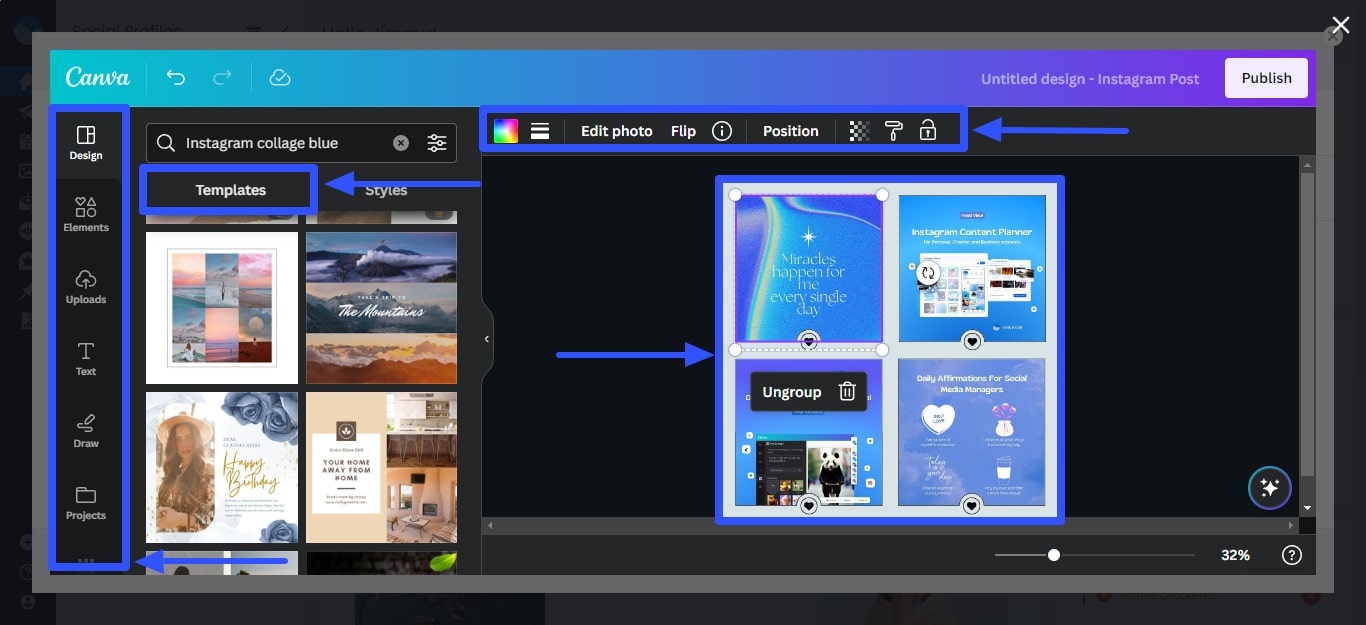
Choose your collage template (with already prepped Instagram Reels dimensions, Story and post size, and specs and ratios) and design, edit, and tweak away.
Use Canva’s photo editing tools to add filters, stock photos, backgrounds, texts, animations, GIFs, vectors, and other elements to make your clients’ collages a visual masterpiece.
Here’s another nifty trick: Use Canva’s Artificial Intelligence or AI Image Generator to create images for your client’s collage in a flash.
Click Apps on the Canva editor’s side menu and select the Text to Image option.
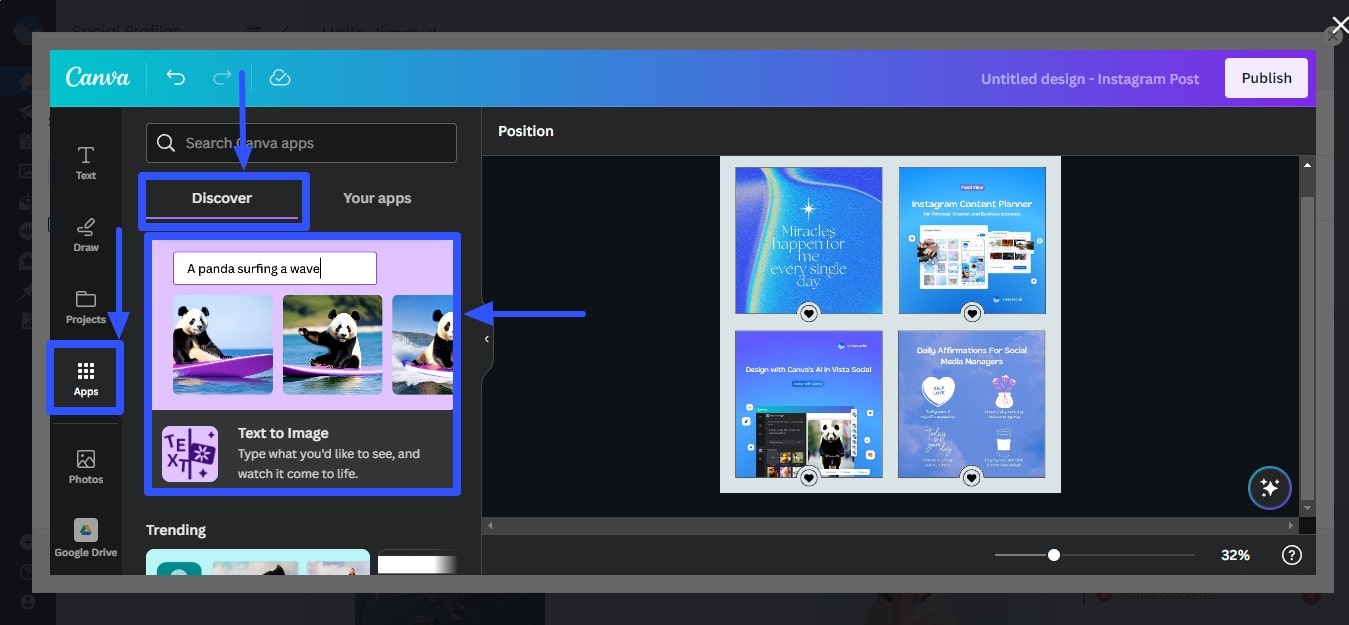
Describe the image you want to create, and Canva’s AI generator will make it for you in seconds.
For example, I typed in “4 panel Instagram collage showing a social media manager and team with blue theme,” and this is what the AI generator came up with:
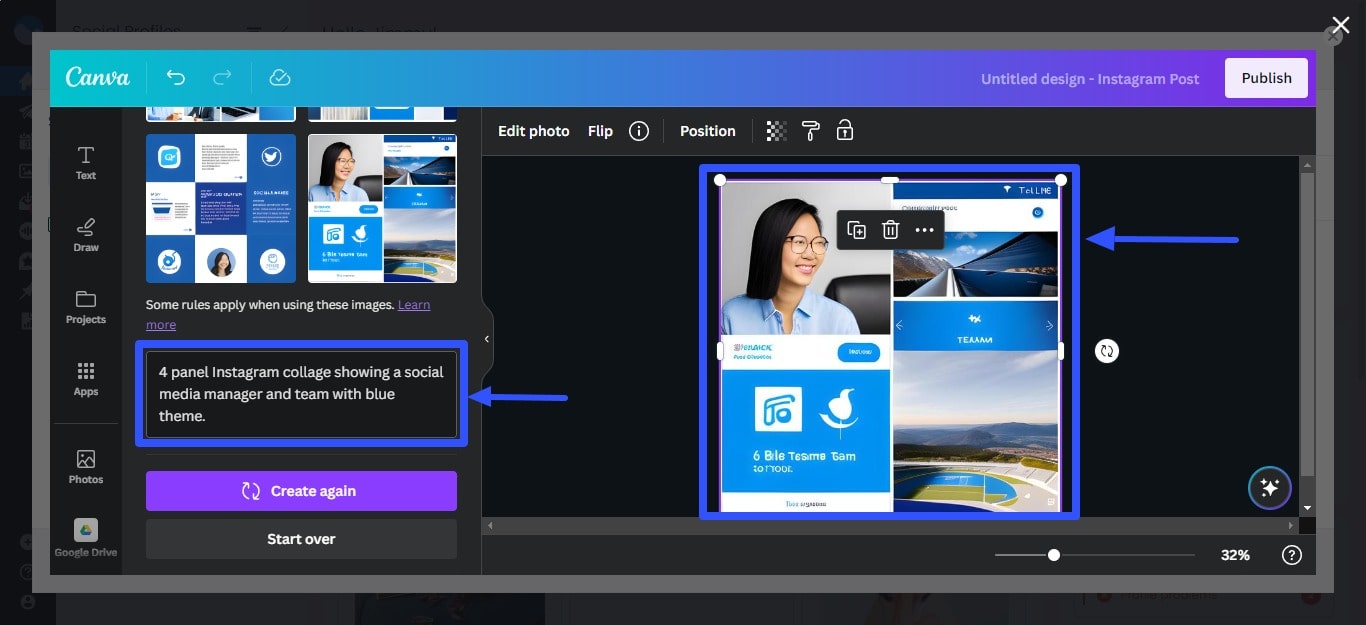
With this handy feature, you can easily create Instagram Story, Reel, and Feed photo collages for multiple clients hassle-free.
Learning how to make a Reel with photos from scratch will be a thing of the past with this tool.
Once you’re done, click Publish, and you’ll be directed back to the Vista Social Publisher.
Create captions, use hashtags, add labels, links, and more to add the finishing touches to your client’s IG collage.
You can save the post as a draft for your client’s review before publishing, add it to a queue, or set a specific date and time to auto-publish the content.
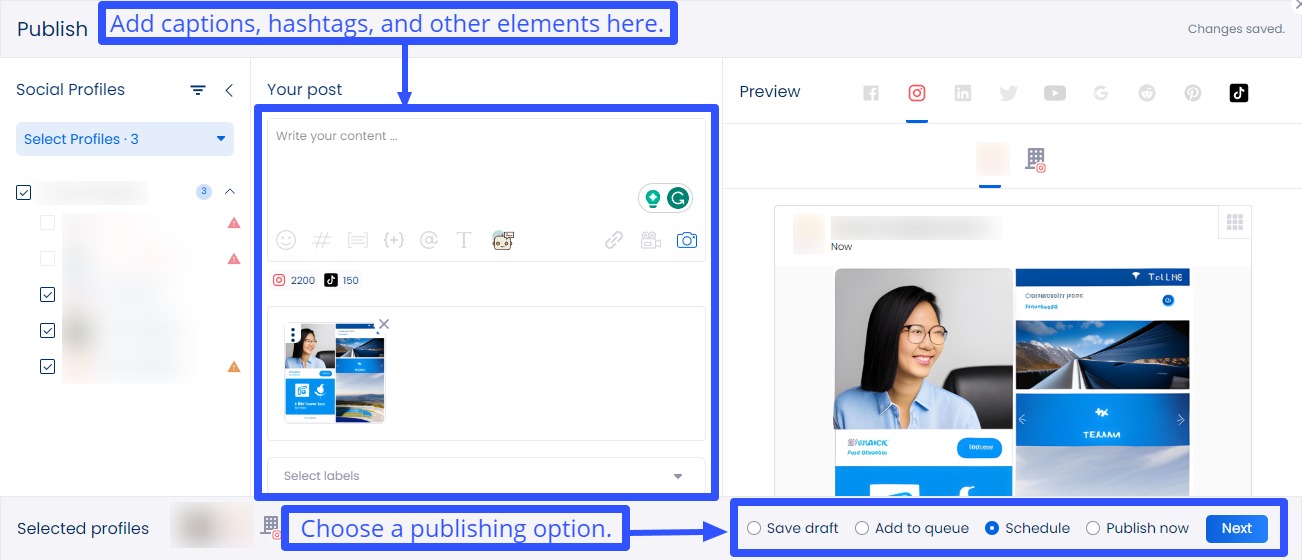
Vista Social makes it easy to create and post Instagram collages and other social media content while managing your clients’ accounts, interactions, and engagement.
Vista Social’s other handy features include the following:
- AI Assistant that can instantly generate post captions, descriptions, and taglines for you. Also, you can use the AI Assistant in the Social Inbox feature to generate and improve replies to follower messages and comments.
- Link in bio tool with customizable landing pages and mini websites called Vista Page to house your clients’ other relevant links, product and brand information, and lead generation content and tools such as forms, calendars, payment options, videos, and more.
- Free hashtag generators that use AI to instantly give you relevant, trending, and appropriate hashtags and Instagram handles.
- Content calendar for seamless content planning, development, and management. The feature includes workflows to streamline content review and approval with your clients.
- Product, location, and user tagging on your clients’ posts directly from Vista Social which saves you a lot of time and effort.
- Reports and analytics that let you track and measure your clients’ Instagram content performance and audience engagement.
- An Employee Advocacy tool that allows employees to repost, like, comment and share brand content with a few clicks and stay compliant with a pre-approved copy.
- An option to access archived (deleted) social media posts
- Favorite ideas within the Ideas feature, a creative hub within the platform that can help teams brainstorm and collaborate on social media post concepts for seamless workflows
- An option to reply to Instagram DMs and mentions right from Vista Social’s Social Inbox
2. Use Instagram Story Stickers
If you’ve mastered Instagram navigation, you’ll likely know where to find one of its slickest hidden features: the Photo sticker.
The little gem lets you create an awesome collage on Instagram Story, and the best part is that you can jazz it up how you want.
Here’s the lowdown on how to use this sticker and whip up cool collages for your clients:
- On your Android device or iPhone, pop open Instagram and tap your client’s profile picture to create a Story.
- Select your client’s saved photo from your gallery or hit up the camera icon to snap a fresh one.
- Got a photo in sight? Now, resize it to your heart’s desire by pinching it in or out with those thumbs. And don’t forget; you can move it around and even give it a spin by pressing down with two fingers.
- Ready to add multiple photos? Swipe up or tap that Sticker button. Look for the Photo sticker—it’s your golden ticket.
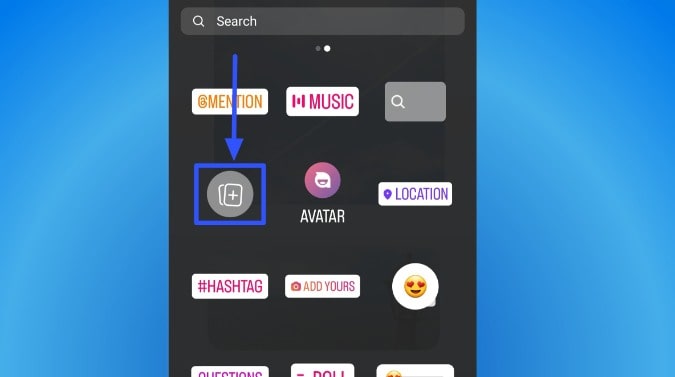
- Choose the photo you want to add to your client’s collage. Tap, or if you’re feeling adventurous, hit up the ‘Camera roll’ icon to explore a different album on your phone.
- Here’s where the magic happens. Tap on the image to flip through different frames, and then press down with your trusty thumbs to resize, rotate, and move the photo.
- Want to keep the photo party going? Give the sticker button another tap and pick another gem from your gallery.
- Feeling fancy? Add a solid color background by tapping those three dots hanging out in the top right corner, then select ‘Draw” and use the other photo editing options.
- Grab the brush tool from the top of the screen, pick a shade from the palette, and start painting that backdrop like Picasso. Bonus tip: If you want the full-color spectrum, keep your finger on those pre-defined colors for a moment.
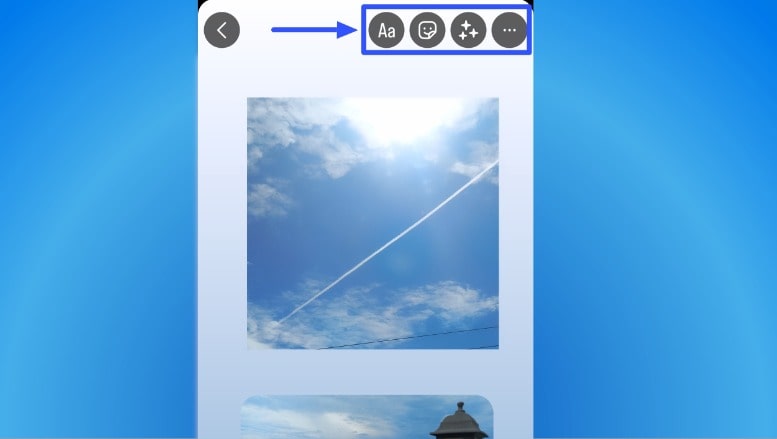
- Hit that publish button and choose between ‘Your Story’ or ‘Close Friends’ to share your client’s Instagram collage with the world.
And that’s how you create an Instagram collage using the Photo Sticker option in Stories.
[Must read: Instagram Story Viewer Order: How Does It Work?]
3. Use the Layout Feature
Instagram’s Layout mode can save your bacon when you’re short on time or want to share a snappy collage for your clients in a flash.
It’s super easy, too, simpler than doing an Instagram search by phone number.
Follow these steps to use the IG Layout option to create your client’s photo collage.
- Fire up Instagram and give that camera a swipe to the right.
- Look for the Layout icon chillin’ on the left toolbar. Tap it like you mean it.
- Choose your grid size, hit that icon right below the Layout button, and take your pick. Instagram has six awesome preset collages waiting for you.
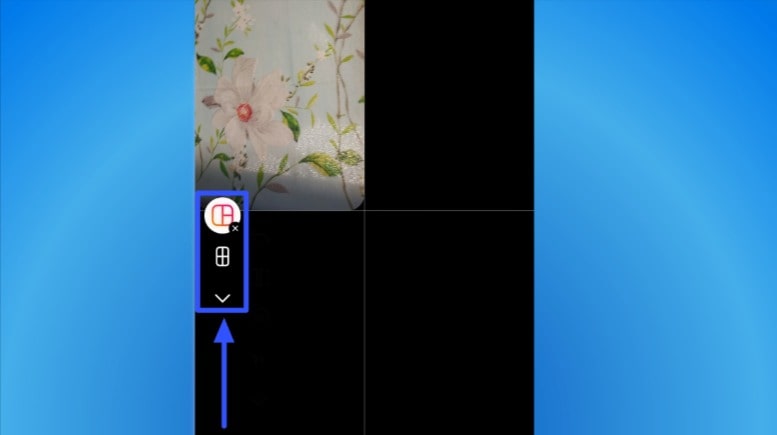
- Now comes the fun part. You can snap individual photos to fill up your client’s collage or tap that image icon in the lower left corner and grab multiple pictures from your camera roll.
- Boom! You’ve filled up your collage with all the goodies. Give that ‘Check’ button a satisfying tap to move on to the editing screen.
- Want to add some flavor to your masterpiece? No problemo! Tap the ‘Aa’ button up top to slap on some text. Tag people or throw in sweet stickers by hitting that ‘Sticker’ icon.
- Now it’s time to show off your client’s collage to the world. Choose between ‘Your Story’ or ‘Close Friends’ and hit that publish button. Brace yourself for the likes and comments to come rollin’ in.
Churn out those amazing Instagram collages, boost your clients’ engagement, and help them get more followers.
[Must read: Instagram Following List Order Algorithm Explained [2024]]
Best Practices to Nail Instagram Collages for your clients
Creating awesome Instagram collages for your clients can help draw more eyeballs to their brand and boost engagement.
Check out these tips to nail those Instagram collages:
- Get to know your clients’ style. Dive into your client’s brand and figure out what their audience loves. Ensure their Instagram collages match their vibe and grab the attention of their fans.
- Plan it out. Before you start putting the collage together, sketch it on paper or use digital tools to see how the images fit. Make everything look balanced and cool.
- Tell a story. Use the collage to tell a fun story or show off a theme. Arrange the pics in a way that makes sense and looks amazing. It’ll hook your clients’ audiences in a big way.
- Colors matter. Keep the colors consistent, or use a specific color scheme that matches each client’s brand. It makes your clients’ collages look super put-together and eye-catching.
- Mix it up. Try various scales and perspectives to make your clients’ collages more interesting. Use close-ups, zoomed-out shots, and great angles to make it pop. You can even include captions from the best Instagram Notes ideas to spice up your clients’ collages.
- Embrace the blank space. Leaving some space, aka negative space, can make your client’s collage look better. It gives the images room to breathe and adds a sleek, minimalistic touch.
- Keep it consistent. Use the same filters, adjustments, or editing styles for the client’s collage images. This way, everything looks like it belongs together, and the collage looks super polished.
- Test and tweak. Once you’ve made the collage, check out how it’s doing. Look at the engagement, reach, and feedback from your client’s audience. Use that info to make your clients’ next collages more awesome.
- Get playful with props. Want to add extra pizzazz? Throw in props that relate to your client’s brand or the collage’s theme. It could be anything from cute emojis to quirky stickers—let your creativity run wild.
- Don’t forget the text. Sometimes, a few well-chosen words can take your client’s IG collage to the next level. Add witty captions, catchy hashtags, or even some bold typography to make the visuals come alive.
- Play with borders and shapes. Break free from traditional rectangular collages and experiment with various shapes and borders. Try circles, triangles, or funky polygonal edges to add a wow factor.
- Let it move. Create animated elements to take your client’s collages to a new level. Add a GIF, a video snippet, or some cool transitions to make them visually dynamic and captivating.
Common Pitfalls to Avoid When Making a Collage on Instagram
Creating awesome Insta collages is super easy, but it’s just as easy to make mistakes.
Know these common pitfalls to steer clear of when making collages on Instagram for your clients.
- Overcrowding your canvas. Avoid cramming too much into your clients’ Instagram collages. It can mess up the vibe your clients are going for and ruin a perfectly good collage. So, keep everything visually appealing and clean by not adding too many photos or images in one collage.
- Ignoring proper composition. Like any artwork, composition is important. Try various photo arrangements to find what looks best for your clients’ collages. Play around with symmetry, focal points, and balance to nail the collage’s composition.
- Not adapting a theme. Your clients’ Instagram collages should be more than a bunch of random photos thrown together. To make the most of collages, ensure they convey a mood or tell a story. That said, your collage elements and images should come together cohesively to communicate the message your client wants to convey.
- Overlooking quality. Like all your clients’ Instagram content, photo collages should be of top quality. Pixelated and blurry images are huge no-nos since these can make your clients seem sloppy and unprofessional to their followers. Go for high-resolution or the recommended dimensions and specs for Instagram Stories, Reels, and in-feed posts to maintain clarity and crispness.
- Skipping editing. If you want picture-perfect collages, don’t skip the editing. Use Instagram’s built-in photo editing tools or a reliable third-party app to adjust the contrast, brightness, and color balance of your clients’ Instagram collages to achieve that polished finish.
- Not following your clients’ branding guidelines. All your clients’ Instagram content, including their collages, should align with their branding guidelines. So ensure you create collages that follow those branding guidelines to ensure alignment and consistency.
- Overusing effects and filters. Image filters and effects can elevate your clients’ collages, but using too much can ruin and overwhelm the visuals. Ease off on the filters and effects and use just enough to enhance your clients’ Instagram collages. Keep the effects and filters subtle, and let the collage shine.
- Not testing on various devices. Collages can look on your phone but may not translate well on devices with bigger displays. For example, your collage can look awesome on your smartphone but look pixelated and stretched on a desktop. Yikes! So, test your clients’ collages on various device displays before they go live to ensure they look great in whatever screen size audiences view them.
- Forgetting engagement. If your client’s goal for the collage is to engage followers, then you should definitely include elements that entice audiences to view, like, share, and comment on the post. Encourage audience interaction by including interactive elements such as fun polls and quizzes or catchy captions.
- Ignoring analytics. Keep an eye on the performance of your clients’ Instagram collages. Track and analyze metrics such as reach, click-through rates, and engagement. You can leverage the insights to refine and shape your clients’ future content and strategy.
Try Vista Social for Free
A social media management platform that actually helps you grow with easy-to-use content planning, scheduling, engagement and analytics tools.
Get Started NowCreative Instagram collage ideas for brands
Creating engaging Instagram collages can be a great way to showcase the personality and creativity of your clients’ brands.
Check out the top Instagram collage ideas below.
Educational content
Combine images and short text snippets to create educational or informational collages.
It’s a great way to share tutorials, industry insights, and tips with your clients’ audiences. Here’s a sample Instagram collage by Hrabren Lindfors aka marketingharry.
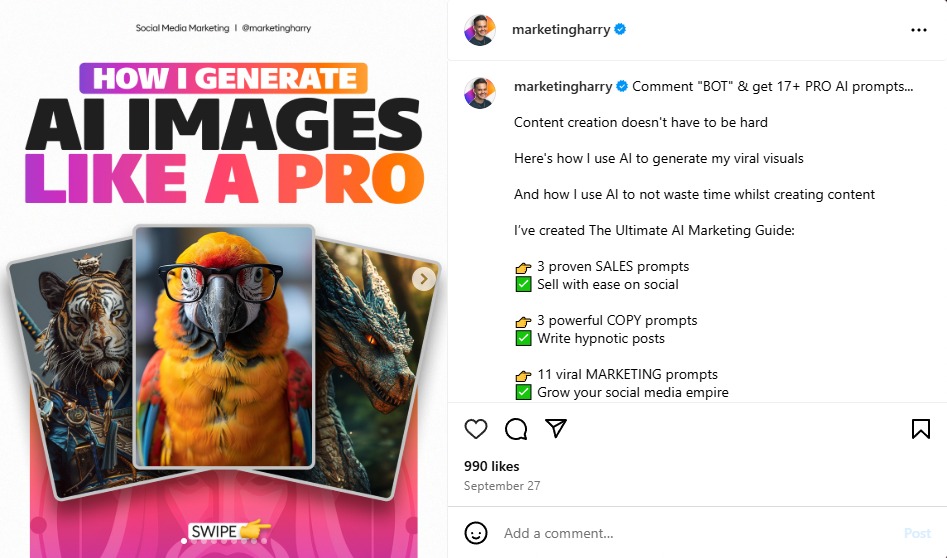
Image source: instagram.com
Creative and eye-catching Instagram collages can make your clients’ educational content more interesting and draw more attention to their posts.
Product showcases
Use collages to showcase your clients’ products in various styles or angles.
It can help potential customers better understand what your clients offer.
For instance, you can create a collage featuring lifestyle images, close-up shots, and product details.
The variety offers a comprehensive view of your clients’ product features and benefits, making them more appealing to potential customers.
Behind the scenes
Create collages that take audiences behind the curtain of your clients’ businesses.
The collage can include photos of your clients’ work teams, workspaces, and product development or creation process.
It can give audiences an insider’s look at how your clients’ businesses operate and establish personal connections.
It can also humanize your clients’ brands, fostering a sense of trust and community.
Customer testimonials
Combine customer photos with their testimonials to create a powerful Instagram collage highlighting glowing reviews from satisfied customers.
It’s a visually appealing way to showcase what customers think of your clients’ brands while building audience trust.
Featuring real, satisfied customers helps add credibility and authenticity to your clients’ brands in a fun, creative way.
Event announcements and highlights
If your clients’ brands host or play major roles in special events, you can create a collage highlighting key elements, such as details or people.
Pam Moore’s Instagram post shows a collage of the speakers for a free live virtual event.
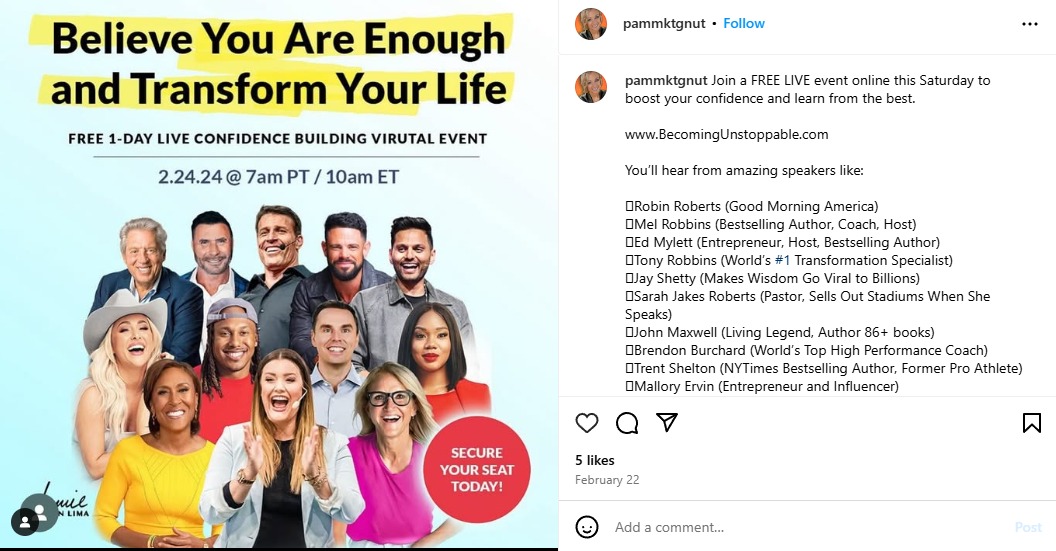
Image source: instagram.com
It’s a visually engaging way to showcase the activity while sparking excitement for participants.
It can also help attract more attendees to future events and highlight your clients’ involvement or standing in the industry.
Before and After
Showcase the transformation of your clients’ products or services can achieve with a fun before and after collage.
Brands within the fitness, home improvement, and beauty industries can leverage these collages to highlight revamped products or brand relaunching.
Use Instagram before and after collages to help demonstrate the effectiveness of your clients’ offerings.
The collages can provide compelling proof of the value of your clients’ products and services, enticing potential customers to buy.
Mood boards
Create mood boards reflecting the aesthetics of your clients’ products or services, such as summer collections or software toolkits.
It can give your clients’ audiences a glimpse into your clients’ creative processes and upcoming projects.
Mood boards can set the tone for your clients’ new campings or product launches, generating anticipation and excitement among audiences and potential customers.
These also help convey the styles and vision of your clients’ brands.
Trending content
Jump into trends that incorporate Instagram collages.
For example, you can do a simple “How it started vs. How it’s going” collage to share progress and transformation over the years.
Jay Shetty’s Instagram post below is a classic example.
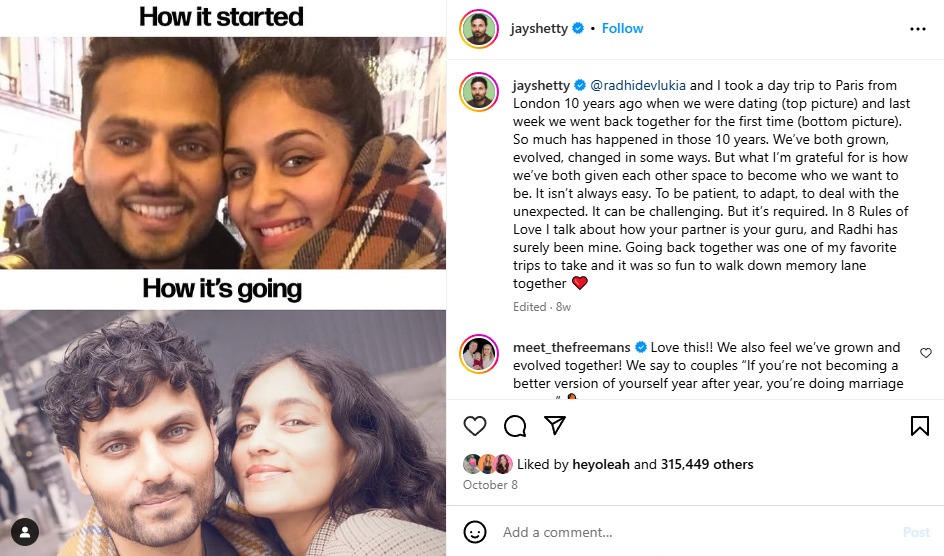
Image source: instagram.com
Weaving trending content into your clients’ Instagram collages helps get their posts in front of more audiences.
It can be an effective way to ride the popularity wave, boosting the visibility and reach of your clients’ Instagram posts.
Seasonal themes
Create collages that reflect the holidays or seasonal themes. It can help keep your clients’ Instagram posts relevant and fresh throughout the year.
For instance, you can create a holiday-themed collage featuring your clients’ products in a festive setting, while summer collages can showcase the products in outdoor, sunny backgrounds.
User generated content
Create a photo collage of images and photos from your clients’ followers.
It’s one way of making followers and customers feel valued and involved.
Featuring User-Generated Content (UGC) in your clients’ Insta collages can show that they appreciate and recognize their followers, which helps foster a stronger community.
UGC-filled collages can also be a form of social proof, highlighting that real people enjoy your clients’ products and services.
Additional resources
Check out the additional resources below to help you learn more tips and tricks to level up your client’s Instagram game.
- How to Change Name on Instagram (And Username)
- How to Find Contacts on Instagram: Quickly And Easily
- Instagram Broadcast Channel: Everything You Need to Know
- How to Monetize Instagram in 2024: Tips, Policies, Timelines
- How to Recover Deleted Messages on Instagram [2024]
- Instagram Username Ideas: Cool, Creative, And Fun Usernames
- How to Know If Someone Blocked You on Instagram
- Instagram Reels Templates: Everything You Need to Know (2024)
- 8 Instagram Theme Pages Worth Following: Ultimate Guide
- 150+ CLEVER Instagram Bio Ideas for 2024 [Copy & Paste]
- How to Turn On/Off Vanish Mode on Instagram: Quick Tutorial
- Instagram Profile Tips: How to Optimize Your Instagram Bio
- How to Put a Link in Instagram Bio: Step-by-Step Guide
- How to Unlink Facebook And Instagram: Easy Steps [2024]
- How to Change the Background Color on Instagram Story
FAQs on Instagram Collage
Below are some burning questions people have about and related to making a collage on Instagram.
1. Why can’t I see the Photo Sticker on Instagram Stories?
Having trouble finding that photo sticker when trying to post an Insta Story collage?
Here are some simple tricks to help you out:
- Update your Instagram app. Go to the Play Store or App Store and ensure you have Instagram’s latest version installed. Sometimes, a quick update is all it takes to unlock those awesome stickers.
- Give it a few tries. If updating doesn’t do the trick, try logging out of your client’s Instagram account and logging back in a few times. It might sound silly, but sometimes Instagram needs a mini-reboot to show you all the cool stickers.
2. Can you add videos to Instagram Story collages?
Instagram has this little rule that only lets you add one video per Story.
But we’ve got a cool workaround for you.
To create an Instagram Story with multiple videos for your clients, use awesome third-party apps like Canva or, better yet, Vista Social with its Canva integration.
The integration is like a secret weapon that unlocks all the cool SMM and photo and video editing features you need in one platform.
3. Can you make a collage right from your Instagram feed?
Instagram doesn’t have a built-in collage maker for feed posts (as of writing this post).
An alternative is to create a super cool collage in your client’s Instagram story, save it to your camera roll, and upload it as a feed post.
4. How many photos can you add to your Instagram collage?
It depends on the layout you use.
For example, Instagram’s collage Layout, the app’s official collage-making feature, lets you add up to nine images in one collage.
You can also use third-party apps that offer more layout options and let you add more multiple photos to your Instagram Story or in-feed collage.
5. What size should a collage be for an Instagram post?
If you’re publishing your client’s collage as an in-feed post, it should follow the recommended sizes:
- Instagram vertical photo size: 1080 × 1350 pixels with a 4:5 aspect ratio.
- Instagram landscape photo size: 1080 x 566 pixels with a 16:9 aspect ratio.
- Instagram carousel post size: 1080 x 1080 pixels, 1080 × 1350 pixels, or 1080 x 566 pixels.
6. Can you create an Instagram collage using images of different sizes?
Yes, but you’ll need to use a third-party photo editing tool or collage app since you can only create collages of the same size using Instagram’s built-in Layout feature.
Simplify making a collage on Instagram for clients
Help your clients effortlessly capture attention, tell engaging stories, and showcase their brand like a pro by using collages.
Remember to tailor the collages to your client’s unique style, experiment with layouts and effects, and leverage the power of user-friendly tools and apps.
Choose the right tool to help you and your clients make all this happen with ease.
Vista Social’s modern SMM solution gives you all you need to make a collage on Instagram while streamlining your social media management workflows.
Try Vista Social for free to unpack its features and benefits.
About the Author
Content Writer
Jimmy Rodela is a social media and content marketing consultant with over 9 years of experience, with work appearing on sites such as Business.com, Yahoo, SEMRush, and SearchEnginePeople. He specializes in social media, content marketing, SaaS, small business strategy, marketing automation, and content development.
Read with AI
Save time reading this article using your favorite AI tool
Summarize with AI
Never Miss a Trend
Our newsletter is packed with the hottest posts and latest news in social media.

You have many things to do.
Let us help you with social media.
Use our free plan to build momentum for your social media presence.
Or skip ahead and try our paid plan to scale your social media efforts.
P.S. It will be a piece of cake 🍰 with Vista Social
Subscribe to our Newsletter!
To stay updated on the latest and greatest Social Media news. We promise not to spam you!