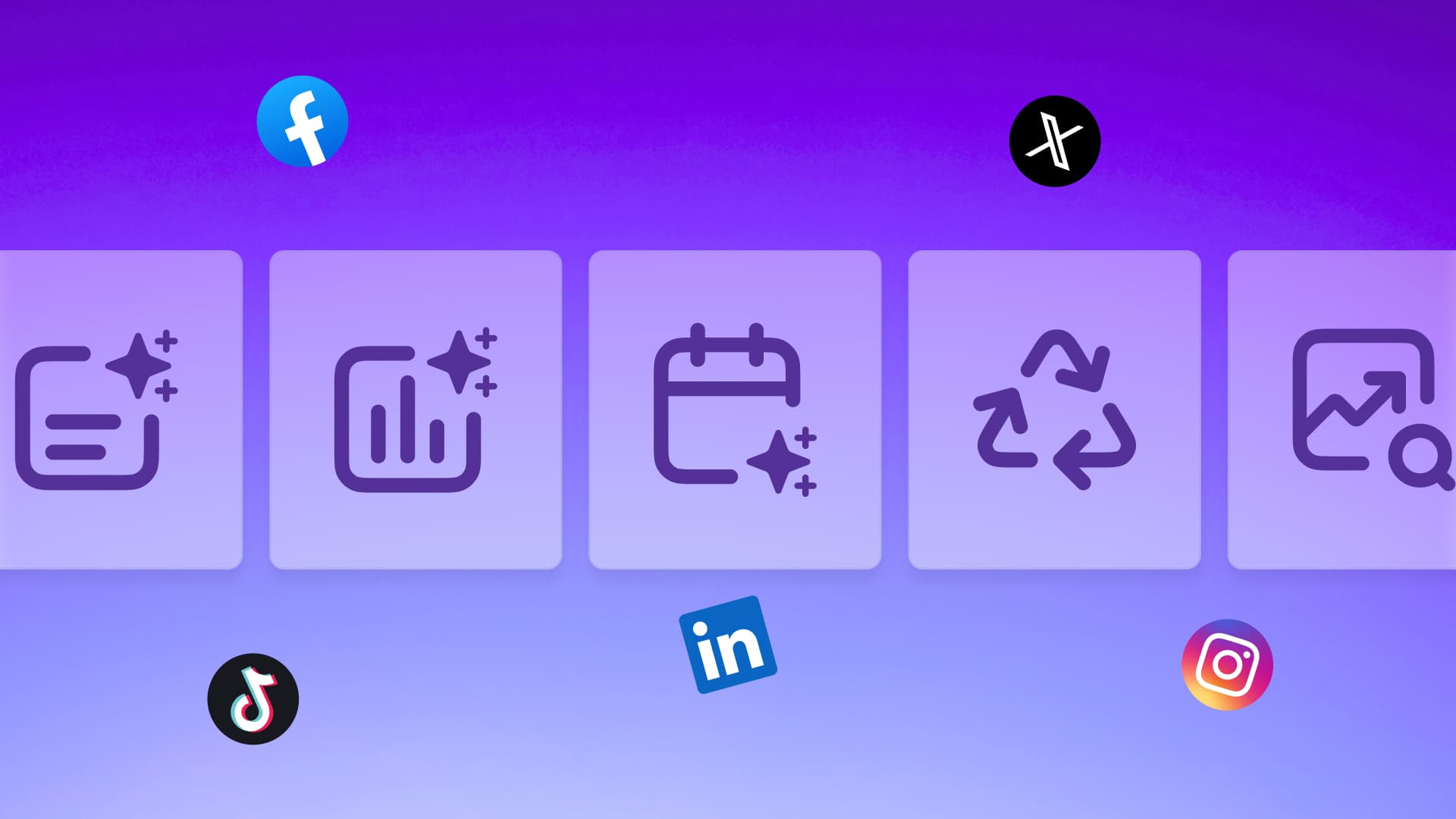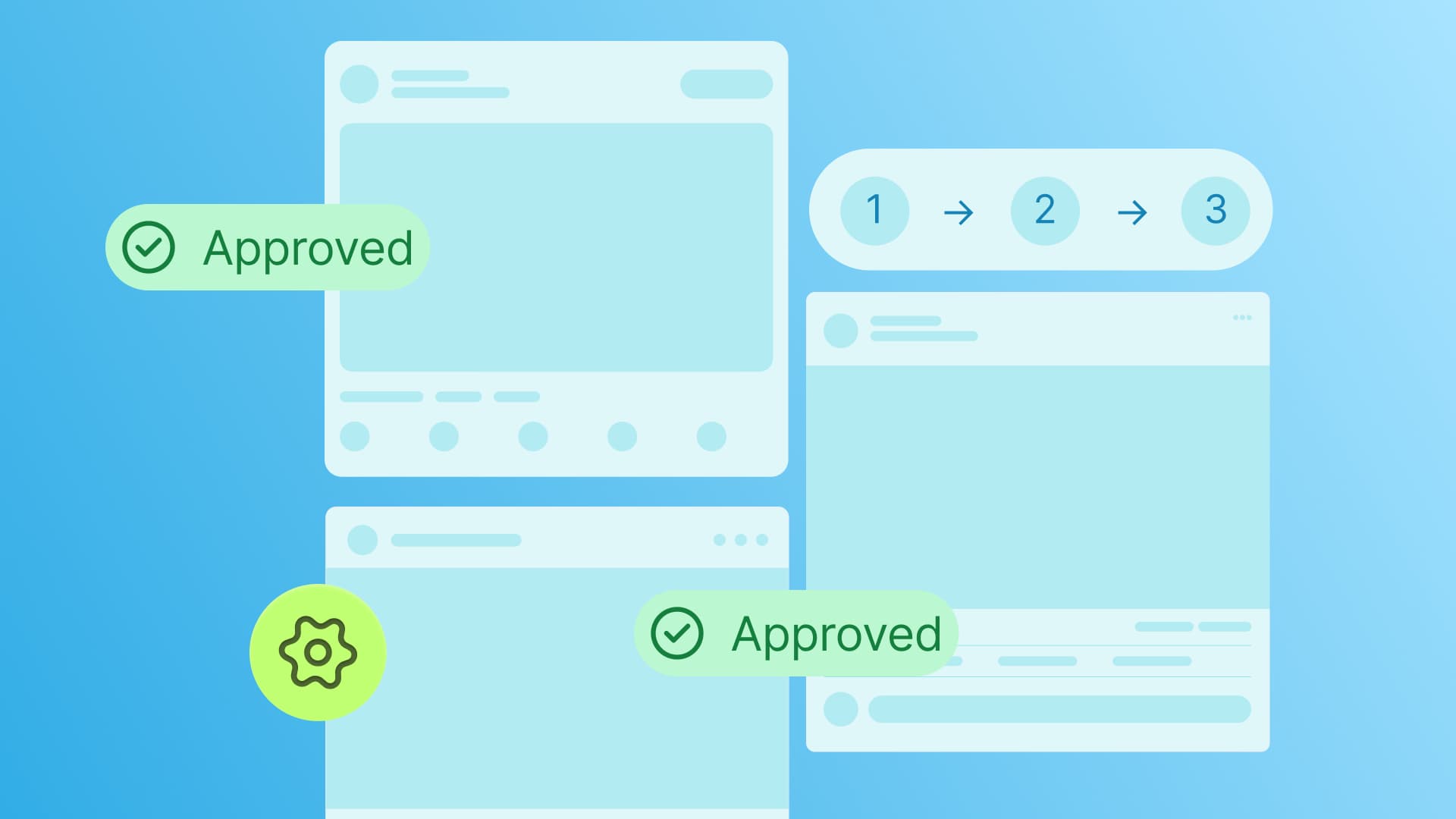New

Turn Your DMs Into Lead Gen!
Learn how to collect lead data from your DMs such as email addresses, phone numbers, and more right from your social inbox. If you are not yet automating your DMs your competitors are outpacing you.

How Something Social Saved 75% of Their Time and Increased Revenue by 15%
See how a fast-growing agency improved operations, cut down hours of manual work, and unlocked new revenue opportunities with Vista Social.
New

50 Unique Social Media Ideas for Consistent Content Creation
Discover 50 unique social media post ideas to engage your audience, grow your brand, and maintain a consistent content strategy with ease!

Mastering Content Reuse: The Key to a Consistent and Sustainable Posting Strategy
Published on February 15, 2024
6 min to read
How to Use TikTok Voice Filters: How to Find And Use Them
Summarize with AI
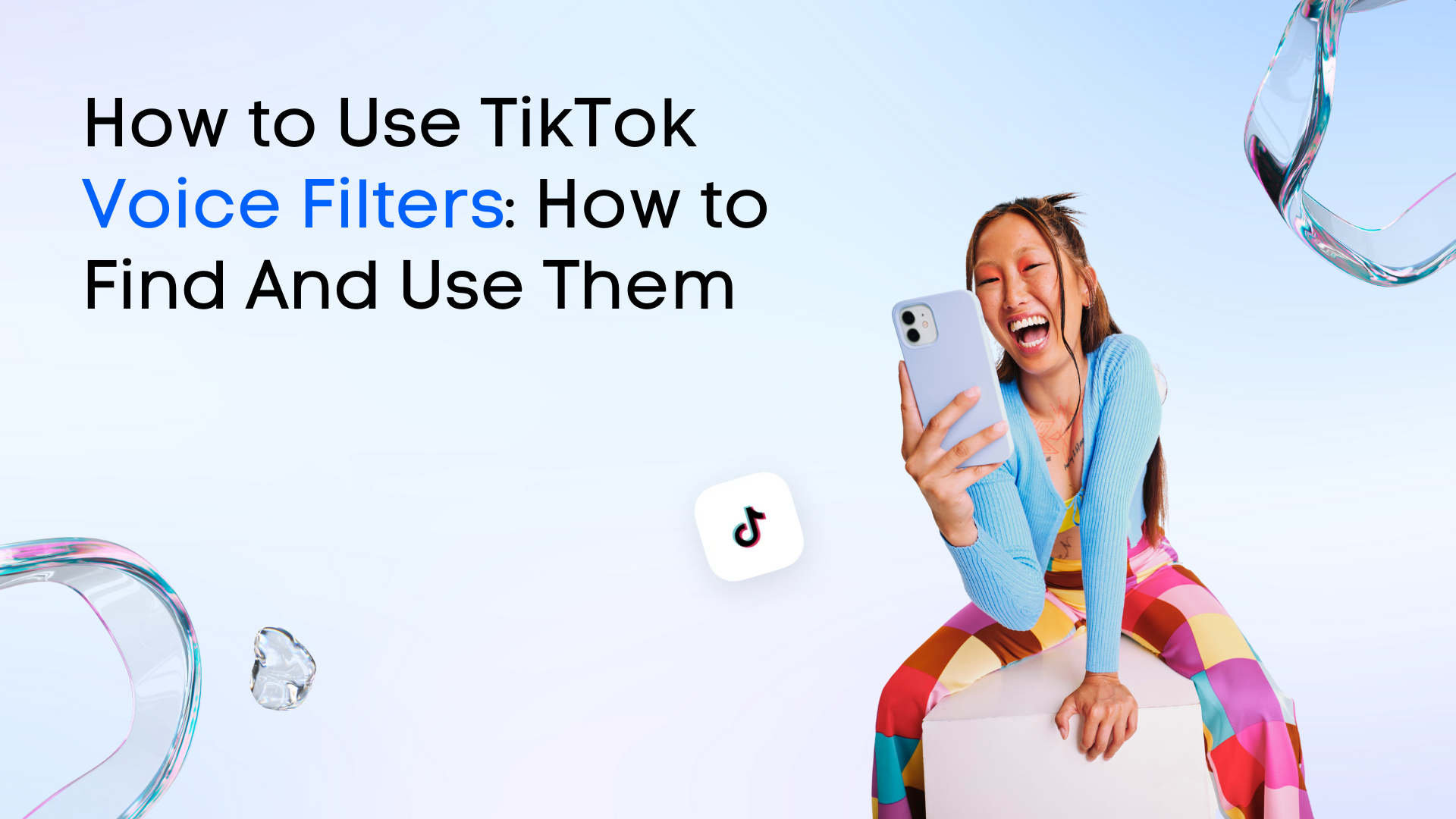

Table of Content

If you want to jazz up your clients’ videos, then TikTok voice filters might be the perfect trick up your sleeve.
TikTok has almost 150 million users in the United States alone.
With millions of users, standing out and engaging audiences to increase your clients’ following and drive sales can be a real challenge.
So, how can your clients turn heads and connect with viewers?
One solution: TikTok voice filters.
Voice filters inject personality and fun into your clients’ TikTok videos. It can make their content unique and memorable—which is always great for boosting engagement.
Buckle up as we dive into the tips and tricks to find and use TikTok voice filters to level up your clients’ videos and get those engagement rates soaring.
Table of contents
What you will learn
- What are TikTok voice filters?
- How to find and use TikTok voice filters
- Frequently asked questions on using TikTok voice filters
- Skyrocket your TikTok engagement with Vista Social
What are TikTok voice filters?
Voice filters on TikTok are audio effects for videos.
The voice changer feature can add a fun twist to your clients’ videos. It can even help your clients’ videos go viral on TikTok.
The voice effects can modify voiceovers, from making your voice sound like a robot to pitching it up or down.
You can use the voice effect on TikTok to spice up your clients’ content.
For example, you can create a product promotion video and use a voice changer to make the content quirky or dramatic and instantly capture the viewers’ attention.
The best part is that TikTok keeps adding new voice effects, allowing you to create videos that match your clients’ vibes and brands.
[Must read: Can You See Who Views Your TikTok Profile and Videos? How?]
How to find and use TikTok voice filters
Finding and applying voice filters to your clients’ TikTok videos is pretty straightforward.
Here’s how.
Step 1: Log into the TikTok app
Open the TikTok app and log into your client’s account.
Tap the plus (+) button at the bottom center of your screen.
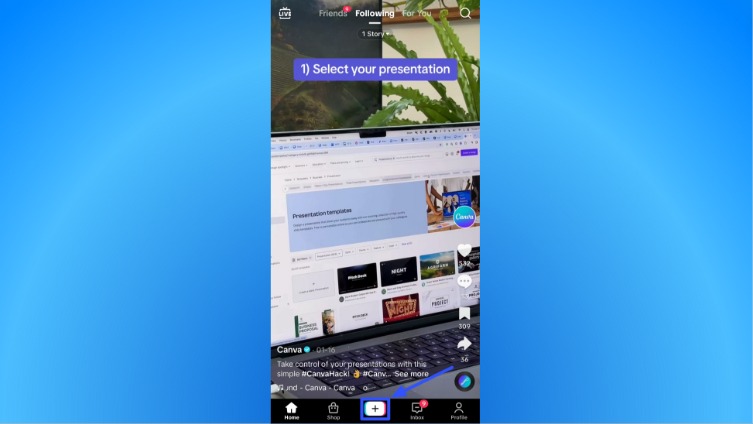
Step 2: Record your video and choose your voice filter
Record your client’s video by choosing the 15s, 60s, or 10m video length options.
Tap Voice filters on the right side of your screen.
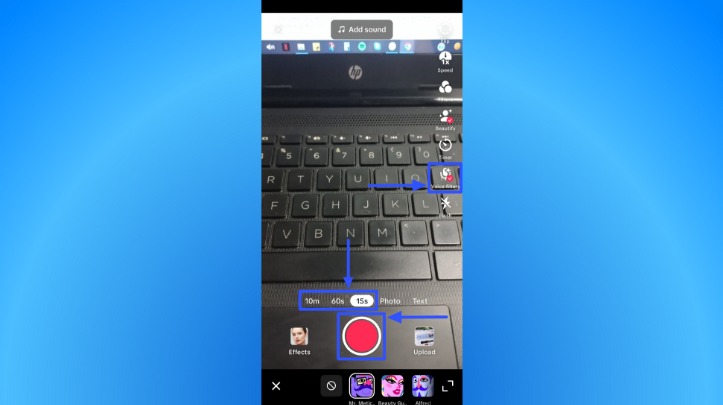
Scroll or swipe through to pick a voice filter at the bottom, then press and hold the red button to record your video.
You can view all of TikTok’s voice effects by tapping the expand icon in the bottom-right corner.
Play around with TikTok’s voice changer options, including Baritone, Echo, Chipmunk, Megaphone, and Microphone sound effects.
The Trickster voice is a popular choice—with many reposted videos using the effect.
[Must read: How to Undo Repost on TikTok [2024]: Step-by-Step Guide]
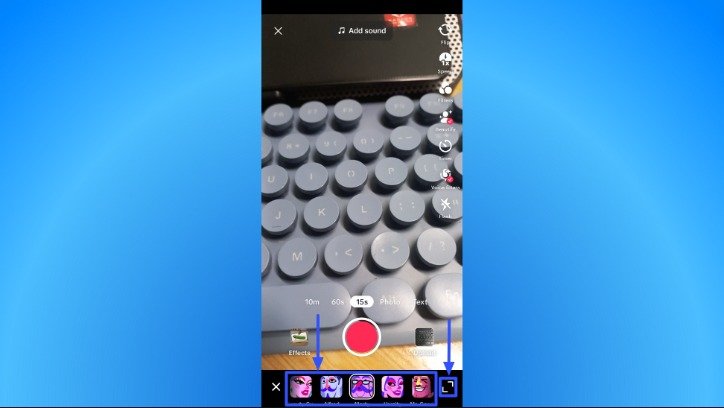
After you record your video clip and use TikTok’s voice changer, you can add filters, speed up or slow down your video, or record another part of your video.
Tap the check icon when you’re ready for the next step.

Step 3: Edit your video
Customize your TikTok video by using fun templates, adjusting the volume, trimming the video, and adding sounds, texts, stickers, effects, and captions.
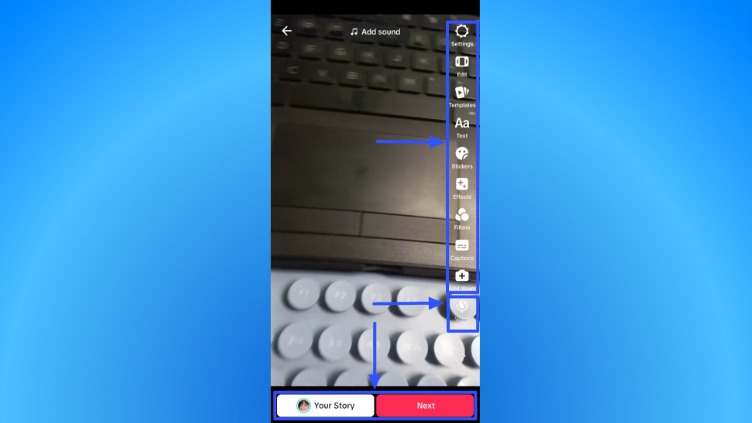
You can also record a voiceover or use a different voice filter by tapping the Voice filter icon, choosing a new one, and selecting Save.
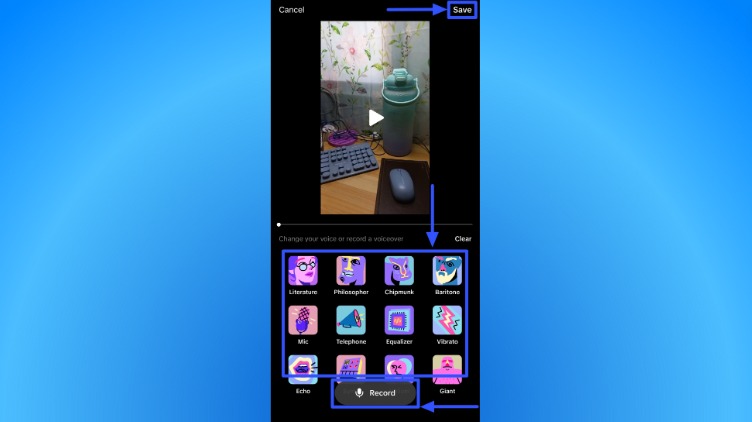
Tap Next or post the video directly to your client’s TikTok Story when you’re done.
Step 4: Customize and share your post
Write a caption for your client’s post, add relevant hashtags, mention another content creator, and select a video cover or thumbnail.
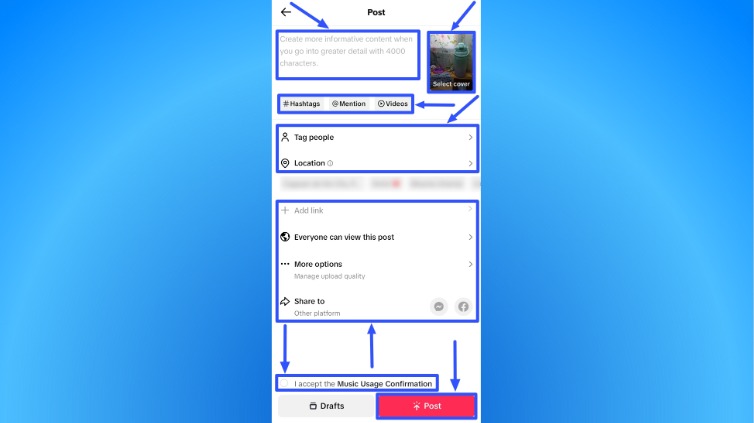
You can save the post as a draft or keep a copy in your camera roll so you won’t lose it if it gets deleted.
Try Vista Social for Free
A social media management platform that actually helps you grow with easy-to-use content planning, scheduling, engagement and analytics tools.
Get Started Now[Must read: How to Find Deleted TikTok Videos | Step-By-Step Guide [2024]]
You can also tag other users and a location, add a link, and set up the sharing settings.
Doing so can make the post more visible, especially in Discover videos related to your client’s content.
Accept the Music Usage Confirmation and tap Post to share the video on your client’s feed.
There you have it. You’ve just created a TikTok video with a voice filter.
Remember to stick to the TikTok Community Guidelines when adding voice filters and voiceovers so your clients don’t get in trouble and get their accounts banned.
[Must read: How to Get Unbanned on TikTok: Steps, Tips, FAQs [2024]]
Frequently asked questions on using TikTok voice filters
Below are the most common questions asked by users about TikTok voice filters.
1. Can you use voice filters on videos from your camera roll?
No, since TikTok doesn’t let you apply voice filters on pre-recorded videos from your camera roll or somewhere else, including Stitches and Duets.
You’ll get a “Voice effects can’t be applied to this video” prompt if you try to apply voice filters.
For now, the only way to use the voice filters is to record a new video on the TikTok app and use the filters.
You can also use the Text-to-Speech and captions feature and record a TikTok voiceover.
You won’t get as many voice options, but it can get the job done.
[Must read: How to Stitch on TikTok: Examples, Tips, Steps [2024]]
2. Why can’t I apply the voice filters on my TikTok video?
You can’t add TikTok voice effects if:
- You add a sound before applying the voice filter to your client’s TikTok video. You need to add the voice filter first before any sound clips.
- Your TikTok app needs an update. The app can get bugs and errors that keep the voice filter apps from working correctly, so you must update it to the latest version.
- The TikTok app’s cache is almost full. Free up some space by clearing your TikTok app’s cache.
If all else fails, try restarting or uninstalling and reinstalling the app.
You can also go to the TikTok Help Center for more troubleshooting tips and further assistance.
3. Can you use multiple TikTok voice filters?
No, since TikTok doesn’t let you use more than one voice filter for a single video.
A workaround is to record your video on the TikTok app, apply the voice on TikTok you want to use, save the video, and use a video editing tool like CapCut to add more voice effects before posting.
Also, all TikTok accounts, including Personal, Business, and verified accounts, can use voice filters—unless they’re unavailable in the country you’re based in.
[Must read: How to Get Verified on TikTok]
Skyrocket your TikTok engagement with Vista Social
Creating TikTok videos with fun, creative voice filters and getting them in front of target audiences while managing social media profiles and a million other things can be a nightmare.
Fortunately, the Vista Social platform has everything you need to simplify and supercharge your Social Media Management (SMM) tasks.
Vista Social can help you:
1. Plan and schedule your clients’ TikTok and other social media content for auto-publishing.
Link your clients’ social media profiles, upload videos or images, customize the post, and set an optimal auto-posting schedule for maximum engagement—all in one platform and with a few clicks.
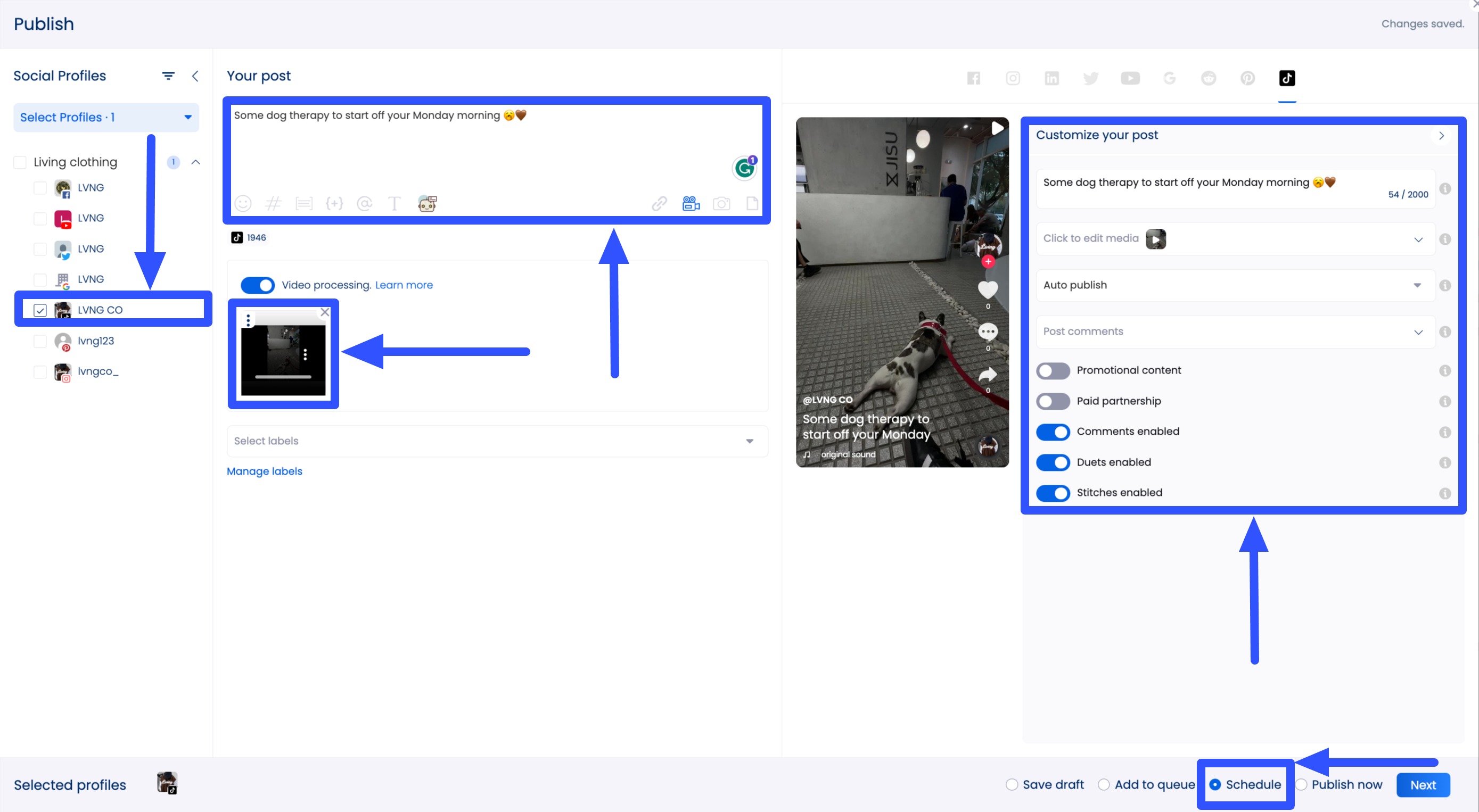
2. Turn TikTok followers into customers with a fully customizable link in bio tool and landing page called Vista Page.
Create your client’s on-brand micro website and add the link to your client’s TikTok profile to help boost clicks, conversions, and sales.
The best part is that you can use Vista Social’s Publisher to schedule content to auto-post in your client’s Vista Pages.
[Must read: 170+ TikTok Bio Ideas for Businesses (2024)]
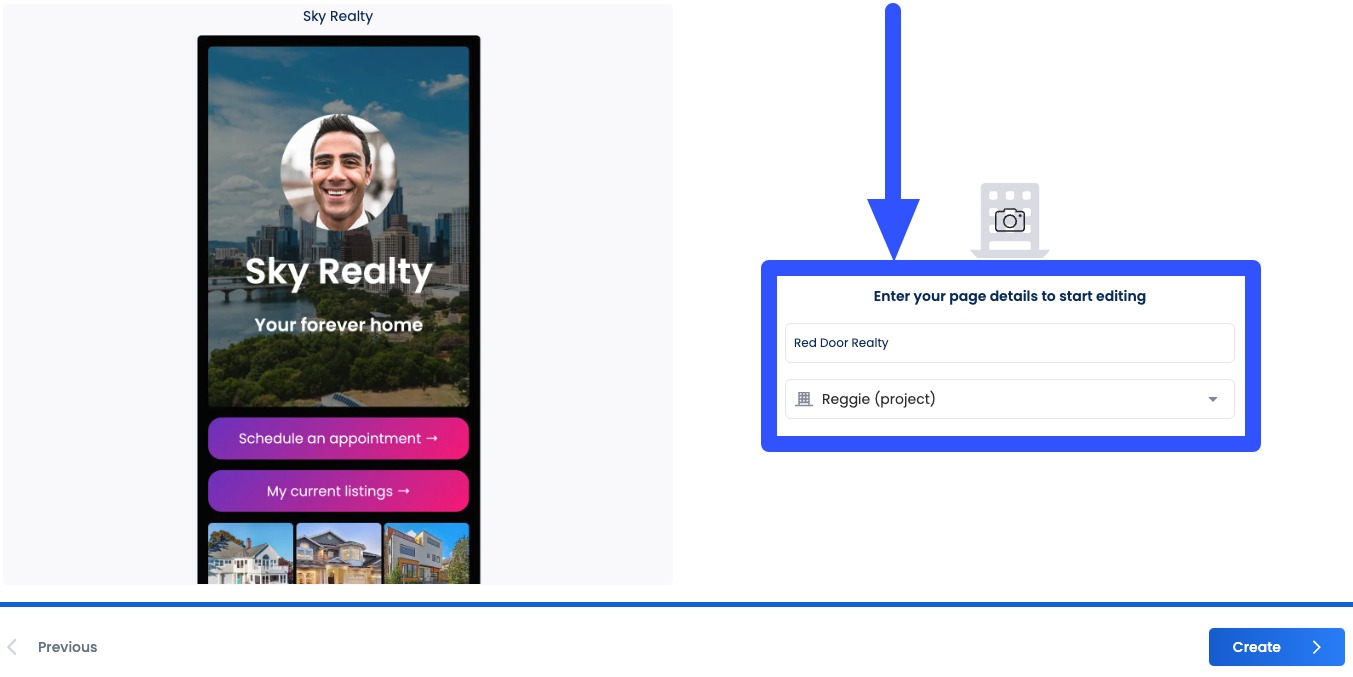
3. Streamline manual and time-consuming tasks through Artificial Intelligence or AI-powered features.
Vista Social has an AI Assistant powered by ChatGPT that can instantly generate post captions, taglines, and descriptions based on your prompt.
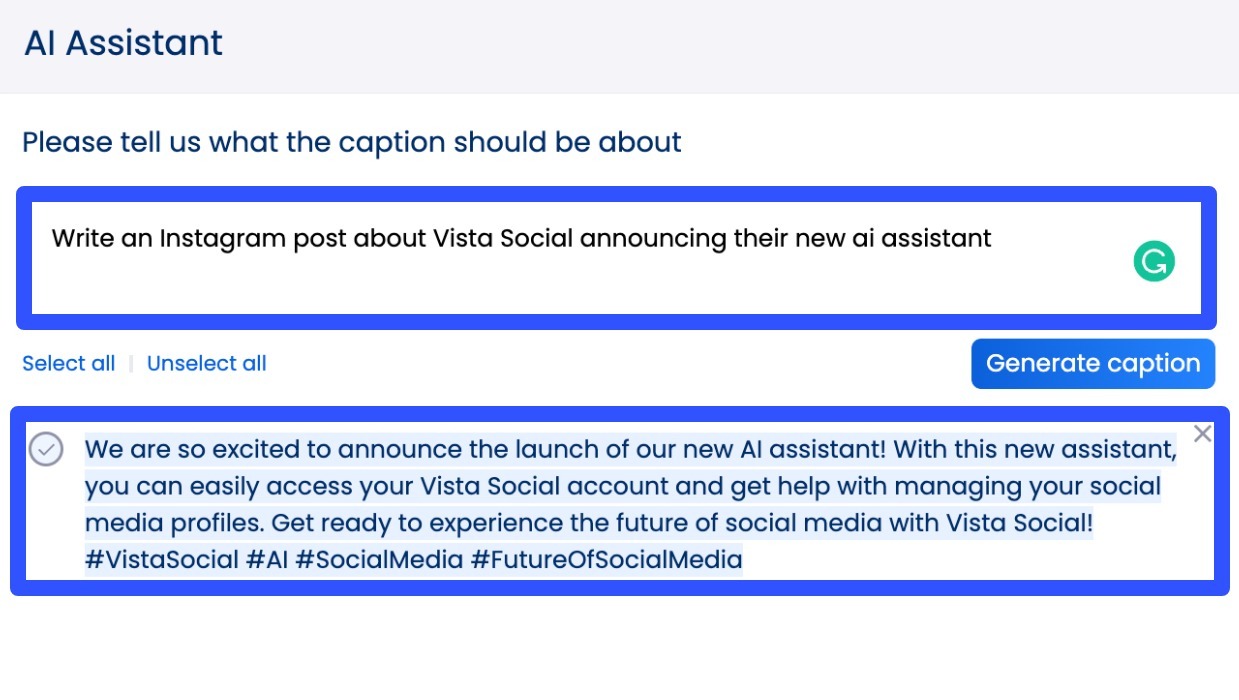
The platform also offers an AI hashtag generator to help you quickly find relevant hashtags for your clients’ posts and an AI username generator that provides new usernames based on the keywords and information you give.
[Must read: How to Change TikTok Username: Easy Steps w/ Images [2024]]
Vista Social’s other core features include a social inbox for seamless engagement management and team collaboration and a central content calendar for efficient content planning and development.
The platform also has robust content performance tracking and analysis via reports and analytics tools.
Start your Vista Social account to experience the benefits of using the sophisticated SMM platform.
About the Author
Content Writer
Jimmy Rodela is a social media and content marketing consultant with over 9 years of experience, with work appearing on sites such as Business.com, Yahoo, SEMRush, and SearchEnginePeople. He specializes in social media, content marketing, SaaS, small business strategy, marketing automation, and content development.
Read with AI
Save time reading this article using your favorite AI tool
Summarize with AI
Never Miss a Trend
Our newsletter is packed with the hottest posts and latest news in social media.

You have many things to do.
Let us help you with social media.
Use our free plan to build momentum for your social media presence.
Or skip ahead and try our paid plan to scale your social media efforts.
P.S. It will be a piece of cake 🍰 with Vista Social
Subscribe to our Newsletter!
To stay updated on the latest and greatest Social Media news. We promise not to spam you!