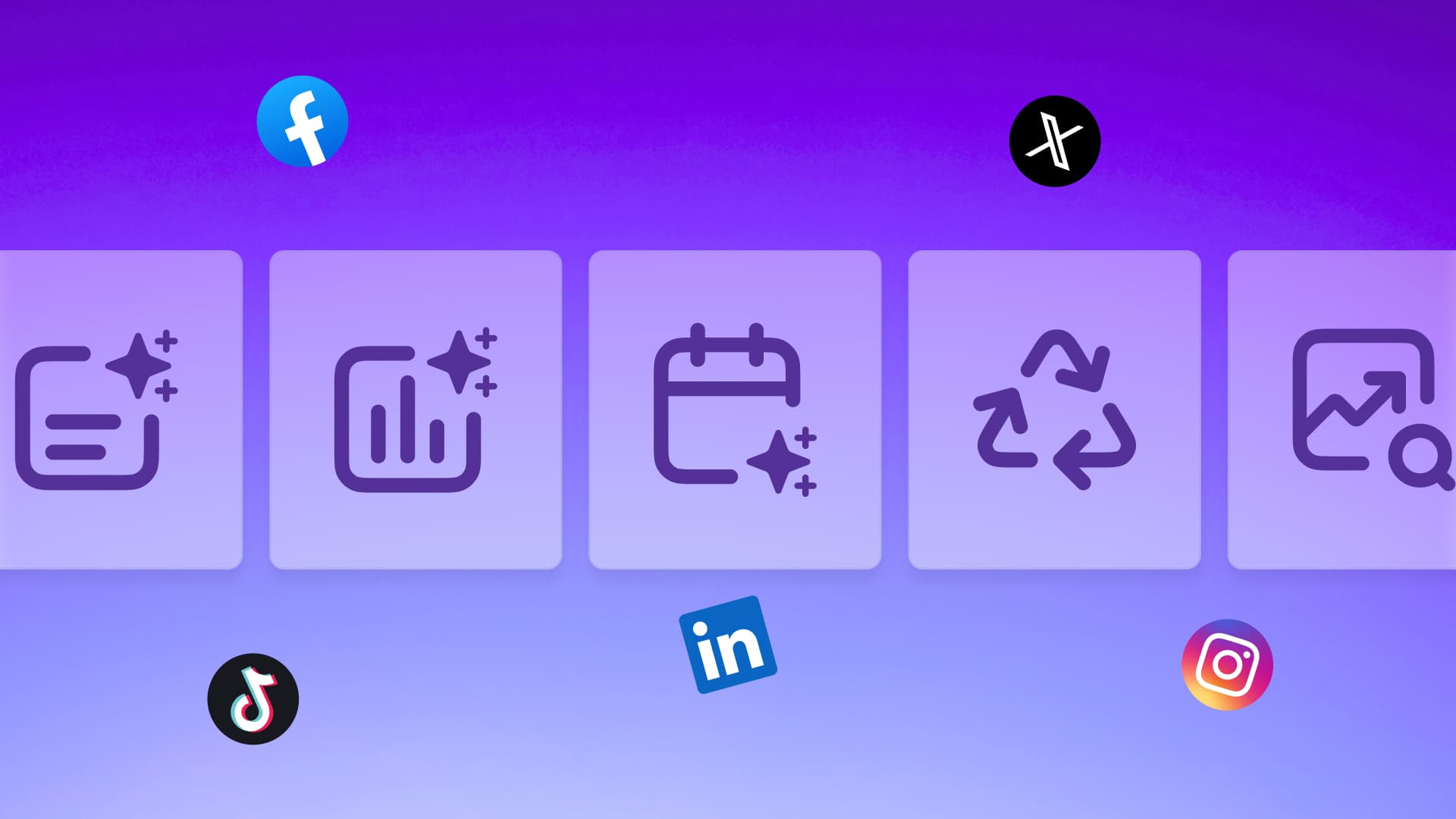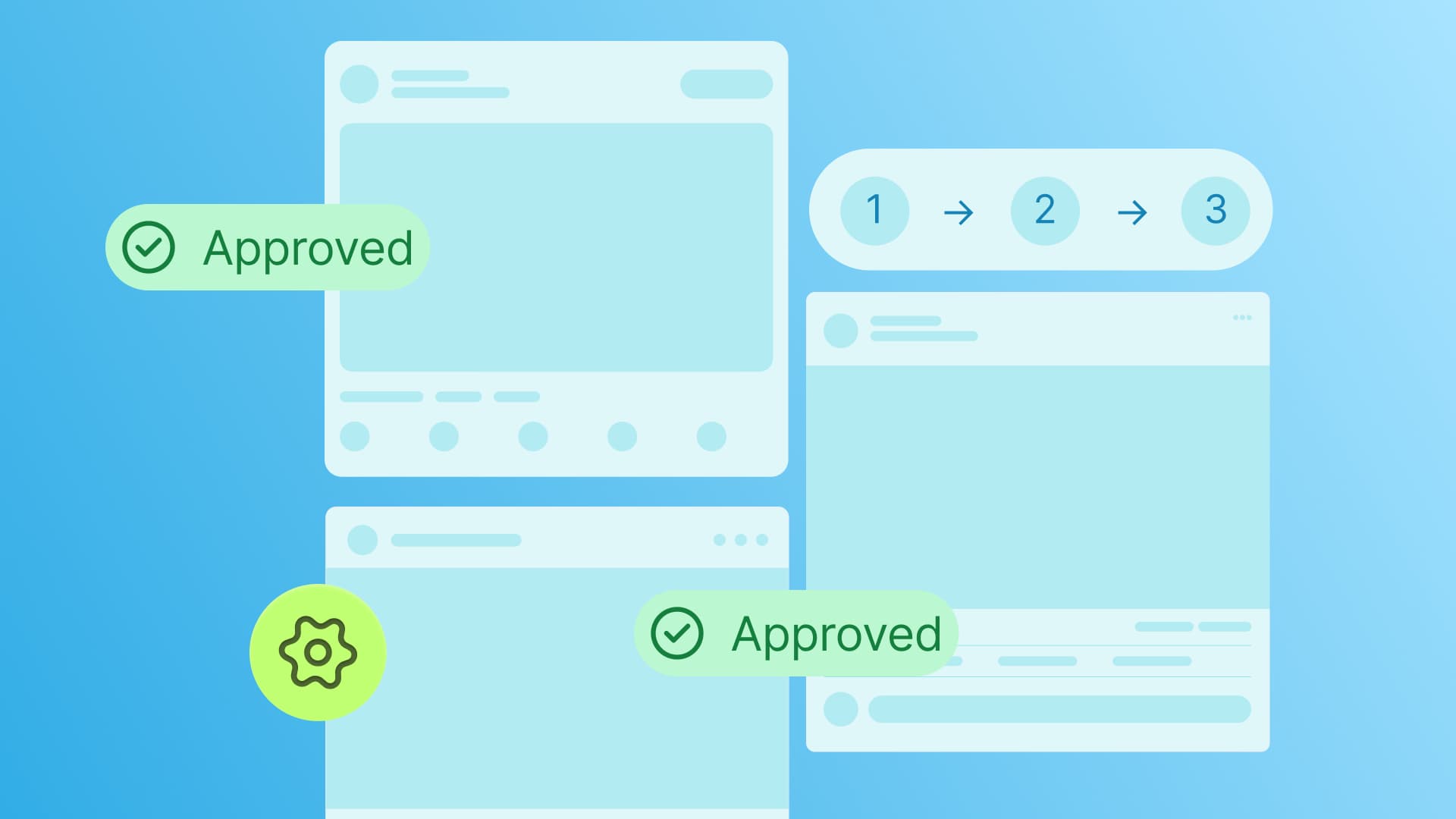New

Turn Your DMs Into Lead Gen!
Learn how to collect lead data from your DMs such as email addresses, phone numbers, and more right from your social inbox. If you are not yet automating your DMs your competitors are outpacing you.

How Something Social Saved 75% of Their Time and Increased Revenue by 15%
See how a fast-growing agency improved operations, cut down hours of manual work, and unlocked new revenue opportunities with Vista Social.
New

50 Unique Social Media Ideas for Consistent Content Creation
Discover 50 unique social media post ideas to engage your audience, grow your brand, and maintain a consistent content strategy with ease!

Mastering Content Reuse: The Key to a Consistent and Sustainable Posting Strategy
Published on April 17, 2022
6 min to read
Direct Publishing Instagram Carousel Posts: Your A-Z Guide
Summarize with AI
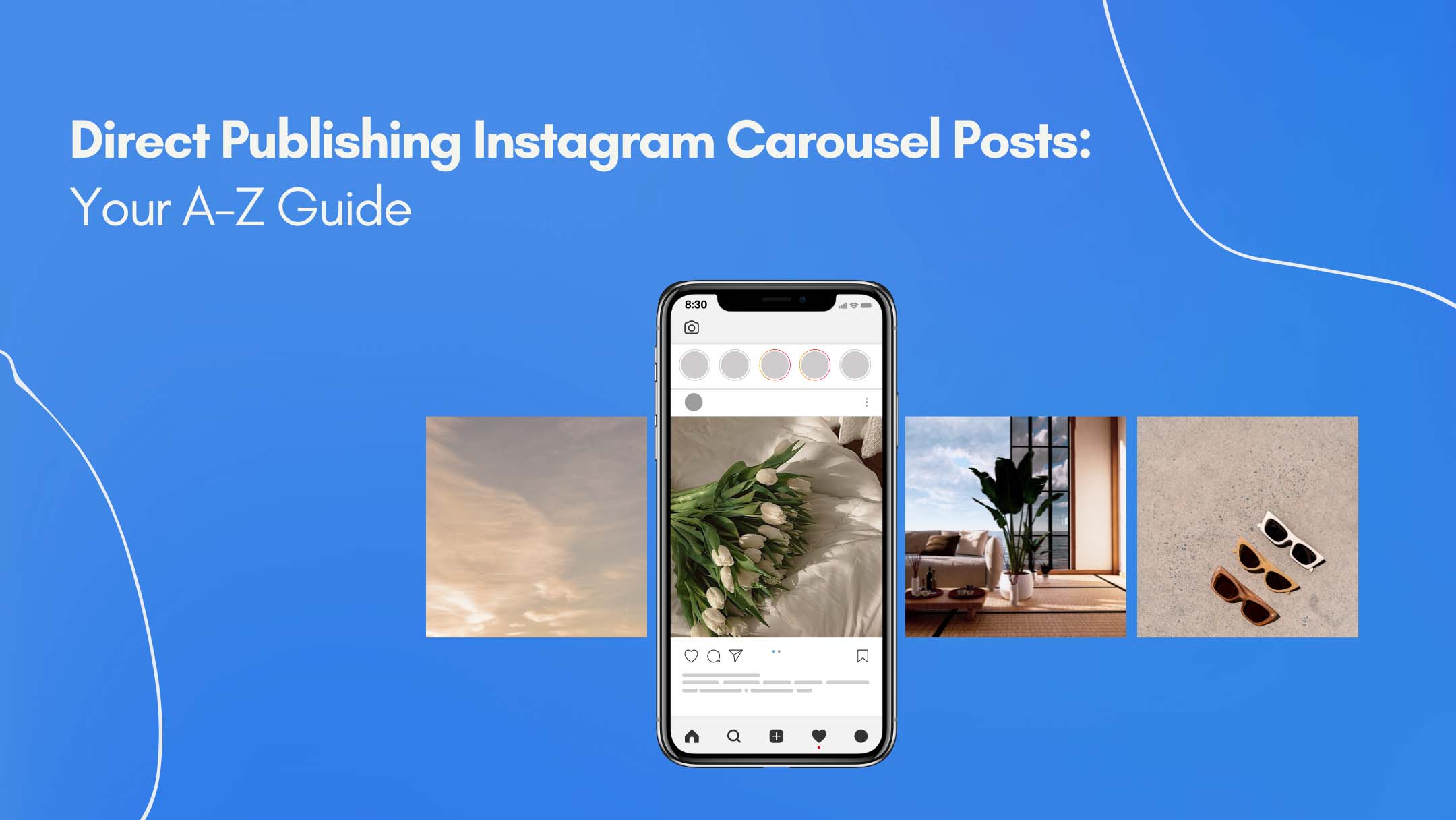

Table of Content

Direct publishing Instagram carousel posts don’t have to be time-consuming and tedious.
Before, carousel posts were the only type of social media content you can’t automate.
It doesn’t matter if you’re using an expensive social media management platform or a scheduling app specifically designed for Instagram. If you want to publish carousels, you head to the platform and create them yourself—no exceptions.
Until recently, that is…
With the latest version of Vista Social, users can now schedule carousel posts from their dashboard straight to their Instagram account.
Suggested Article: Content Pillars for Instagram: Examples, Tips, And Steps
Table of contents
Direct publishing Instagram carousel with Vista Social
Whether you’re a seasoned marketer or still learning how to start a digital marketing agency with no experience, Instagram publishing is easier than ever with Vista Social.
Check out how mind-blowingly simple it is:
How to make carousel posts on Instagram
First things first, make sure your Instagram profile is properly linked to your Vista Social account.
To do this, log in to your dashboard and click ‘Add Social Profile’ from the “Quick Add” sub-menu.
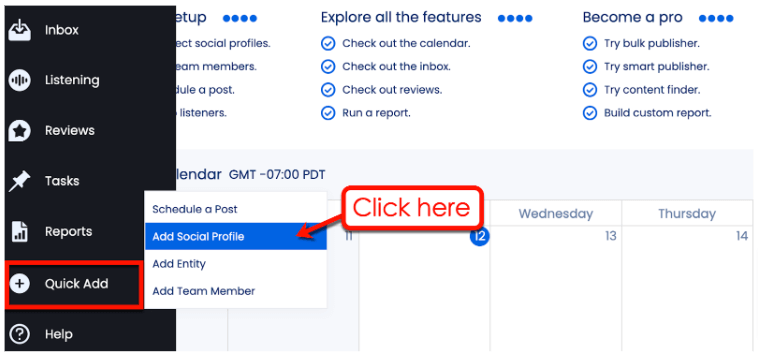
In the pop-up window, select your agency’s entity and then click ‘Instagram business profiles.’ Select your Instagram profile and click ‘Connect profile’ to finish this step.
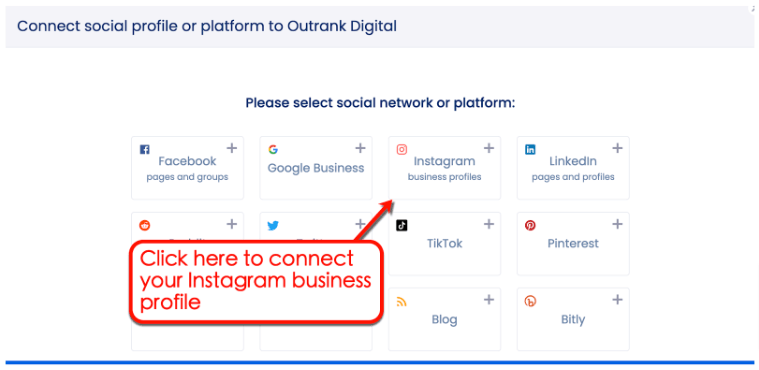
That’s it—you’re now ready to publish Instagram carousel posts with multiple images.
Simply follow these steps to get started:
Step 1: Fire up the publishing tool
From your Vista Social dashboard, select the ‘Publish’ tab and click ‘Publish a single post.’

Pull up the ‘Social Profiles’ panel on the left side of the screen to make sure your Instagram business profile is selected. If not, simply tick the checkbox next to it.
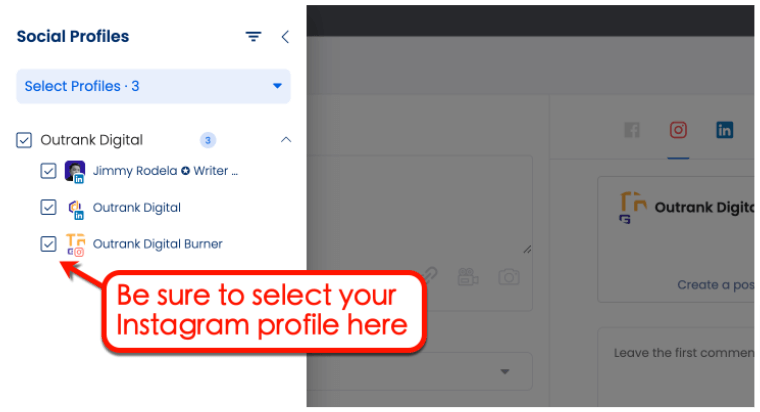
With your Instagram profile selected, you can proceed with putting together your carousel post.
Step 2: Upload your carousel post images
Going back to the “Publish” window, click the camera icon and then click ‘Add image.’
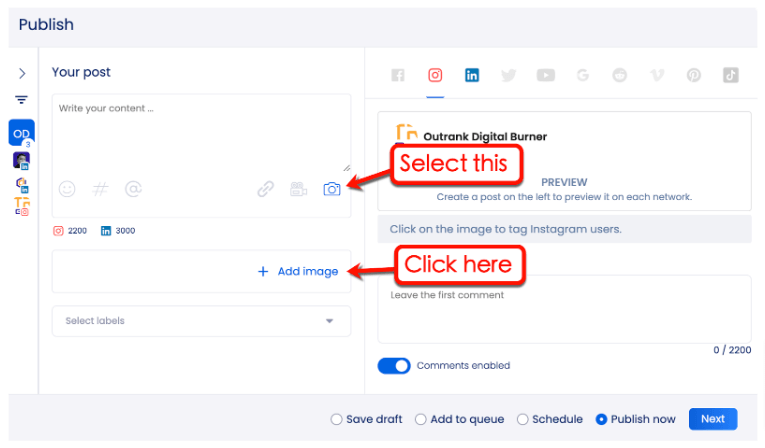
You have four options when adding images to the Vista Social Publish tool:
- Upload from computer: Add images from a local storage device.
- Upload from URL: Pull images hosted on another website or service.
- Choose from Library: Pick from images already uploaded to your Vista Social Library.
- Discover: Discover new images from stock photo websites or social media.
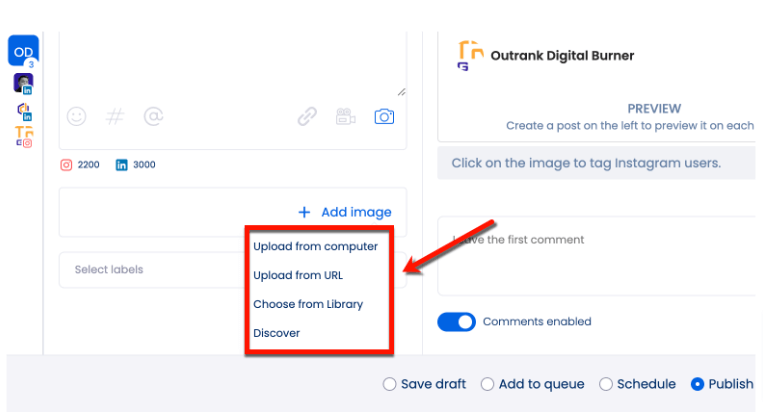
Let’s say you want to create a carousel post about Shih Tzus, but you don’t have usable images stored in your mobile device camera roll or Vista Social Library. In which case, your best option is to use the “Discover” feature to source images from the web.
Upon clicking ‘Discover,’ you need to pick from the available sources, like Giphy, Pexels, Unsplash, and Hashtags. From there, just enter any relevant keyword and click ‘Search’ to look for images.
Suggested Article: 487+ Best, Most Popular, Viral Hashtags for Instagram this 2022
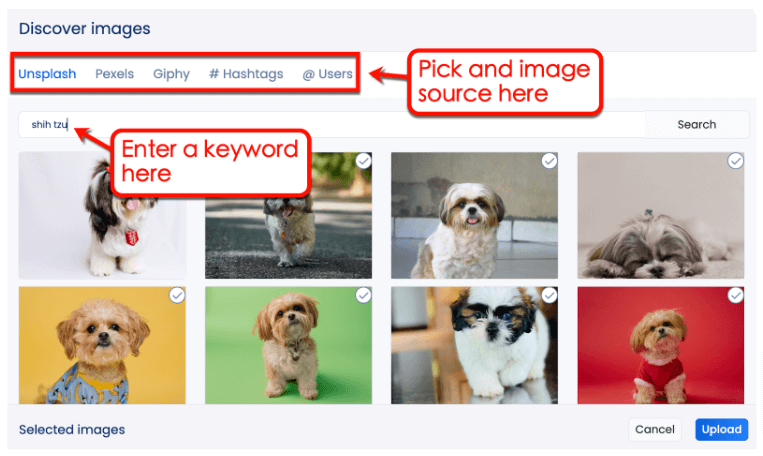
Now, to tell Vista Social that you’re publishing carousel posts and not single-image posts, simply select multiple images.
Once you’re happy with your selection, click ‘Upload.’
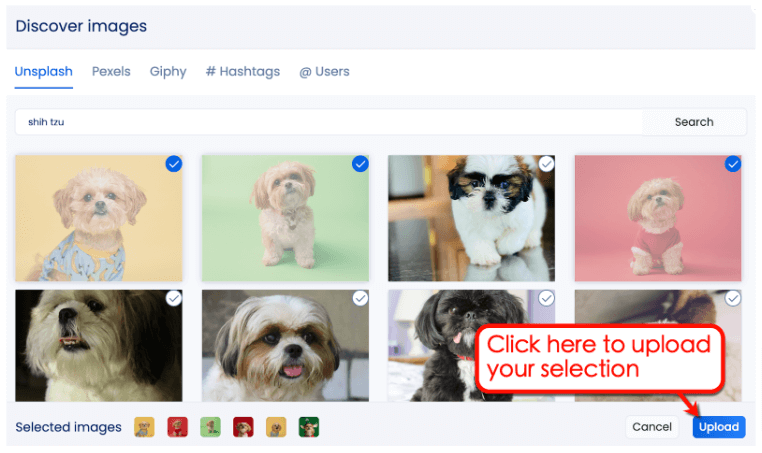
Here’s a tip: you can also include video posts to your carousel.
Instead of selecting the camera icon, select the camcorder icon and then click ‘Add video.’

Want to upload extra spicy videos? Check out some of the best Instagram and TikTok tools you can use right now for video editing.
Step 3: Rearrange your posts
The next step involves configuring each image’s access restrictions, labels, and alt text for Facebook and Twitter. But since we’re planning to use them on Instagram, there’s no need to bother with these optional settings.
You may, however, rearrange the order of images in your carousel. Simply drag and drop them into position using the window to the left.
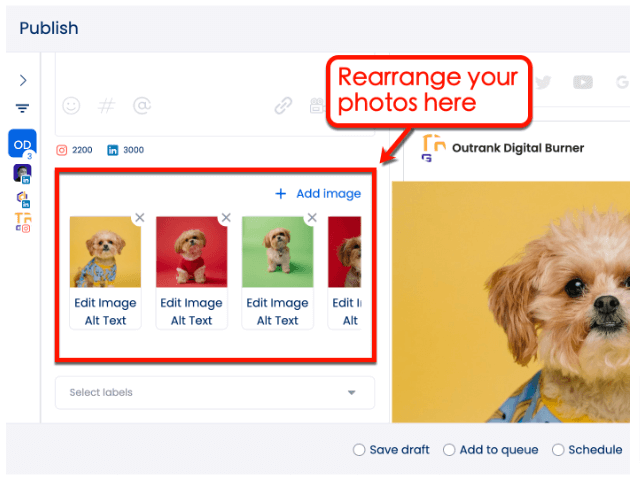
In the preview section, be sure to select the Instagram icon to use the profile you selected earlier. Notice that the post preview is now using the Instagram carousel format.
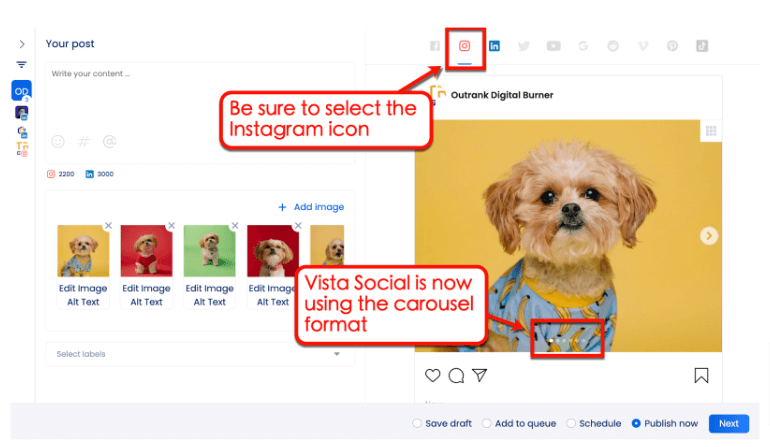
Step 4: Use the built-in image editor
To customize your carousel images, click ‘Edit image’ below the image you want to modify.
You can only do this on a single image at a time. If you want to save time, you can customize the cover image by editing the left-most image.
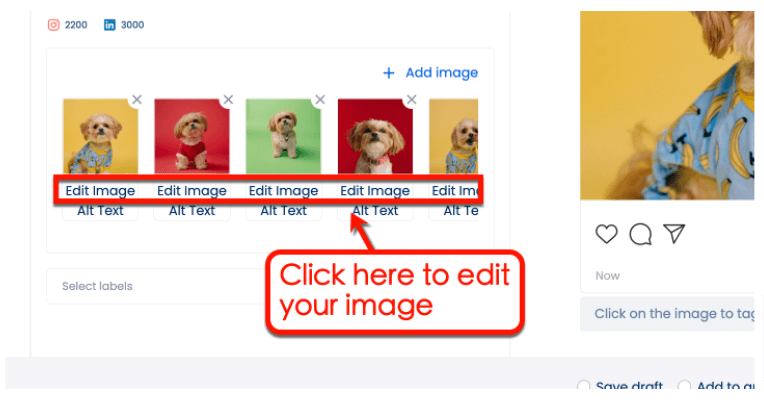
Try Vista Social for Free
A social media management platform that actually helps you grow with easy-to-use content planning, scheduling, engagement and analytics tools.
Get Started NowVista Social’s built-in image editor lets you make quick personalizations to media files. You can optimize the image’s dimensions for specific platforms, apply filters, add text, and so on.
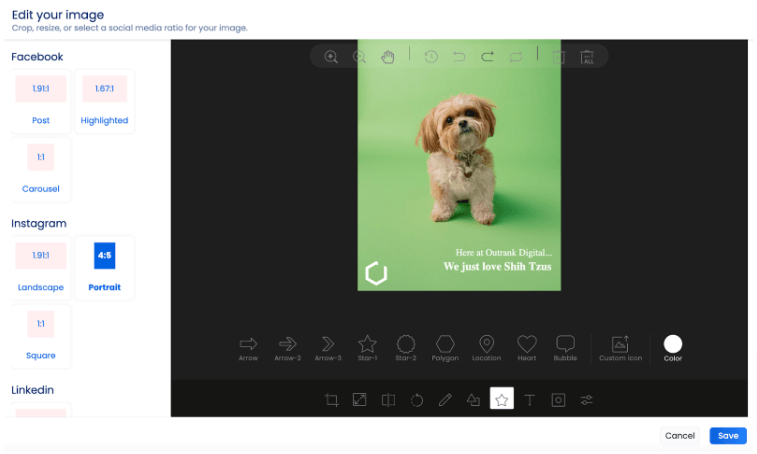
When you’re done editing, click ‘Save’ to prepare your carousel for publishing.
If you want more image editing features, we recommend checking out IG tools built specifically for the platform.
Step 5: Compose your post
The images themselves are just a part of carousel posts.
You still need to populate the caption field with something that will magnetize attention for your image or video.
Suggested Article: 431+ Best One-Word Instagram Captions to COPY & PASTE! [2022]
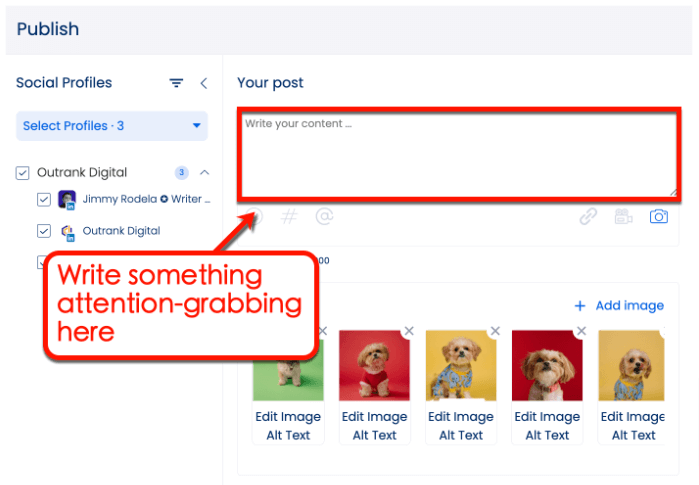
Other than a catchy caption, take note that you can also include hashtags, emojis, and links.
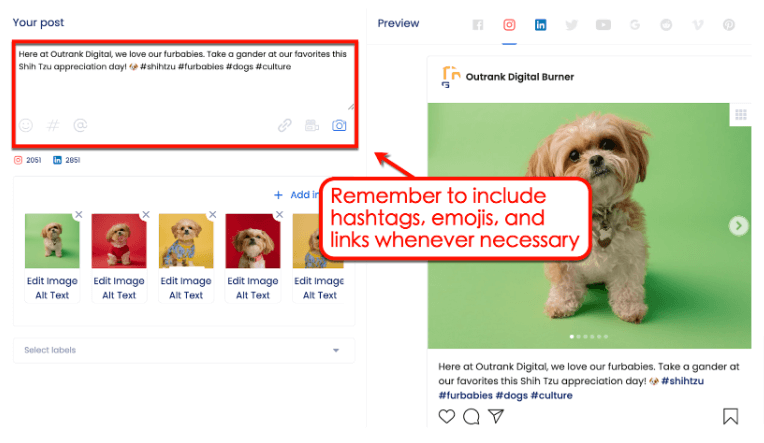
Don’t forget that you can also set an automated first comment. This allows you to inject more hashtags and strike conversations by asking a question or presenting a challenge.
Just remember to study how to respond to Instagram comments for maximum engagement.
Suggested Article: 142+ Instagram Poll Questions to Ask Your Followers
Step 6: Prepare for publishing
As the final step, you may choose how you want to publish your post. Or, if you want to continue optimizing the Instagram post for later, you may save your work as a draft.
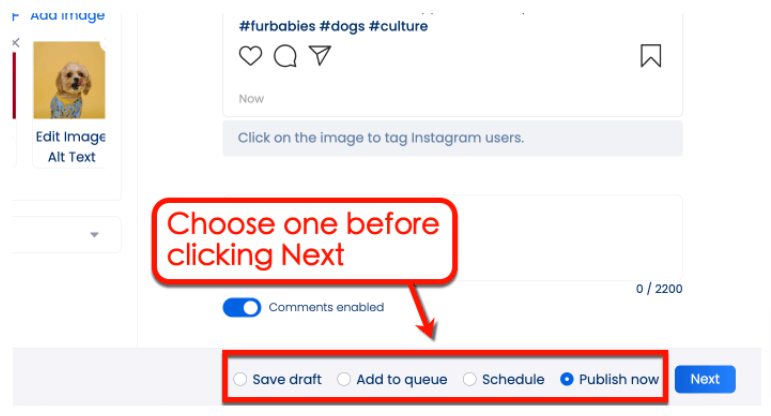
Here’s a quick rundown of these options:
- Add to queue: Add your carousel to your Instagram publishing queue.
- Schedule: Define a custom publishing schedule for your carousel.
- Publish now: Immediately publish your carousel to your Instagram business profile.
Ready to give your content workflow and posts a major upgrade? Try AI Assistant powered by ChatGPT today! 🤖💙
Instagram Carousel examples
You may be wondering, “what makes carousels better than a single photo on Instagram?”
It’s more than just having more content to show in a single post. With a little creativity, you can turn carousels into impactful experiences on the Instagram app.
Suggested Article: How to Get Followers on Instagram Without Following
To give you ideas on how to use carousels, we compiled some examples below:
1. Traditional Commerce vs eCommerce – CIPL Official
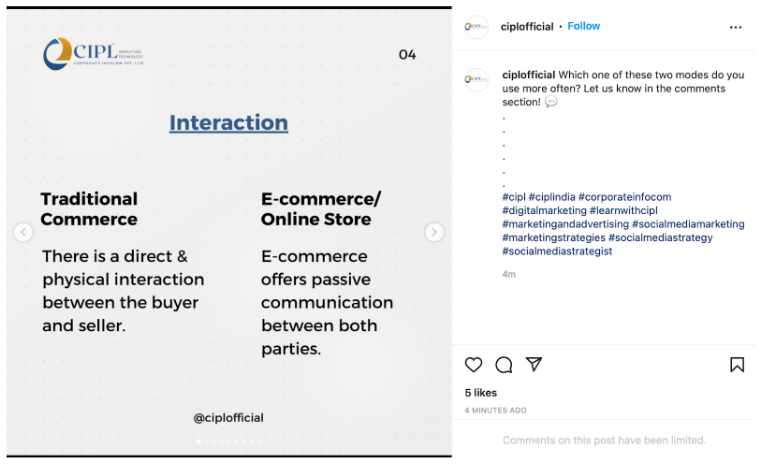
Carousels are perfect for providing in-depth information about your topic. Rather than cramming loads of text in a single image, use multiple images for individual topics—then top it off with an eye-catching cover image.
2. What is Hempcrete? – Architerrax
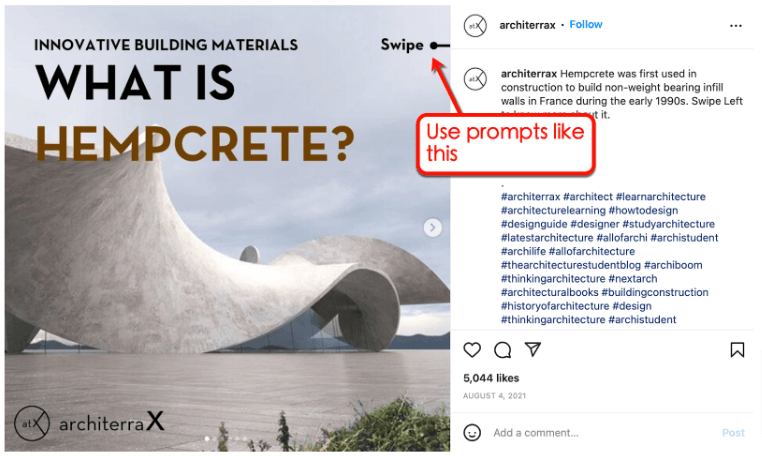
You can highlight a carousel’s interactivity with simple prompts like “Swipe,” “Next,” and “Continue.” This hammers down that there’s more to your content while encouraging user engagement.
Suggested Article: Best Questions to Ask on Instagram Story for Brands
3. “Sorry, I’m not doing that for free” – Visual Inconsideration
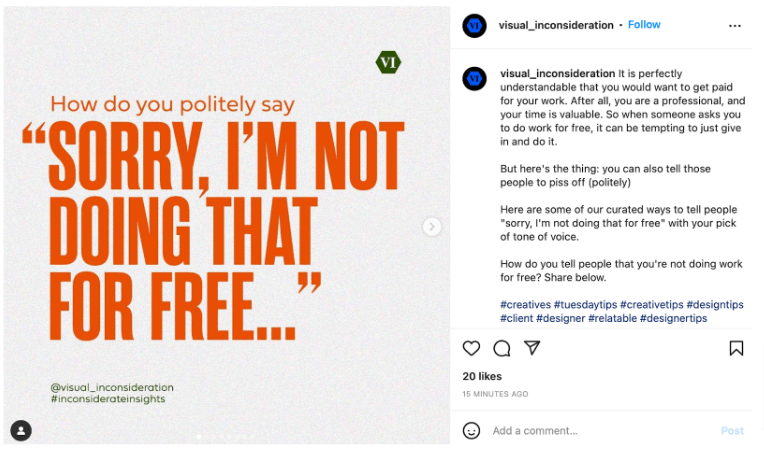
Each image in a carousel can be used as individual “flashcards” that make swiping a natural part of the experience. Another strategy would be to use carousel images to convey step-by-step instructions.
FAQs for Direct Publishing Instagram Carousel Posts
Before you create your first Instagram carousel via Vista Social, allow us to answer some FAQs:
1. How to change the order of Instagram Carousel?
Using the Instagram app, you can change the arrangement of carousel images by de-selecting them and selecting them in order. If you use Vista Social, simply drag-and-drop them in order using the post editor.
2. How many photos on Instagram Carousel can you add?
Instagram carousels can contain up to 10 images and videos. Be sure to make each of them count!
Suggested Article: Most Viewed Instagram Videos that SMM Agencies Can Learn From
3. How to delete photos from Instagram Carousel?
To delete single photos from your carousel, edit the entire post and swipe to the image you want to remove. Simply click the trash icon to delete the photo and click ‘Done’ to save your changes.
Direct publishing Instagram Carousel posts is easy
Using Instagram carousels to create engaging experiences is a cool new addition to anyone’s low-cost social media marketing arsenal.
Make the most out of this opportunity with the help of Vista Social. Start right now by creating a free account. Cheers!
About the Author
Content Writer
Jimmy Rodela is a social media and content marketing consultant with over 9 years of experience, with work appearing on sites such as Business.com, Yahoo, SEMRush, and SearchEnginePeople. He specializes in social media, content marketing, SaaS, small business strategy, marketing automation, and content development.
Read with AI
Save time reading this article using your favorite AI tool
Summarize with AI
Never Miss a Trend
Our newsletter is packed with the hottest posts and latest news in social media.

You have many things to do.
Let us help you with social media.
Use our free plan to build momentum for your social media presence.
Or skip ahead and try our paid plan to scale your social media efforts.
P.S. It will be a piece of cake 🍰 with Vista Social
Subscribe to our Newsletter!
To stay updated on the latest and greatest Social Media news. We promise not to spam you!