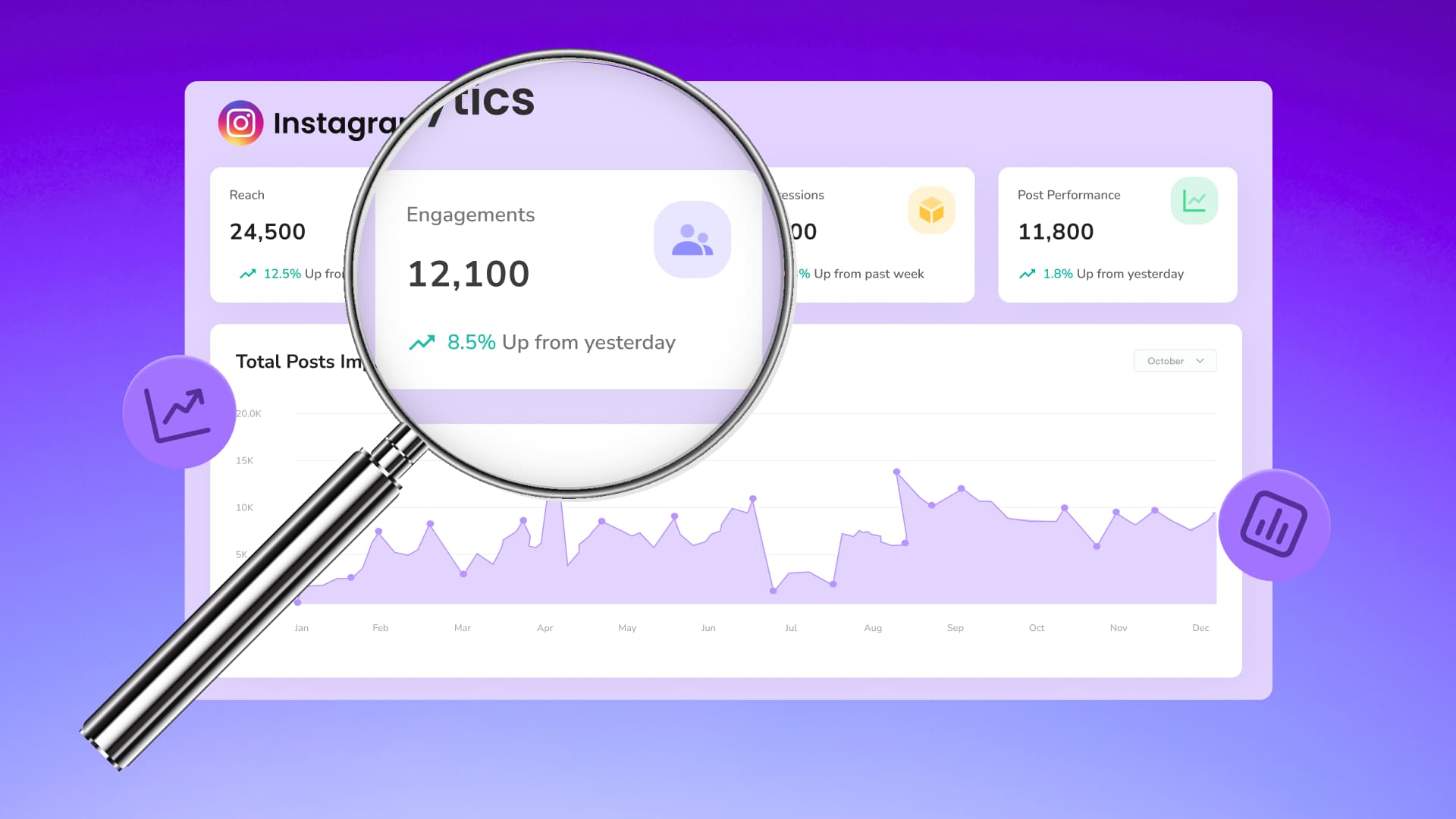New

Turn Your DMs Into Lead Gen!
Learn how to collect lead data from your DMs such as email addresses, phone numbers, and more right from your social inbox. If you are not yet automating your DMs your competitors are outpacing you.

How Something Social Saved 75% of Their Time and Increased Revenue by 15%
See how a fast-growing agency improved operations, cut down hours of manual work, and unlocked new revenue opportunities with Vista Social.
New

50 Unique Social Media Ideas for Consistent Content Creation
Discover 50 unique social media post ideas to engage your audience, grow your brand, and maintain a consistent content strategy with ease!

Mastering Content Reuse: The Key to a Consistent and Sustainable Posting Strategy
Published on July 18, 2022
5 min to read
How to Schedule Instagram Reels to Get More Views
Summarize with AI
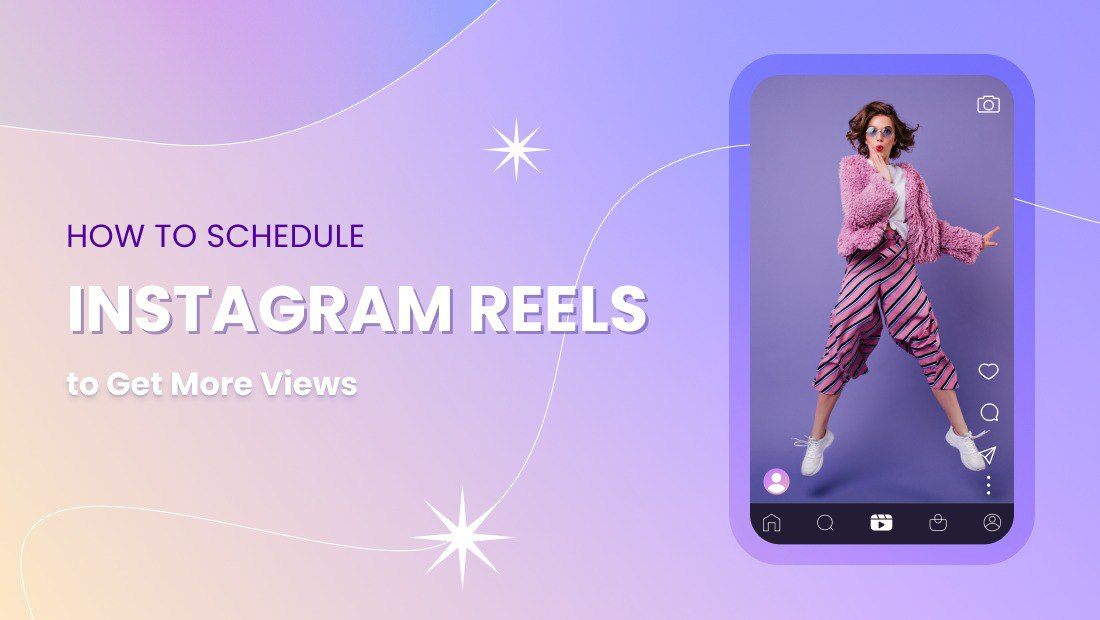

Table of Content

You read the title right: Anyone can now schedule Instagram Reels to get better results from their Instagram marketing campaigns.
In this IG Reels tutorial, we’ll show you the steps to schedule and post your Instagram Reels with Vista Social.
Unlike other platforms that only automate posting reminders, Vista Social directly publishes Reels to Instagram.
Read on to learn more.
(Also read: IG Reels Tutorial: The Ultimate Guide [Tips, Steps, Tools])
Table of contents
What you’ll learn:
- What are Instagram Reels?
- How to Schedule Instagram Reels to Get More Views
- FAQs about how to schedule Instagram Reels
- Schedule Instagram Reels easily and quickly
What are Instagram Reels?
Instagram Reels are videos that can be up to 90 seconds long, saved to your profile feed, and discovered via the “Explore” page of the Instagram app. They can be used for brand storytelling, entertainment, lead generation, product promotions, and other content marketing initiatives.
The Instagram Reels editor has loads of tools for creating unique and engaging IG video content. You can add stickers, use Augmented Reality (AR) effects, import original audio, stitch together multiple clips, and more.
However, the Instagram app doesn’t have a feature for scheduling Reels.
For that, you need a social media management platform that can schedule Instagram posts.
Suggested Article: Best Questions to Ask on Instagram Story for Brands
Ready to give your content workflow and posts a major upgrade? Try AI Assistant powered by ChatGPT today! 🤖💙
How to Schedule Instagram Reels to Get More Views
You need two things to schedule Reels: an Instagram business profile and a scheduler software with direct publishing support for Instagram Reels.
Vista Social is among the first to have what you need.
Unlike other glorified push notification software that only sends posting reminders, Vista Social can actually schedule and publish Instagram Reels.
Suggested Article: How to Get Followers on Instagram Without Following
Here’s how to schedule Reels on Instagram with Vista Social:
1. Connect your Instagram account
Link your Instagram profile with your Vista Social by selecting the ‘Quick Add’ menu and clicking ‘Add Social Profile.’
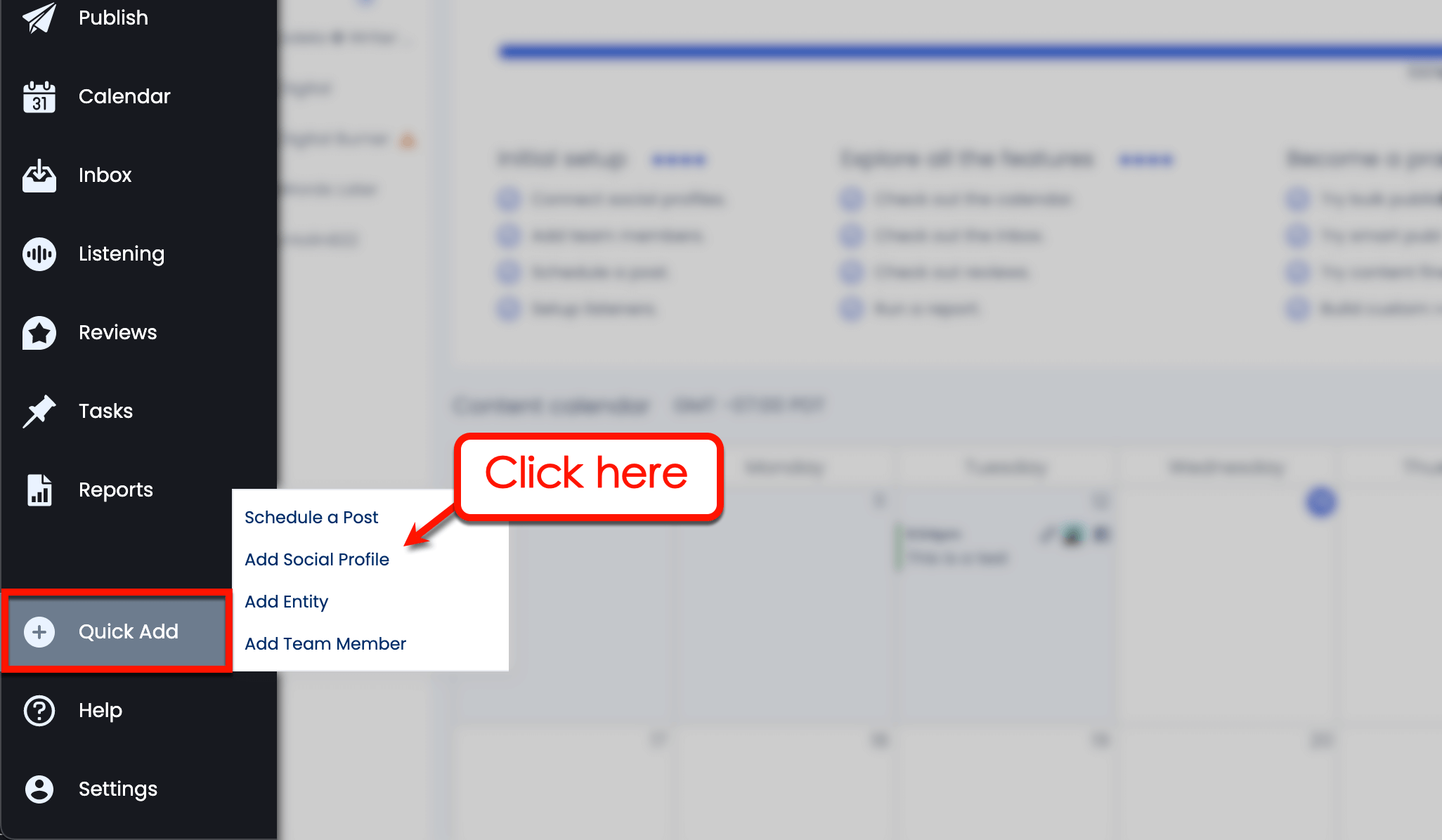
Choose the Vista Social entity you want to use from the drop-down menu. For agencies, entities can be used to organize and manage the accounts of different clients.
Click ‘Continue’ to proceed.
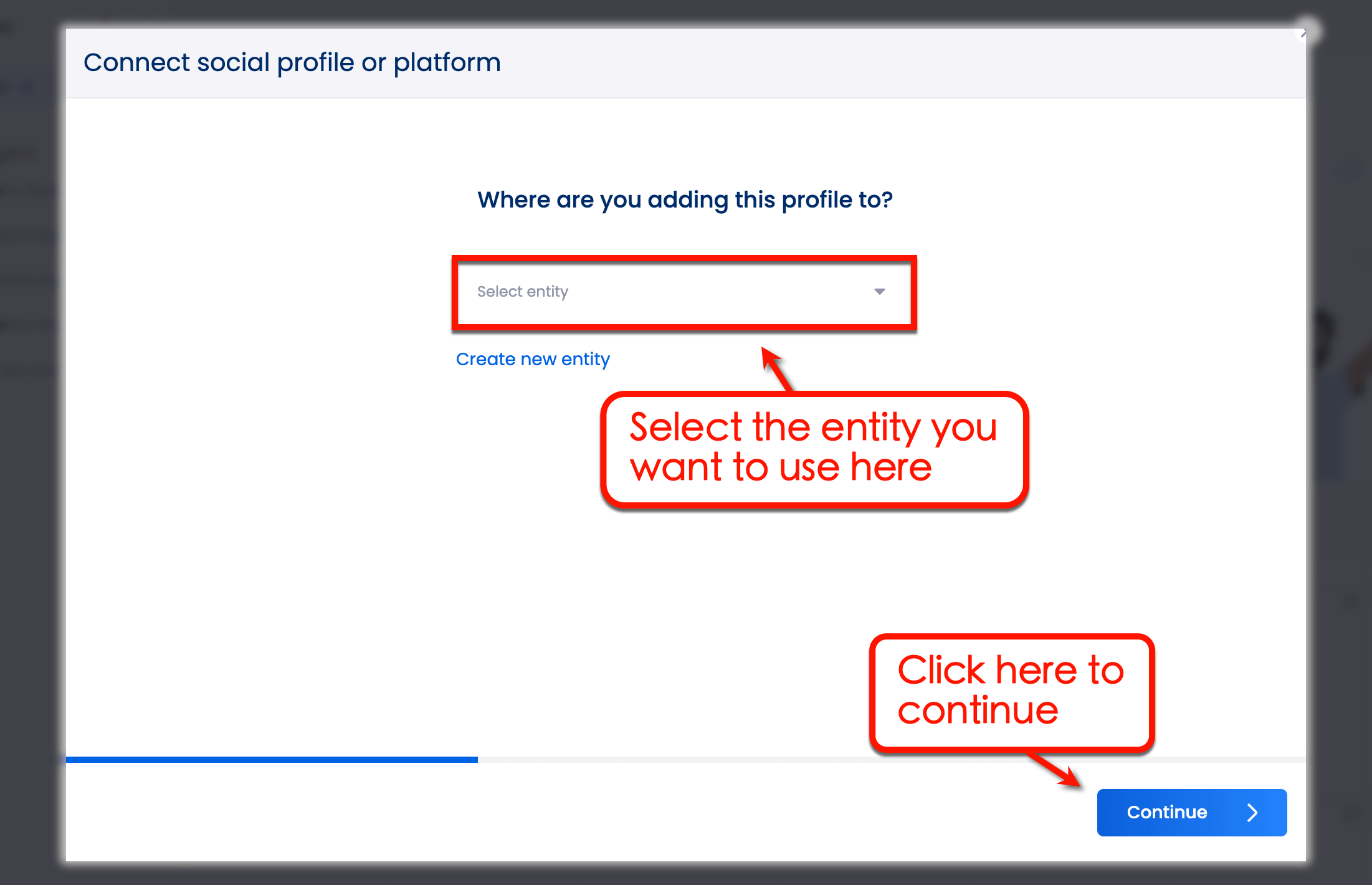
Click ‘Instagram business profiles’ from the list of social networks. From there, select the Instagram business profile you want to publish your Instagram reels videos on and click ‘Connect 1 profile.’
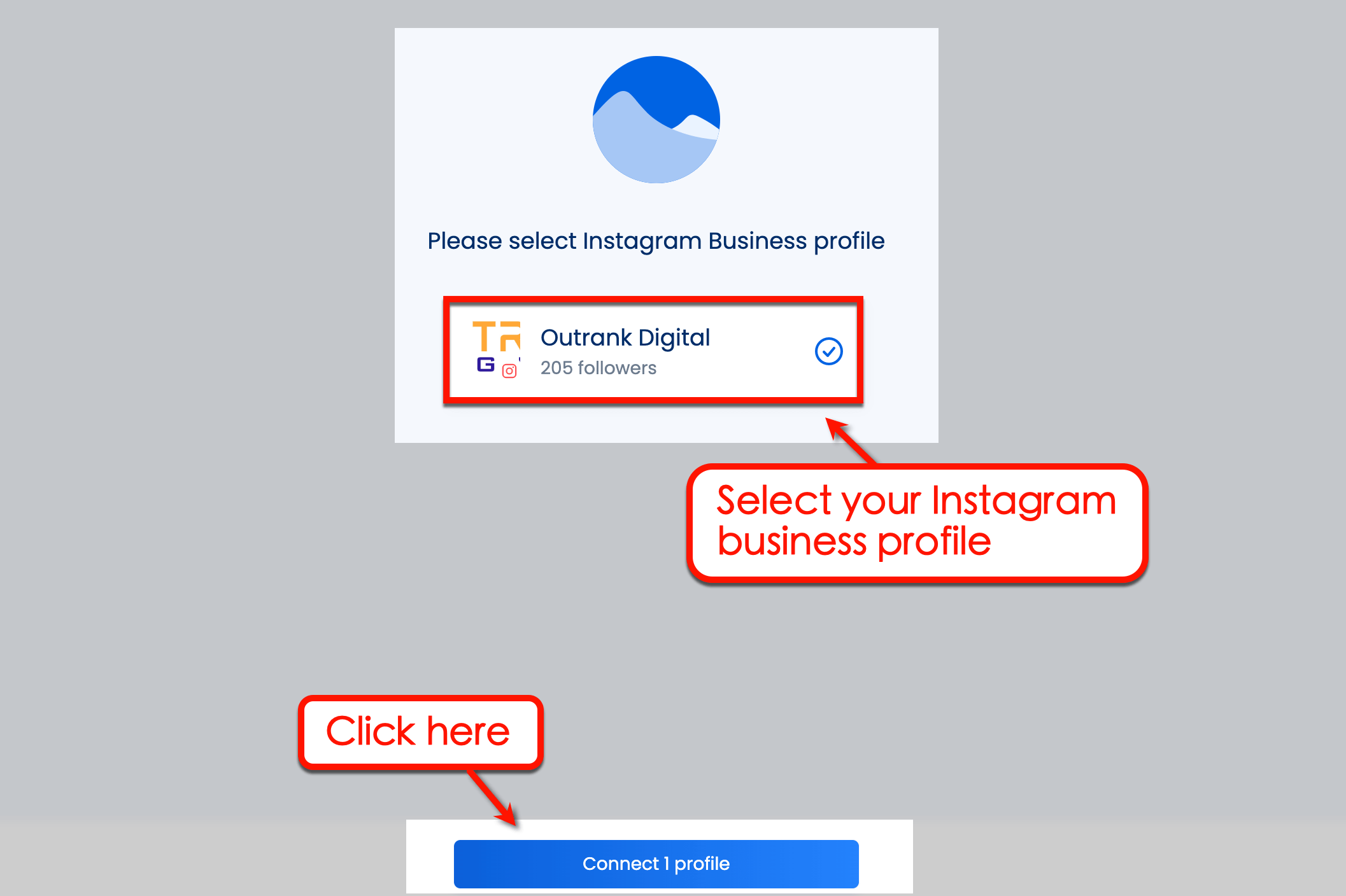
Once confirmed, you should see your Instagram business profile under “Social Profiles” from the Vista Social dashboard.
2. Set your automated publishing schedule for Instagram
Make publishing easier for future content by establishing a consistent posting schedule.
Select ‘Settings’ from the main dashboard and click ‘Publishing Settings.’
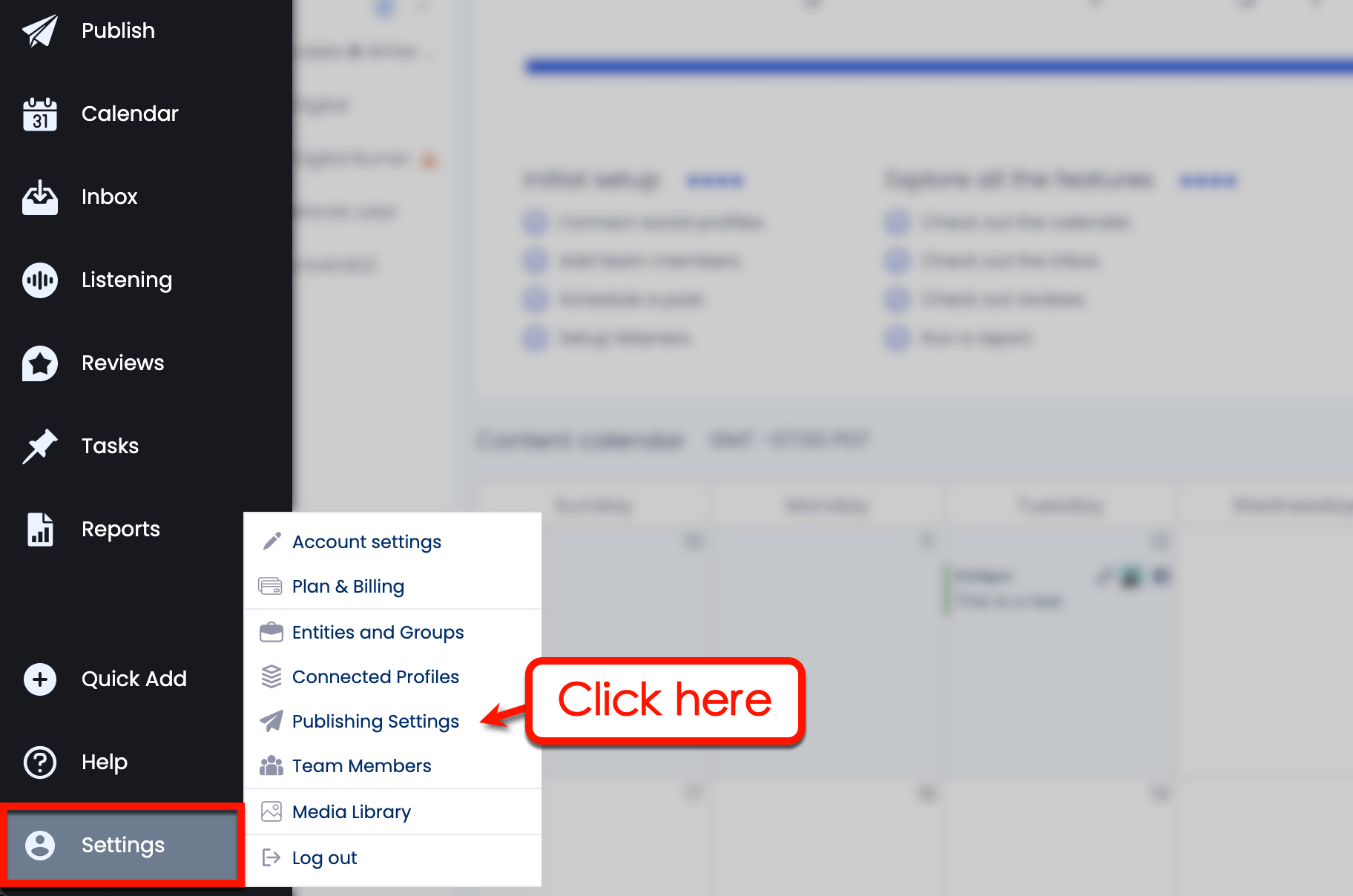
Under “Publishing Queues,” select the entity and Instagram profile you want to use. This reveals Vista Social’s automated posting calendar for that profile.
Click ‘Add a slot’ to add posting time slots to your schedule. To remove slots, click the trash icon next to them.
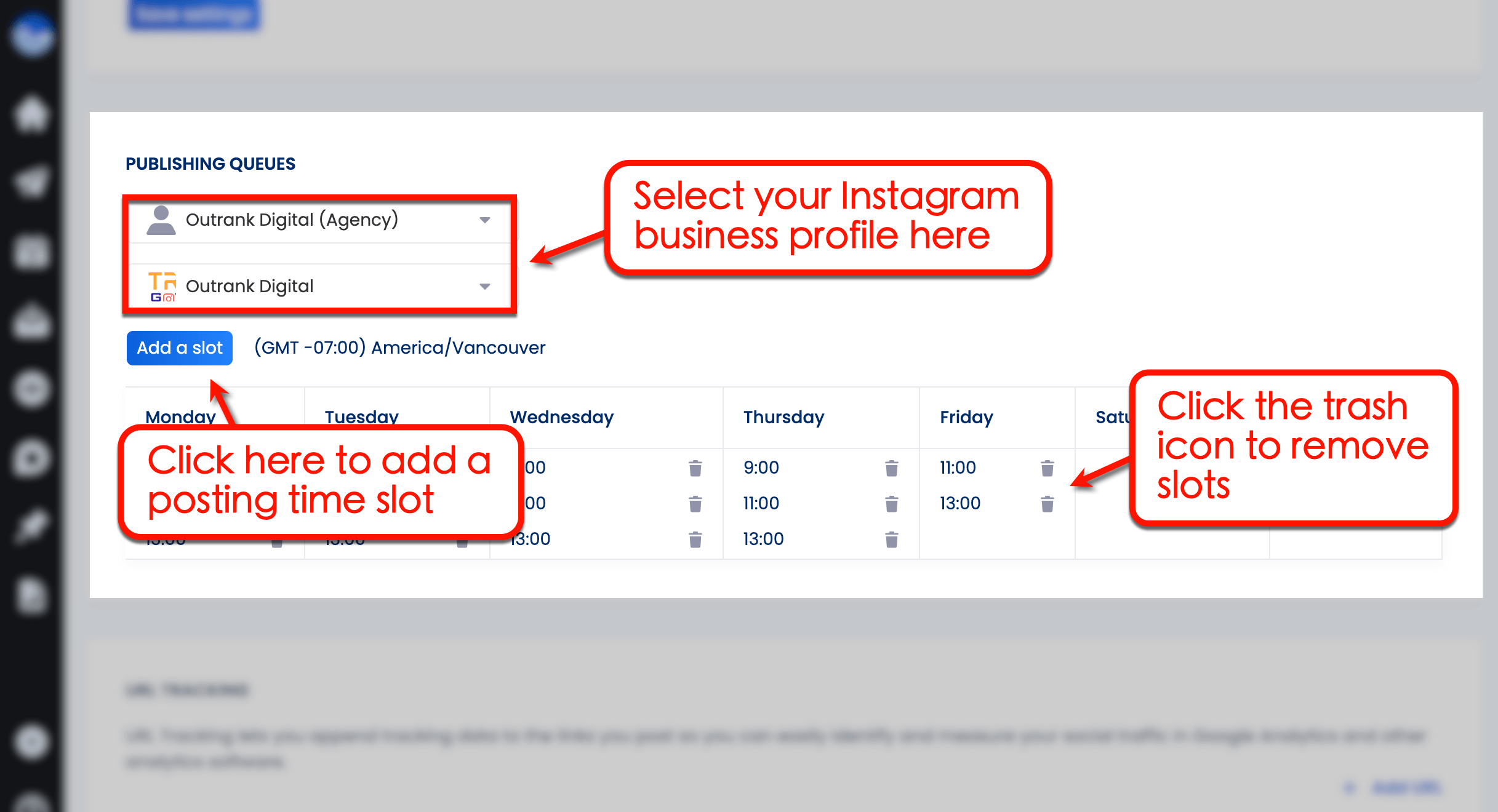
3. Fire up the Vista Social publishing tool
Click ‘Publish’ from the dashboard and select ‘Publish a single post.’
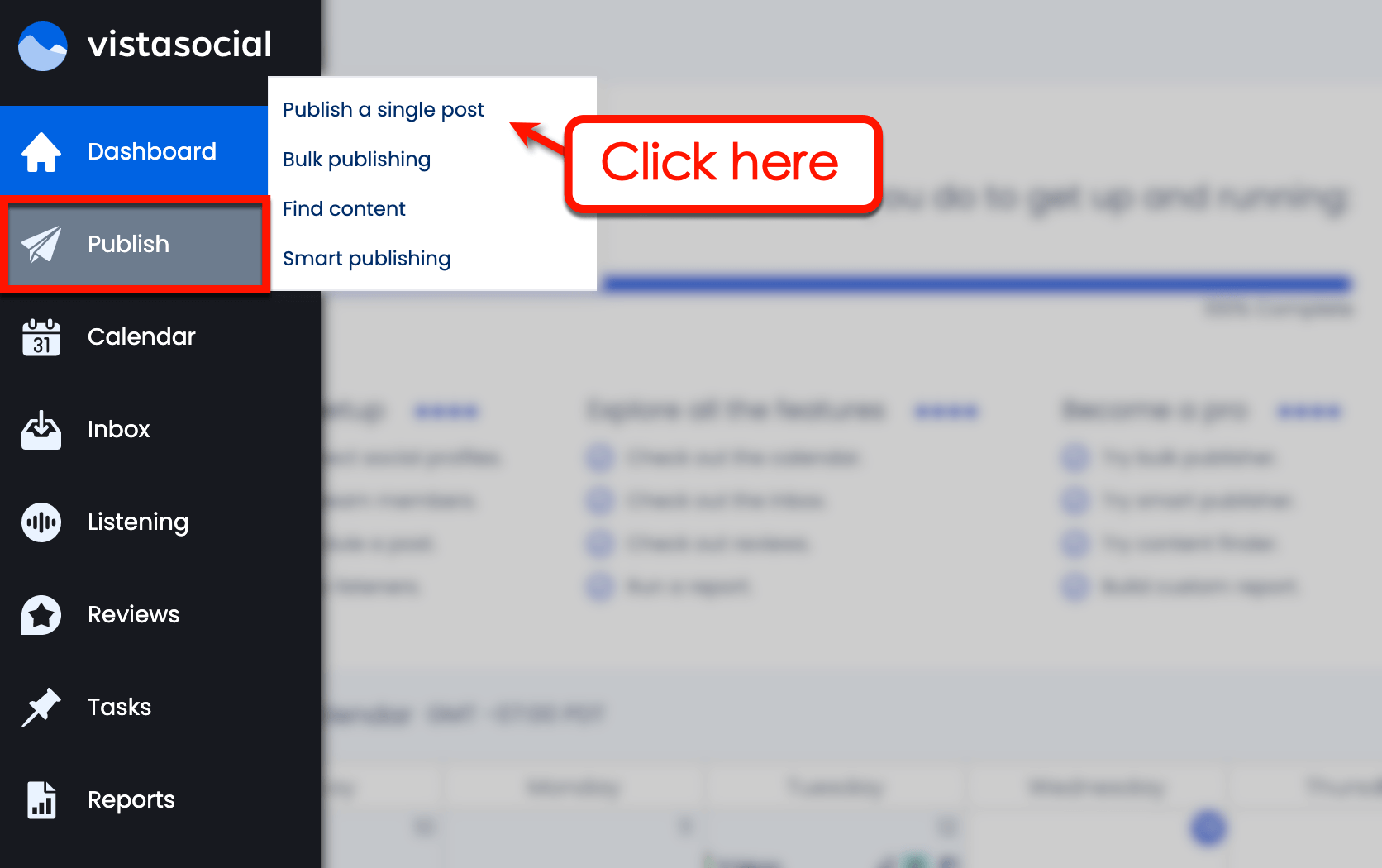
Select your Instagram business profile from the “Social Profiles” list on the left. It should appear on the “Preview” panel to the right.
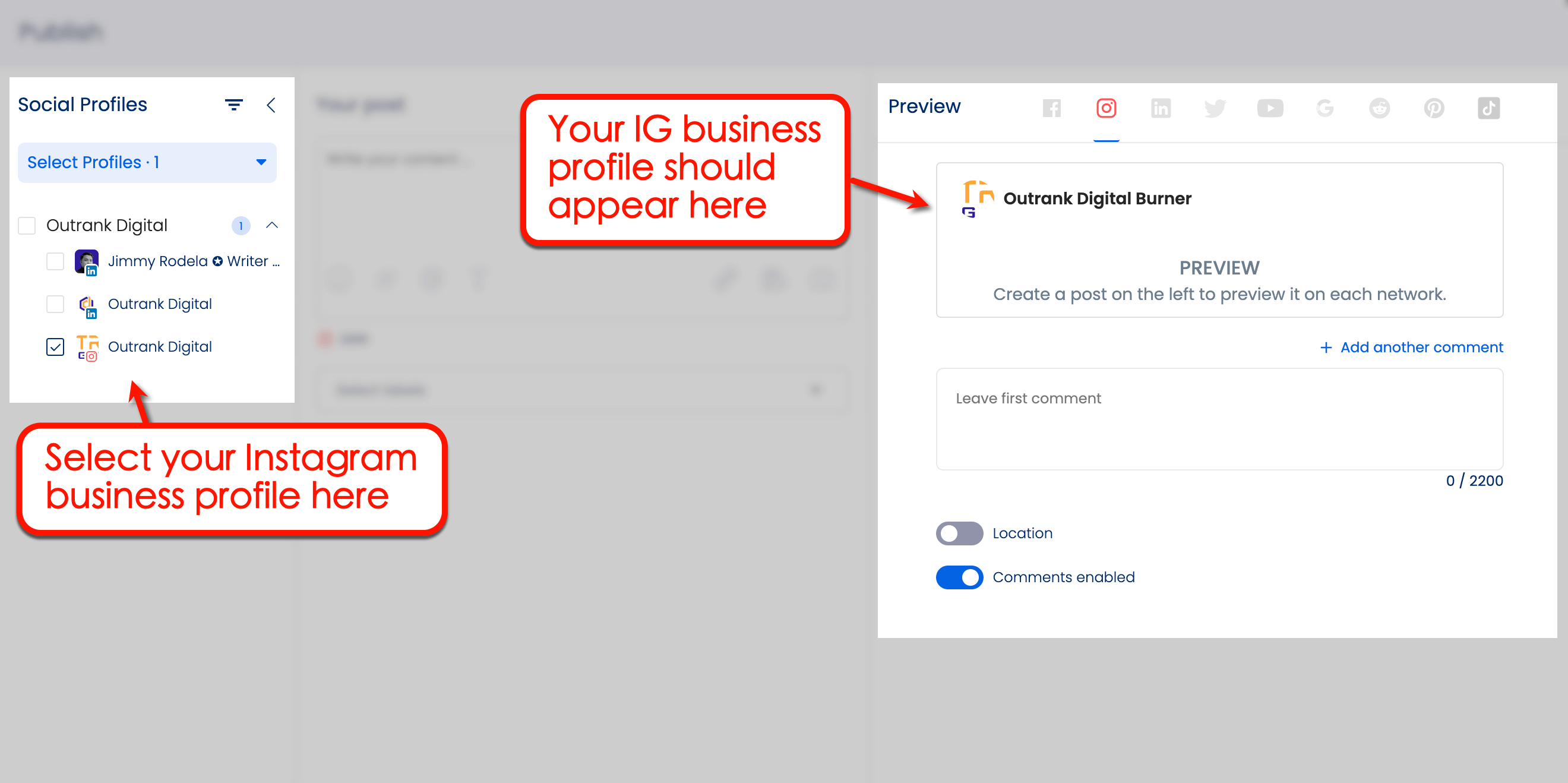
Try Vista Social for Free
A social media management platform that actually helps you grow with easy-to-use content planning, scheduling, engagement and analytics tools.
Get Started NowBuild your Instagram Reel post by writing a description and specifying Instagram hashtags to use. To select a video for your Reel, click the ‘Add video’ button (click the video recorder icon first).
Tip: Only videos with an aspect ratio of 9:16 can be directly published to Instagram Reels using Vista Social.
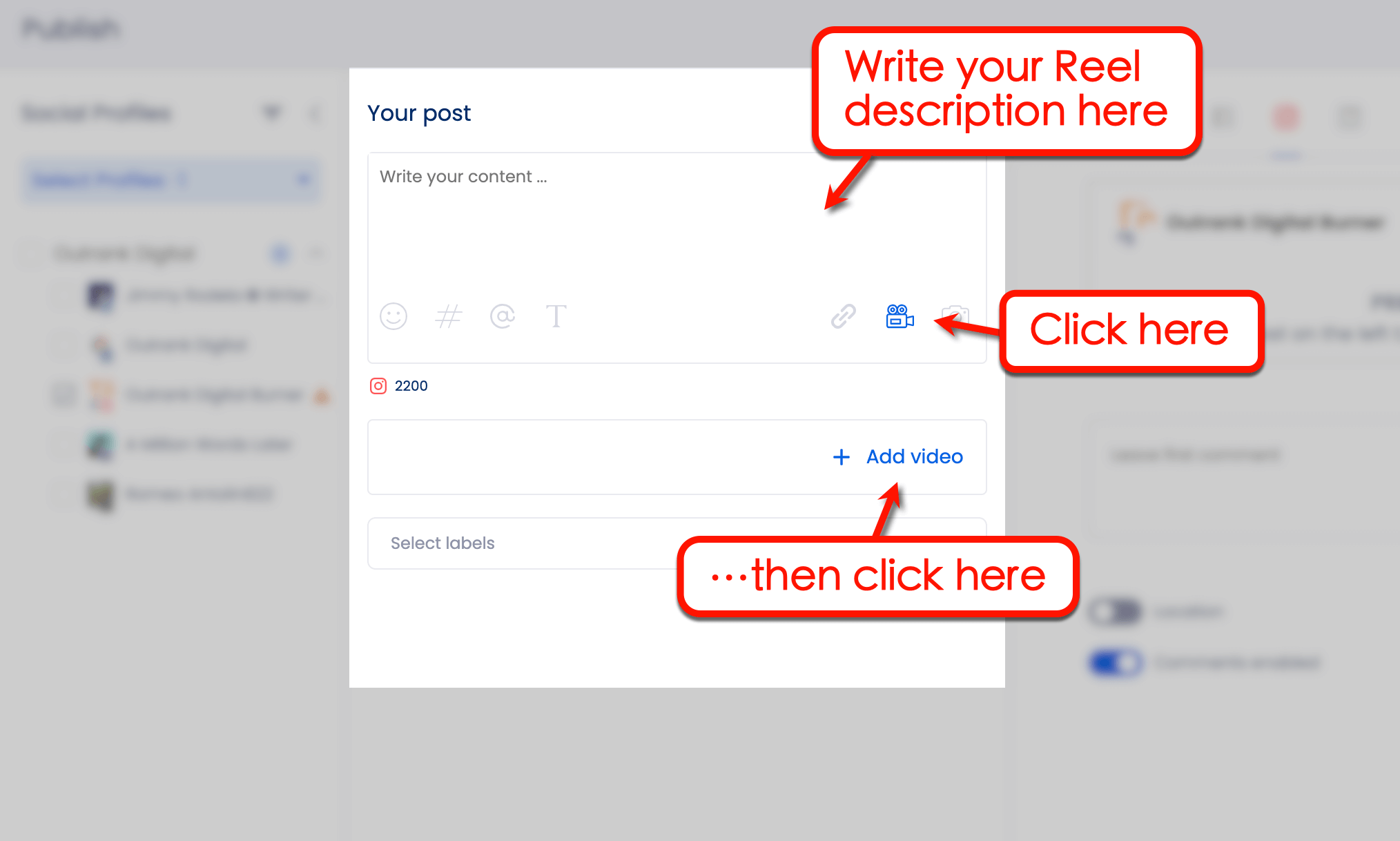
Vista Social lets you add videos from your computer, media library, via URL, and through the “Discover” feature. Choose the method you prefer to import the video for your Reel and wait for the uploaded video configuration window.
The available settings here won’t affect the actual Reel. But they’ll help you organize and reuse video assets for future Vista Social posts.
Click ‘Finish Upload’ to continue creating your Instagram Reel.
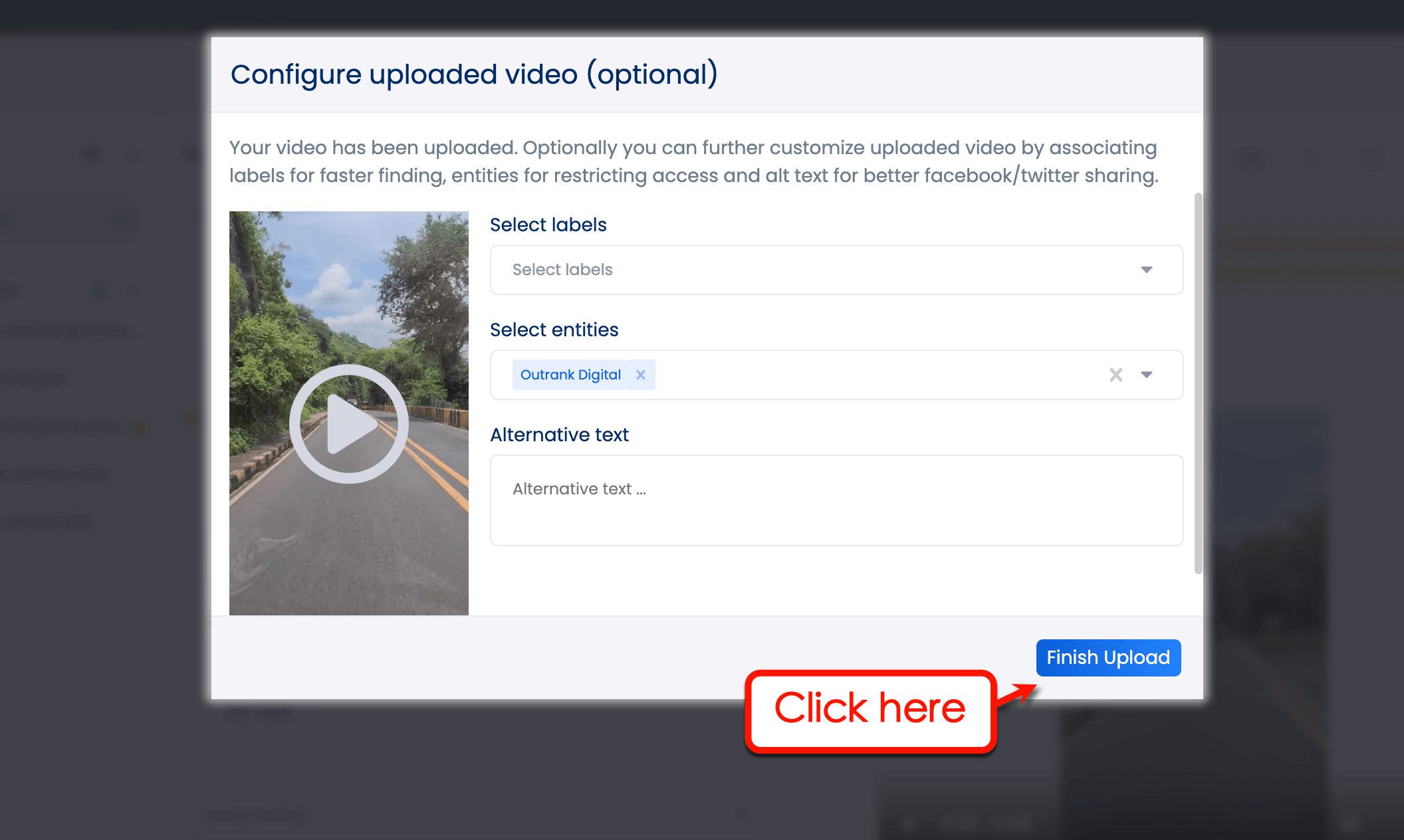
Back to the Publish tool, select ‘Reel’ from the “Publish as” drop-down menu. You’ll find this below the post preview.
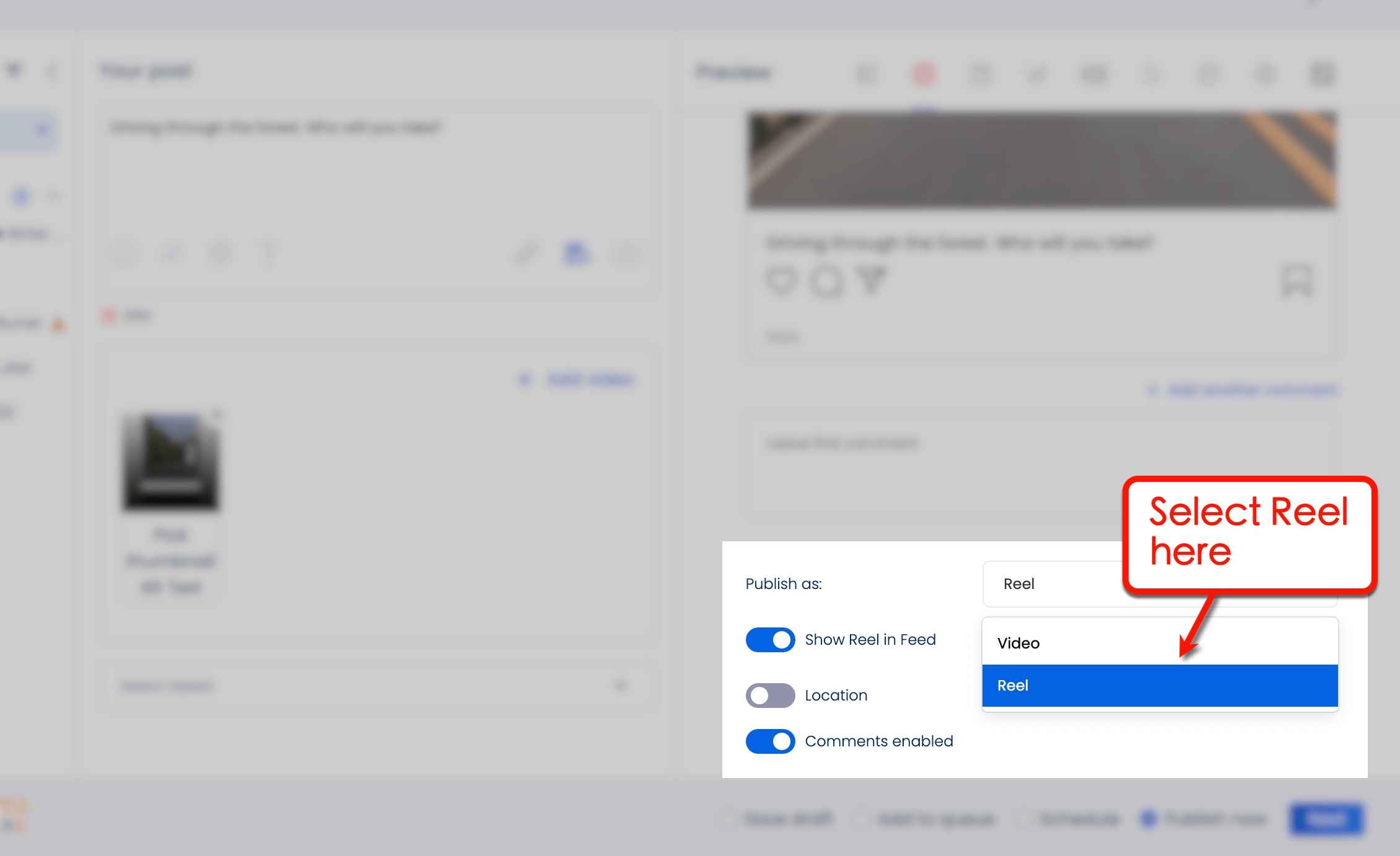
4. Pick a thumbnail or cover image
Your Instagram Reels video is almost ready to get published.
Before you schedule it, pick an eye-catching thumbnail or cover image. Click ‘Pick thumbnail’ from the Publish page to do this.
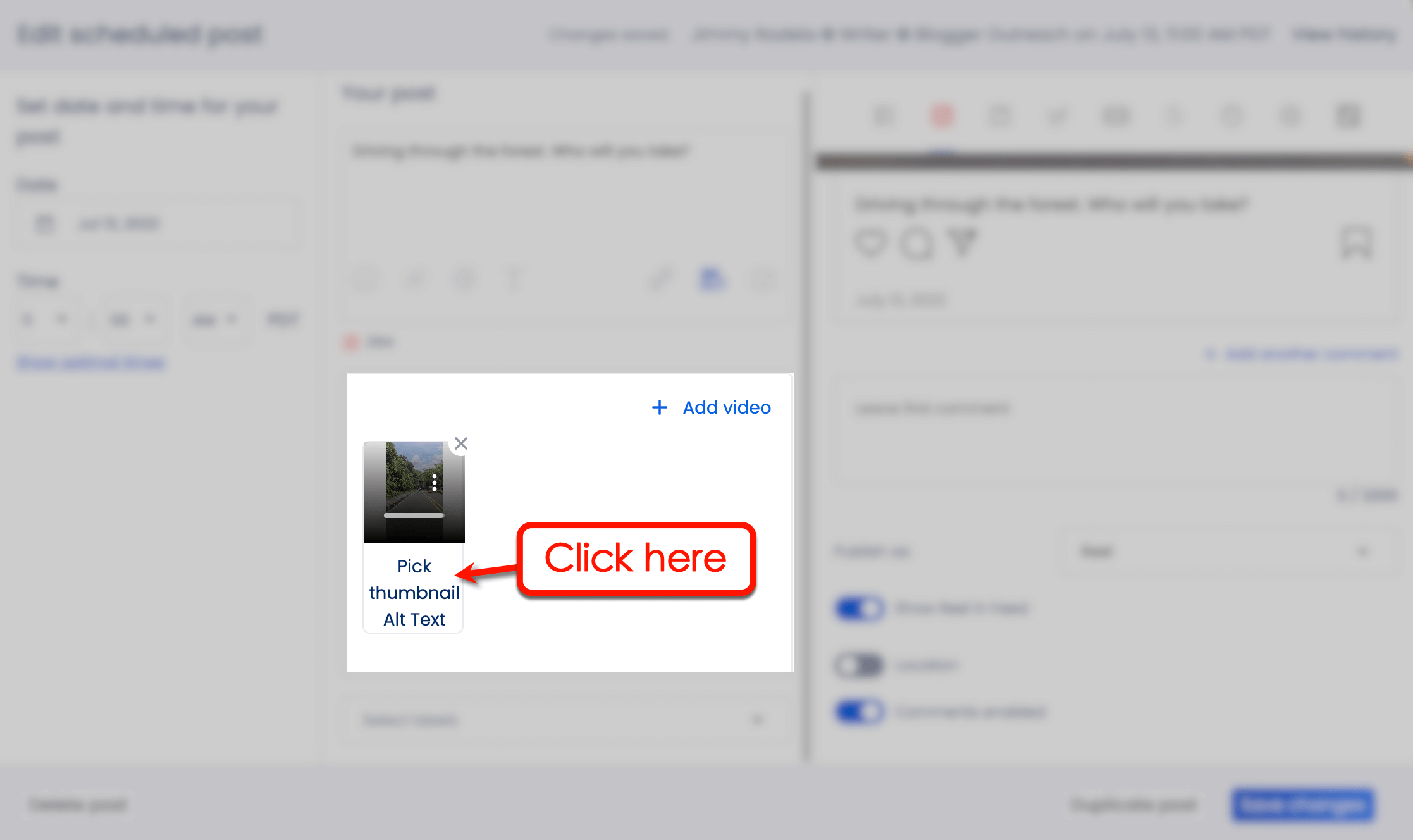
On the Thumbnail Picker tool, you can keep the predefined thumbnail, choose a static frame from the same video, or upload a custom image.
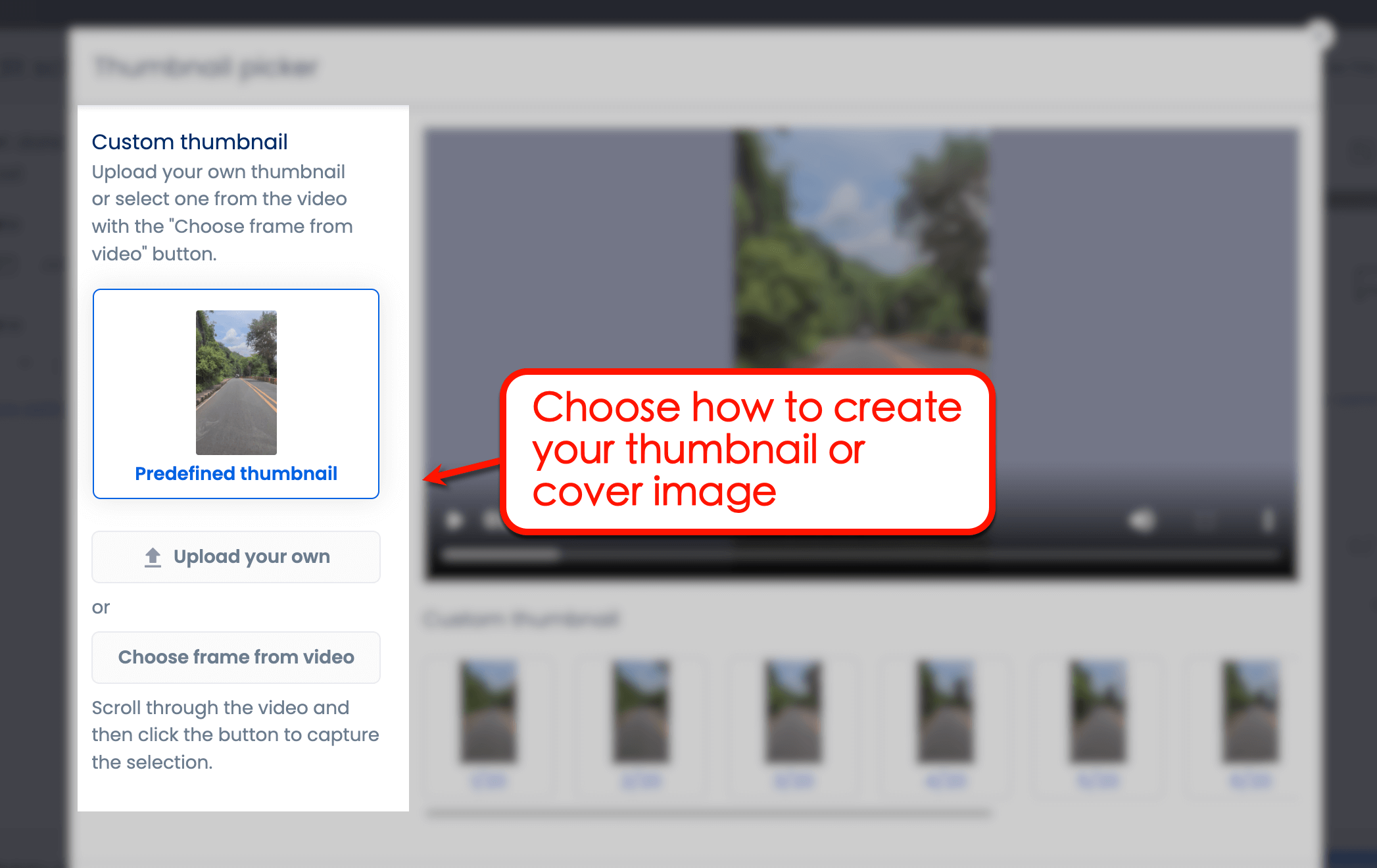
Creating a custom thumbnail lets you add elements like text, graphics, and photo overlays. Use a third-party app like Canva to make an attention-grabbing thumbnail.
Click ‘Save’ to finish choosing a thumbnail for your Instagram Reel.
Suggested Article: 431+ Best One-Word Instagram Captions to COPY & PASTE! [2022]
5. Schedule your Instagram Reel
If you’re happy with the posting schedule you prepared earlier, select ‘Add to queue’ and click ‘Next.’
On the next page, choose whether to publish your Reel in the next or last available time slot. Click ‘Schedule’ to finalize your post.
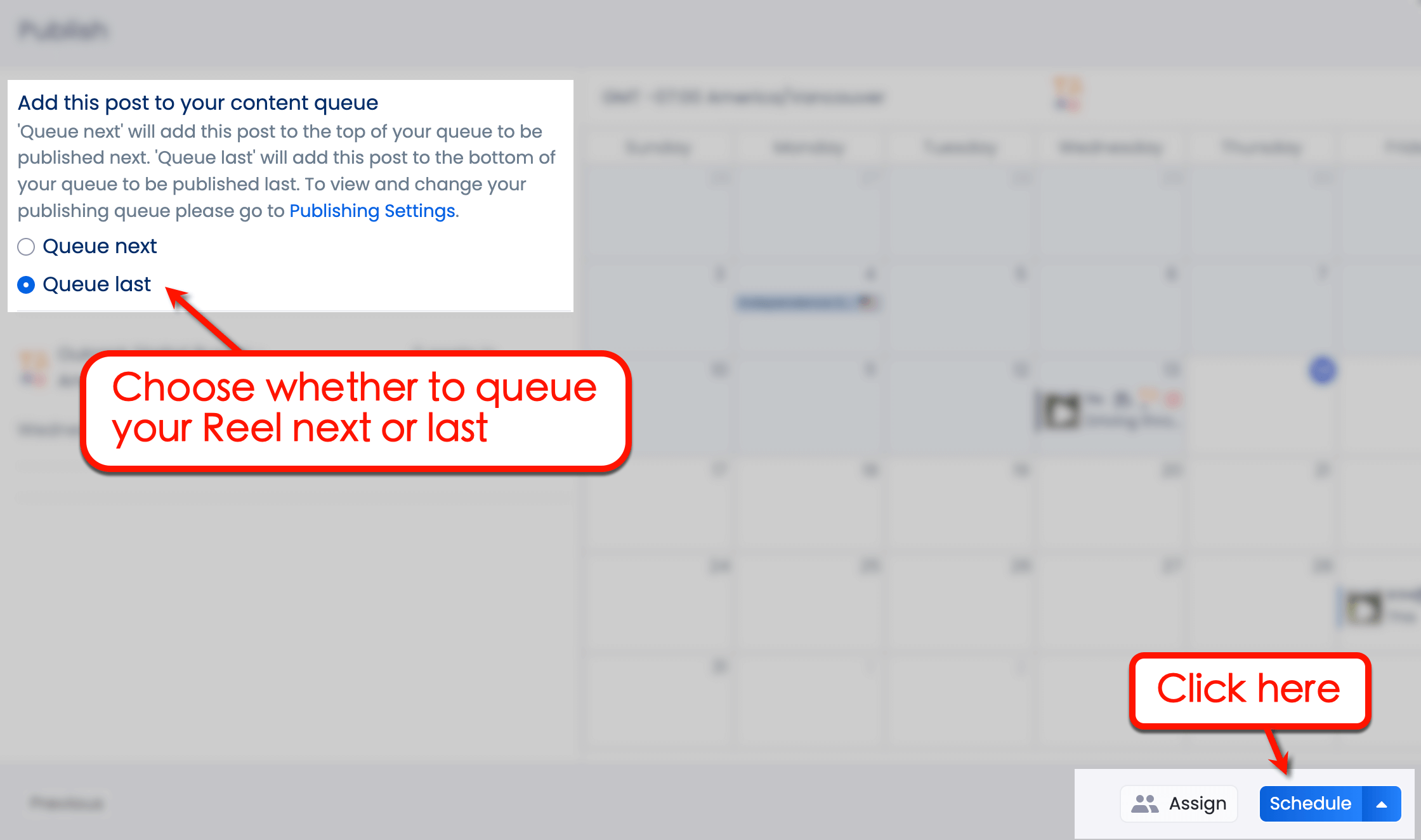
To schedule your Instagram Reels video at a custom time, select ‘Schedule’ instead of ‘Add to queue’ from the Publish tool. This lets you define a custom schedule for your Instagram Reel, with the added bonus of being able to choose the optimal times for posting.
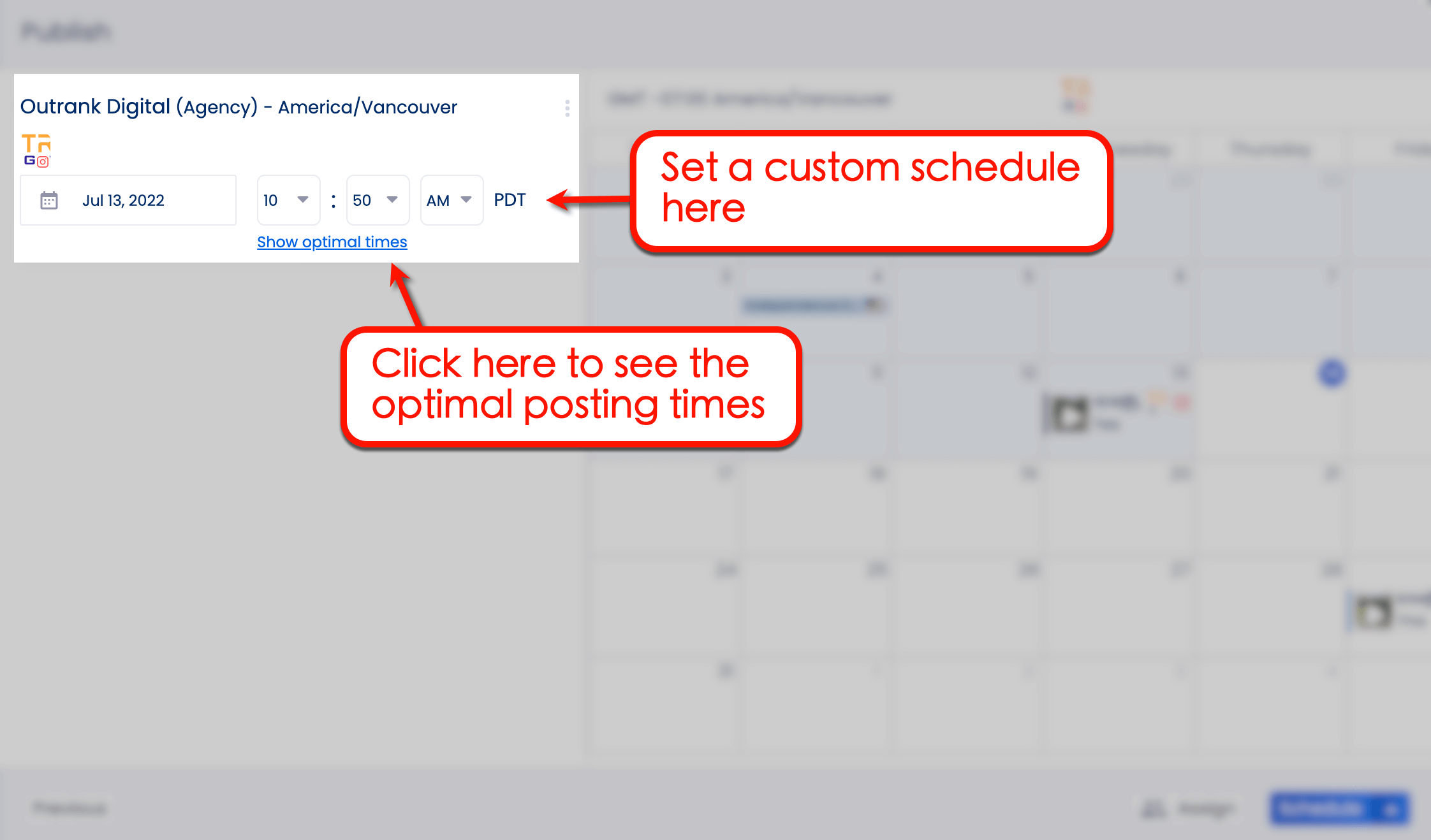
Vista Social determines the best times to post by analyzing user engagement on previous posts.
The engagement rate for each recommended posting time is indicated by a blue bar. Click on the optimal time you want to use for your Instagram Reel.
Suggested Article: 142+ Instagram Poll Questions to Ask Your Followers
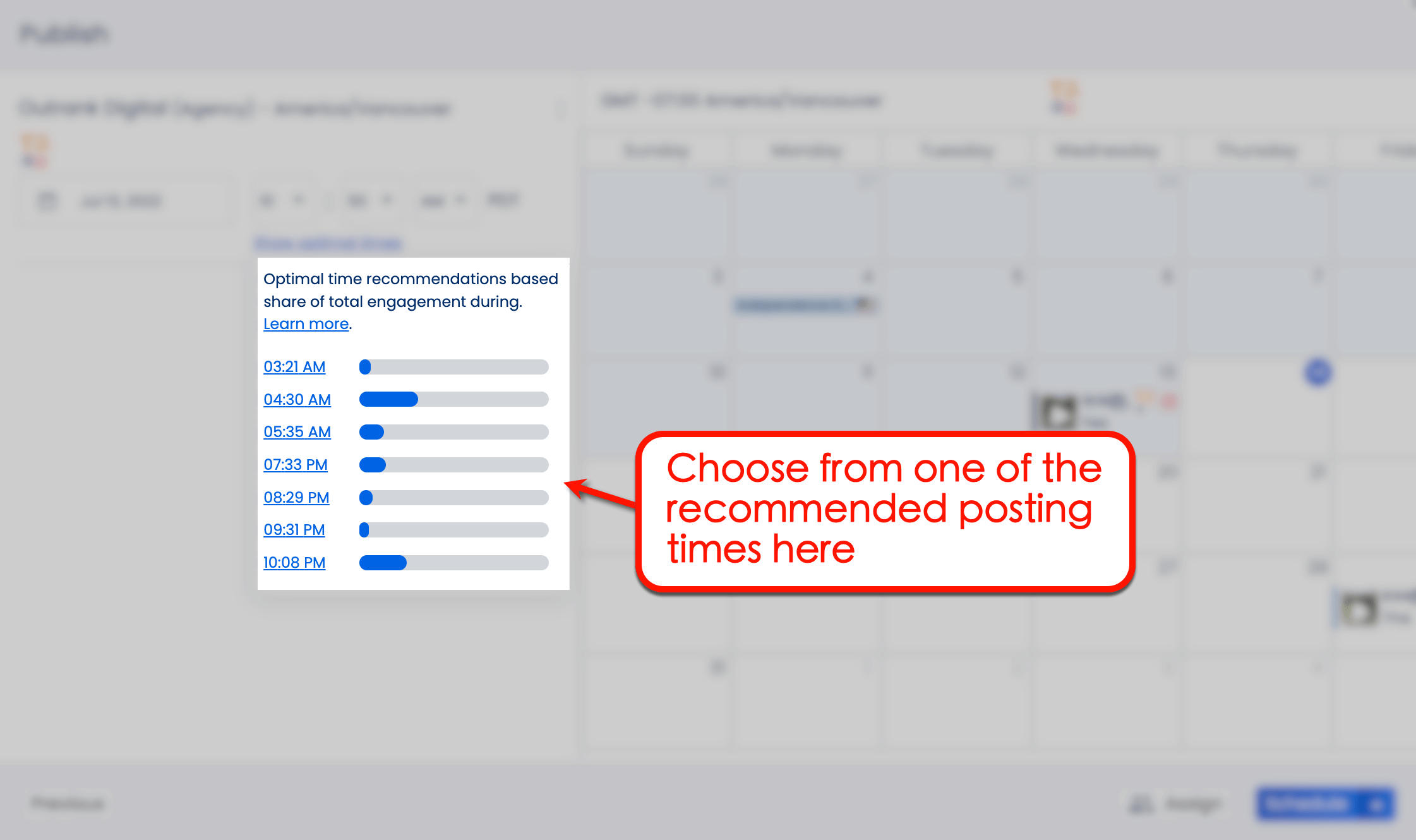
After scheduling your Instagram Reel, it should appear on your Vista Social content calendar.
Feel free to make adjustments to the post’s description, thumbnail, and posting schedule while it’s queued. Simply click on the post to re-open the Publish tool where you can make these changes.
FAQs about how to schedule Instagram Reels
Can you schedule Instagram Reels?
Yes, you can schedule Instagram Reels with third-party services like Vista Social. Schedule Reels using the platform’s built-in scheduler along with the direct publishing to Reels feature.
Are Reels better than posts?
Instagram Reels are better for certain types of short-form video content, like quick tutorials, funny clips, and videos with trending effects. Instagram posts, however, are essential for building an authoritative presence and generating traffic to your website.
Suggested Article: Content Pillars for Instagram: Examples, Tips, And Steps
How do you time a Reel on Instagram?
Optimal times to post an Instagram Reel:
- Monday: 6-10 AM, 10 PM
- Tuesday: 2-4 AM, 9 AM
- Wednesday: 7-8 AM, 11 PM
- Thursday: 9 AM, 7 PM
- Friday: 5 AM, 1-3 PM
- Saturday: 11 AM, 7-8 PM
- Sunday: 7-8 AM, 4 PM
Schedule Instagram Reels easily and quickly
Scheduling Instagram Reels is easy and convenient with Vista Social.
With its intuitive post scheduler and direct publishing feature for Instagram Reels, Vista Social shaves HOURS off your social marketing efforts. See how it works yourself by creating a free trial.
About the Author
Content Writer
Jimmy Rodela is a social media and content marketing consultant with over 9 years of experience, with work appearing on sites such as Business.com, Yahoo, SEMRush, and SearchEnginePeople. He specializes in social media, content marketing, SaaS, small business strategy, marketing automation, and content development.
Read with AI
Save time reading this article using your favorite AI tool
Summarize with AI
Never Miss a Trend
Our newsletter is packed with the hottest posts and latest news in social media.

You have many things to do.
Let us help you with social media.
Use our free plan to build momentum for your social media presence.
Or skip ahead and try our paid plan to scale your social media efforts.
P.S. It will be a piece of cake 🍰 with Vista Social
Subscribe to our Newsletter!
To stay updated on the latest and greatest Social Media news. We promise not to spam you!