New

Turn Your DMs Into Lead Gen!
Learn how to collect lead data from your DMs such as email addresses, phone numbers, and more right from your social inbox. If you are not yet automating your DMs your competitors are outpacing you.

How Something Social Saved 75% of Their Time and Increased Revenue by 15%
See how a fast-growing agency improved operations, cut down hours of manual work, and unlocked new revenue opportunities with Vista Social.
New

50 Unique Social Media Ideas for Consistent Content Creation
Discover 50 unique social media post ideas to engage your audience, grow your brand, and maintain a consistent content strategy with ease!

Mastering Content Reuse: The Key to a Consistent and Sustainable Posting Strategy
Published on February 2, 2023
14 min to read
Instagram Reels Analytics Ultimate Guide: Tips & Examples
Summarize with AI
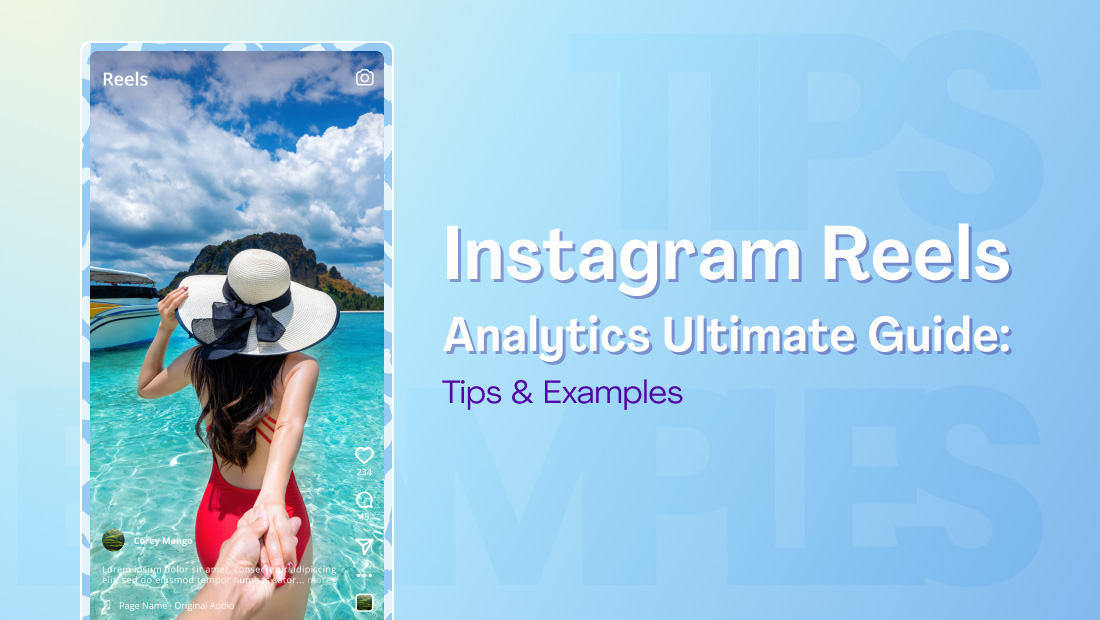

Table of Content

Do you want to generate loads of views, comments, even leads, and sales out of your Instagram Reels?
If you answered “yes,” then you need to pay attention to your Instagram Reels analytics.
Studying your analytics gives you crucial insights into your target audience and content performance.
In this guide, you’ll learn how to measure crucial insights that will improve your Instagram Reels strategy—whether in-app or through Vista Social’s advanced reporting tool.
Let’s get started.
Table of contents
What you’ll learn:
- What are Instagram Reels?
- Benefits of using Instagram Reels
- What are Instagram Reels insights?
- Instagram Reels metrics to watch
- How to measure Instagram Reels analytics in-app
- How to generate Reels analytics reports with Vista Social
- Tips to boost Instagram Reels engagement
- Instagram Reels and video marketing tips from marketing leaders and experts
- Common Mistakes to Avoid With Instagram Reels Analytics
- Customers Also Ask
- Take Reels analytics to the next level with Vista Social
What are Instagram Reels?
Instagram Reels are short-form videos that are capped at 90 seconds in length. They can include stickers, effects, music, and text overlays which can be weaved together through the Instagram app.
Although all Instagram videos under 15 minutes are also published as Reels, only those up to 90 seconds long are picked up by the Discovery feature. That means they can get recommended to other Instagram users, making short Reels more effective in promoting a brand.
Apart from Reels, Instagram users can also publish short-form videos via Stories.
The main differences between Instagram Reels vs. Story are as follows:
- Instagram Stories are much shorter (only up to 15 seconds long).
- Instagram Reels use more video editing tools (stitching, trimming, alignment, playback speed, etc.).
- Instagram Stories feature more interactive stickers.
- Instagram Stories only last 24 hours (unless saved as highlights).
- Instagram Reels can get recommended to other users, whereas Stories only appear to followers.
Benefits of using Instagram Reels
Here’s a quick rundown of publishing Instagram Reels:
- Reach a wider audience. Statistics show that around two billion users engage in Instagram Reels every month. Reels can be discovered via the “Explore” page and the dedicated “Reels” tab in the Instagram app.
- Participate in trends. Take part in trending challenges and “Remixes” to increase your Instagram reach. Trends also make content ideation easier for Instagram Reels.
- Increase discoverability with sounds, effects, and hashtags. Use music, effects, and hashtags to be discoverable to other users who also use them. The Instagram algorithm factor in these components to determine the visibility of Reels.
- Build relatability. Instagram Reels make your (or your client’s) brand more approachable and genuine. This helps in winning your target audience’s trust and generating followers.
- Improve user engagement. Reels let you take advantage of videos to inspire and compel your audience to take action. Incorporate clear Calls-To-Action (CTAs) to get viewers to follow your page, share your Reel, visit your website, and so on.
What are Instagram Reels insights?
Instagram Reel insights measure the performance of your short-form, non-Story videos on the platform. They help you learn your most effective video types, the ideal times to post, and your audience’s Reel-viewing habits.
Instagram has an insights tool built into the mobile app through the professional dashboard. This will help fine-tune your Instagram content strategy, including Reels, based on what works for your audience.
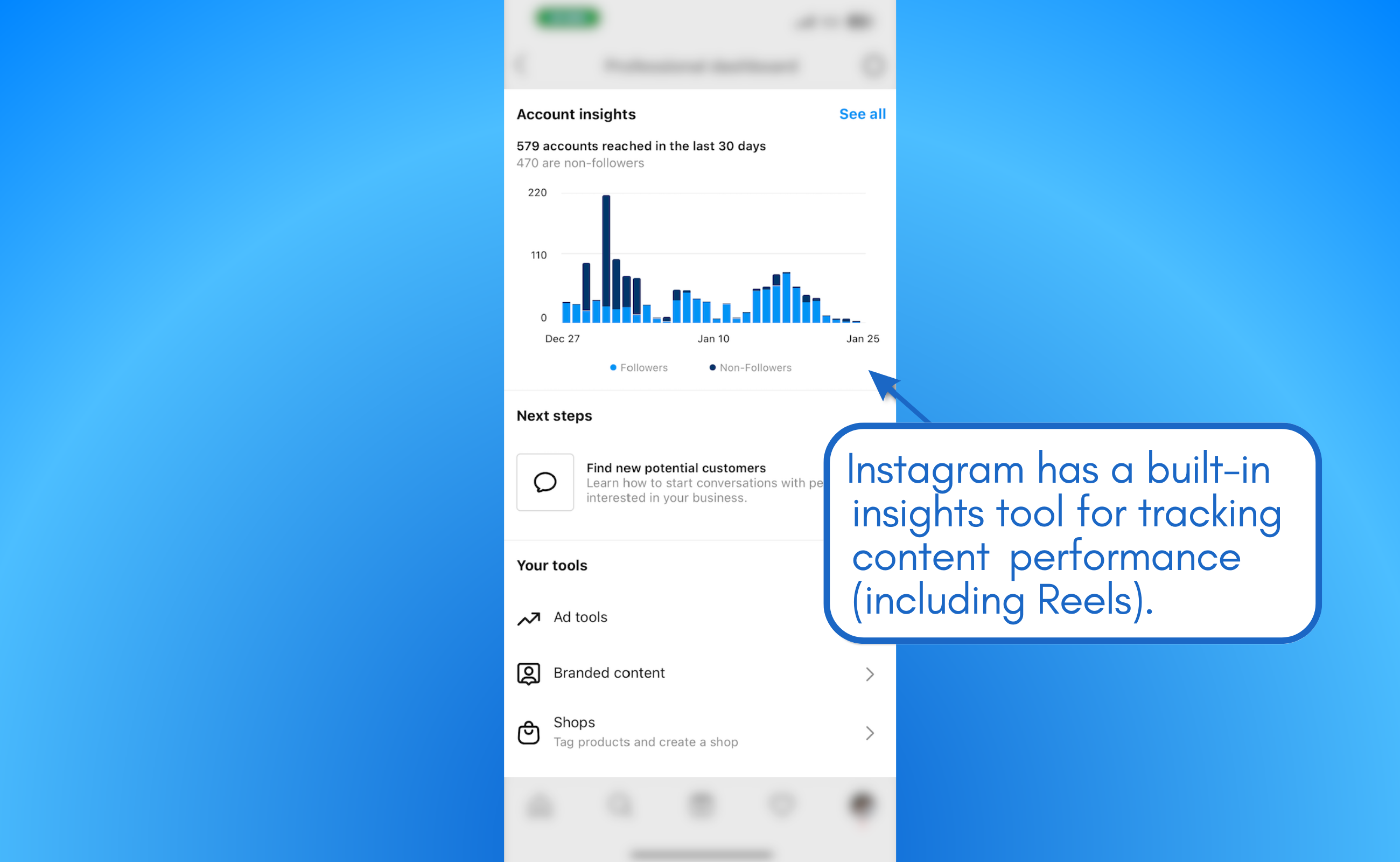
Currently, only Instagram business and creator accounts can view Instagram insights.
Instagram Reels metrics to watch
Below are the Instagram Reels metrics you need to track:
- Plays. Reel plays are measured as soon as your video starts playing automatically or when the user manually taps the “Play” button. Replays aren’t counted when determining this metric.
- Likes. Likes measure the number of users who tap the “heart” icon when viewing your Reel. This particular metric is a good indicator of how much your audience values your video content.
- Comments. The more comments your Reels get, the more compelling they are in the eyes of users and the Instagram algorithm. Getting more comments builds a positive brand image and improves your content’s visibility on Instagram.
- Shares. Shares help your Reels reach more users through the Instagram network. This can be influenced by the Reel’s quality and your CTA.
- Saves. Saves measure the quality of your evergreen content. Whenever a user saves a Reel, it means they’d like to view the video again at a later time.
- Accounts reached. This unique metric gauges the number of unique users who saw your Reel regardless if it was played or not. On Instagram, reach is divided between followers and non-followers.
- Engagement rate. This metric requires the use of an analytics tool or Social Media Management (SMM) platform to track. It compares the number of user engagements (likes, comments, shares, etc.) with your overall follower count.
- Hashtag interactions. Tracking hashtag interactions is a surefire way to identify your top-performing hashtags. This will help refine your social media content ideation and copywriting strategies.
Most of these Reels performance metrics can be tracked using Instagram’s built-in insights tool. Others, namely engagement rate and hashtag interactions, require a comprehensive SMM platform like Vista Social to be tracked.
How to measure Instagram Reels analytics in-app
Follow these steps to view Instagram Reels insights via the mobile app.
1. Access your professional dashboard
Launch the Instagram mobile app and go to your profile page. From there, tap ‘Professional dashboard’ just below your bio.
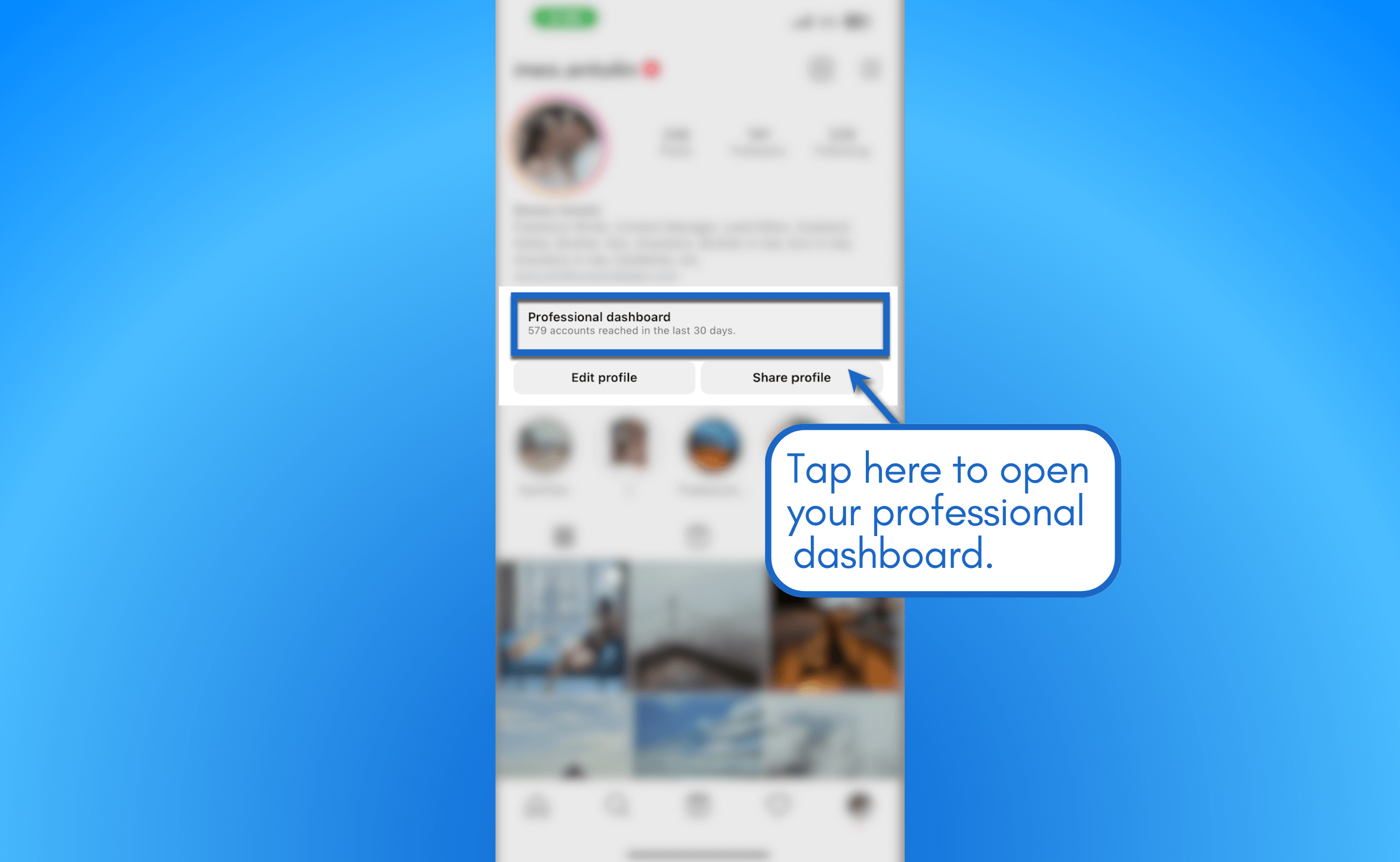
Instagram consolidates insights from up to the last two years into your professional dashboard. By default, data from the previous 30 days is displayed on the page.
2. Go to Reels insights
Tap ‘See all’ next to “Account insights” to view more in-depth data. This will take you to the “Overview” page of Instagram insights.
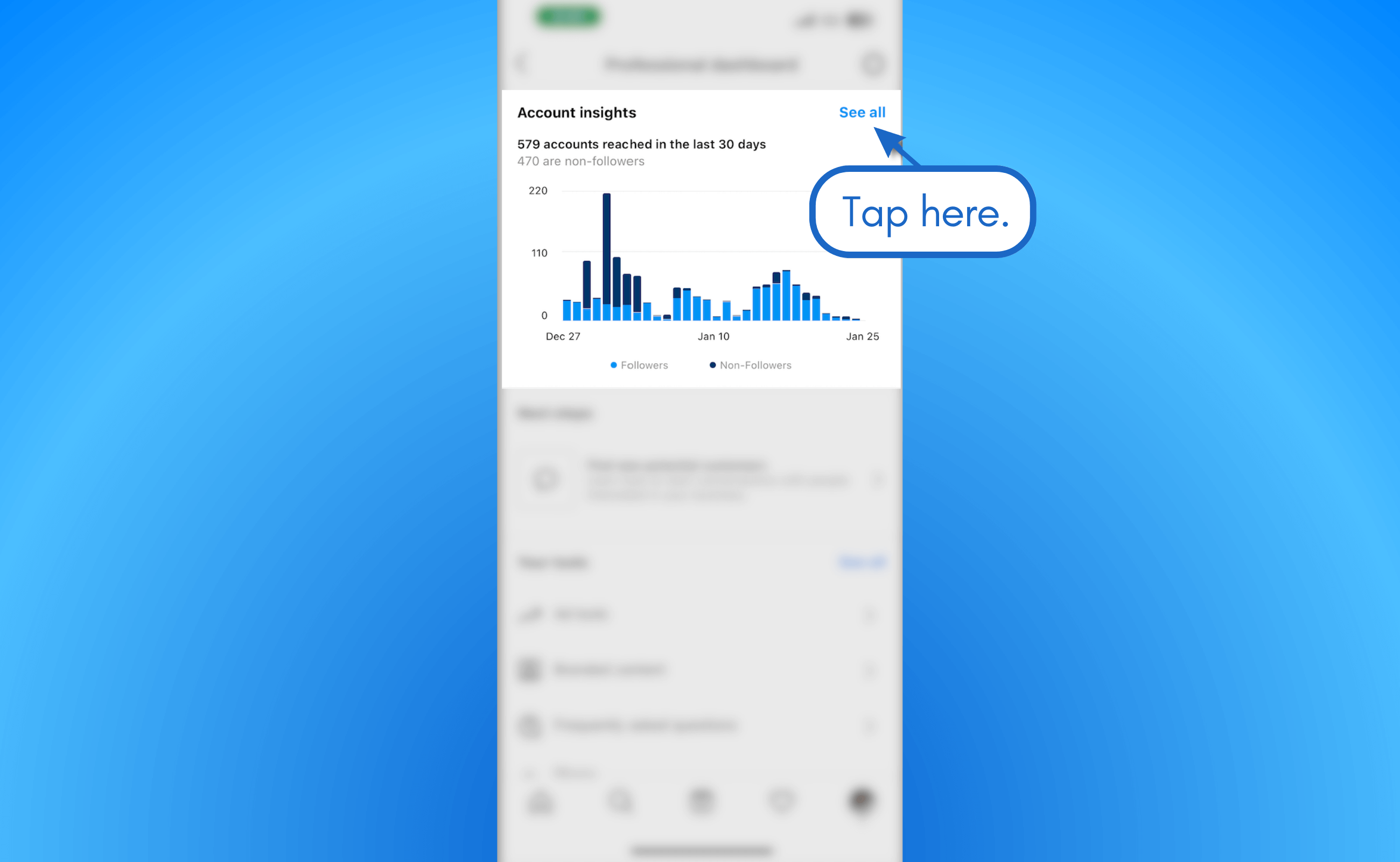
Tap ‘Reels’ at the bottom of the overview page in the “Content You Shared” section. If you can’t find it, tap ‘See all’ and select ‘Reels’ in the drop-down menu just above the content thumbnails.
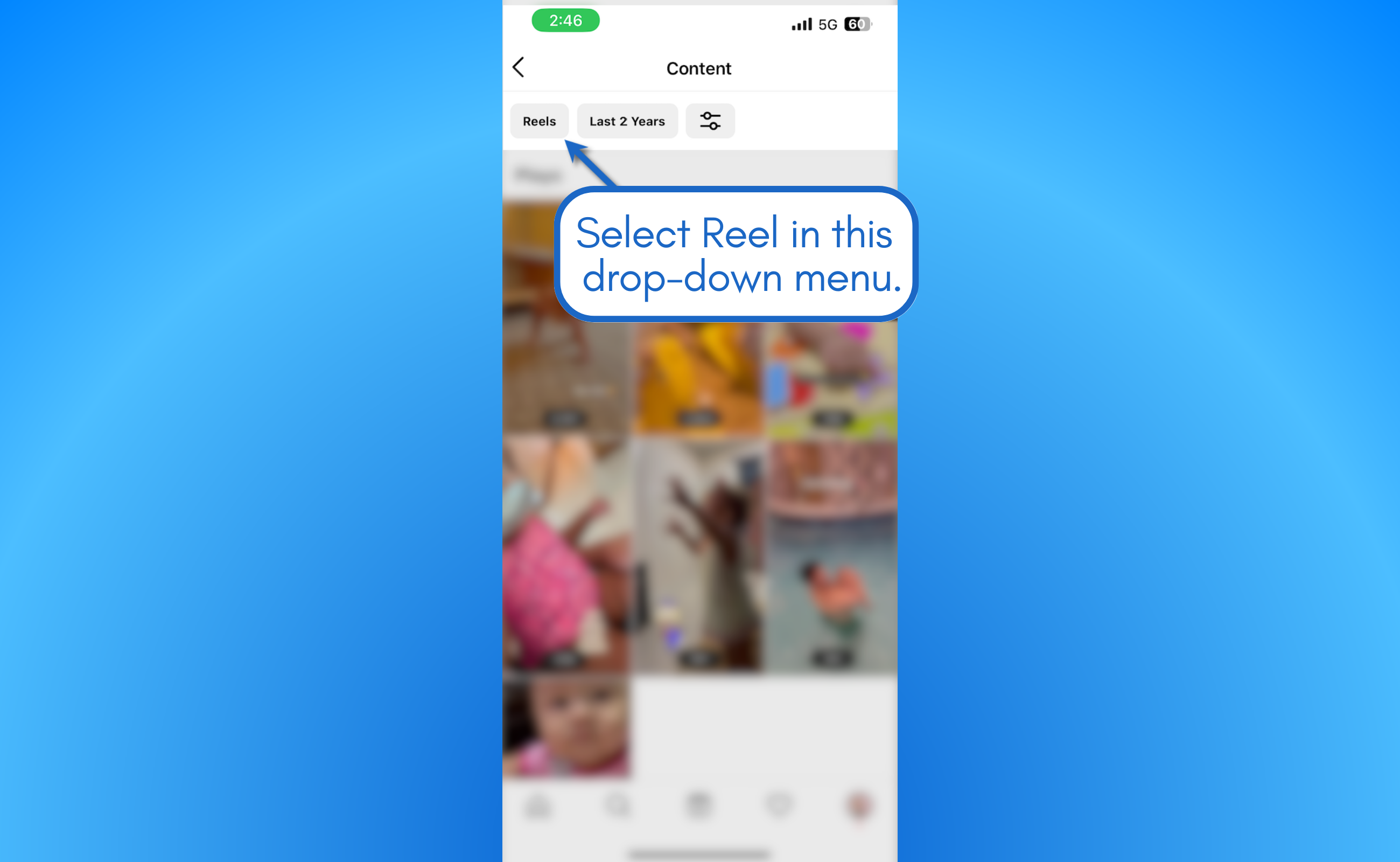
3. Choose the Reel you want to analyze
Tap the Reel you want to analyze to generate a Reel insights report.
Instagram sorts your Reels based on engagement by default. This makes it easier to spot your top-performing Reels.
The “Reel Insights” page reveals crucial information about your Reel, including the duration, audio, and effect used. You also get a summary of all relevant Instagram Reels analytics (plays, likes, comments, etc.) above the fold.
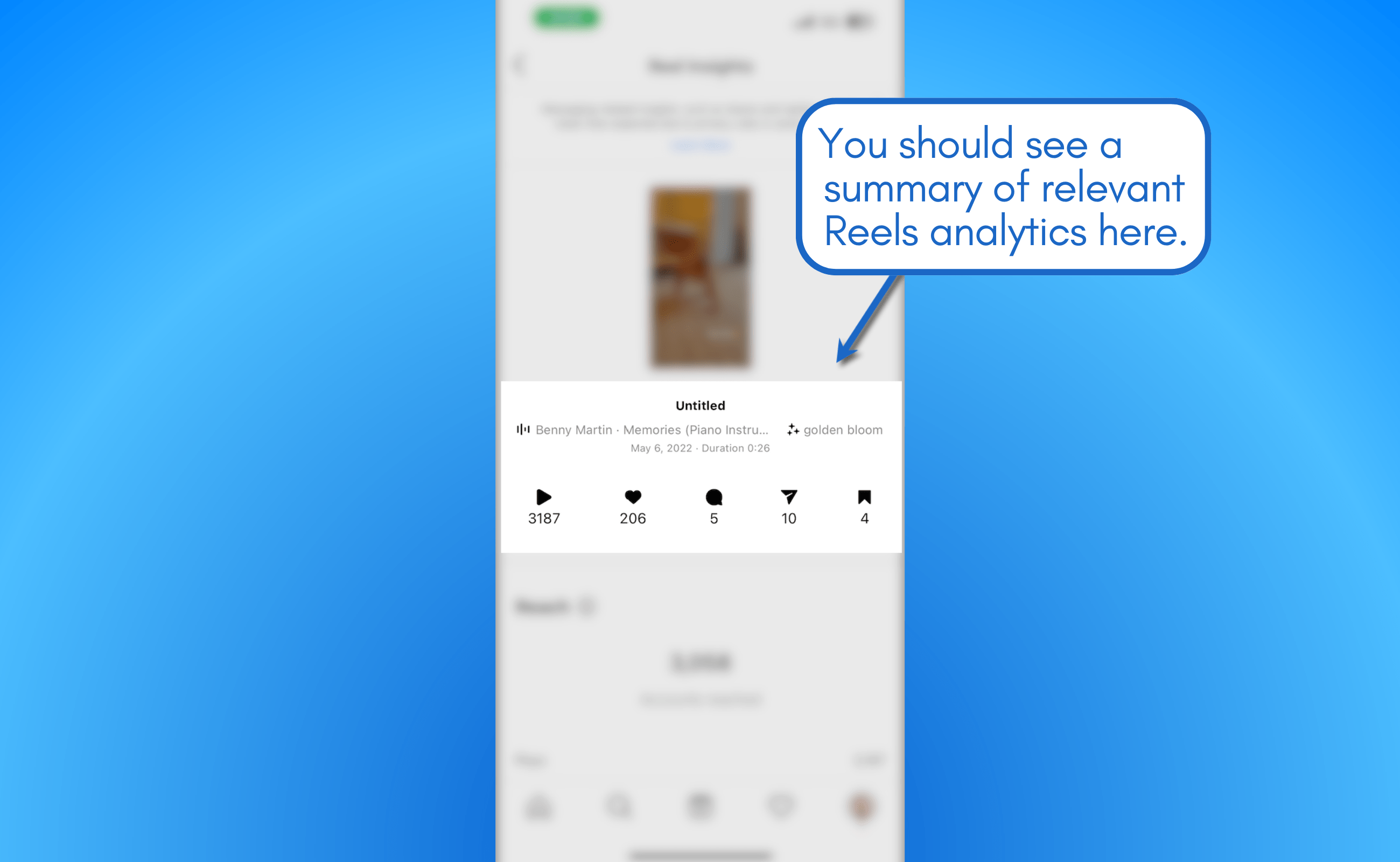
Tip: If you don’t want to use the professional dashboard, just head to your profile’s ‘Reels’ tab and open the Reel you want to analyze. Tap the three-dot settings icon and select ‘Insights’ to jump straight to the Reel insights report.
4. Inspect your Reel’s reach and watch time
Below the Reel insights summary, check the “Accounts reached” metric to measure how many users saw your Reel. This includes the total number of plays that your Reel garnered.

Take note that the “Reach” metric is estimated, so you might see discrepancies between this metric and the total number of plays. But if the Reel’s reach is considerably higher than plays, it’s indicative that people are scrolling past your content.
Directly below is the “Watch Time” section, which measures how compelling your Reel is.
This section includes the average watch time your audience spends on your Reel.
If this is much lower than your Reel’s length, chances are they lose interest before they reach the end of the video.

Instagram’s in-app insights tool gives you a closer look at the performance of individual Reels.
Pay attention to the following factors to turn Reels data into actionable steps:
- Reel audio. Check the audio used in your most popular Reels (in terms of plays, reach, and watch time). Consider using the same audio to improve the reach of future Reels. If you’re looking for more trending audio, we got you covered.
- Reel effect. Identify which filters and effects lead to high Reel views. Similar to audio, filters and effects also make Reels discoverable to Instagram users.
- Hashtags. Inspect your top-performing Reels’ hashtags to gauge the demand for certain topics. Create a list of your top hashtags and build your Instagram Reels strategy around them.
- Low average watch time. If your Reel’s average watch time is much shorter than the full video, consider cutting straight to the point in your future Reels. Investigate the average time when users leave to identify “boring” portions of your video.
- High reach but low plays. Start customizing your Reel thumbnails to capture the attention of users from the “Explore” or “Reels” pages. Some ideas include adding headlines, highlighting the video’s climax, or using a photo of your reaction.
Ready to give your content workflow and posts a major upgrade? Try AI Assistant powered by ChatGPT today! 🤖💙
How to generate Reels analytics reports with Vista Social
Use an SMM platform of the same caliber as Vista Social to streamline your social media analytics reporting.
Vista Social lets you generate on-demand reports on individual post performance and your social media profiles as a whole.
To run a report on your Instagram profile, go to ‘Reports’ and click ‘Run report’ in the upper-right corner.
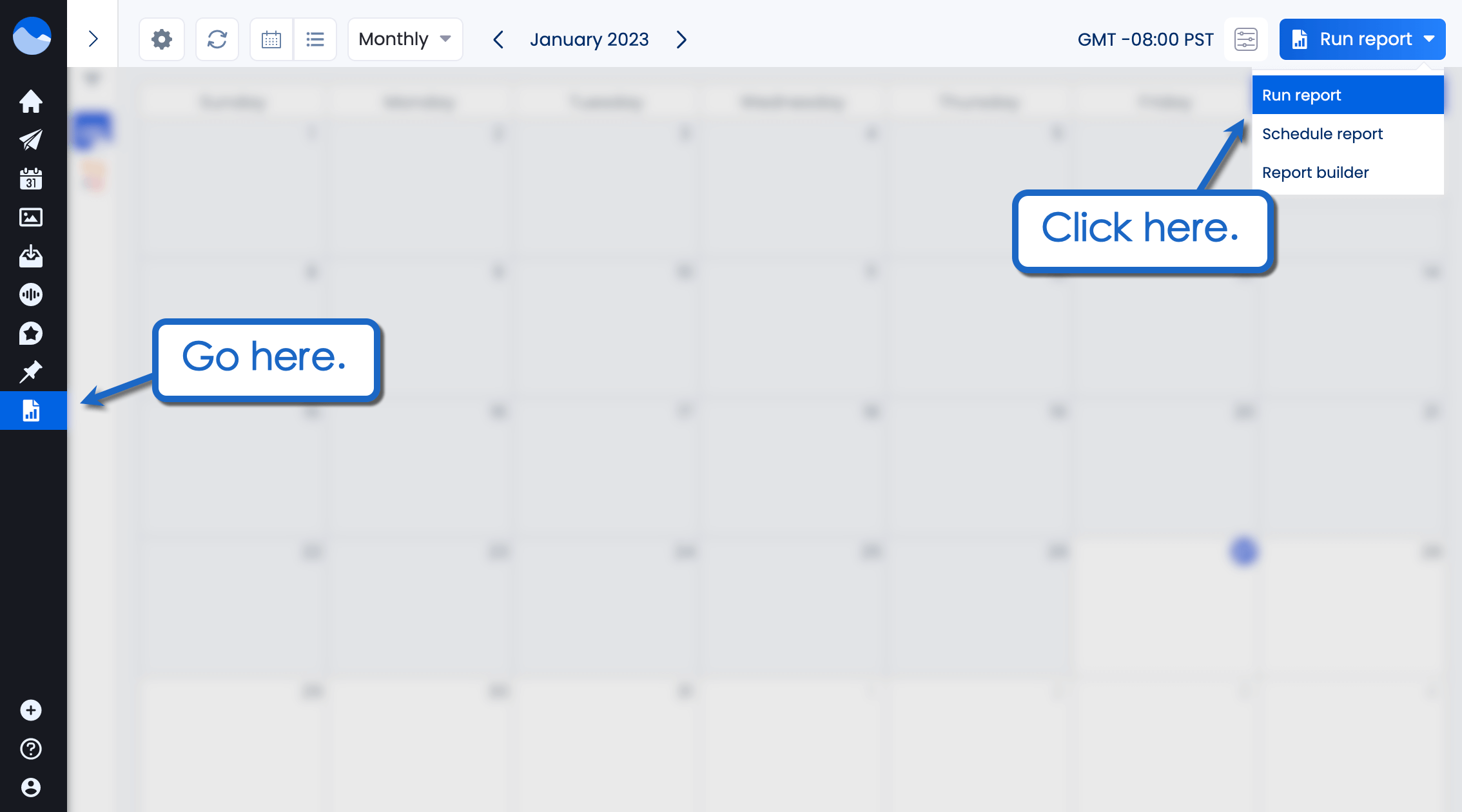
Click ‘Run report’ and select the report type you want to generate.
Generating a social media performance report
To analyze your Instagram profile’s overall performance, select ‘Social media performance.’
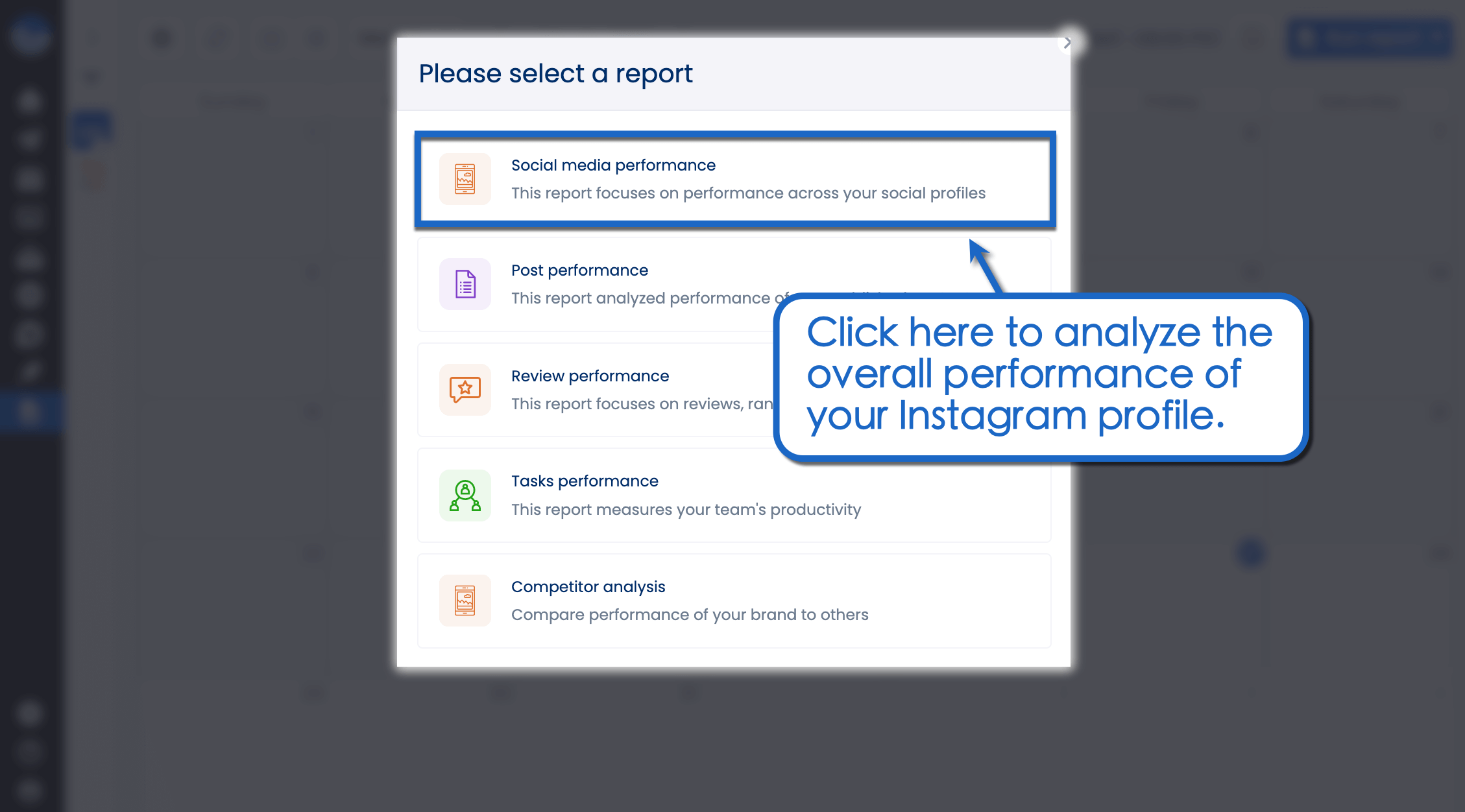
Vista Social’s social media performance report starts with cross-channel data. This consolidates analytics across all connected social media profiles, like Facebook, Instagram, Pinterest, and LinkedIn.
To analyze your Instagram profile specifically, click ‘Cross channel report’ and select ‘Instagram report’ from the drop-down menu.
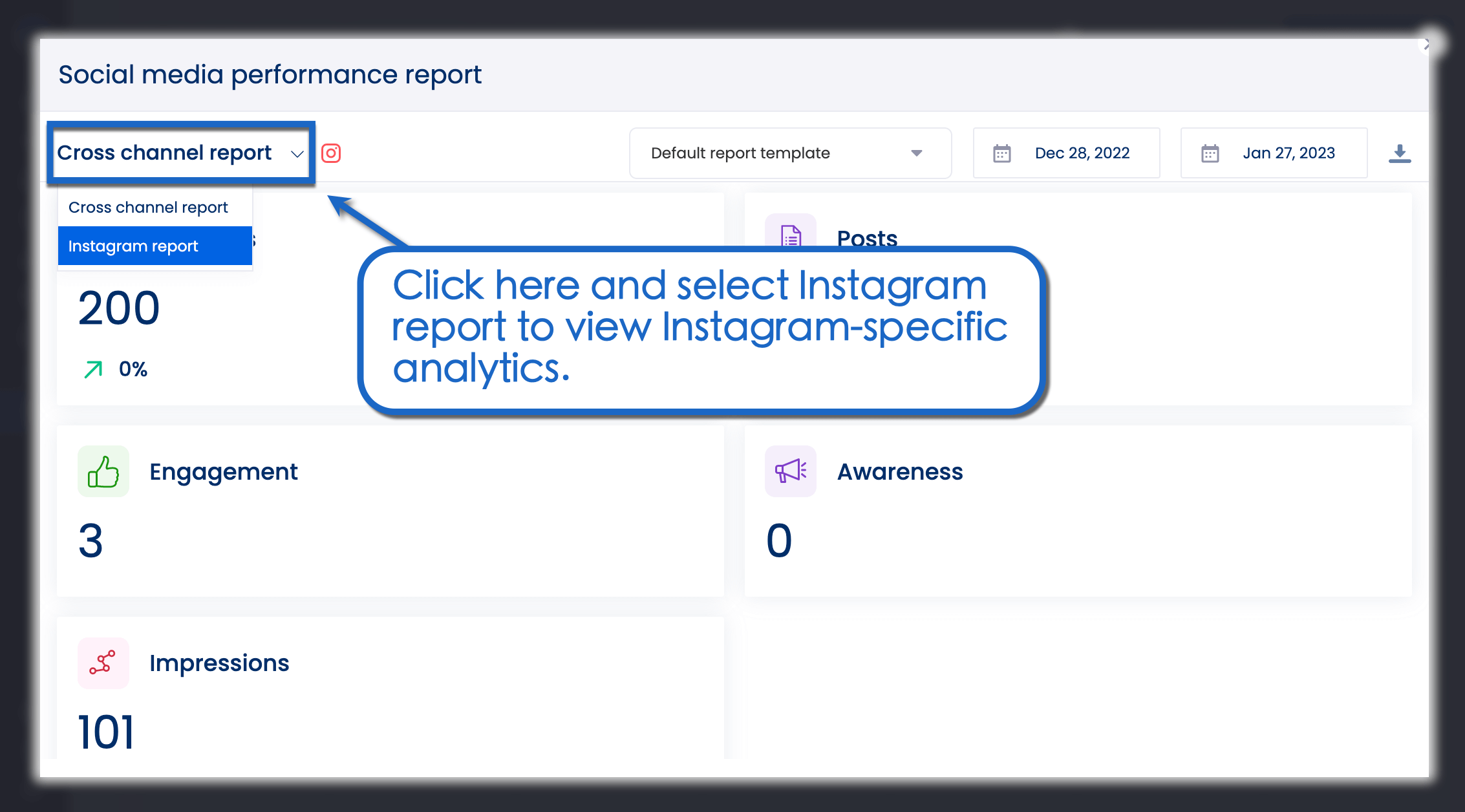
Vista Social’s social media performance report tracks profile-wide metrics.
Under “Posts,” you can track the number of Instagram Reels you published within the reporting period. Correlate publishing trends with your Instagram profile’s overall performance metrics (follower growth and total engagement) to evaluate if you need to post more Reels, or if you can afford to publish less.
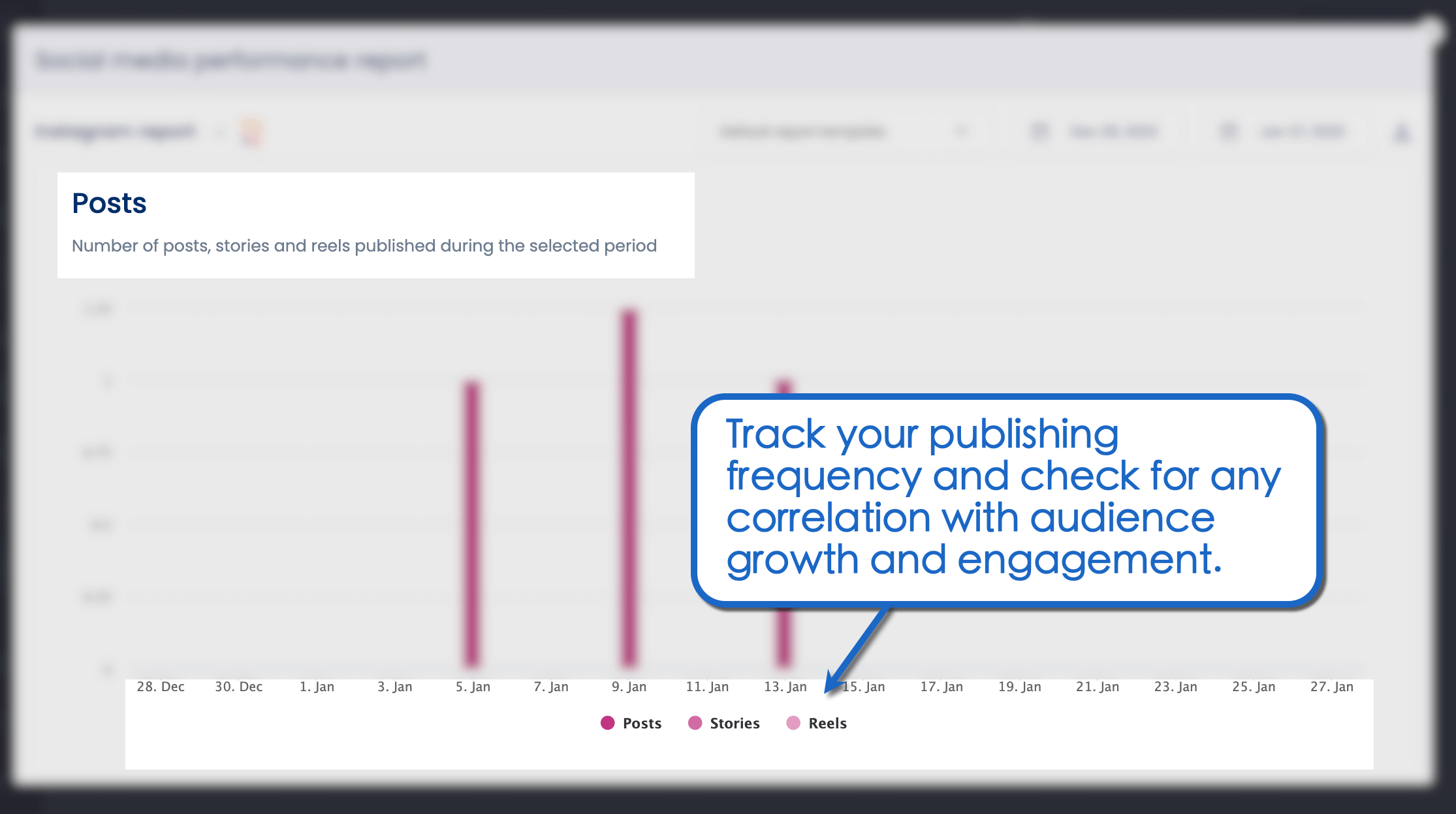
Suppose you posted more Reels on January 9. If you noticed a spike in user engagement and new followers that day, consider sticking to that publishing frequency.
Otherwise, try to focus on the quality rather than the quantity of your Reels.
Another interesting section of the social media performance report is “Hashtags & interactions.” It highlights hashtags that led to the most post interactions, helping you pick winning topics for future posts.
However, this part of the social media performance report focuses on your Instagram content as a whole. This includes Reels and regular image posts.
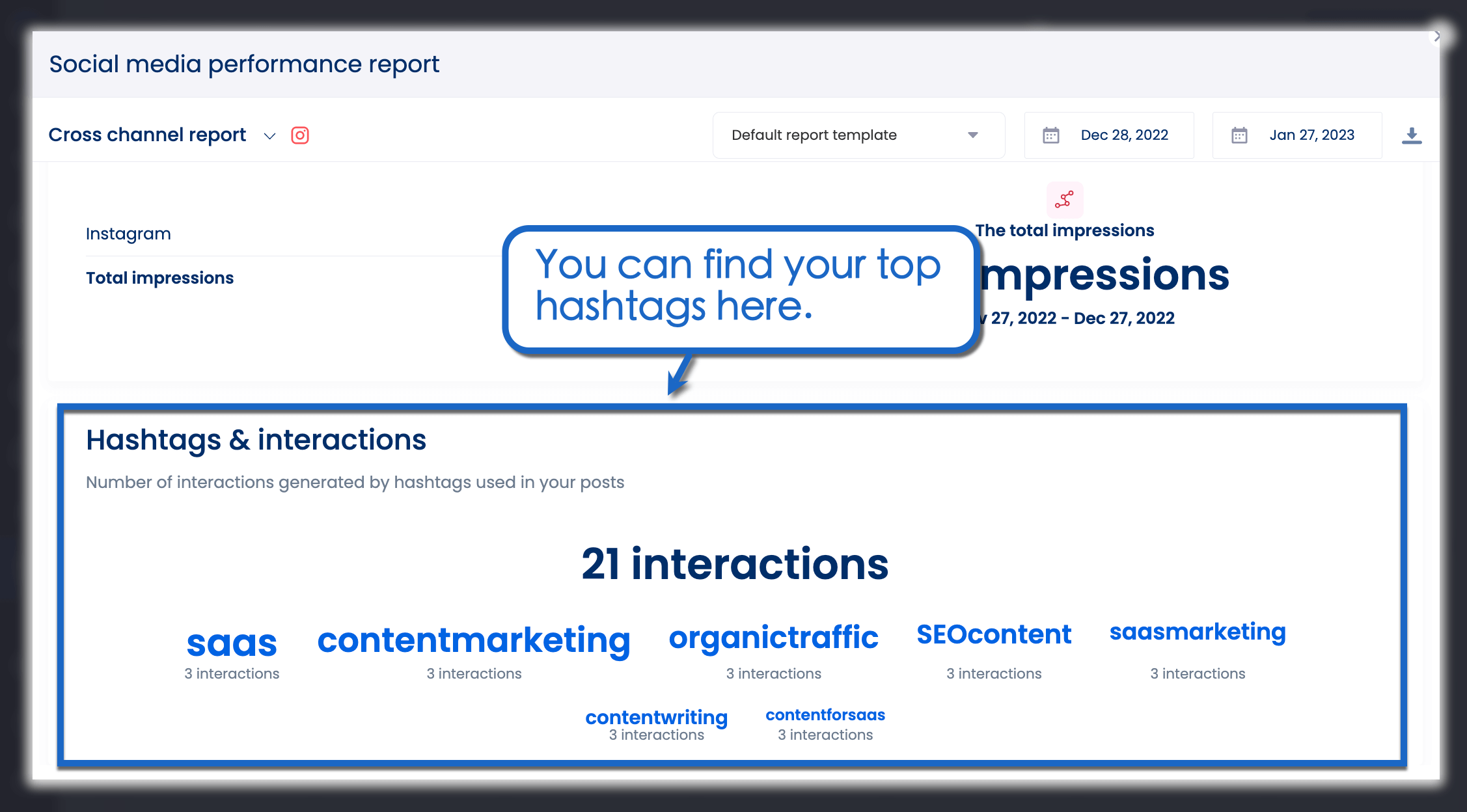
Tip: To look for more Instagram Reels hashtags, use Vista Social’s hashtag suggestions in the publisher.
Just click the hashtag icon, go to ‘Hashtag suggestions,’ and search for hashtags using a keyword. Within seconds, Vista Social will present you with a list of trending hashtag ideas to boost your Reel’s discoverability.

Generating a post performance report
Vista Social’s post performance report analyzes the impact of content on user engagement.
It compares content performance metrics between all connected social profiles, such as posting frequency, total posts by network, engagement by network, and engagement rate.
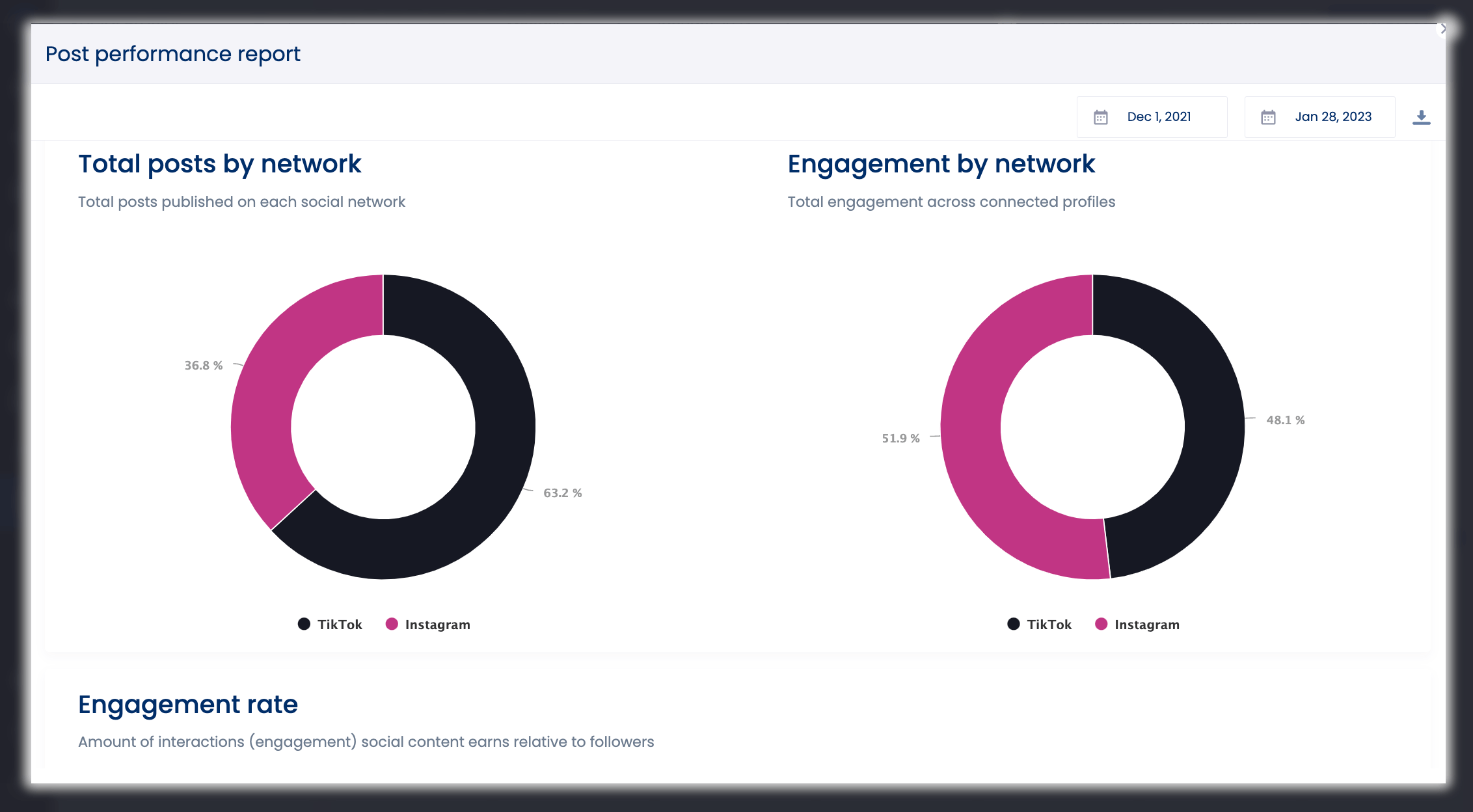
At the bottom of the report, you’ll find the “Posts performance” section. This contains a roundup of posts that garnered the most engagement within the reporting period.
Look under the “Type” column to find your top-performing Reels.

The data includes additional engagement metrics, namely impressions, likes, and comments. Identify your top Reels and look for elements that can be integrated into your long-term social media strategy.
Here are examples of elements you can use in your Instagram Reels strategy:
- Video length. Are users more likely to engage longer or shorter videos?
- Format. Which video format gets the most engagement (reviews, memes, tutorials, etc.)?
- Topic. What topics get the most attention?
- Caption. What keywords, CTAs, copy length, and voice do users resonate with?
- Effects and filters. Do filters and effects on Reels increase user engagement?
How to schedule automated reports with Vista Social
Other than generating reports on-demand, Vista Social also lets you send auto-generated reports to specified email addresses.
Follow these steps to configure your automated report:
- Step 1: Select ‘Schedule report’ from the “Run report” sub-menu.
- Step 2: Choose the report type you want to generate (social media performance and post performance reports are useful for Reels).
- Step 3: Choose whether to generate reports monthly or weekly.
- Step 4: Pick a date and time for the first report.
- Step 5: Specify the number of times you want to generate the report.
- Step 6: Identify the recipients of auto-generated reports (use emails or Vista Social user accounts).
- Step 7: Click ‘Schedule’ to finalize and start generating automated reports.

Create custom report templates with Vista Social
Try Vista Social for Free
A social media management platform that actually helps you grow with easy-to-use content planning, scheduling, engagement and analytics tools.
Get Started NowVista Social’s analytics reports are designed to be comprehensive. But if you want to focus on specific data, create custom report templates.
Suppose you want to build a custom report specifically for Instagram Reels content. On the “Reports” page, click ‘Run report’ and select ‘Report builder.’
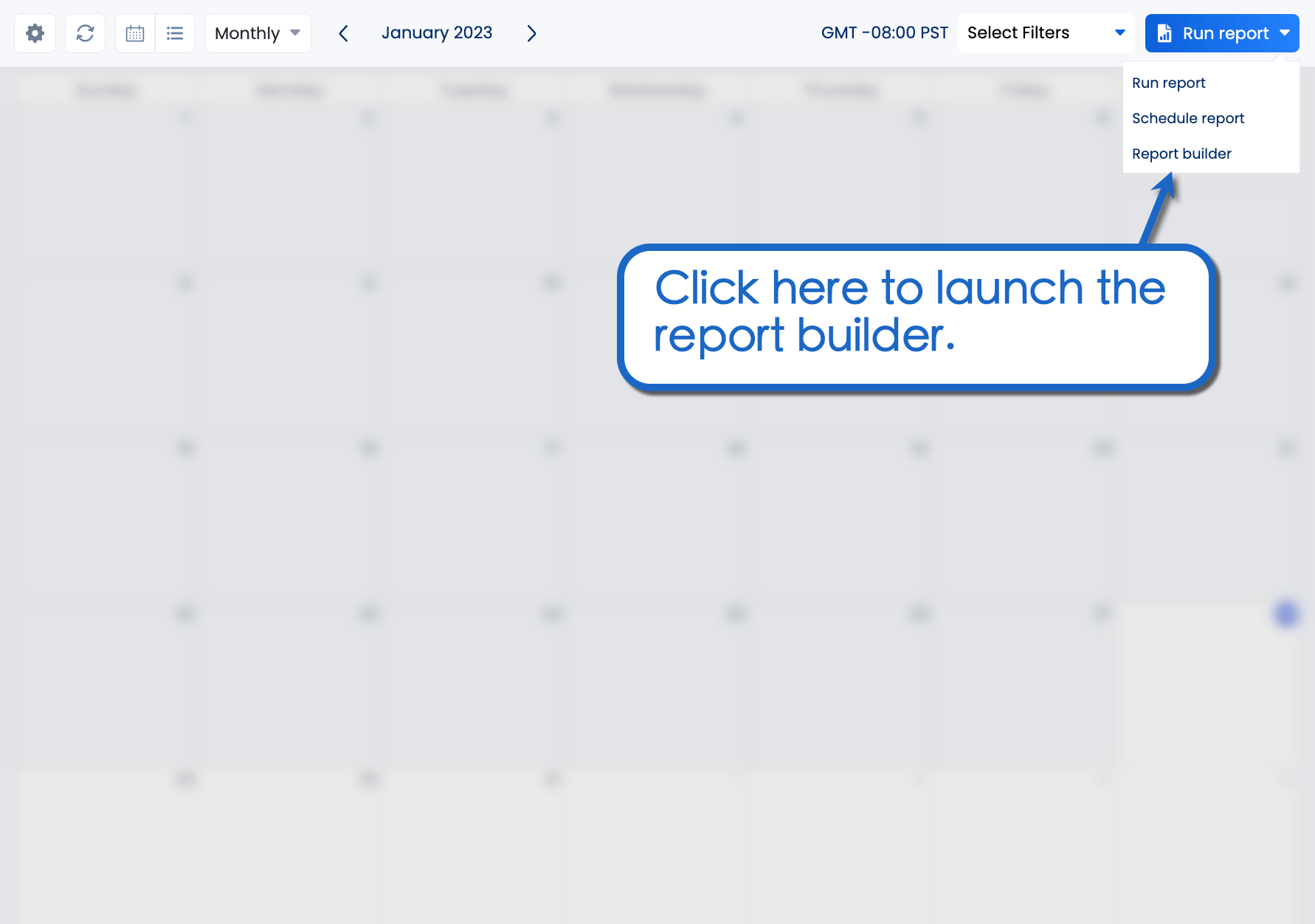
Click ‘Add Template’ to build a report template from scratch.
On the report builder, ensure that only “Instagram” is selected. This will hide all cross-channel metrics along with data from other social media profiles.
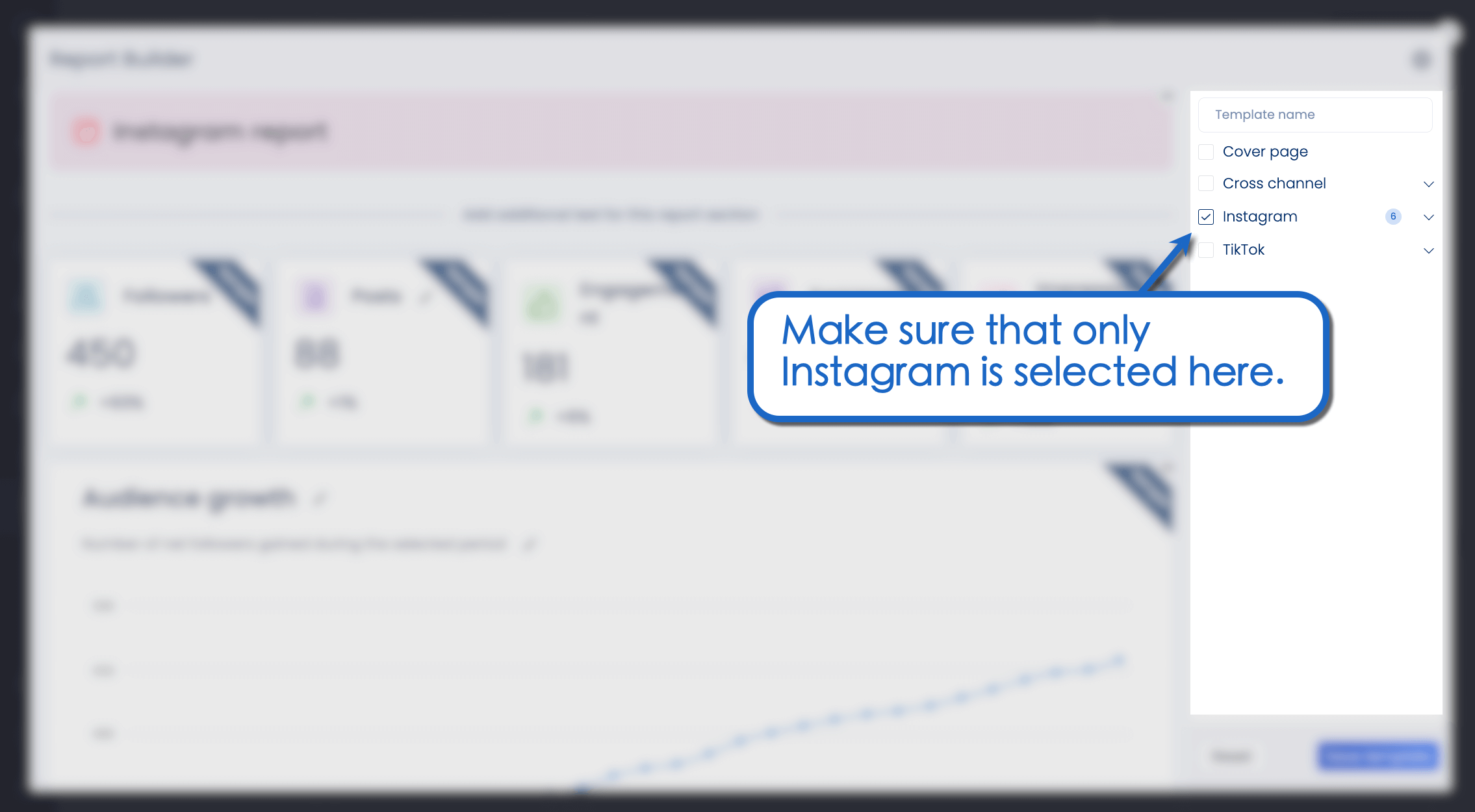
The report builder lets you control the visibility of individual report sections, including the summary, audience growth, posting frequency, impressions, and other data charts.
Click the “eye” icon in the upper-right corner of each section to hide or show them.
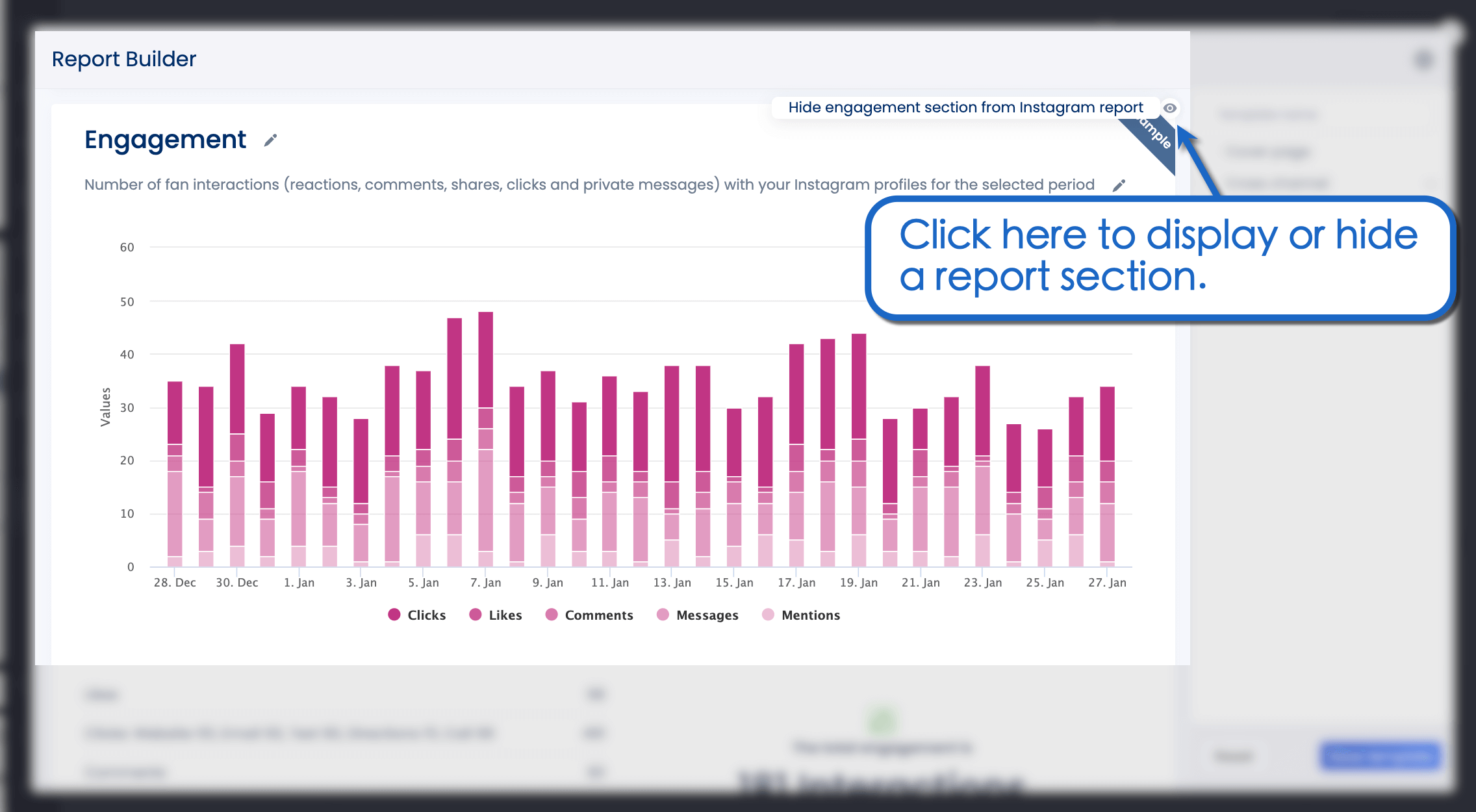
To access insights on Reels, keep the following sections visible:
- Summary. Quickly access metrics that measure the overall impact of your Reels content.
- Posts. Review the posting frequency of Reels and when you posted them.
- Impressions. Cross-reference the frequency of Reels posts and number of impressions over time.
- Engagement. Analyze the days when you posted Reels to see if there’s an increase in engagement (clicks, likes, comments, etc.).
To see the long-term impact of Reels, consider keeping the “Audience growth” section visible. But since audience growth is linear, it’s not always possible to pinpoint the exact Reels that were effective.
For the “Hashtags & interactions” section, remember that you can’t see if a hashtag is used on a Reel or feed post. However, it’s still useful if you want to consolidate hashtag research with Instagram Reels reporting.
Don’t forget to customize the report sections’ headers and descriptions.
Just click on the header or description box you want to edit. Type in useful text like “cross-reference with engagement” to help other team members comprehend your Instagram Reels reports.
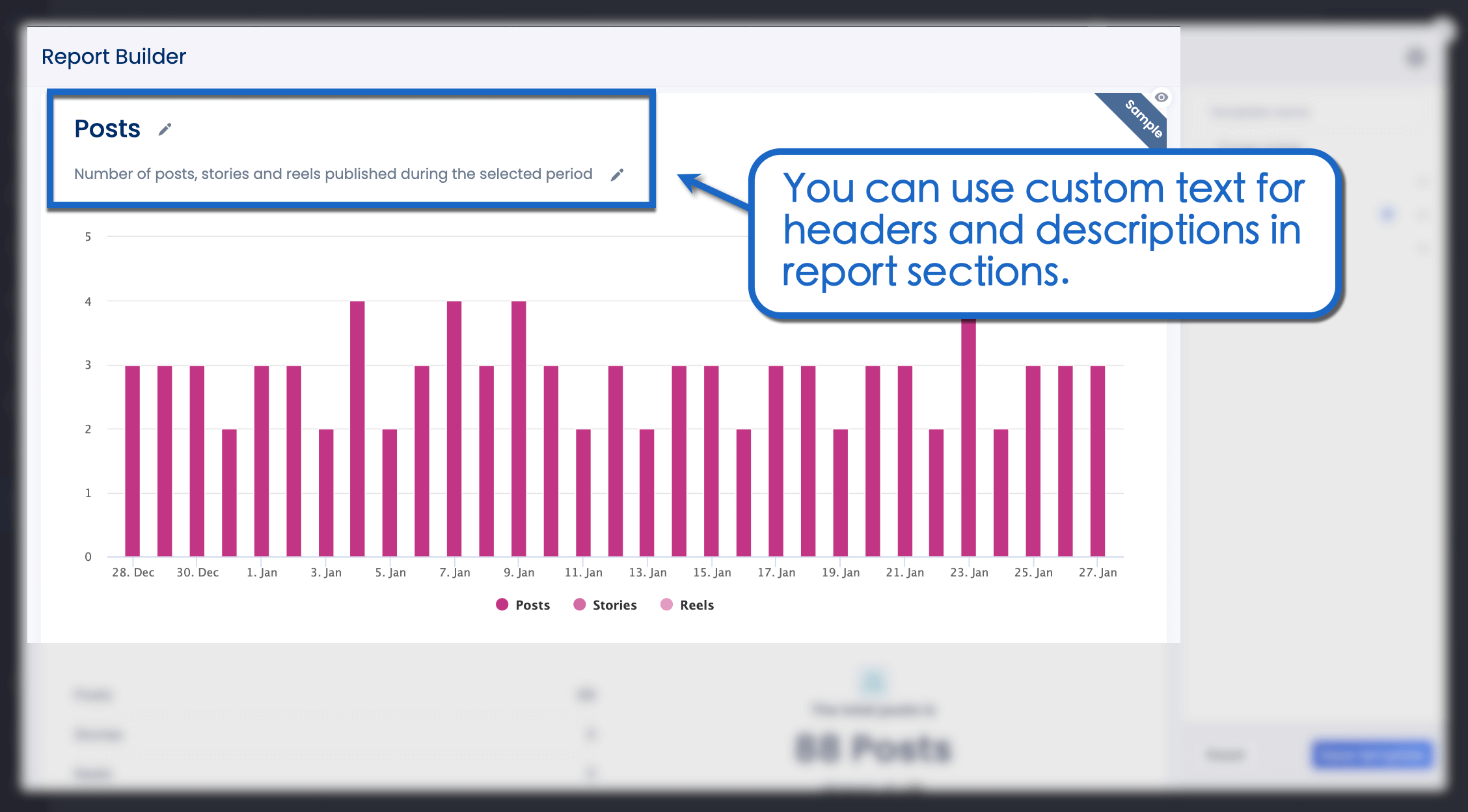
Tips to boost Instagram Reels engagement
Follow these tips to boost your Reels engagement numbers and reach more unique Instagram users:
1. Mind your Instagram Reels’ length
Measure the length of Reels that work great for your Instagram audience. Alternatively, use proven Instagram Reels length tactics as a baseline for new content strategies.
Shorter Reels that are 3-18 seconds long are generally good for views and engagement. If you need to boost sales, go for Reels that are 30-90 seconds long.
2. Mix up your Instagram Reels strategy
Experiment with photo Reels and compare their performance with regular video Reels.
It’s easy to learn how to make a Reel with photos if you have the right tools. For example, use Vista Social to create and schedule photo Reels in bulk.
Photo Reels continue to trend as more users notice the dominance of Reels in their Instagram feeds. These Reels often come with a caption or voiceover that says, “Here you go Instagram, here’s a photo as a Reel—put that in your algorithm.”
3. Use the correct Instagram Reels aspect ratio
Tailor your content to the correct Instagram Reels dimensions and aspect ratio. This ensures that every important detail of your video is seen and not hidden behind a UI element (like counter, Reel audio name, etc.).
The correct Instagram Reels dimensions are 1080×1920 pixels—that’s an aspect ratio of 9:16. Remember these numbers when creating Reels with a video editing tool or smartphone camera app.
4. Schedule Reels at the right time
View insights in-app to recognize patterns in your audience’s Instagram activity. Alternatively, use Vista Social’s powerful scheduling features to create the perfect posting schedule for Reels.
Vista Social automatically identifies the ideal posting times for Instagram content based on historical engagement data. Simply use the publisher, schedule your post, and look for ‘Show optimal times’ to reveal recommendations.
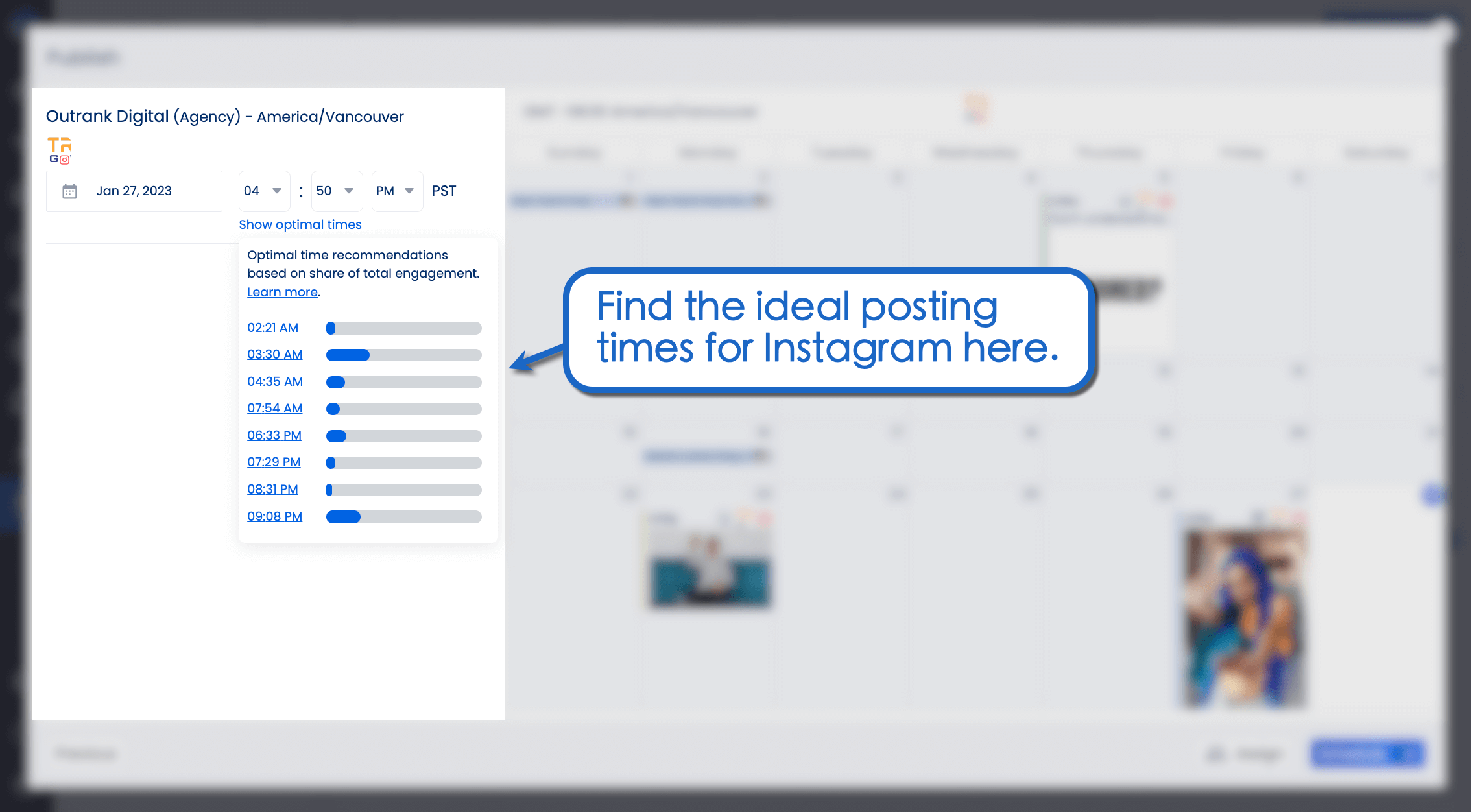
For new accounts, start with this posting schedule and tweak your strategy from there:
- Sunday: 1 AM
- Monday: 5 AM
- Tuesday: 7 AM
- Wednesday: 3 AM
- Thursday: 3 AM
- Friday: 7 AM
- Saturday: 1 AM
5. Share your Reels on other platforms
Promote your Reels on other content promotion channels to boost views and grow your Instagram account.
Use the built-in share button to spread your Reel via direct messages or post it as a Story.
Reels can also be shared on other social networks, including LinkedIn and Facebook. You may also share your Reel with your email subscribers to bring targeted traffic to your Instagram account.
To get the sharing link for your Reel, tap the three-dot icon and select ‘Link.’ Your Reel’s URL should be automatically copied to your device’s clipboard.
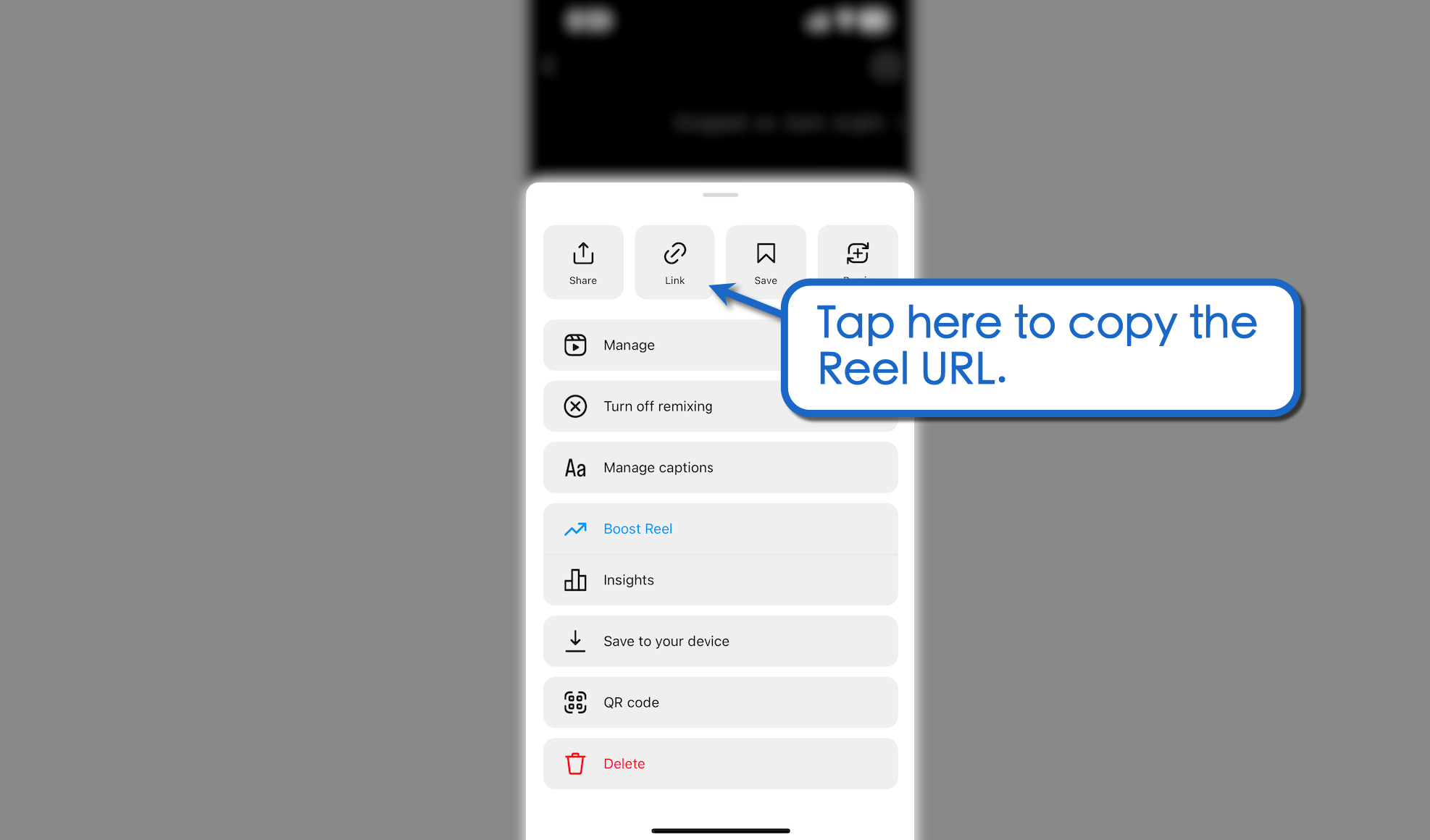
6. Repost your Reel
Learn how to repost a Reel on Instagram and experiment with different hashtags, posting times, and captions. You can also try different effects, audio, and filters to find which combination works best for that particular Reel.
If you have an Instagram business profile, use Vista Social to quickly come up with trending audio suggestions to enhance your Reels.
Using the Vista Social publisher, import your Reel video, click the three-dot icon, and select ‘Pick sound.’
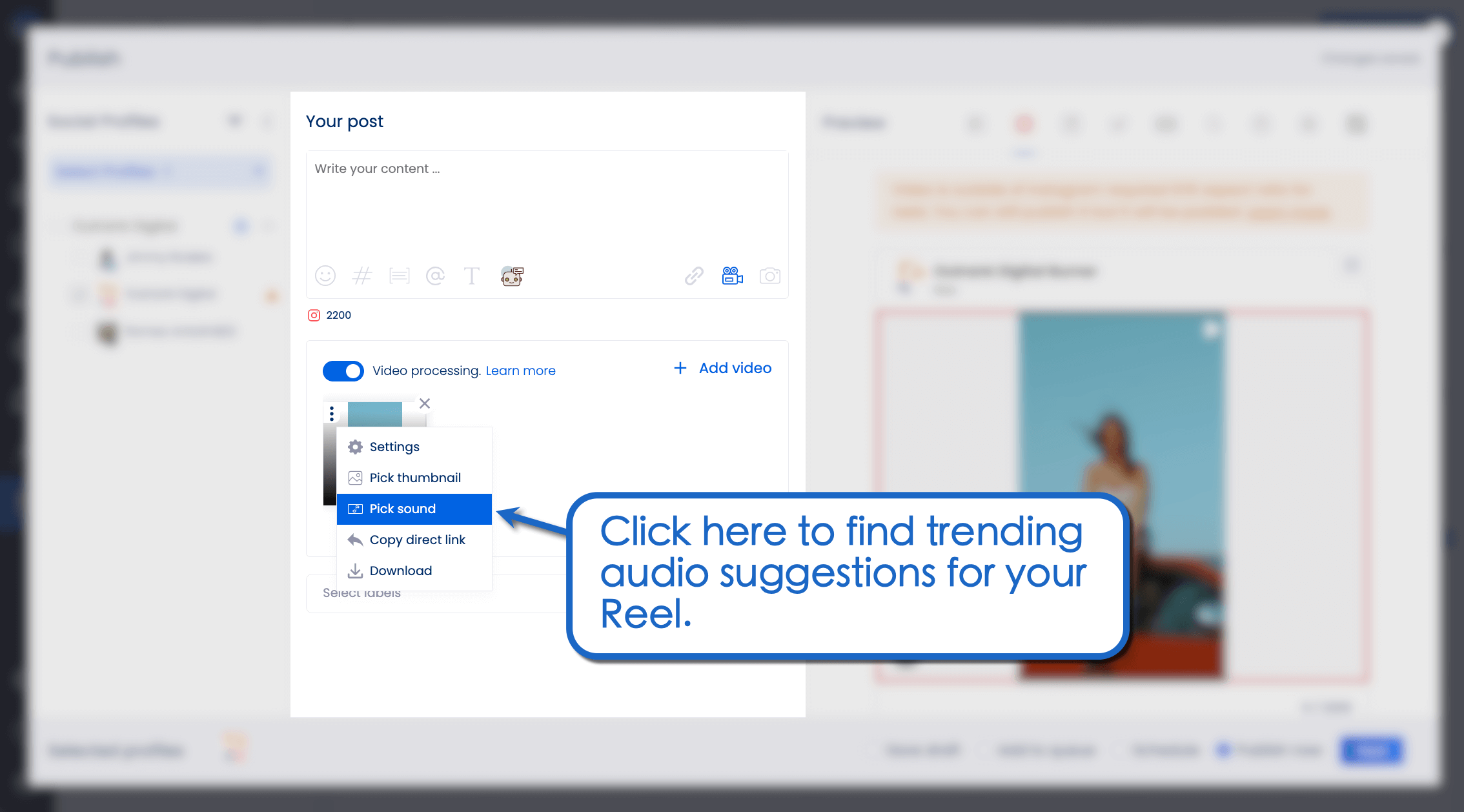
Instagram Reels and video marketing tips from marketing leaders and experts
Expand your Instagram Reel and social media video marketing knowledge by learning from the following marketing leaders and experts.
- Gary Vaynerchuk: I think everyone should make a video like this for their Instagram…
- Neil Patel: 10 Actionable Tips to Use Instagram Reels For Your Brand
- Mari Smith: You do not have to spend a lot of time crafting the perfect Reels videos to generate great results.
- Kim Garst: Grow Your Biz with Instagram Reels and Stories
Common Mistakes to Avoid With Instagram Reels Analytics
Analyzing your Instagram Reels performance is vital for improving your content strategy.
However, there are common mistakes that can derail your efforts, so it’s best to know what they are and what you should do instead, starting with the following.
Ignoring key metrics
While comments and likes are essential metrics, try not to focus only on them and other “vanity” metrics that don’t really tell you how well your Reels are performing.
Consider tracking other essential metrics that can give you more accurate and reliable indicators for success, such as accounts reached, plays, saves, and reach.
Overlooking audience insights
Not leveraging audience insights to improve your content and social media strategies can lead to missed opportunities.
That said, don’t skip key insights into audiences’ demographics, preferences, and behaviors to understand your audiences better, tailor your content, and boost engagement.
Posting inconsistently
Inconsistent posting can significantly impact the visibility, engagement, and overall performance of your Reels.
Look into your posting frequency metrics to determine how they impact Reels performance to keep your content relevant and engaging.
Not analyzing content types
Various content types can resonate differently with your audiences.
Ensure you analyze the content formats, topics, and styles that perform best and tweak your strategy accordingly.
Not listening to feedback
Audience feedback, whether through messages, comments, or based on engagement levels, is crucial for informing and shaping your content strategies.
Don’t make the mistake of ignoring feedback and leverage key insights to refine and improve your Reels and other Instagram content.
Failing to adjust your strategy based on analytics insights
Sticking to your Instagram Reels content strategy despite the data showing poor performance is a HUGE mistake.
The numbers don’t lie, so be flexible and willing to adjust your content and strategy based on the data insights and trends.
Skipping hashtags and trends
Instagram Reels analytics can tell you which hashtags, challenges, and content are popular.
Ignoring this data and not incorporating trends can bring your Reels’ discoverability and visibility down.
Overlooking performance comparison
Looking only at your Reels’ performance isn’t likely to give you the full picture.
It’s best to compare the performance of your Reels with other content formats and types such as your regular feed posts and Stories to get an overall view.
Not using the right analytics tools
Instagram’s built-in analytics tools may not always be enough to give you the in-depth insights you need.
Also, not all analytics tools may provide the specific features and functionalities you need.
Invest in the right third-party apps to gain deeper and more comprehensive insights into your Reels’ performance data.
Not looking at long term trends
Focusing only on your Reels’ short-term performance can be misleading. It can also keep you from seeing critical trends and patterns.
Don’t forget to look at long-term trends to better understand the overall impact of your Reels strategy.
Customers Also Ask
How do you check Reel stats on Instagram?
For business and creator accounts, go to your Reels, tap the three-dot settings icon, and select “Insights” to view its performance metrics. Instagram lets you analyze the total reach, plays, watch time, and other engagement metrics of each individual Reel.
Can I see who watched my Reels on Instagram?
Unfortunately, there’s no way to check who views your Instagram Reels. You can only identify users who liked and commented on each Reel.
Does rewatching a Reel count as a view?
Replaying Reels don’t count as separate views. Regardless of how many times the Reel is played, one user can only add one view to your Reel’s stats.
Take Reels analytics to the next level with Vista Social
Instagram has a decent in-app analytics feature. However, it could use some improvement.
Use Vista Social’s advanced reporting features to automate, customize, and track your Instagram performance data. If you manage multiple profiles, build cross-channel reports that streamline your social media analytics.Get started today for free.
About the Author
Content Writer
Jimmy Rodela is a social media and content marketing consultant with over 9 years of experience, with work appearing on sites such as Business.com, Yahoo, SEMRush, and SearchEnginePeople. He specializes in social media, content marketing, SaaS, small business strategy, marketing automation, and content development.
Read with AI
Save time reading this article using your favorite AI tool
Summarize with AI
Never Miss a Trend
Our newsletter is packed with the hottest posts and latest news in social media.

You have many things to do.
Let us help you with social media.
Use our free plan to build momentum for your social media presence.
Or skip ahead and try our paid plan to scale your social media efforts.
P.S. It will be a piece of cake 🍰 with Vista Social
Subscribe to our Newsletter!
To stay updated on the latest and greatest Social Media news. We promise not to spam you!



