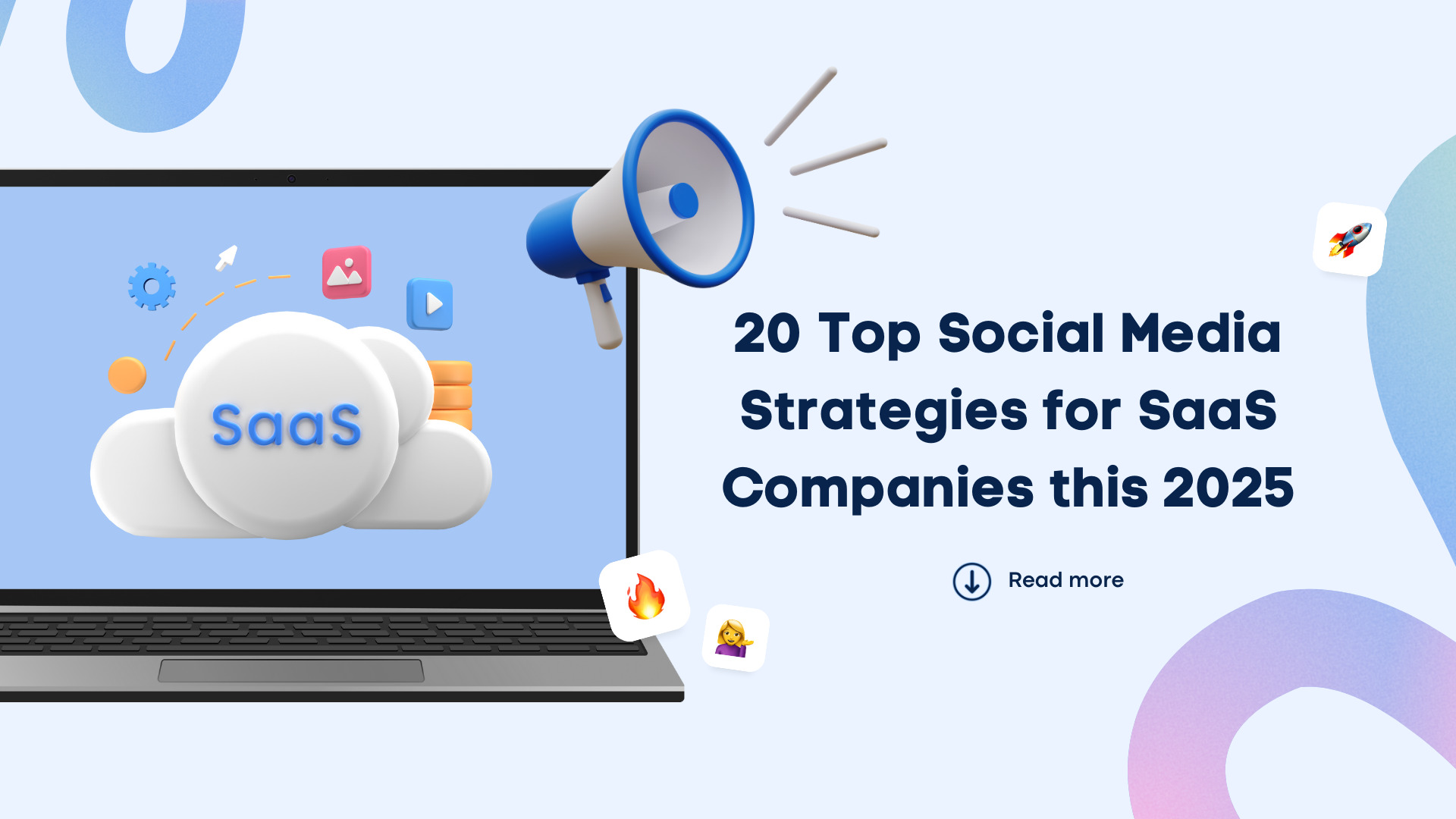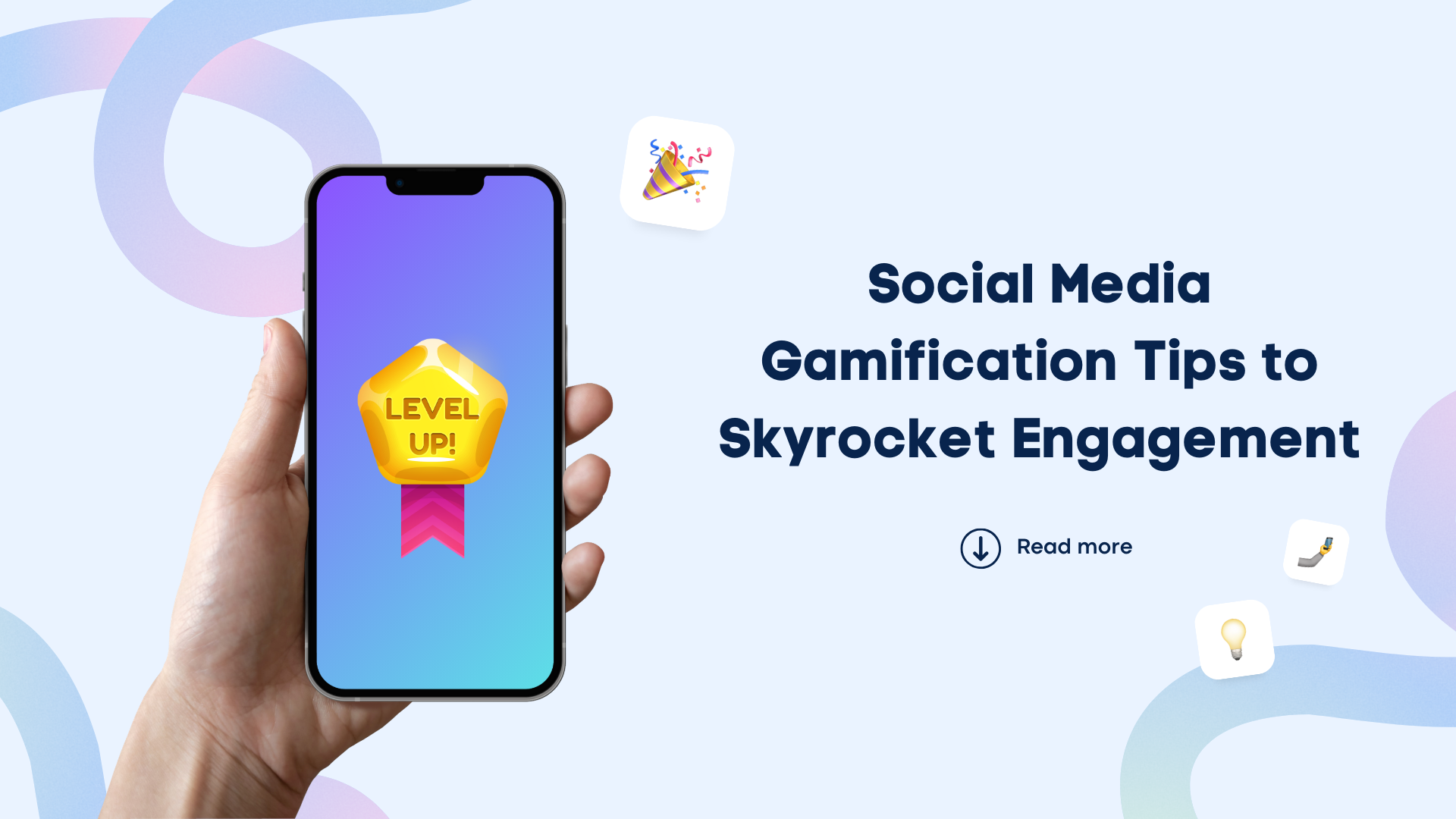AI for Content Marketing: Triple Your Creative Output
AI for content marketing refers to integrating artificial intelligence technologies into the content creation and distribution process.

Top Benefits of Employee Advocacy: w/ Tips
Employees advocating for your brand can act as social proof—encouraging people to buy your products or join your company because others do.
New

How to Choose the Best Social Media Platform for Your Brand
Unlocking your brand’s full potential starts with choosing the right social media platform!
How to Repost a Reel on Instagram [Step-by-Step Guide]
Updated on October 13, 2024
8 min to read
Content Writer
Published July 24, 2022
![How to Repost a Reel on Instagram [Step-by-Step Guide] How to Repost a Reel on Instagram [Step-by-Step Guide]](https://dc4ifv9abstiv.cloudfront.net/blog/2022/07/how-to-report-reel-instagram.jpg?v=1739919775754)

Content
Share

Squeeze the most value out of your video content by learning how to repost a Reel on Instagram.
In this IG Reels tutorial, we’ll cover three ways to repost Instagram Reels and maximize user engagement.
Let’s get started.
Table of contents
What You’ll Learn:
- How to repost a Reel on Instagram
- Find share-worthy Reels
- Repost Reels using Instagram Stories
- Download the Reel you want to repost
- Schedule Instagram Reels with Vista Social
- Share a link to Instagram Reels
- Top benefits of reposting Instagram Reels
- Best practices before reposting a Reel on Instagram
- Common mistakes to avoid when reposting Instagram Reels
- Schedule Reel reposts like a pro
(Must read: IG Reels Tutorial: The Ultimate Guide [Tips, Steps, Tools])
How to Repost a Reel on Instagram
There are three ways to repost Instagram Reels.
You can repost an Instagram Reel as a Story, share a link to someone else’s Instagram Reel, or re-upload your client’s own Reel.
Follow the instructions below to learn how to repost Instagram Reels using all methods.
Find Share-Worthy Reels (From Other Profiles)
Launch the Instagram app and head to the Reels section by tapping the Reels icon at the bottom menu.

To look for Reels about a specific topic, use the search tool instead and enter a keyword or hashtag.
[Must Read: 487+ Best, Most Popular, Viral Hashtags for Instagram this 2024]
Reels are indicated with an icon in the bottom-left corner of the thumbnail.

Once you find a share-worthy Reel, decide on a reposting method that fits your Instagram content marketing goals.
Remember to discuss this strategy with your client before you make your move.
Marketing with Instagram Reels as an agency, especially for client campaigns, requires close collaboration. It may also involve an air-tight approval process if you’re in charge of creating video content for Reels.
[Must Read: Most Viewed Instagram Videos that SMM Agencies Can Learn From]
Repost Reels Using Instagram Stories
To repost Reels as Instagram Stories, open the Reel and tap the ‘Send’ button (paper airplane icon).
Take note that you can do this with someone else’s Reel or your own Reel. The “send Reel” tool is identical regardless of who owns the content, which means the steps in reposting Reels to Instagram Stories remain the same.

Select ‘Add reel to your story’ from the pop-up menu. This lets you share the Reel to Instagram Stories rather than forward it to a contact.

Use the Instagram Story editor to personalize the Reel based on your client’s needs. You can tag other Instagram accounts, add text, and use interactive stickers like polls, links, and questions.
[Must Read: 142+ Instagram Poll Questions to Ask Your Followers]

Once you’re happy with your customizations, finish sharing your Story by tapping ‘Next,’ selecting your sharing preferences, and tapping ‘Share.’
Important: If the Reel you shared is longer than 15 seconds, users need to tap once and tap ‘Watch reels.’ Instruct readers on how to get the full-view Reel with an overlay text.
[Must Read: Best Questions to Ask on Instagram Story for Brands]
Download the Reel You Want to Repost
If you want to repost your client’s own Reels on Instagram, fire up the Instagram app and head to their Instagram account profile.
Navigate to their Reels tab and open the Reel you want to Repost.

On the Reel viewer, tap the three dots menu button and select ‘Save to Camera Roll.’ This saves the entire Reel to your device.

You can repost this Reel directly through the Instagram app. However, a better approach is to schedule Instagram Reels using optimal posting times to maximize engagement.
Try Vista Social for Free
A social media management platform that actually helps you grow with easy-to-use content planning, scheduling, engagement and analytics tools.
Get Started NowSchedule Instagram Reels With Vista Social
Vista Social is a powerful social media management platform packed with features that bring out the best in your social media content. It lets you build an automated posting schedule, track social media analytics, listen for brand mentions, manage direct messages, and more.

After saving your Reel to your device, move it to your computer using a cloud storage service or external storage device. Once in, launch Vista Social, click ‘Publish,’ and select ‘Publish a single post.’

Use the Publish tool to create your Reel repost. Write a description, select your hashtags, and upload your Reel video by clicking the ‘Add video’ button.
[Must Read: 431+ Best One-Word Instagram Captions to COPY & PASTE! [2024]]

Ensure ‘Reel’ is selected in the “Publish as” drop-down menu. This prompts Vista Social to repost your video as a Reel and not as a regular feed post.
Before clicking ‘Next,’ select ‘Schedule’ or ‘Add to queue’ if you already created an automated posting schedule for Instagram. Set a posting schedule on the next page or select one of the recommended posting times to finalize your Reel repost.
Here are other settings you can modify when reposting through Vista Social:
- Show Reel in Feed: Show or hide the Reel on your client’s profile feed for their followers to see.
- Location: Turn on location information for your Reel.
- Comments enabled: Enable or disable comments on your Reel.
- Leave first comment: Automate the first comment on your Reel—great for fitting in more hashtags.
[Must Read: How to Get Followers on Instagram Without Following]
Ready to give your content workflow and posts a major upgrade? Try AI Assistant powered by ChatGPT today! 🤖💙
5. Share a Link to Instagram Reels
Another way to repost Instagram feed posts and Reels is to share them on other social media platforms.
The manual method is to obtain the Reel’s URL, go to the other social media platform, and create a post by pasting the link. For better results, use Vista Social to streamline and schedule your Instagram post across all channels.
On mobile, get the Reel link by opening the three dots menu and tapping ‘Link.’ On a computer, simply copy the URL from your browser’s address bar.

Use the steps outlined in the previous step to schedule a new post. Only this time, click the “Insert URL” button and paste Reel’s link into the “Link URL” field.

Top Benefits of Reposting Instagram Reels
Reposting Instagram Reels can bring a ton of benefits to the table, including the following:
- Get seen by more people. Reposting reels (or another IG post as a Reel) from other Instagram accounts can get your clients in front of new followers. When you repost Reels for your clients as part of your content strategy, it shows up on their profile, so even their most avid followers can see it.
- Encourage community engagement. Build mutual relationships by reposting or sharing content from other influencers, brands, or experts. You boost your online presence and engagement when you repost or tag other brands. This way, you also nurture goodwill in your niche/brand/industry since this is one way of acknowledging other influencers’ content.
- Hit the reshare button. When followers create and tag content about your brand, resharing it fosters trust and shows mutual support. This will boost your brand and inspire others to join in and share your content.
- Keep things fresh. If you’re bored of your typical Instagram reposting using the same old pics and vids for your clients’ campaigns, reposting reels can be the key. It can spice things up and add some variety to your clients’ Instagram feed. Plus, reposting someone else’s content saves you the trouble of coming up with new materials, making it an excellent Instagram content strategy.
- Build connections with other Instagram users. When you repost someone’s Reel, you’re giving them some love, and they might return the favor. Who knows, you could end up setting up brand deals and collaborations with other content creators.
- Get those engagement numbers up. If your client’s followers like what they see, they’re more likely to engage with the reposted content. More engagement can mean a higher engagement rate, which is always always great for gaining more followers, leads, and conversions, amplifying your Instagram marketing efforts.
- Show off your client’s brand personality. What your client’s Instagram repost says a lot about its brand. Sharing Reels that align with your client’s brand helps followers connect with them better.
- Be a source of knowledge. Reposting reels containing helpful tips or useful information can position your client as a source of knowledge. Talk about making your client the hero their followers didn’t know they needed and amplifying their social media marketing initiatives.
Best Practices Before Reposting a Reel on Instagram
Check out these best practices to make the most out of your Instagram Reel reposts:
- Use both Instagram Reels and Stories. Instagram Reels vs Story provide different perks that any agency can benefit from. Re-share Instagram posts using both to unlock the maximum engagement potential of your content.
- Trim your Instagram Reels if needed. The best Instagram Reels length sits between three and 18 seconds. In most cases, you can shorten a Reel by clipping a few seconds off the intro.
- Borrow inspiration from high-performing Instagram Reels. Improve your future Instagram Reels by borrowing ideas from top competitors. Other Instagram Reels examples from popular social media brands can also give you ideas on video formats, hashtags, and effects that win the audience’s attention.
[Must Read: Content Pillars for Instagram: Examples, Tips, And Steps]
Common Mistakes to Avoid When Reposting Instagram Reels
Avoid the common mistakes below to ensure you comply with ethical standards and don’t violate any legal issues.
- Not obtaining permission. Before sharing your Instagram repost from another user’s reel, get permission from the original creator. It’s not enough to credit the creator and original poster or tag them in the repost. Obtaining explicit permission ensures that the creator is aware of the usage of their content.
- Modifying the content. Tweaking the original reel without the creator’s consent is a violation of their intellectual property rights. Avoid cropping, altering, or filtering the original reel without proper consent.
- Failing to check for copyright infringement. Ensure that the content you repost for clients, such as someone else’s Story or Reel, doesn’t violate any copyright laws or infringe on intellectual property rights.
- Not giving proper credit. Give proper credit to the original creator in your reposted Reels. Tag the creators in the post and include their handles in the caption. Include credits in the original caption when necessary.
- Ignoring the context. Consider the context of the original post before reposting social content as Reels. Skip Instagram reposting if the content is sensitive, controversial, or inappropriate for your client’s brand.
- Not having a clear reposting policy. Develop a clear reposting policy that outlines the steps required to repost content, including obtaining permission, crediting the creator, and checking for copyright infringement.
- Not having an Instagram content strategy. Reposting Instagram content should be part of a larger social media strategy. Ensure your team has a clear understanding of how reposting fits into your client’s overall content and Instagram marketing strategy and how it can help them achieve their goals.
- Not adding value. Add value to the conversation or provide additional context to the original post when reposting Instagram Reels. Reposting content without adding value or commentary can come across as lazy and unengaging.
Schedule Reel Reposts Like a Pro
Repost Instagram Reels more effectively using a fully-automated scheduling platform like Vista Social.
P.S. If you’re new here, Vista Social is a comprehensive social media management platform designed for marketing agencies, freelancers, and social media managers. We offer advanced features to improve collaboration, efficiency, and effectiveness in social media marketing.
Create your Vista Social account now to explore our tools and enhance your social media strategy today!
About the Author
Content Writer
Jimmy Rodela is a social media and content marketing consultant with over 9 years of experience, with work appearing on sites such as Business.com, Yahoo, SEMRush, and SearchEnginePeople. He specializes in social media, content marketing, SaaS, small business strategy, marketing automation, and content development.
Never Miss a Trend
Our newsletter is packed with the hottest posts and latest news in social media.

You have many things to do.
Let us help you with social media.
Use our free plan to build momentum for your social media presence.
Or skip ahead and try our paid plan to scale your social media efforts.
P.S. It will be a piece of cake 🍰 with Vista Social
Subscribe to our Newsletter!
to stay updated on the latest and greatest Social Media news
We promise not to spam you!