New

Turn Your DMs Into Lead Gen!
Learn how to collect lead data from your DMs such as email addresses, phone numbers, and more right from your social inbox. If you are not yet automating your DMs your competitors are outpacing you.

How Something Social Saved 75% of Their Time and Increased Revenue by 15%
See how a fast-growing agency improved operations, cut down hours of manual work, and unlocked new revenue opportunities with Vista Social.
New

50 Unique Social Media Ideas for Consistent Content Creation
Discover 50 unique social media post ideas to engage your audience, grow your brand, and maintain a consistent content strategy with ease!

Mastering Content Reuse: The Key to a Consistent and Sustainable Posting Strategy
Published on May 24, 2022
13 min to read
How to Add Multiple Photos to Instagram Story
Summarize with AI
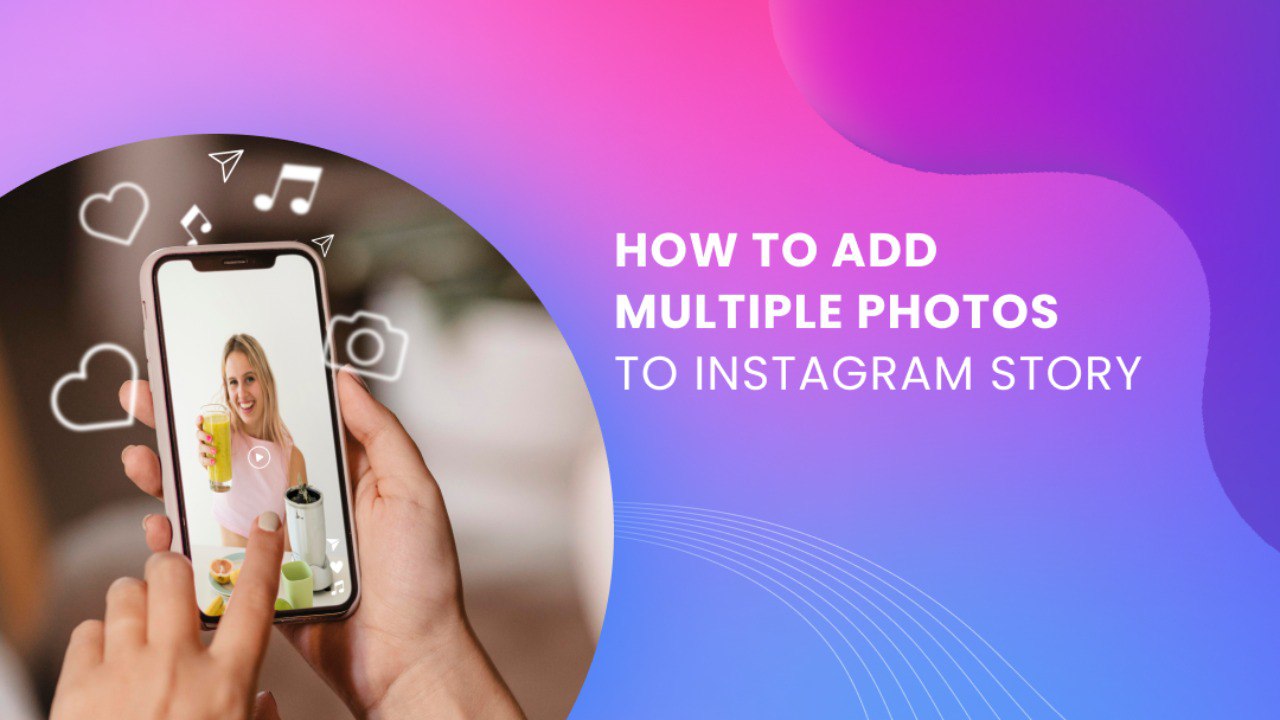

Table of Content

Do you want to learn how to add multiple photos to Instagram story?
I don’t blame you.
After all, your clients can benefit greatly from posting multiple photos on their Instagram Stories.
The good news is that it’s definitely possible, and there are a couple of easy ways to do it.
You don’t even need paid Instagram tools to get the job done.
All you need is the right instructions, and you’re golden.
Table of contents
What you’ll learn:
- Why add multiple photos on Instagram Story?
- What can be included in an Instagram Story?
- How to add multiple photos to Instagram Story?
- How to add multiple photos on Instagram Story with music
- Create and schedule your Instagram Stories with Vista Social
- Best practices for adding multiple photos to Instagram Story?
- Common pitfalls to avoid when adding multiple photos to Instagram Story
- FAQs for adding multiple photos to Instagram Story
- Win at Instagram marketing by posting multiple photos to Instagram Story
Why add multiple photos on Instagram Story?
Publishing Instagram Stories is a proven way to reach a wider audience and boost user engagement.
According to statistics, 59% of Millennials look at Instagram Stories on a regular basis. Instagram Stories also comes with a sticker feature, which allows brands to incorporate fun, eye-catching, and interactive elements into their content.
As an agency, using Instagram features like Stories and Reels also makes your content discoverable on specific sections of the app. This is a proven strategy if you want to learn how to trend on Instagram.
Wait a minute—what’s the deal with Instagram Stories, anyway?
Instagram Stories are a type of short-form video content that can only be up to 15 seconds long.
The feature was originally introduced back in 2016 to enable users to share memorable moments of their day with their followers.
[Must read: How to Get Followers on Instagram Without Following]
By uploading multiple photos or video clips to an Instagram Story, you maximize every second of attention users have.
Studies show that marketers only have 8 seconds to capture an audience’s attention.
That may not sound like a lot to work with. But with Instagram Stories, 8 seconds is more than enough to deliver a compelling experience to the online audience—especially if you use multiple pictures or clips.
What can be included in an Instagram Story?
While videos make perfect sense for Instagram Stories, non-moving images can also be featured in them.
You can also decorate Instagram Stories with a bunch of stickers—most of them are animated.
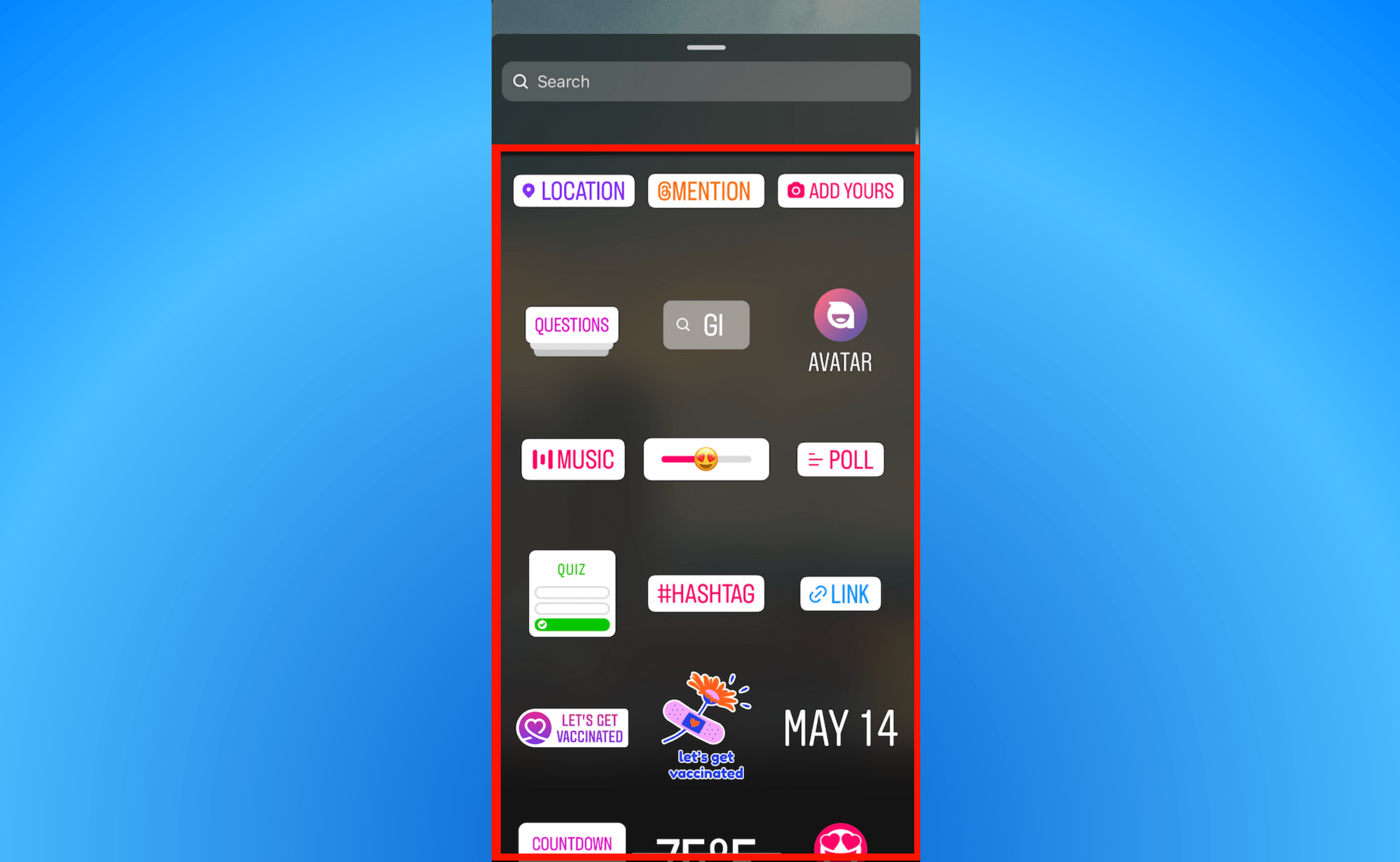
Some examples of stickers you can use are:
- Music. Embed an audio clip from a popular song to make Instagram Stories extra impactful. If you want, the sticker can also show the song’s lyrics.
- Mention. Tag another Instagram account, like an influencer or a partner brand, in your client’s Story. Tagged accounts can also share the content in their own Instagram Stories feed.
- GIF. Insert animated GIFs from popular sources, from movies to original artworks, into your client’s Instagram Story. GIFs make Stories relatable and more entertaining overall.
- Link. Yes—you can also embed links in Instagram Stories to show users how to move forward with the information you presented. Adding links is a great way to make your client’s social media marketing efforts directly result in conversions.
- Questions. Include the best questions to ask on Instagram Story to spur user engagement and extract valuable insights. Alternatively, you can run polls or quizzes for more unique experiences.
If you need more than one photo for the Instagram Story experience you’re planning, there’s nothing stopping you from using two or more.
Here’s how.
[Must read: 431+ Best One-Word Instagram Captions to COPY & PASTE! [2022]]
How to add multiple photos to Instagram Story
There are three ways to post multiple pictures in one Instagram Story.
You can bulk upload images and use them as separate slides, combine them in a single Story using stickers, or add them as a photo collage to your client’s Instagram Stories feed.
Below are the steps on how to do each method:
1. Using multiple photos as slides
Using several images as slides is a straightforward way to add multiple images to Instagram Stories.
You’re basically turning your client’s Story into an interactive carousel with a time limit. This is useful for presenting multi-step experiences with various images showcasing the steps.
To do this, head to your client’s account and create a new Story. Once the Instagram app shows the photo gallery, tap ‘Select’ in the upper-right corner.
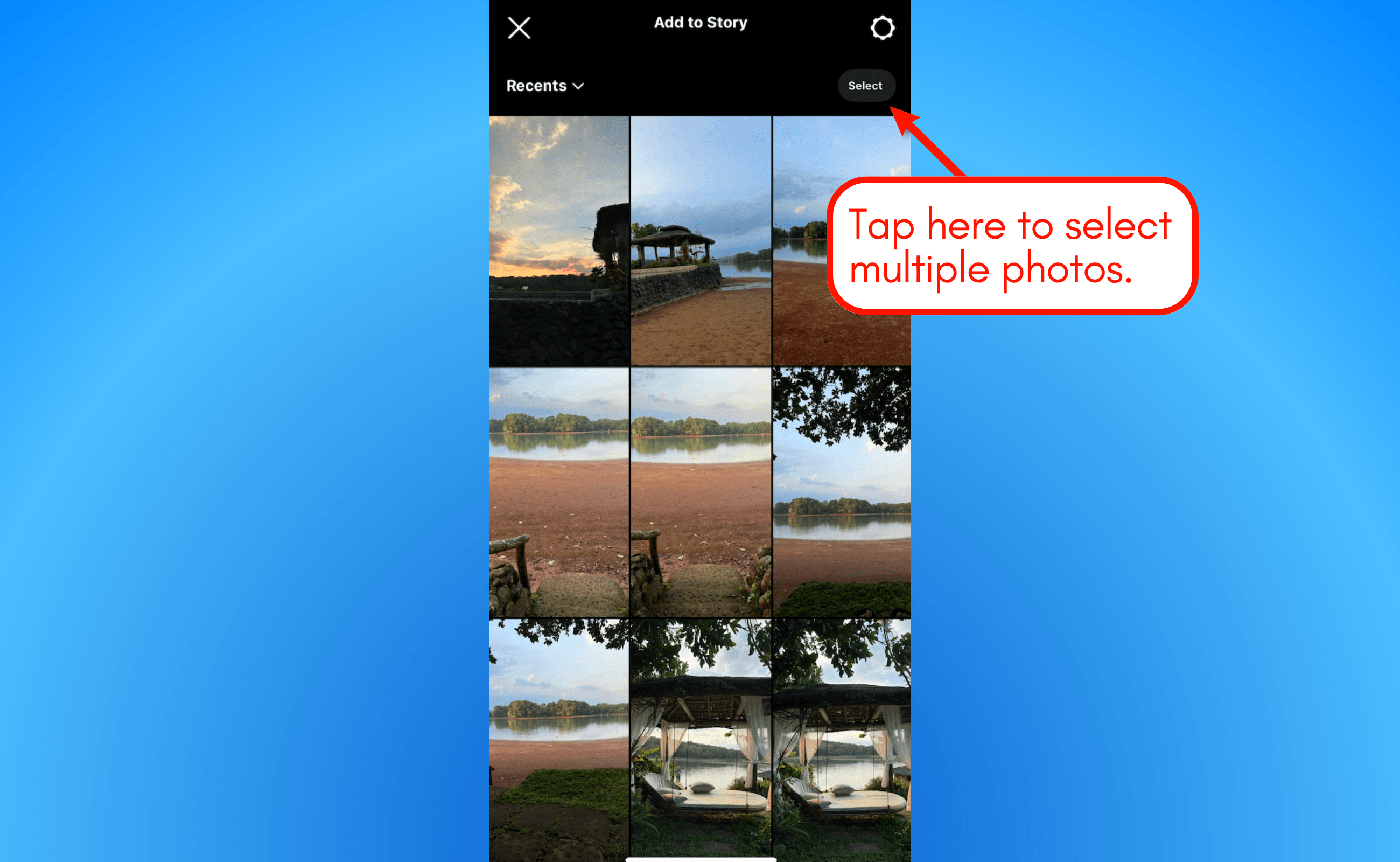
Select the images you want to upload by ticking their checkboxes and tapping the ‘Next’ button (right arrow icon). This will automatically upload multiple pictures to the Instagram Story editor.
You may choose up to 10 photos to include in your client’s Instagram Story. When done, the photos you selected can be seen at the bottom of the editor, allowing you to edit them one by one.
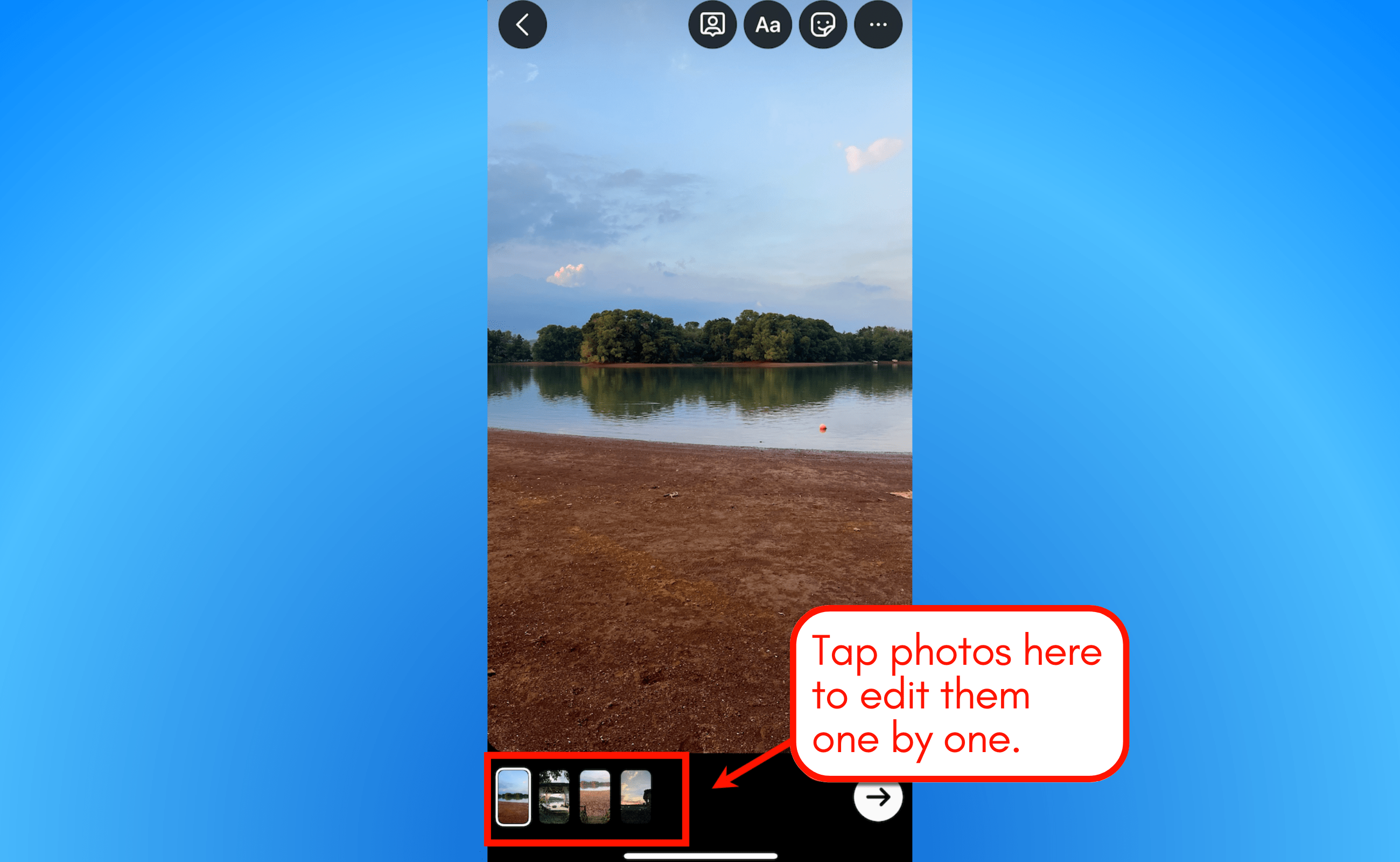
Feel free to customize each slide by adding text, applying filters, inserting stickers, and so on.
Unfortunately, you can’t post multiple photos as slides to your client’s Instagram Story from the camera roll. While you can select multiple photos from the Photos app, there’s no option to upload those images to Instagram—let alone Instagram Stories.
2. Using the photo sticker
If you’d rather combine multiple photos into one Instagram Story slide, use the photo sticker instead.
Start by creating a Story with your desired background image.
To add more images, tap the sticker icon and scroll until you find the photo sticker. It should have a round icon with the last taken photo as the background behind a generic image icon.
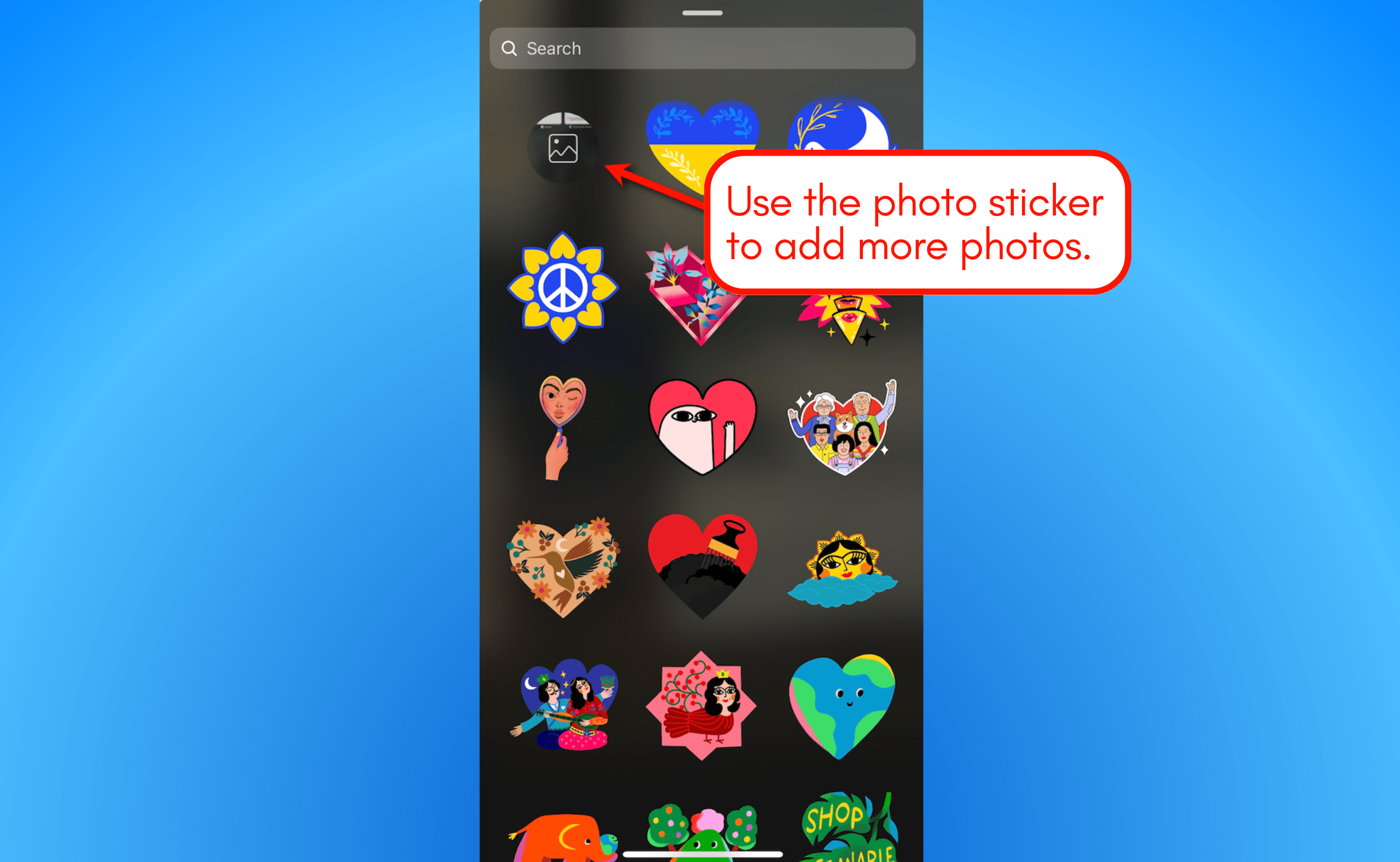
Tapping the photo sticker icon will open the photo gallery.
From there, choose one image, and it’ll be added as a sticker to your client’s Story.
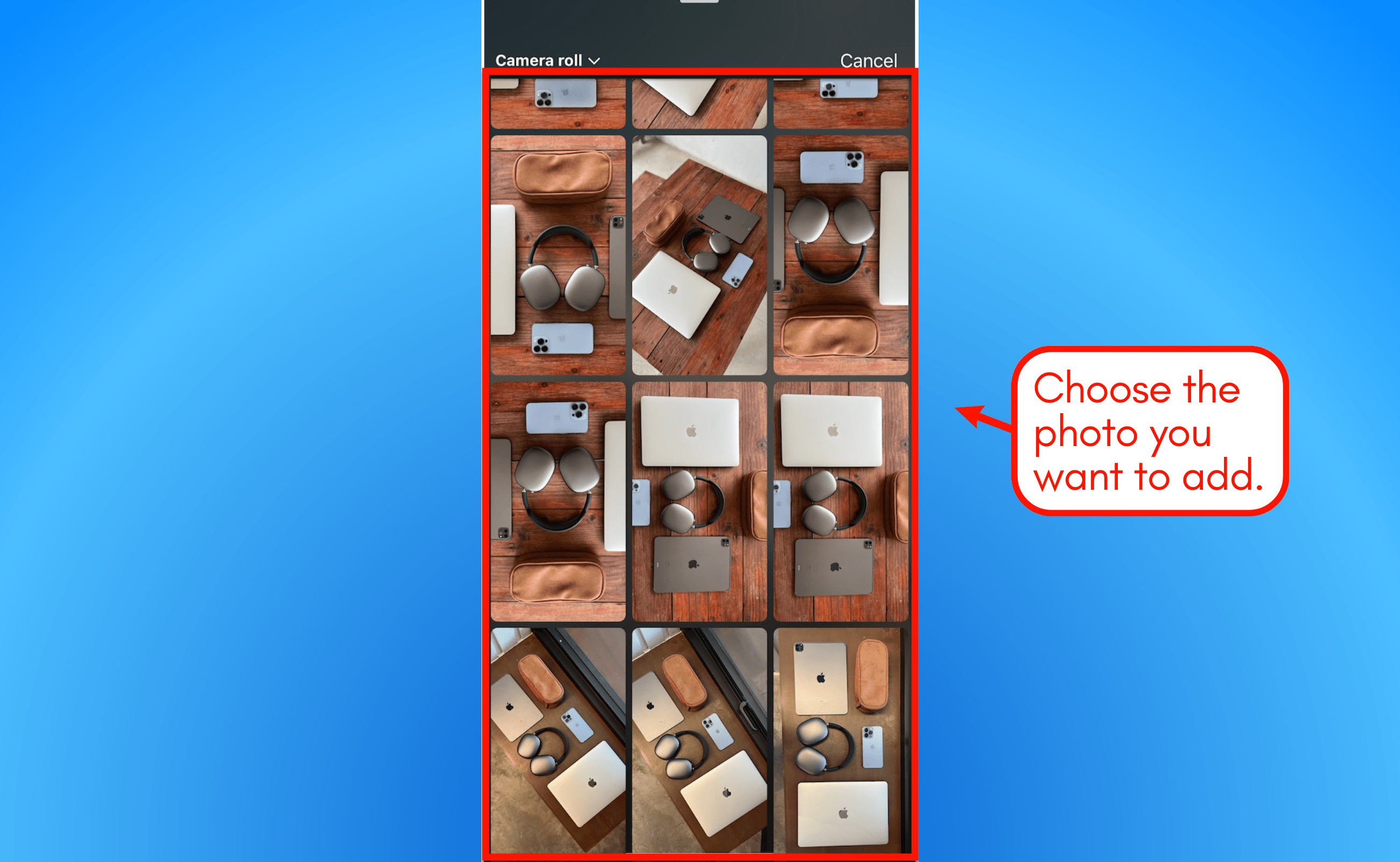
The image should be instantly added to your client’s Instagram Story as a sticker. That means you can drag, rotate, and resize the image as you see fit.
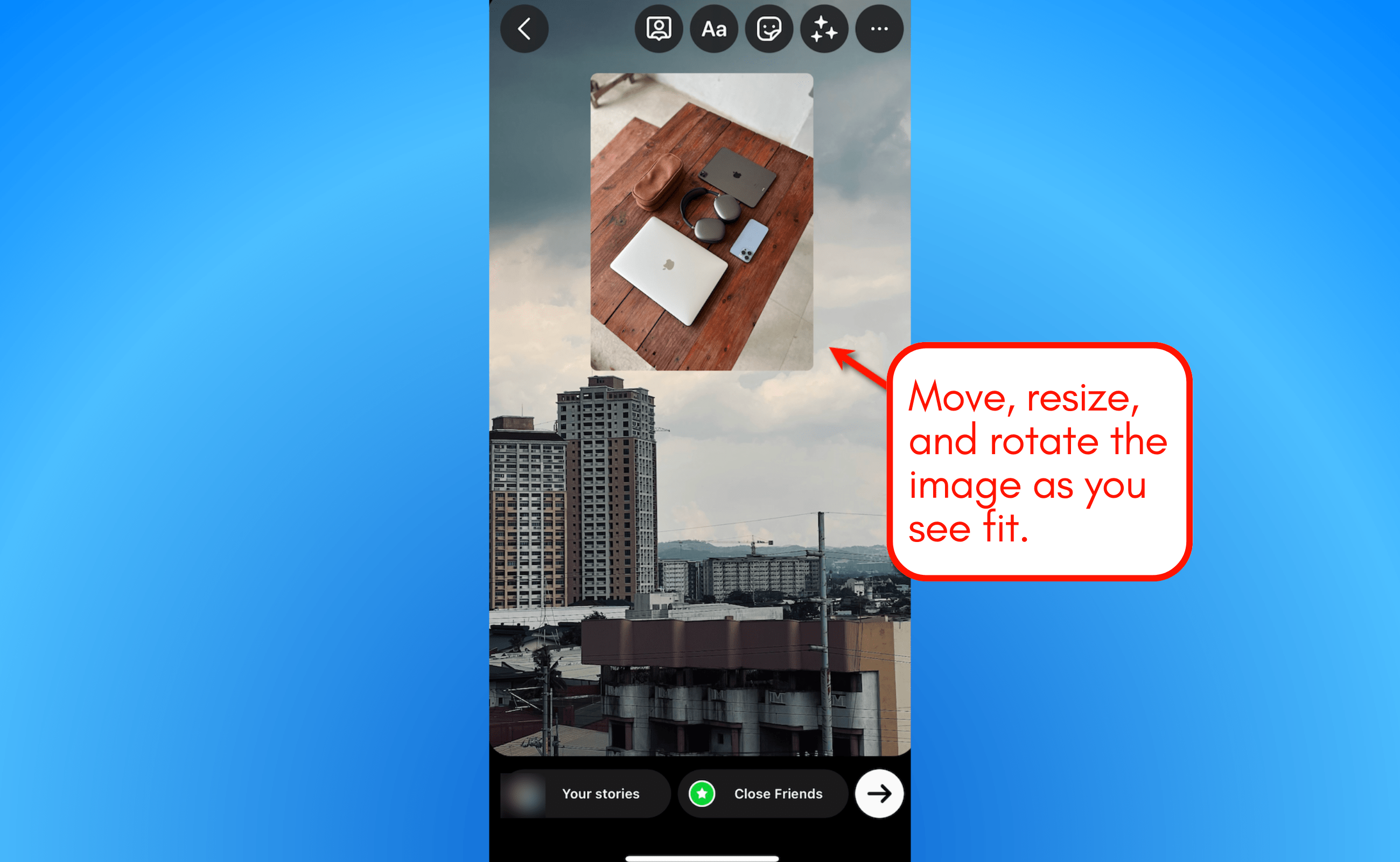
Tapping the image lets you choose its shape. Your options include circle, heart, star, square, and rectangular.
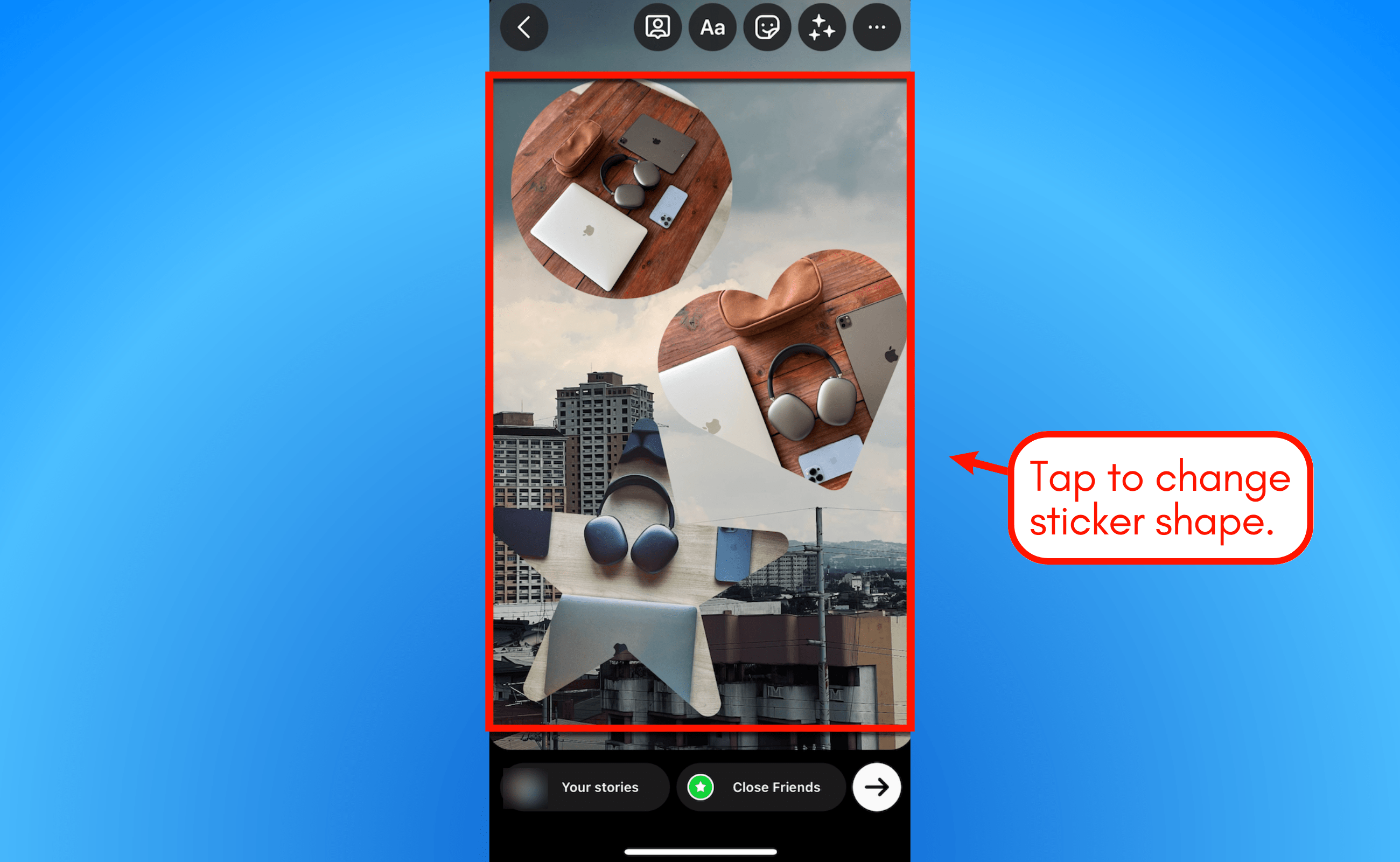
Keep in mind that you can add as many images as you want using the photo sticker. It’s only a question of how many you can fit in a single Story slide.
3. Creating a photo collage using layouts
The third way to add multiple pictures to an Instagram Story is by creating a collage.
This can be done by using a separate image editing app or using Instagram’s built-in layouts feature.
A third-party image editing app lets you use custom grid sizes and effects. Using the layouts tool, however, is faster and more convenient.
To create a collage using layouts, create a new Story and tap the camera icon.

Look for the layout icon on the sidebar to enable layouts. You can find it just below the “Boomerang” icon.

The default grid layout will immediately be applied. To use a different layout, tap ‘Change grid’ and choose the one you prefer.
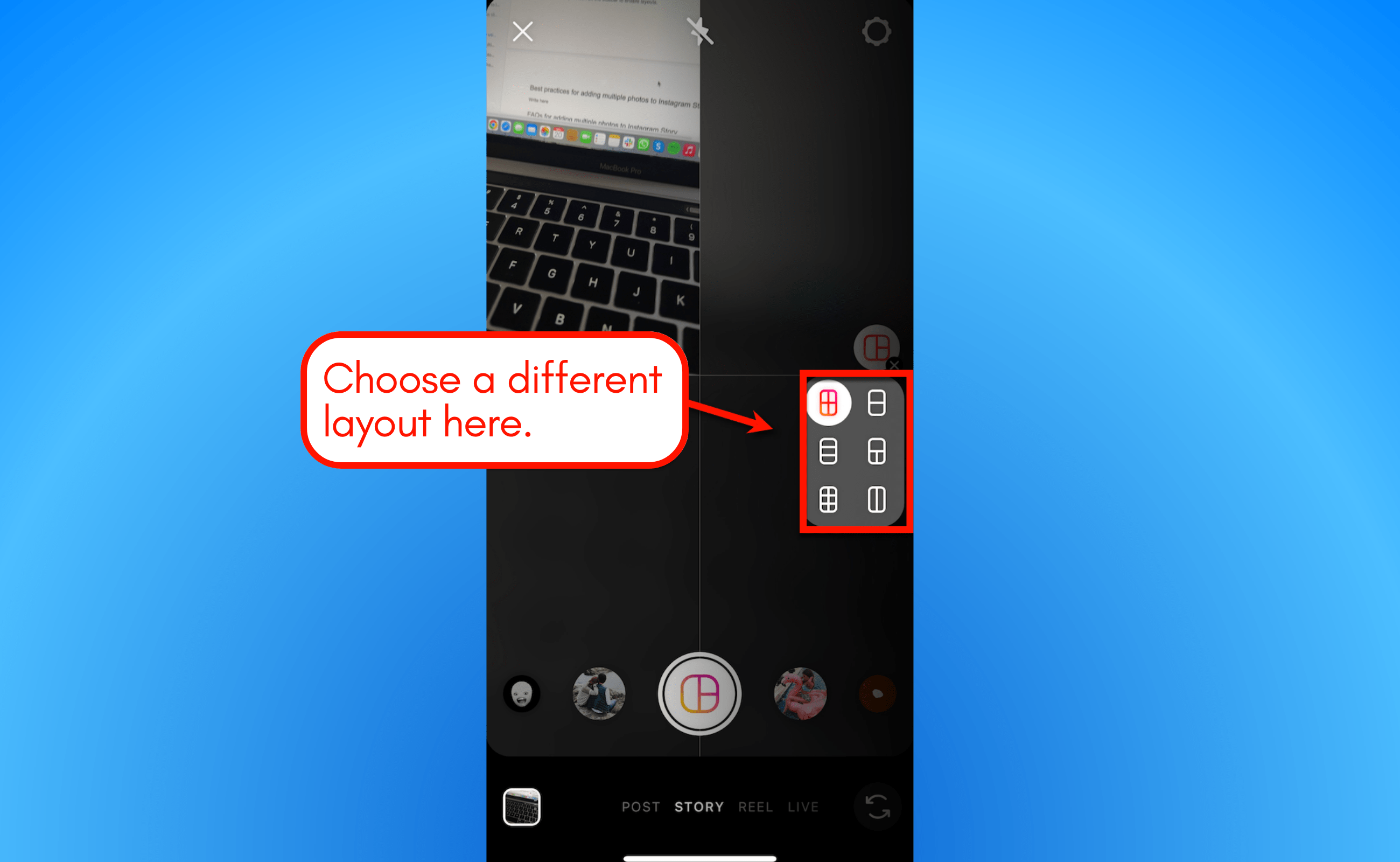
Once your desired grid layout is applied, you can start taking photos to fill one grid at a time. Alternatively, you can tap the photo gallery button in the lower-left corner to upload an image from the gallery.
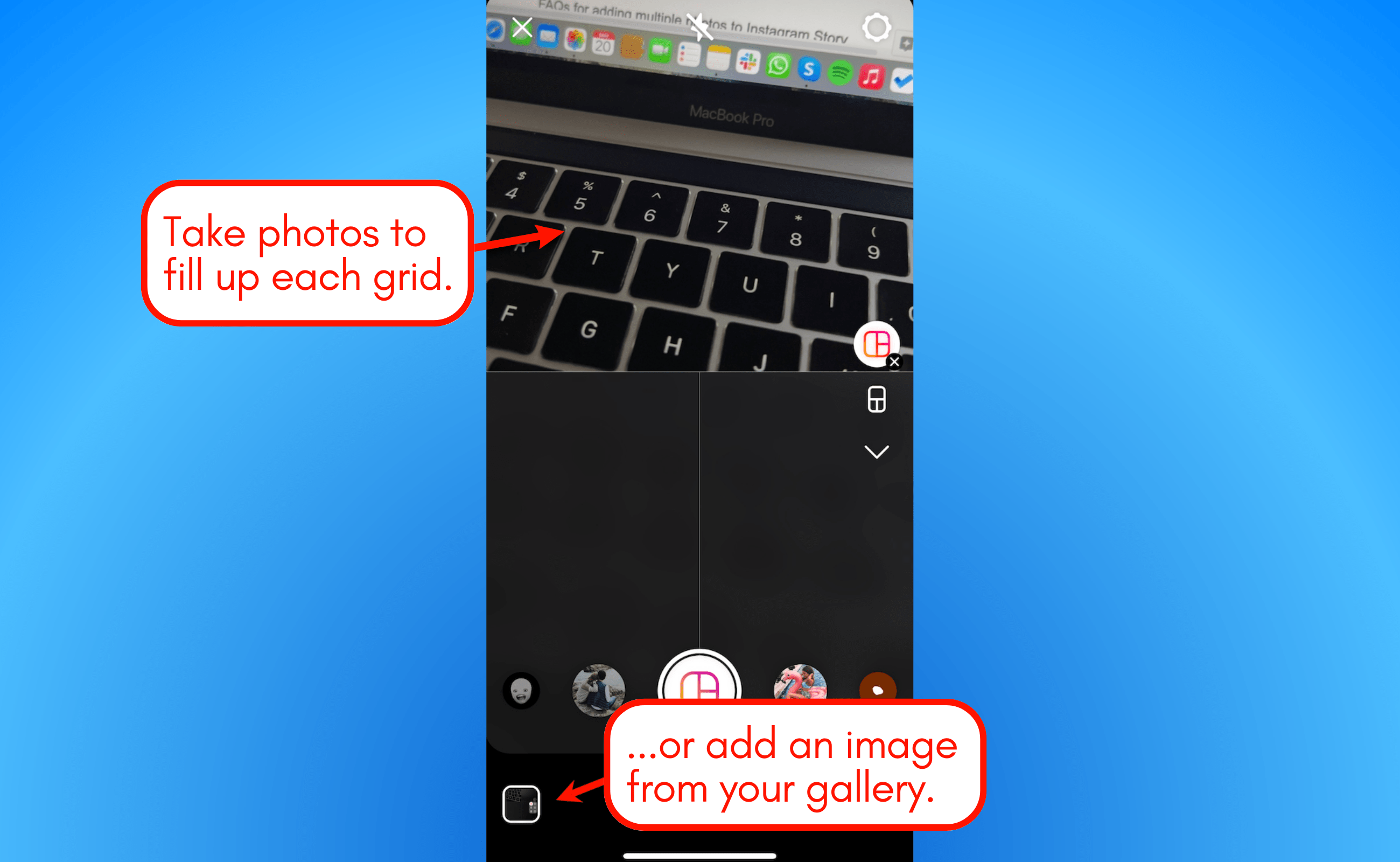
After putting together the collage, you can start editing your client’s Story by adding filters, stickers, text, and so on. You could even add more photos as stickers using the instructions mentioned in step #2.
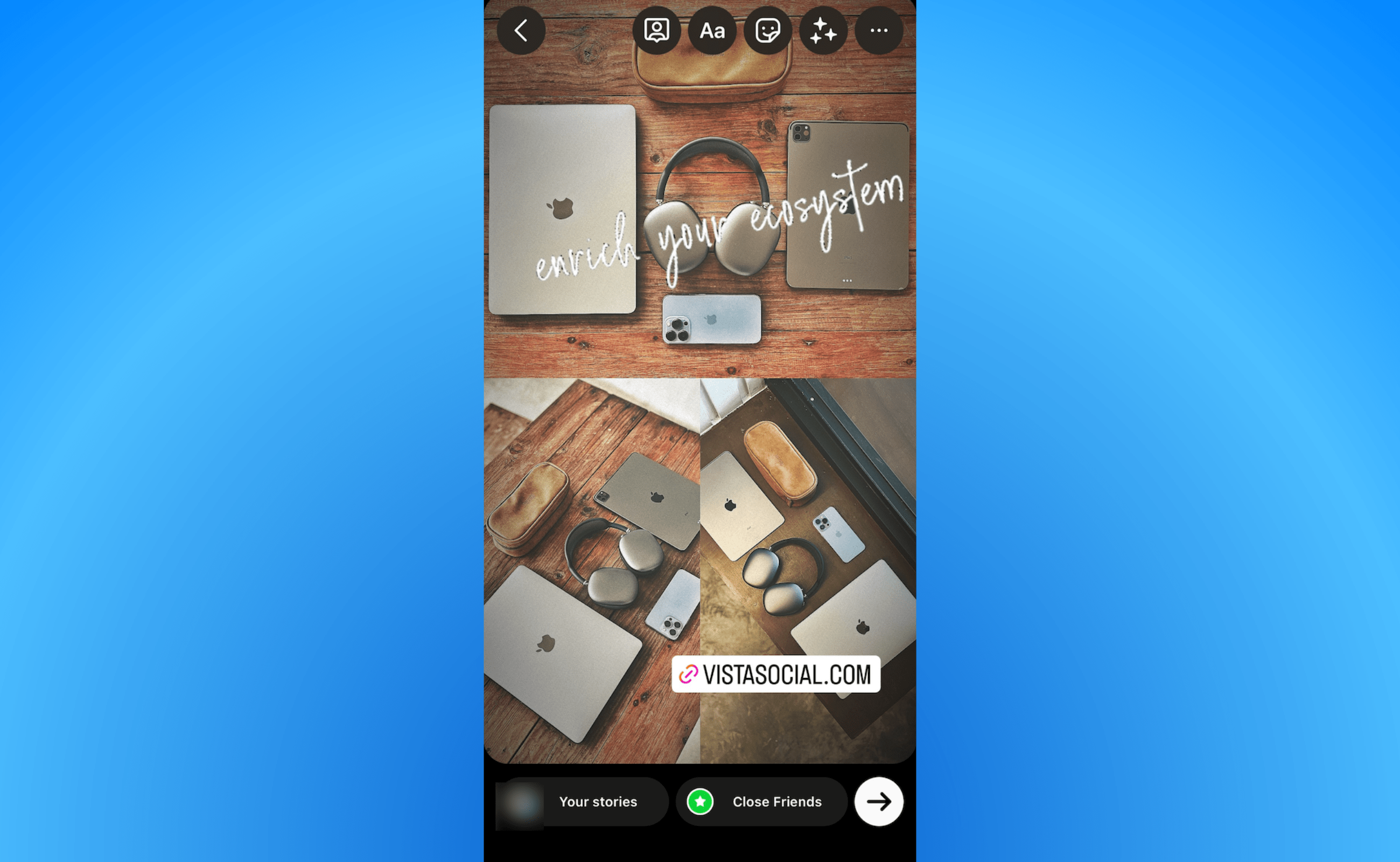
There you go—three easy ways to put multiple pictures in an Instagram Story.
Remember, several photos showing on the same screen or multiple pages let you convey meatier and more compelling messages to your client’s audience.
This doesn’t only apply to Instagram Stories.
How to add multiple photos to Instagram Story with Music
Spice up your clients’ photo-filled Instagram Stories by adding music.
The process is pretty easy. Follow these steps:
- Open the Instagram app on your phone and tap the option to create a Story. You can choose the plus icon within your client’s Story at the top or the plus icon at the bottom center of your screen.
- Scroll through your gallery and select the image you want to include in your client’s Story.
- Tap the Stickers icon and select Photo to add another photo to the Story. You can add more photos via the Photo Sticker.
- After adding all the photos and editing the other elements, tap the music or Stickers icon at the top or swipe up to display the Story stickers and select Music.
- Scroll through or search for the song you want to include in your clients’ photo Story. You can adjust the specific part of the song you want to play in the background since Stories only last for a few seconds. You can also choose to display the song’s lyrics (when available) as it plays.
- Tap Done, then Your Story, to publish the post.
More ways to add multiple photos to Instagram Story
Try Vista Social for Free
A social media management platform that actually helps you grow with easy-to-use content planning, scheduling, engagement and analytics tools.
Get Started NowInstagram offers a myriad of ways to add multiple photos to one Story.
But there are other options to create collage or multi-photo images before publishing them on Instagram Stories.
Try out the following.
- Use graphic design tools like Canva. The tool offers user-friendly photo editing templates and tools to let you create multiple photo layouts and collages for Instagram Stories with ease.
- Leverage Google Photos. If your clients have Android devices or use Google to store their pictures, you can use Google Photos to customize layouts for Instagram posts and Stories. Google Photos has a collage builder that you can use to create and customize multi-photo images and upload them to your clients’ Instagram Stories.
- Try other photo editing apps that are designed for creating social media content, including multiple photos in one Story. Use these third-party apps’ multi-photo layouts, collages, and other editing features so they’re ready to go and get published in your clients’ Stories.
Create and schedule your Instagram Stories with Vista Social
With Instagram carousel posts, you can pack more information in a single content experience. It’s also easy to create and schedule Instagram carousels with tools like Vista Social.
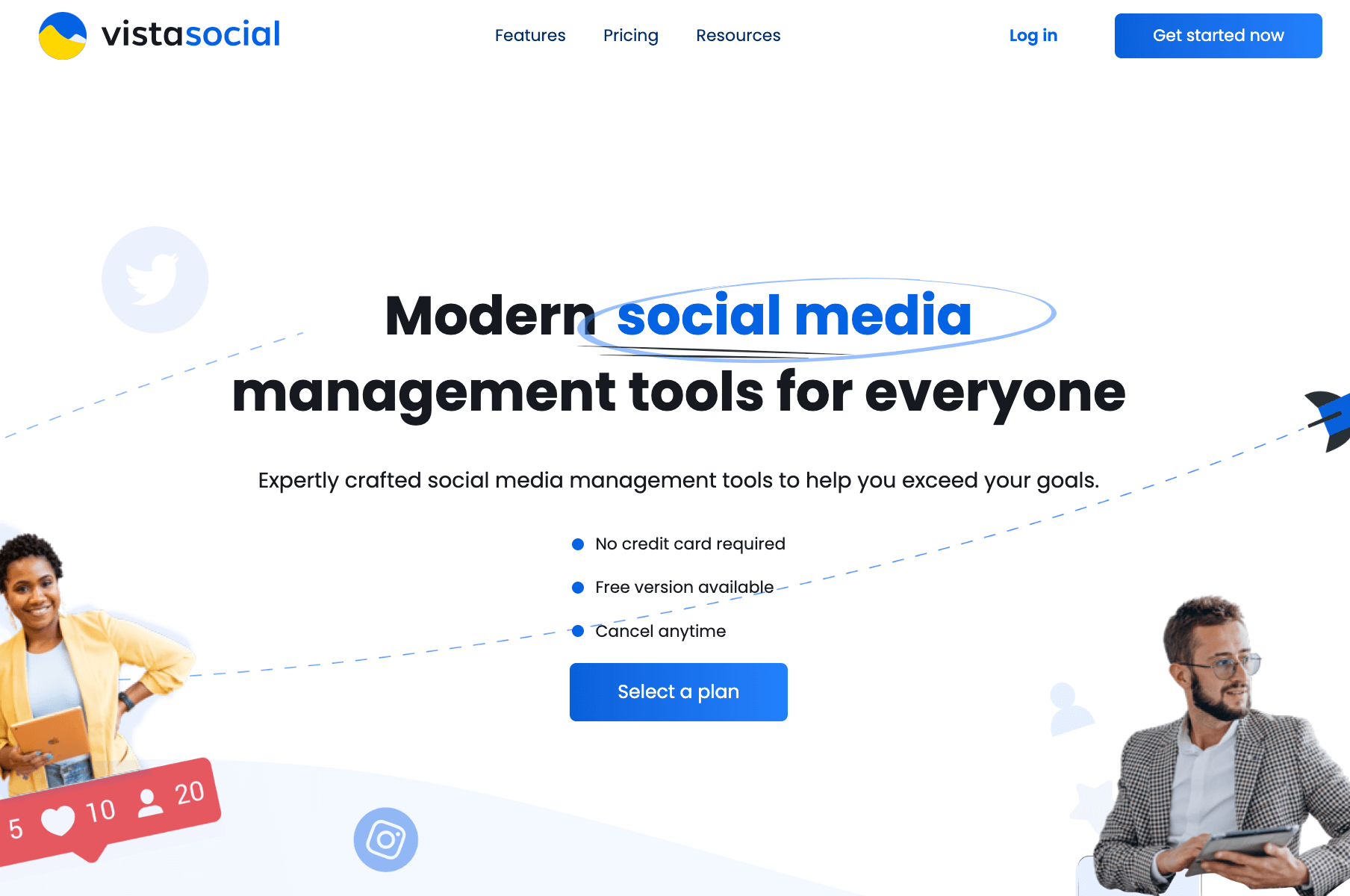
To create an Instagram carousel post with Vista Social, click ‘Publish’ from the main menu and select ‘Publish a single post.’
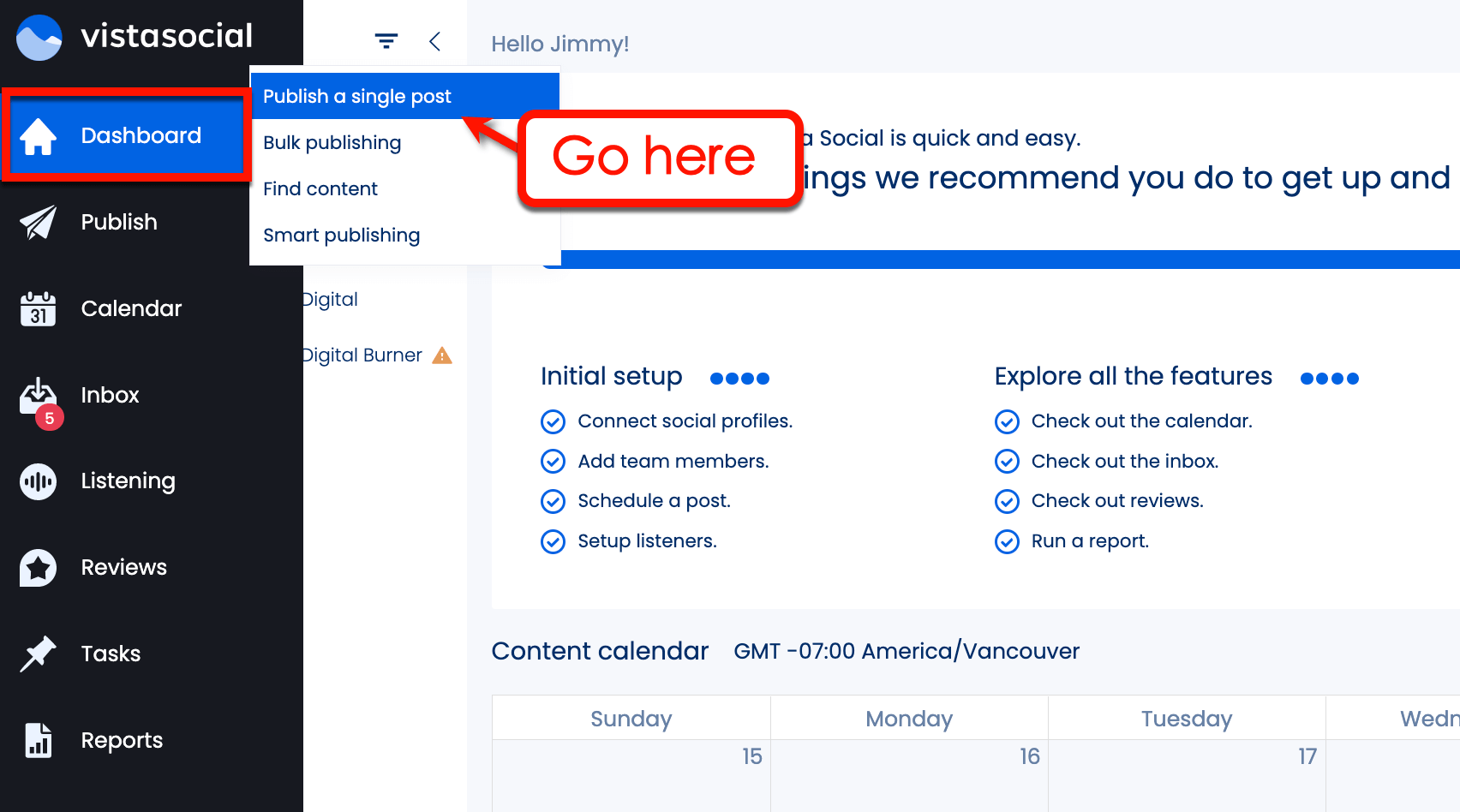
In the Publish window, click the camera icon and click ‘Add image.’
Vista Social allows you to upload files from your computer, via URL, or from your cloud-based media library. You can also use the “Discover” feature to find images from royalty-free sources.
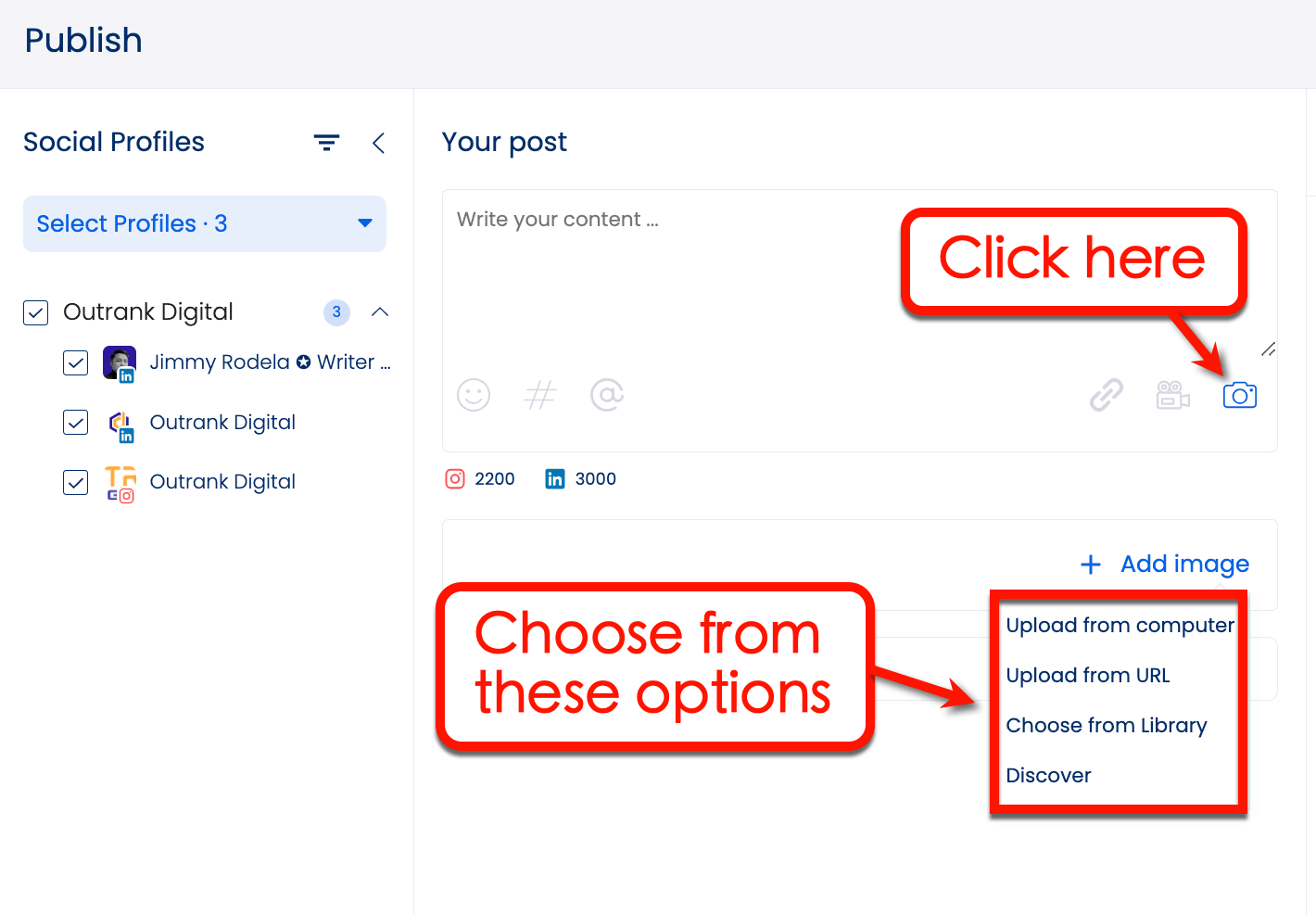
To create a carousel post on Instagram, all you have to do is select multiple photos and add them to the Publish tool.
Vista Social allows you to configure each image’s optional attributes, like labels, tags, and the entities that can use them. Take note that this step is completely optional for Instagram and will only affect posts on Facebook and Twitter.
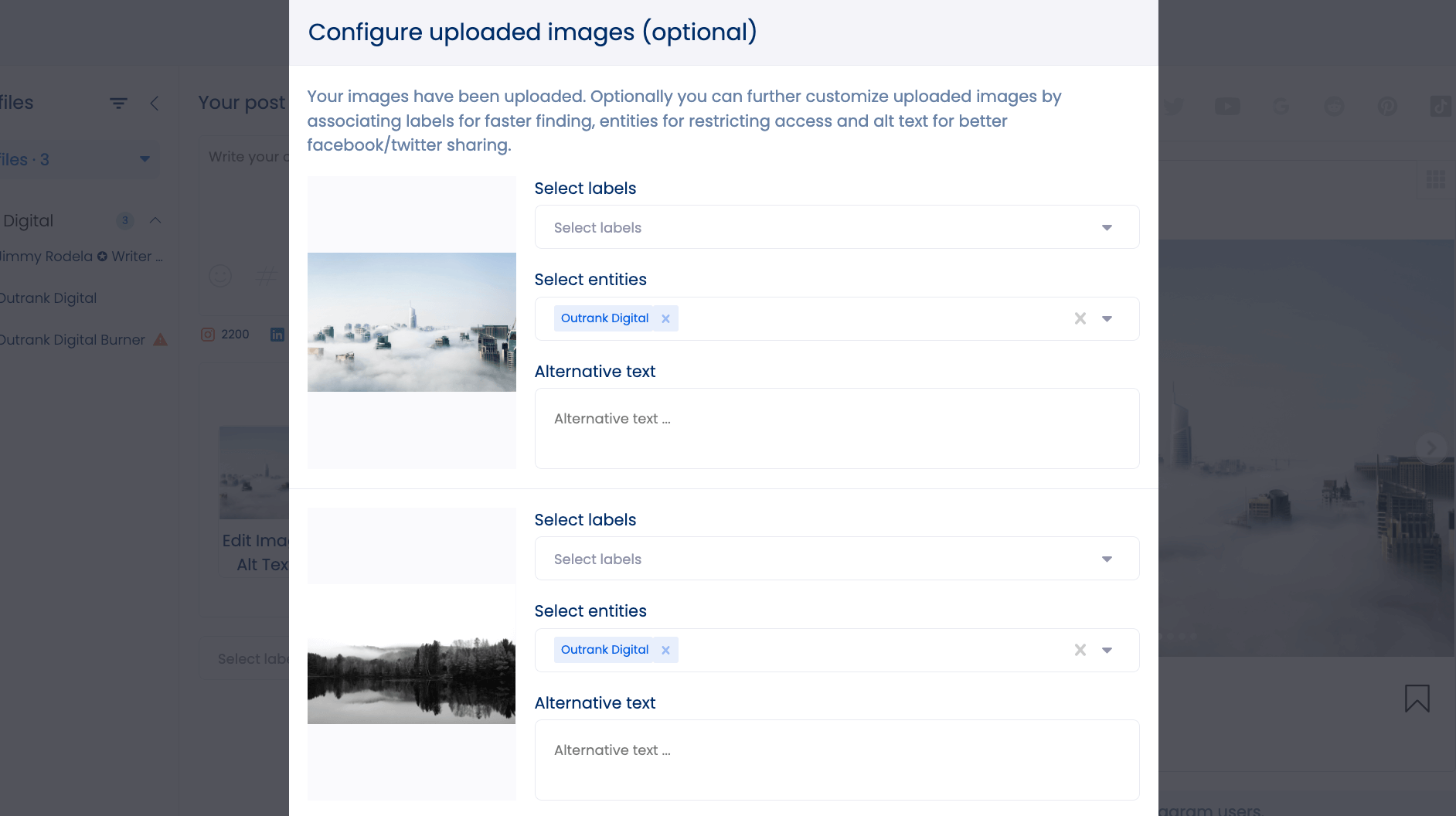
Click ‘Finish upload’ to complete this step and head back to the Publish window.
The next order of business is to finish the rest of the post by adding a caption, hashtags, and tags. You may also automate a first comment if you have funny things to comment on Instagram or would simply like to inject your client’s post with more hashtags.
[Must read: 487+ Best, Most Popular, Viral Hashtags for Instagram this 2022]
Whatever you do, be sure to switch to the Instagram tab next to the “Preview” header. Notice how the post preview is already in carousel format.
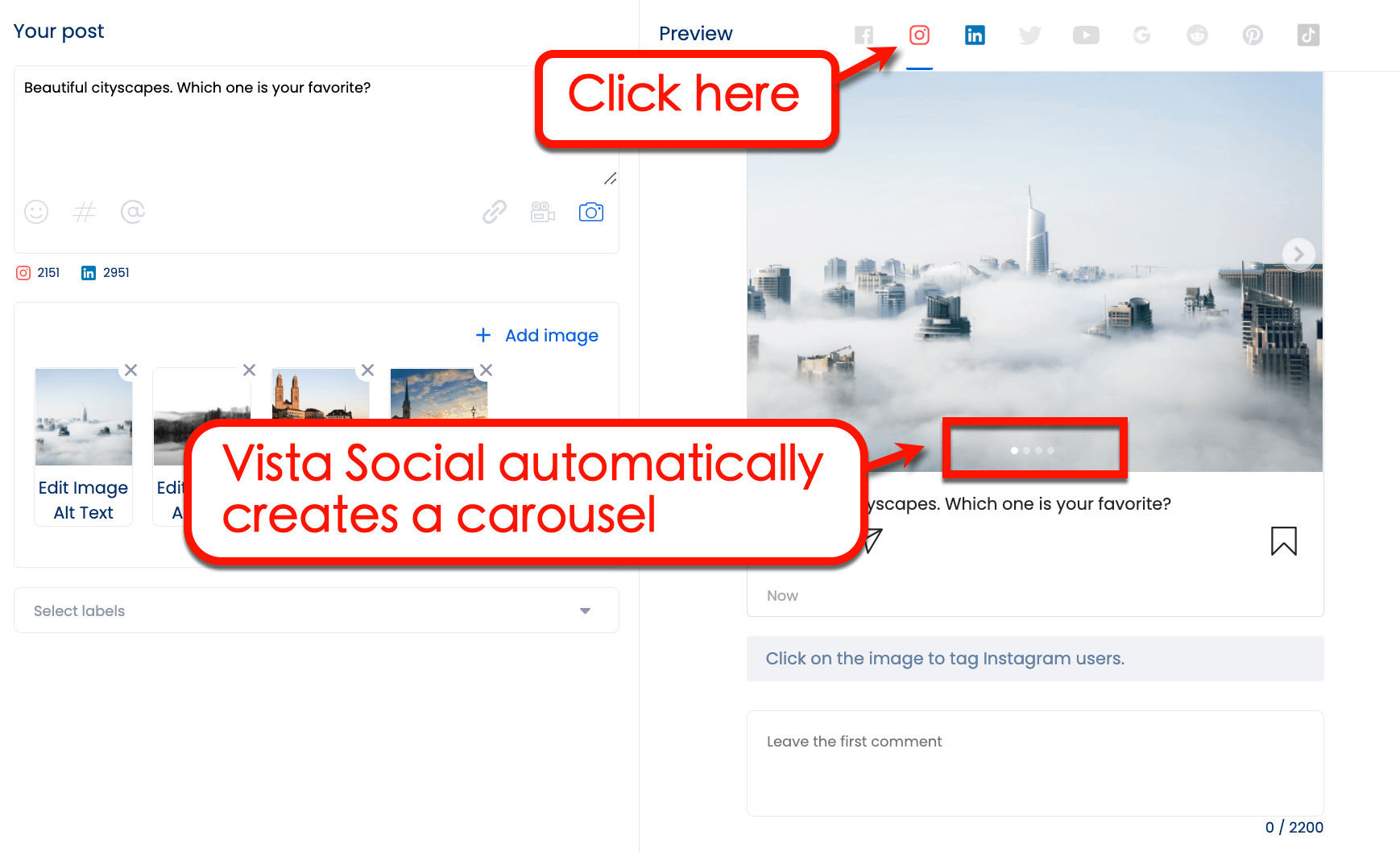
To finalize the post, you can choose to queue it in your automated posting schedule, set a specific time, or publish it now. You will have a chance to confirm your posting preferences before it happens.
Other than Instagram carousels, Vista Social can also help you with other specific aspects of Instagram marketing. This includes scheduling Instagram reels, brainstorming Instagram captions for eCommerce with your team, and so on.
It can also help you track user engagement and content analytics. The only thing missing here are tools for paid media, like Instagram ad analytics and ad campaign management.
Vista Social’s other handy features include the following:
- AI Assistant. Save time and effort with Vista Social’s ChatGPT-powered AI Assistant. The feature can generate captions, taglines, and descriptions for your clients’ Instagram posts, Reels, and Stories in a snap. Tell the AI Assistant what you want, such as “Write a funny caption for an IG Story,” and the tool instantly delivers.
- Link in bio tool. Get all your clients’ relevant pages and links in one customizable landing page and mobile-friendly micro website with Vista Pages. Then, add the link to your client’s Instagram and other social media profiles. It’s an excellent tool for driving traffic to your clients’ blog posts and other landing pages, capturing leads, booking appointments, and more. You can integrate calendars, forms, videos, lead gen tools, and payments into your clients’ Vista Pages.
[Must read: Instagram Profile Tips: How to Optimize Your Instagram Bio]
- Content Calendar. Plan, develop, and manage your clients’ Instagram and other social media posts efficiently with Vista Social’s collaborative content calendar. It also includes workflows to help streamline your key social media management tasks.
- Social Inbox. Track and manage conversations with your clients’ audiences from one platform using Vista Social’s Social Inbox. This way, your team won’t need to open Instagram profiles individually to check and respond to comments and messages. The tool helps ensure your clients don’t miss any opportunities to engage their followers and audiences.
- Hashtag tools. Leverage Vista Social’s hashtag tools to find trending and relevant hashtags for your clients’ Stories, Reels, and other posts easily. The tool can suggest hashtags based on the ones your clients already use. The platform’s free AI hashtag generator can even automate the process by recommending hashtags based on your topic and keywords.
Vista Social also offers a free AI-based username generator to help you and your clients come up with new Instagram handles quickly.
Want to learn more about Vista Social?
Read our post on Loomly vs Hootsuite vs Vista Social to see how it compares with top-tier social media management platforms.
Ready to give your content workflow and posts a major upgrade? Try AI Assistant powered by ChatGPT today! 🤖💙
Best practices for adding multiple photos to Instagram Story
Learning how to put multiple pictures in an Instagram Story isn’t exactly hard.
What’s tricky, however, is knowing how to make the most out of Instagram Stories.
Don’t worry—we got you.
Here are 5 quick and proven tips that will help you get better results from multi-photo Instagram Stories:
1. Don’t forget about videos
Don’t forget that you can use videos when creating Instagram Stories.
You don’t need to learn new ways to share a video on Instagram. Just follow the same steps outlined above while selecting videos from the camera roll.
2. Get ideas from top performers
There’s no rule against borrowing ideas from existing Instagram posts uploaded by competitors. Check out their Reels, scan their Stories, and watch the most viewed video on Instagram to gain some inspiration.
3. Pick your cover image wisely
If you’re publishing Stories with multiple slides or carousels, select the photo you want to use as a cover first. Don’t unpack everything and just start with a catchy title and a quick description of what the next slides are about.
4. Lead your client’s audience
In some cases, users won’t know that there’s more to your client’s Story than the cover image. That’s why you should include prompts like a “swipe left” sticker.
5. Don’t overdo it
Don’t post multiple photos in Instagram Stories just because you can. A single Reel or photo is often enough to hook, engage, and even convert Instagram users.
[Must read: Content Pillars for Instagram: Examples, Tips, And Steps]
Common Pitfalls to avoid when adding multiple photos to Instagram Story
Nail your clients’ multiple-photo Instagram Stories by steering clear of these common slip-ups:
- Adding photos randomly. Don’t just throw photos together or overlap them without rhyme or reason. Your clients’ Stories should have a clear theme or parts, even if it’s a cluster of photos in one frame. Essentially, your clients’ Story collages should make sense to help engage your clients’ followers.
- Not being consistent. Ensure consistency to give your clients’ Stories a more cohesive vibe. Try not to mix up too many colors, styles, and filters since these can make the Stories look chaotic and confusing.
- Sticking to a single style. Using the same theme, layout, or filter can get boring fast. Keep your clients’ multiple photo Stories fresh and exciting by mixing up various subjects, angles, perspectives, effects, and more. You can keep using similar elements for consistency, but don’t be afraid to spice up your clients’ Stories by using a different layout or angle in the next Story.
[Must read: 8 Instagram Theme Pages Worth Following: Ultimate Guide]
- Using too much text. If too much salt ruins a soup, too much text can wreck your clients’ Stories. Keep the text short and sweet, and only include text that adds or supports the photo content.
Skipping the interactive elements. Don’t miss out on opportunities to engage your clients’ followers and contacts with their Stories. Include interactive features such as questions, polls, stickers, and more to entice audiences to engage with your clients’ Stories.
[Must read: How to Find Contacts on Instagram: Quickly And Easily]
FAQs for adding multiple photos to Instagram Story
1. How do you put multiple slides on one story on Instagram?
If you want to show multiple images in one Story, you can create a collage using grid layouts or insert multiple images as stickers.
2. How do you post a series of pictures on Instagram?
You can use a series of photos in your client’s Instagram Story or publish them as a carousel post. Carousels get saved to your client’s Instagram feed, whereas Stories disappear after 24 hours unless they’re saved as highlights.
3. Do Stories increase followers?
When used correctly, Instagram Stories effectively engage users and turn them into followers. Use features like interactive stickers, filters, music, and hashtags to make the most out of your client’s Instagram Stories.
4. Why can’t I add more than one photo to my Story?
Some of the things that can keep you from adding multiple photos to your clients’ Instagram Stories include the following:
- Technical glitches that keep the Instagram Story feature from working properly on your app.
- You have an outdated version of the app that needs the latest updates before you can include multiple photos to your Instagram Stories.
- Your client is based in a country or region with certain restrictions.
- Your device is incompatible or does not support the option to add multiple photos on one Instagram Story.
- When Instagram is currently going through updates, which can affect some of its features, including Instagram Stories.
[Must read: 142+ Instagram Poll Questions to Ask Your Followers]
5. What is the maximum number of photos that you can add to your Instagram Story?
Instagram lets you add up to 10 photos in one Story.
6. Can you add more photos to a published Story?
Unfortunately, you can’t edit a Story you already posted to add more photos to it.
Your only choice is to delete your client’s already published Story and create a new one with the additional photos.
Win at Instagram marketing by posting multiple photos to Instagram Story
As great as Instagram Stories are, they’re not enough to carry a brand’s entire Instagram marketing campaign.
Vista Social can give you a unified interface to manage every single aspect of your client’s social media presence. It features post scheduling, automation, reporting, conversation tracking, and even review management.
Best of all, Vista Social offers a zero-risk free trial plan agencies can use to test-drive its features. Click here to start yours!
About the Author
Content Writer
Jimmy Rodela is a social media and content marketing consultant with over 9 years of experience, with work appearing on sites such as Business.com, Yahoo, SEMRush, and SearchEnginePeople. He specializes in social media, content marketing, SaaS, small business strategy, marketing automation, and content development.
Read with AI
Save time reading this article using your favorite AI tool
Summarize with AI
Never Miss a Trend
Our newsletter is packed with the hottest posts and latest news in social media.

You have many things to do.
Let us help you with social media.
Use our free plan to build momentum for your social media presence.
Or skip ahead and try our paid plan to scale your social media efforts.
P.S. It will be a piece of cake 🍰 with Vista Social
Subscribe to our Newsletter!
To stay updated on the latest and greatest Social Media news. We promise not to spam you!



