New

Turn Your DMs Into Lead Gen!
Learn how to collect lead data from your DMs such as email addresses, phone numbers, and more right from your social inbox. If you are not yet automating your DMs your competitors are outpacing you.

How Something Social Saved 75% of Their Time and Increased Revenue by 15%
See how a fast-growing agency improved operations, cut down hours of manual work, and unlocked new revenue opportunities with Vista Social.
New

50 Unique Social Media Ideas for Consistent Content Creation
Discover 50 unique social media post ideas to engage your audience, grow your brand, and maintain a consistent content strategy with ease!

Mastering Content Reuse: The Key to a Consistent and Sustainable Posting Strategy
Published on October 6, 2025
8 min to read
Instagram Broadcast Channel: Everything You Need to Know
Summarize with AI
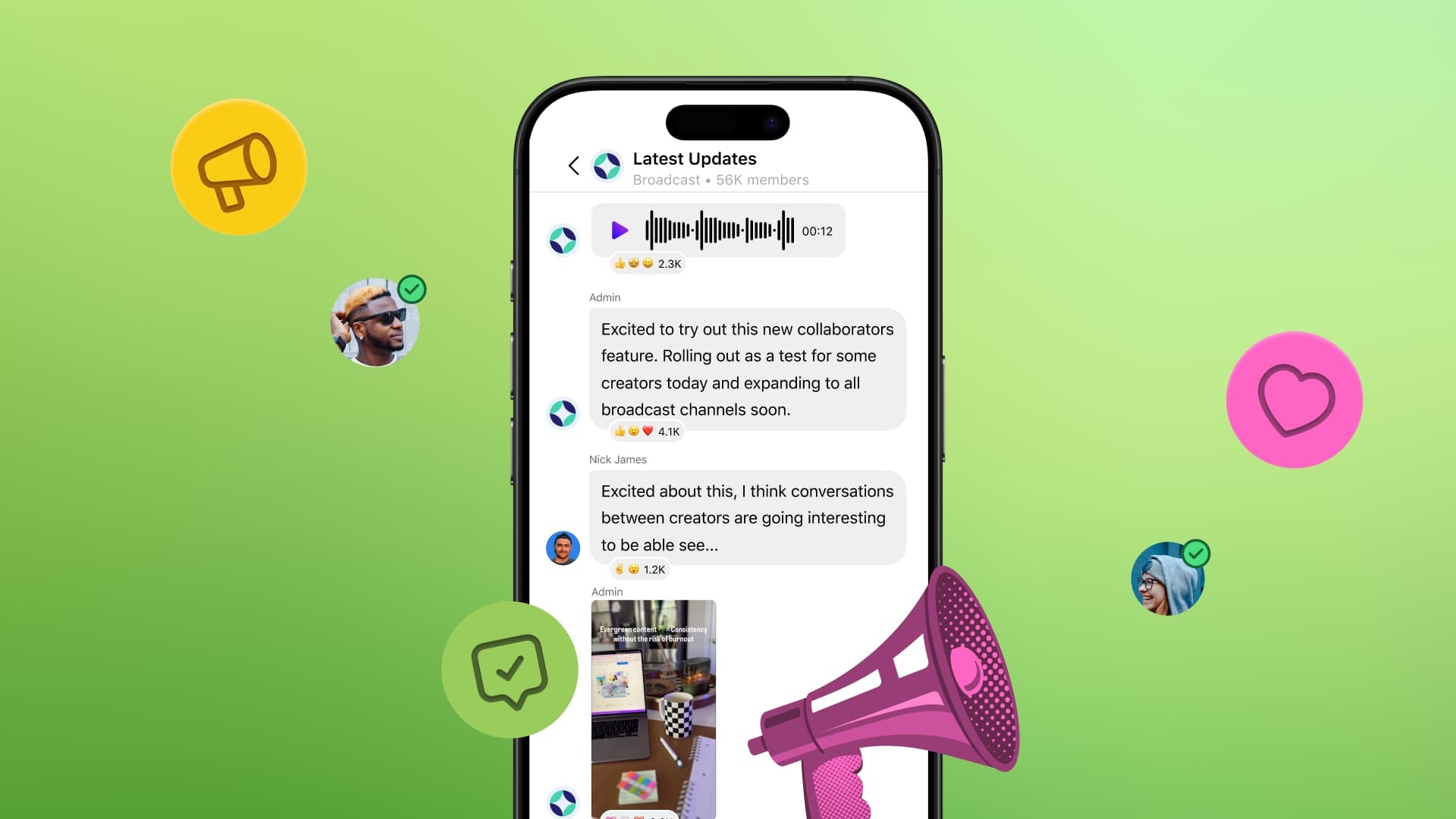

Table of Content

If you’re wondering what an Instagram broadcast channel is, you’ve come to the right place. Instagram has made it easier for brands and creators to deepen their connections with followers via a public messaging tool.
With your own broadcast channel, you can directly engage with your followers en masse, sharing important updates and keeping them engaged.
In this guide, we’ll get down to the nitty-gritty of Instagram broadcast channels—from how they work and how to invite other users to the channel to how you can use them to boost follower engagement.
Table of contents
What is an Instagram broadcast channel?
Instagram broadcast channels are a one-way messaging feature that let you send direct messages (DMs) to a group of followers who have opted in to hear more from you.
Brands and creators alike can use broadcast channels to send new posts, share behind-the-scenes sneak peeks, tease updates, and even create polls in their broadcast channels to crowdsource follower feedback.
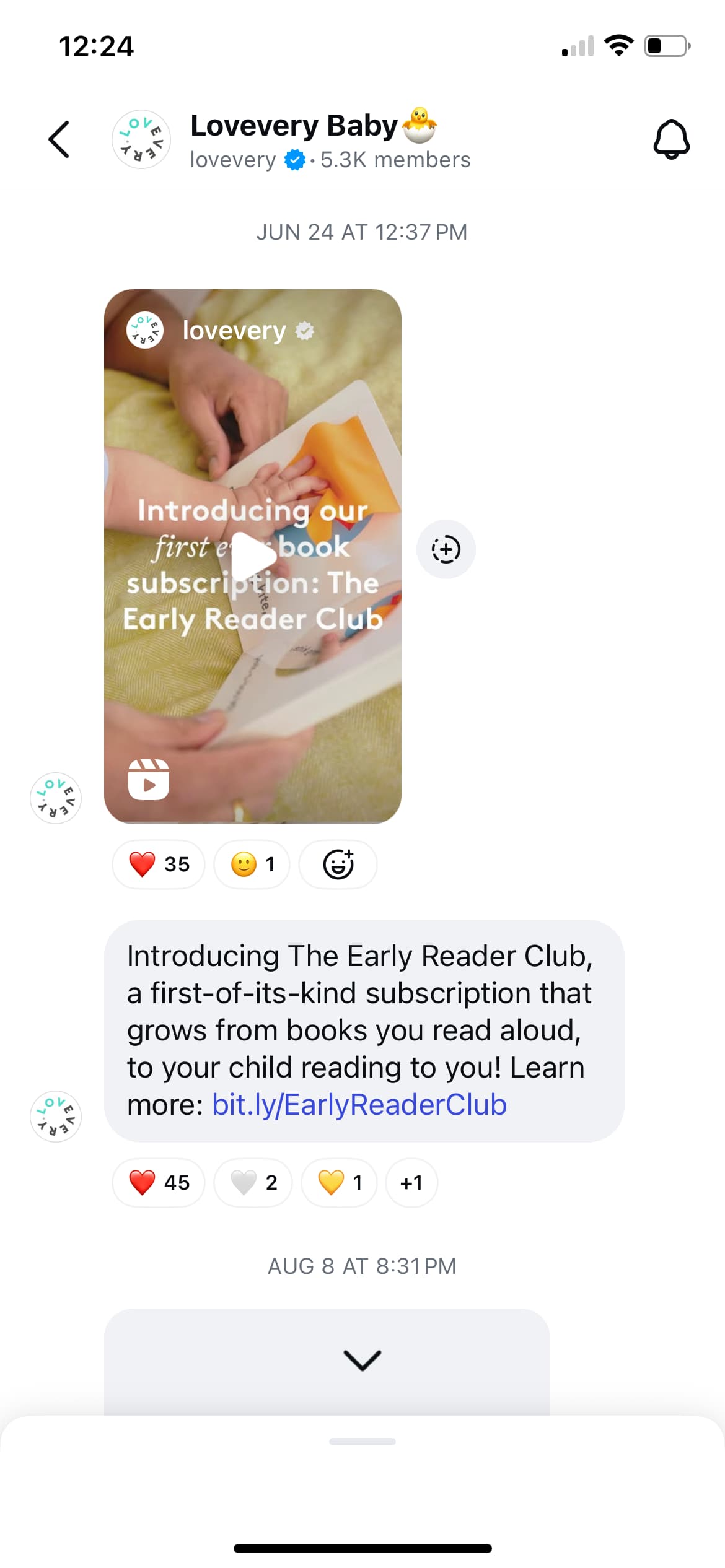
Only the broadcast channel owner can send messages in their channel, but followers can react to the shared content and vote in polls.
Instagram users with a Professional account (Business or Creator) that has at least 10,000 followers can create a broadcast channel to share mass updates with their audiences.
Benefits of creating an Instagram broadcast channel
Instagram broadcast channels have awesome perks, including the following.
1. Build connections with followers via direct interactions
Broadcast channels help you get closer to your followers since you’re able to interact with them directly. The channel’s DM setup makes follower interactions feel more intimate, helping you generate deeper connections and engagement.
For example, you could tease followers about new merchandise through your broadcast channel before announcing it on your main feed. It can make your broadcast channel followers feel special, fostering deeper connections with your biggest fans.
2. Get follower feedback
Besides Instagram Stories, broadcast channels can be an excellent space to gather feedback from followers via engaging polls.
You can:
- Ask channel followers about their thoughts on your new product or collection
- Ask followers to react to a piece of content, topic, idea, etc., with an emoji, like the thumbs-up emoji (👍) for yes or the thumbs-down emoji (👎) for no
- Ask channel followers to vote in a poll about which new feature they want to see in your next release
3. Boost your advocacy marketing efforts
Creating a community within your broadcast channel lets you attract followers who can become brand advocates. It’s a great space to nurture passionate followers who share positive feelings about your brand.
Take it from Social Media Smarter Founder and CEO Bonnie Sainsbury, who said, “Social media will help you build up the loyalty of your current customers to the point that they will willingly and for free tell others about you.”
How to create an Instagram broadcast channel
Excited to start sharing updates with your audience? Get your broadcast channel up and running quickly with the steps below.
1. Open the Instagram mobile app and log into your brand’s Instagram account with.
2. Tap the Messages icon in the top right corner of your screen.
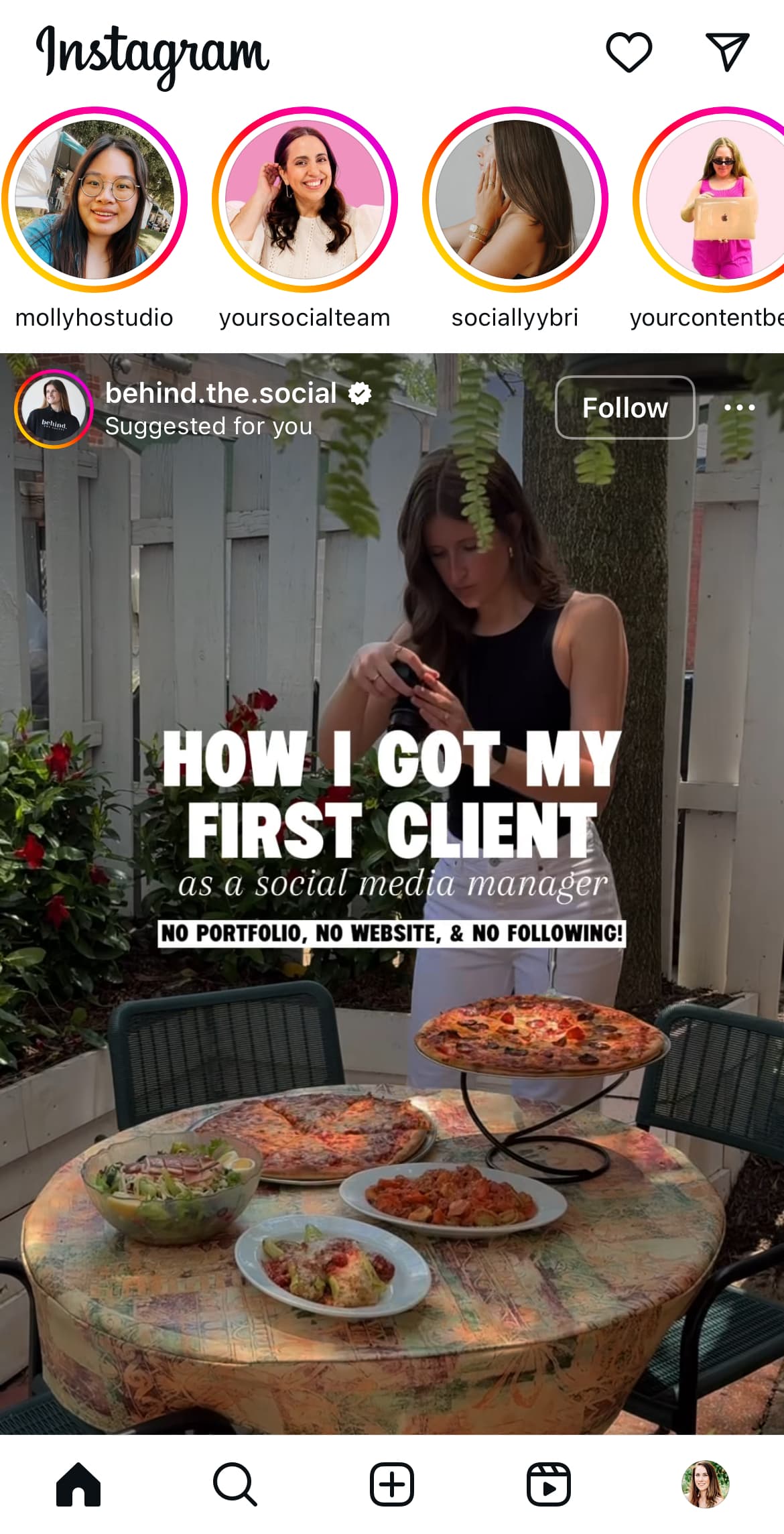
3. Tap the Compose icon on the upper right corner of the Instagram messages page.
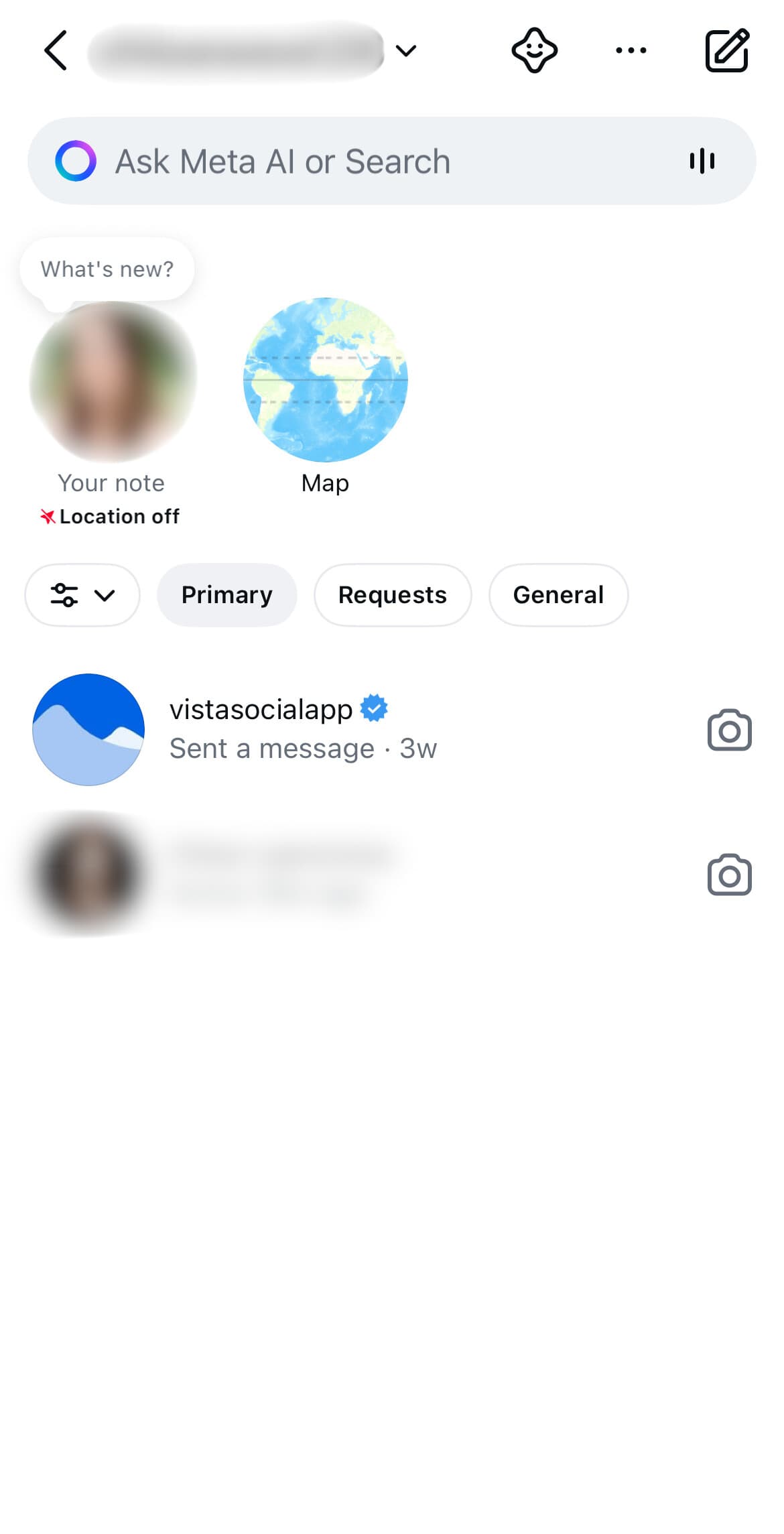
4. Tap Create broadcast channel and do the following:
- Give your broadcast channel a name
- Select an audience for your channel (i.e., allow all followers to join or choose a specific segment)
- Select whether to display your channel on your Instagram profile or not
If you do choose to display your broadcast channel, it’ll appear like The 2am Club does below, right above the Follow button.
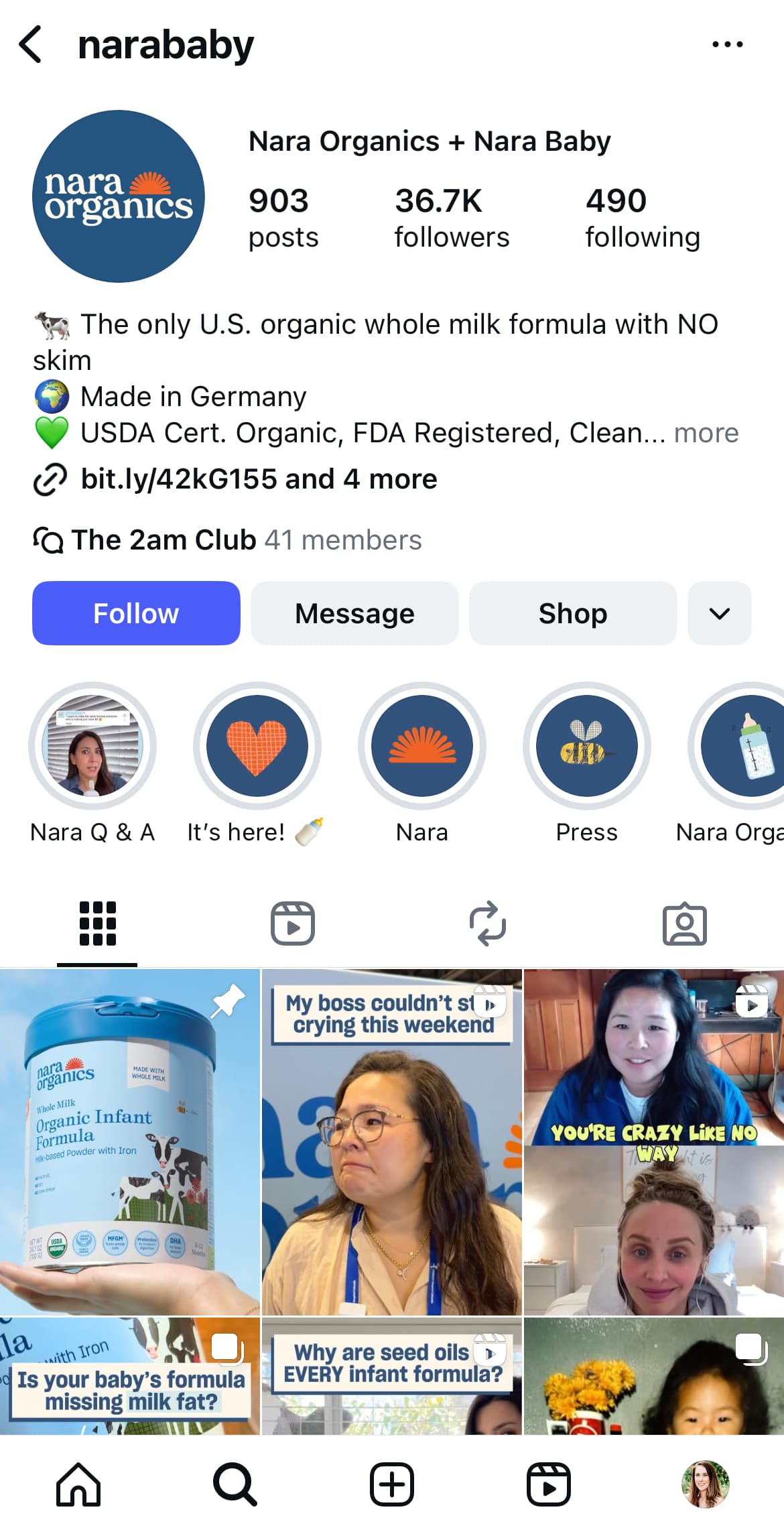
Note that if you don’t see the option to create a broadcast channel under the Compose option, it’s likely that you don’t meet the requirements. Again, you must have a professional Instagram account (either a business or creator account) and at least 10,000 followers.
5. Once you’ve input all the information, tap Create broadcast channel at the bottom of your screen, and you’re all set!
Tap the Channels tab on the Instagram Inbox page to find a feed of broadcast channels that you’ve joined, as well as ones you’ve been invited to.

Remember that all Instagram content, including broadcast channel messages, must comply with the Community Guidelines.
Violations can lead to account restrictions or blocking.
How to invite people to your Instagram broadcast channel
When you send your first message, your followers will receive a one-time notification inviting them to join the channel.
However, you can also invite followers to by doing the following:
- Create and share a link to your channel. You can do this by opening your broadcast channel and tapping the name of it to access the Invite link option. Toggle it on, then grab the shareable link.
- Promote your channel in your Instagram Stories. Admins and creators can share the broadcast channel to Stories to boost its visibility.
- Tease your broadcast channel content. Tap and hold a channel message and select Share to Story. The Story will include a snapshot of the message so your Story viewers can tap it and join the broadcast channel.
What can you share in an Instagram broadcast channel?
You have a few different options when it comes to content formats you can share in your broadcast channel. This helps you keep your content engaging for your channel members.
You can share content like:
- Text updates
- Photos and videos
- External links
- Voice notes
- Polls
- Q&As
Test different content types to see what your audience seems to enjoy interacting with most, or keep a good rotation of content types to keep your broadcast channel entertaining.
5 Instagram broadcast channels to inspire you
Ready for some serious inspiration to master Instagram broadcast channels? These users are doing a great job with content strategy and engagement.
Take notes, friend, because these brands and creators showcase exactly how broadcast channels should work.
Instagram’s @Creators
The @creators broadcast channel shares essential tips and updates directly from Instagram’s team, helping creators and brands stay ahead of trends.
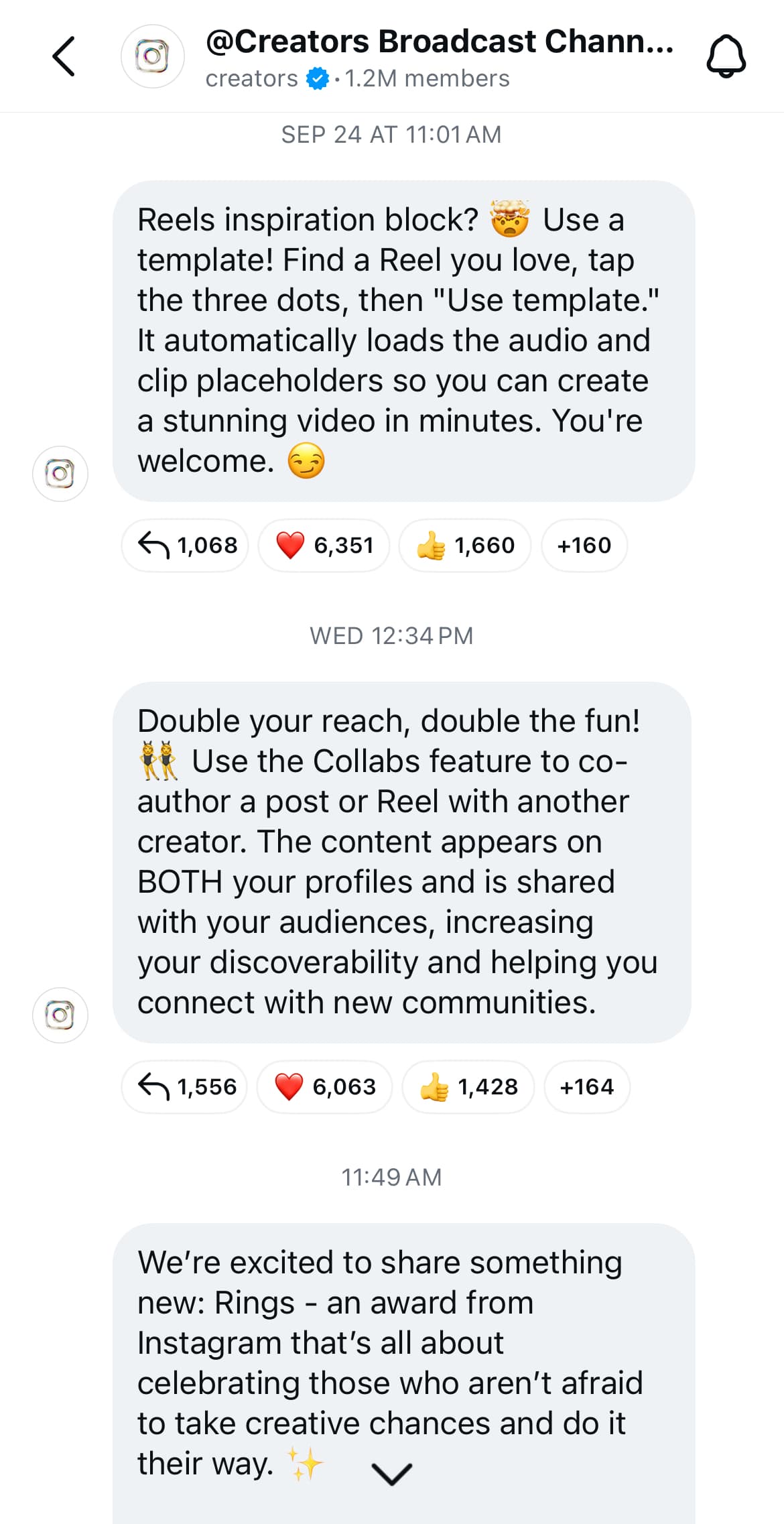
Megan Harriman
Instagram marketing professional @socialmediawithmeg also has her own broadcast channel. Known as the IG VIP Lounge, this channel focuses on Instagram growth and monetization strategies.
Try Vista Social for Free
A social media management platform that actually helps you grow with easy-to-use content planning, scheduling, engagement and analytics tools.
Get Started Now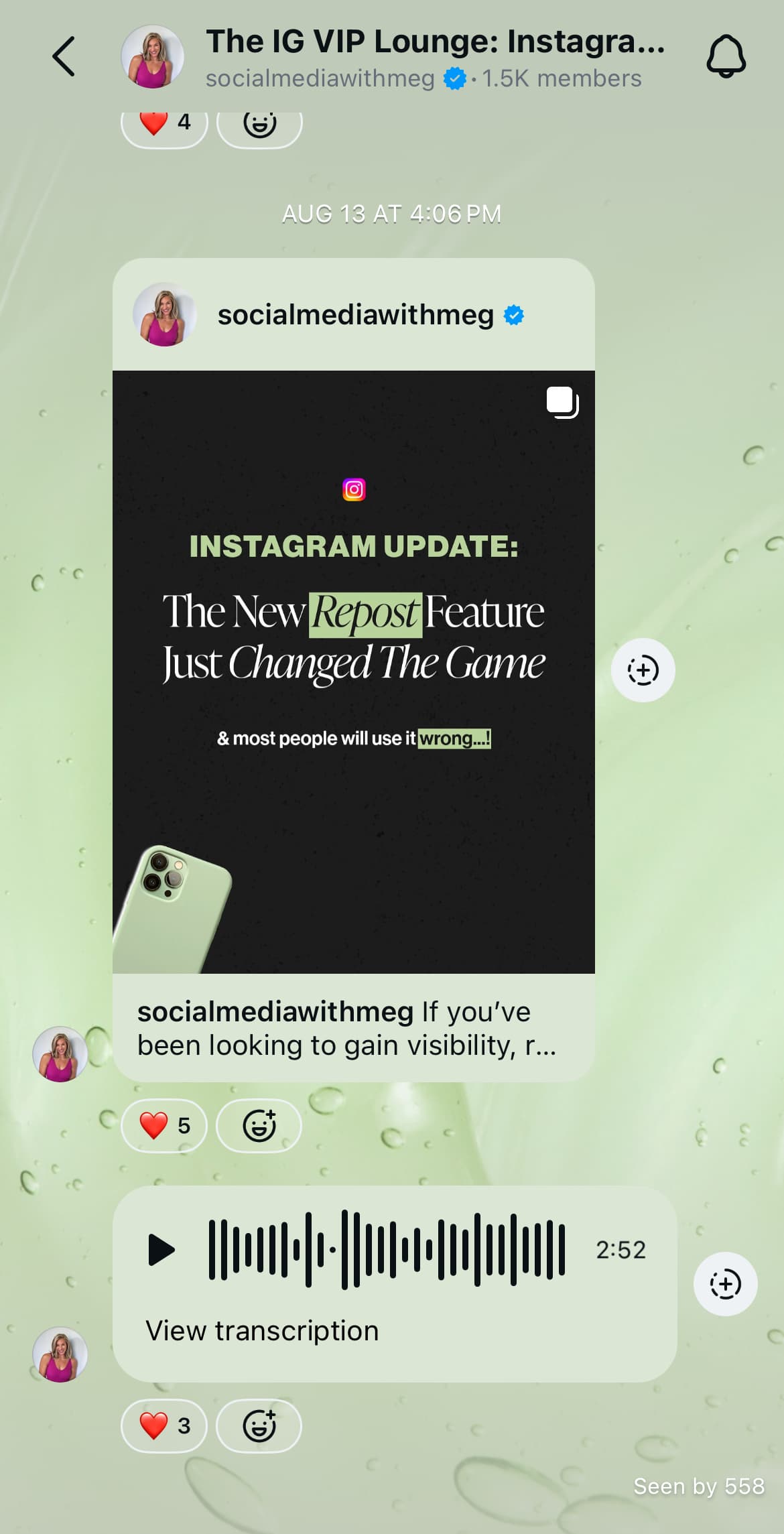
Tottenham Hotspurs
Professional soccer team @spursofficial uses its broadcast channel to share recent posts with its biggest fans.
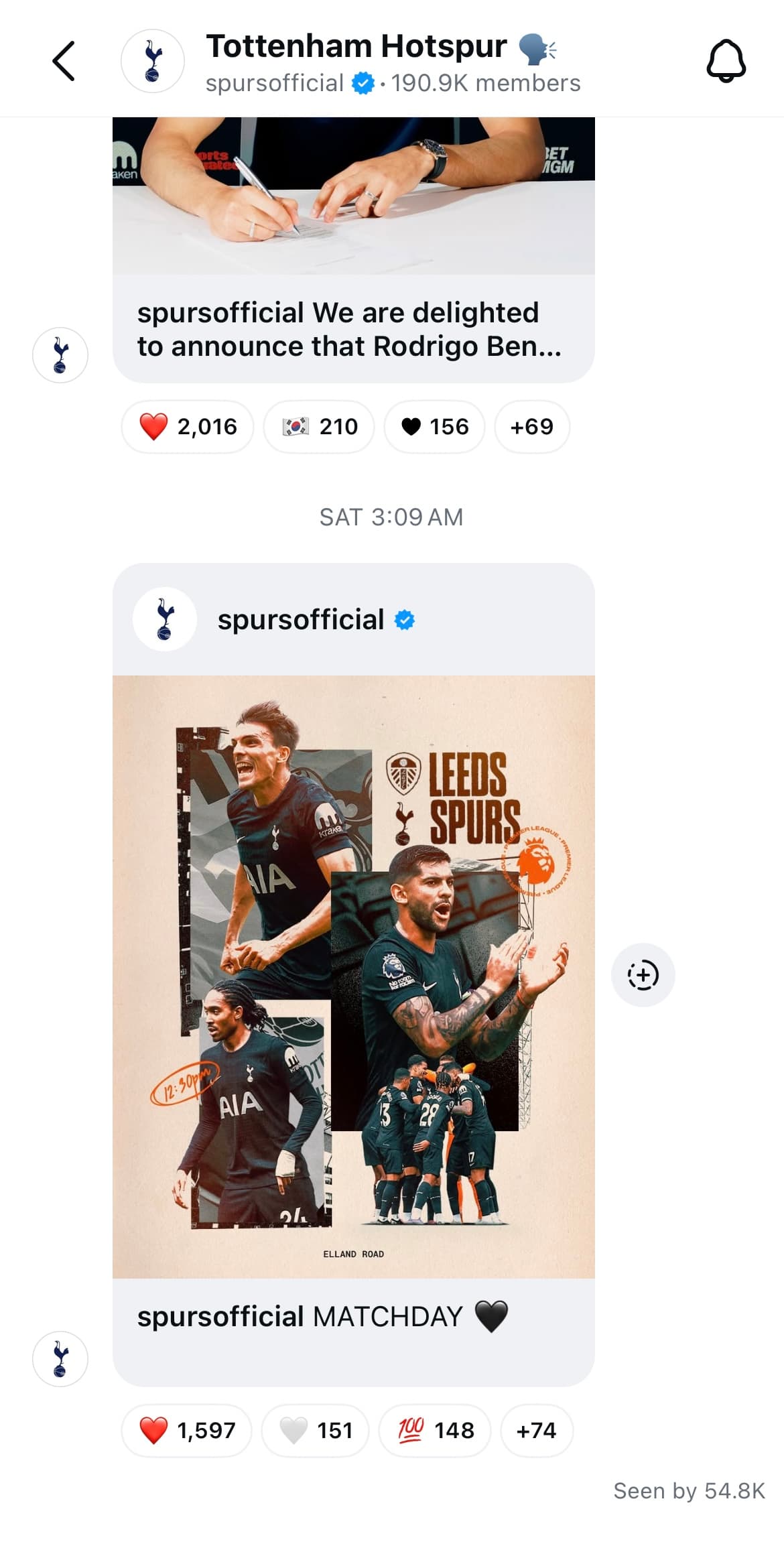
Sweetgreen
Restaurant chain @sweetgreen uses its broadcast channel to share menu updates with its most loyal customers, as well as to engage its audience about things that may not quite be hyper-related to the brand, but it knows its audience loves anyways (like The Summer I Turned Pretty, or TSITP for short).
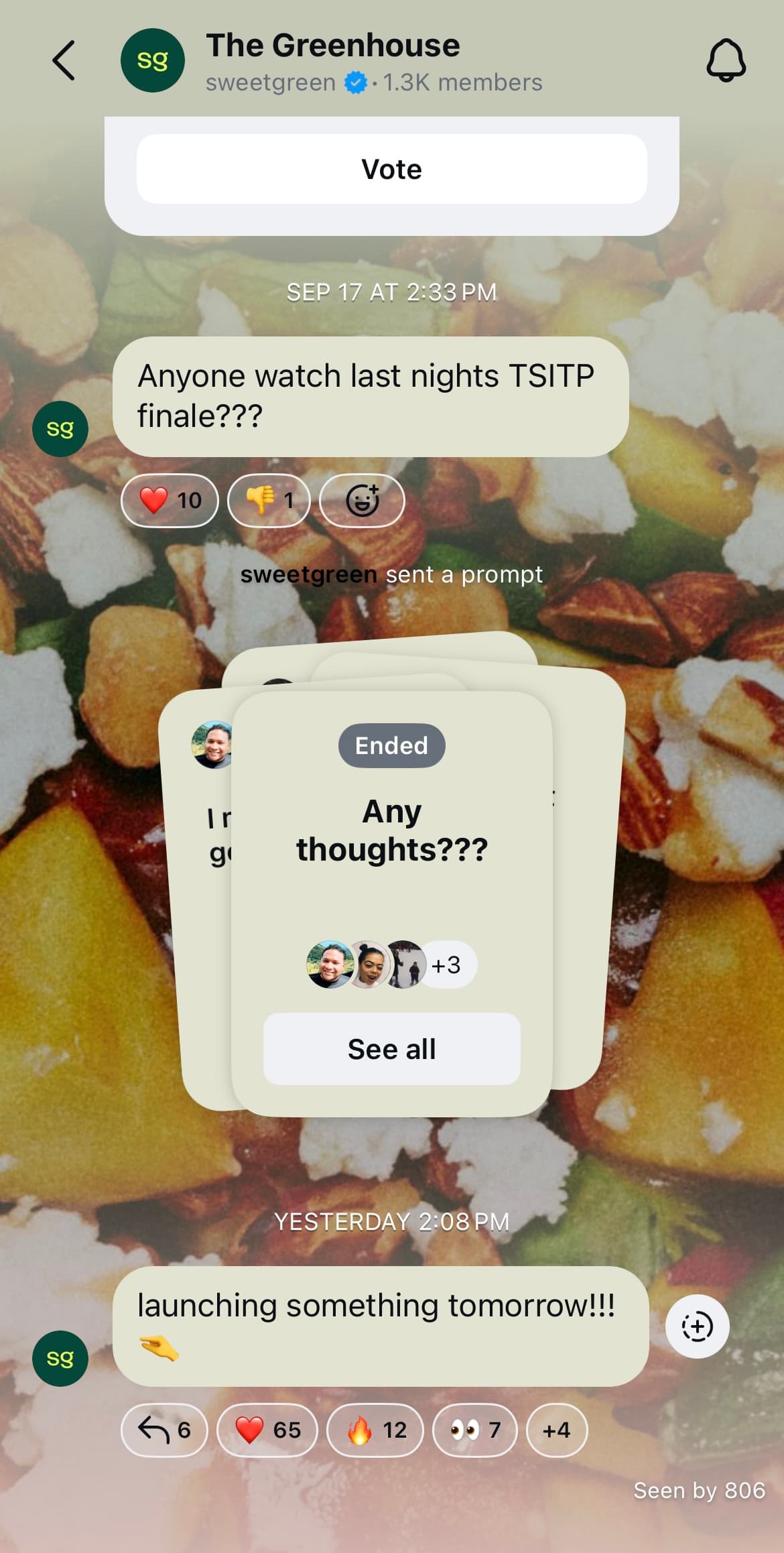
BWH Plant Co
Online plant boutique @bwhplantco uses its broadcast channel to share product photos, live shopping opportunities, and plant restocks.
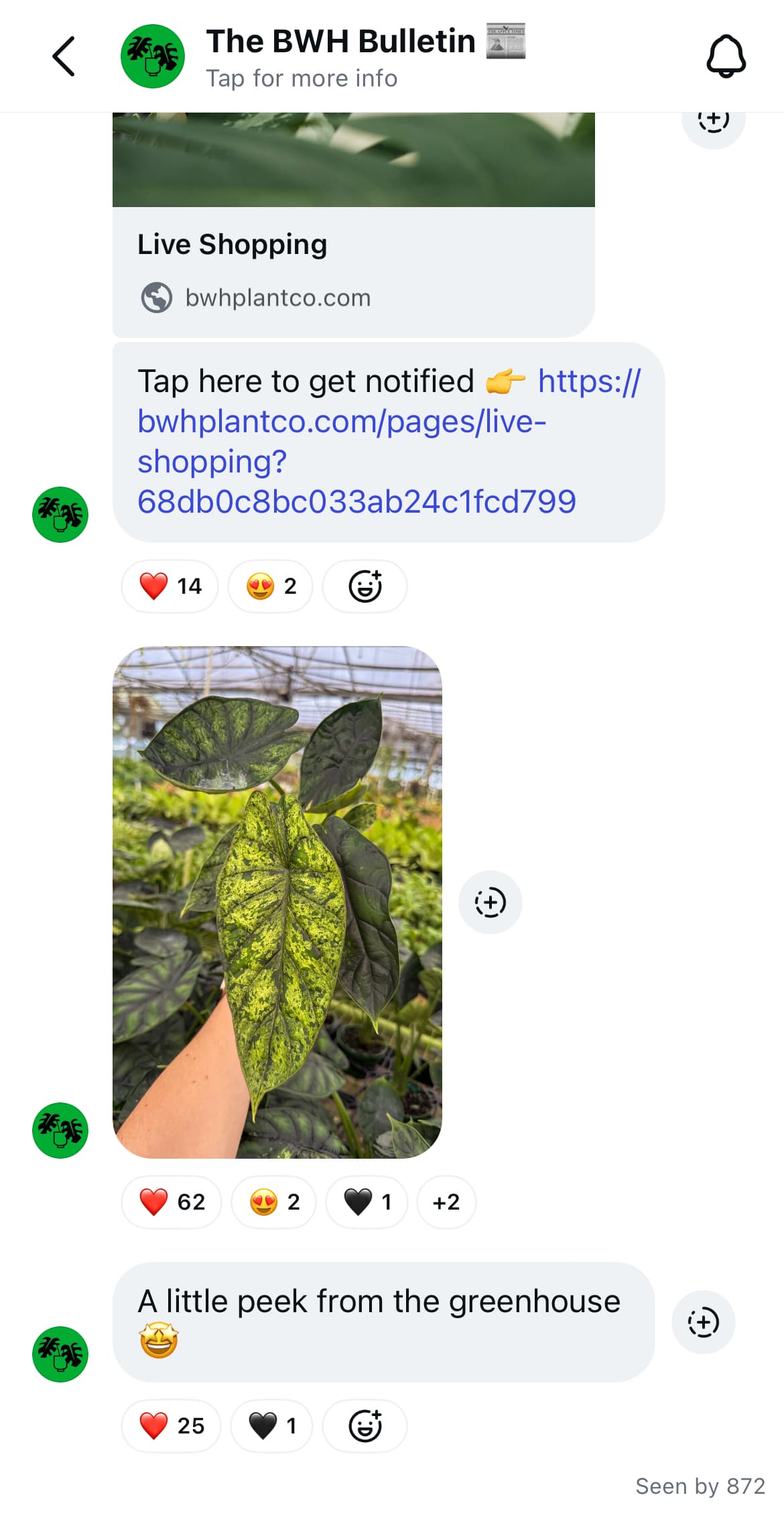
How to use Instagram broadcast channels for your brand
Broadcast channels offer a unique way for brands to reach followers directly, and a thoughtful strategy can make all the difference.
Ready to master Instagram broadcast channels? Here are some creative ways to engage your audience.
Share exclusive content
Give followers a reason to join and stay. Share behind-the-scenes looks, early access to new products, or special deals exclusive to channel members.
By offering unique content, you create a sense of exclusivity and reward your most loyal fans.
Gather instant feedback
Broadcast channels let you gauge your audience’s opinions quickly. Use polls to gather insights or ask direct questions to find out what your followers are looking for.
This real-time feedback can shape future content, product ideas, and more.
Run limited-time promotions
Create excitement by offering flash sales or discounts only available through your broadcast channel. Followers feel like insiders, and the sense of urgency encourages faster action on your offers.
Collaborate with influencers
Teaming up with influencers or industry experts adds credibility and attracts new followers. You can invite them to co-host or share exclusive tips, giving channel members valuable content from voices they trust.
Announce product launches
Make product announcements feel special by sharing them first in your broadcast channel. When followers know they’re the first to hear about new releases, it builds anticipation and can drive early sales.
By experimenting with these strategies, you’ll keep your broadcast channel fresh and engaging. Each approach helps build a closer connection with your audience, turning casual followers into an active community.
How to manage your Instagram broadcast channel with Vista Social
While Instagram doesn’t support third-party tools automatically posting content to your broadcast channels for you, there are still ways you can use Vista Social to help you manage your broadcast channel as a part of your holistic Instagram marketing strategy.
First, you’ll need to set up your Instagram broadcast channel as a “custom channel” in your Vista dashboard.
To do this, head to Quick add > Add a social profile in the left sidebar.

From there, you’ll select the Profile group you want your new custom channel to live under.
Note: This will be the profile group for the brand who owns the Instagram broadcast channel. You may only have one profile group if you manage one brand’s presence, or you may have multiple for your various agency clients.
Under the integration options, scroll down until you see Custom.
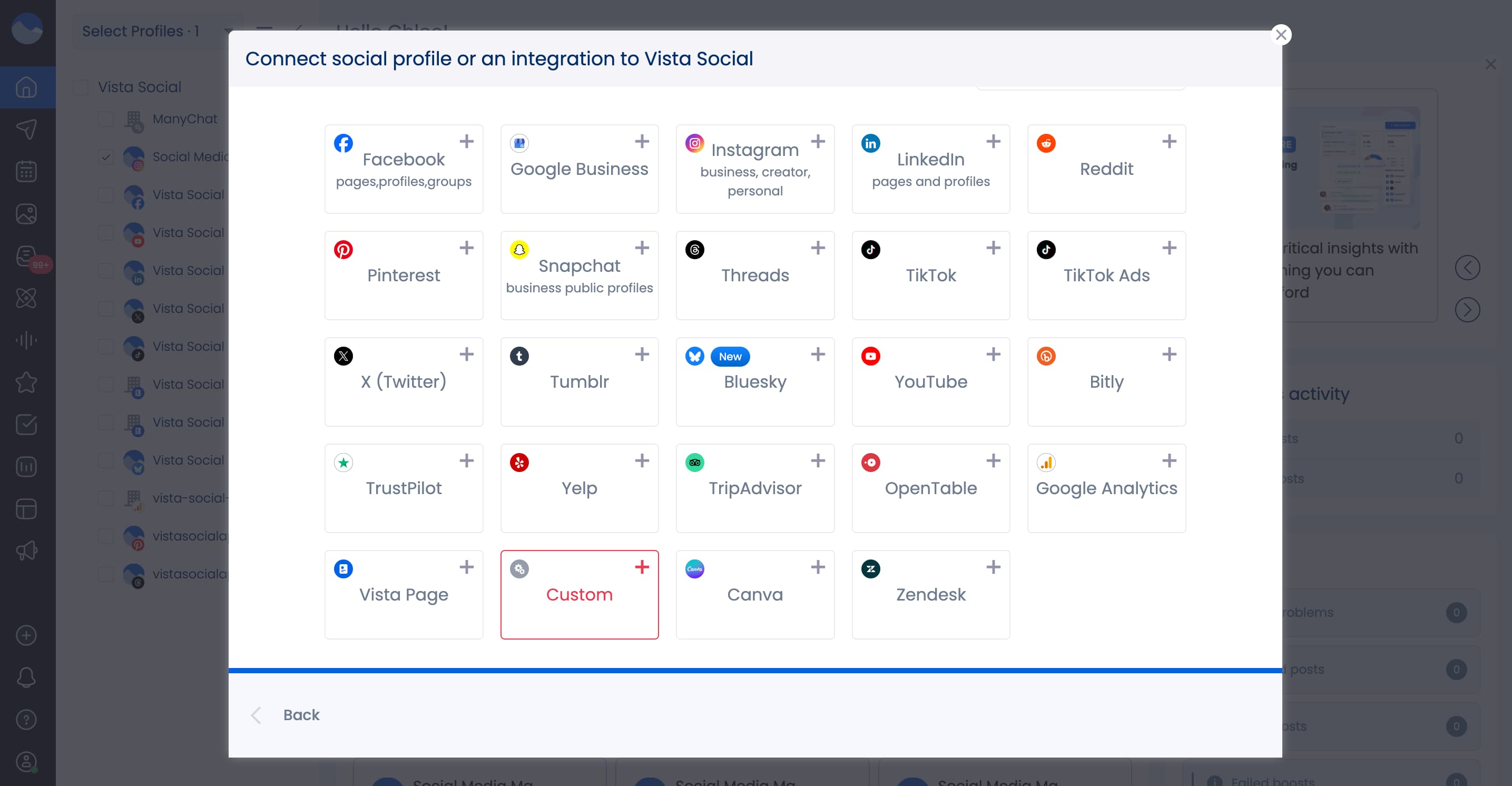
Click it, then input a name for your channel, upload an avatar (optional—essentially this could be your headshot or brand logo), and upload an image to visually represent your channel. For an Instagram broadcast channel, you might choose to upload an Instagram icon.
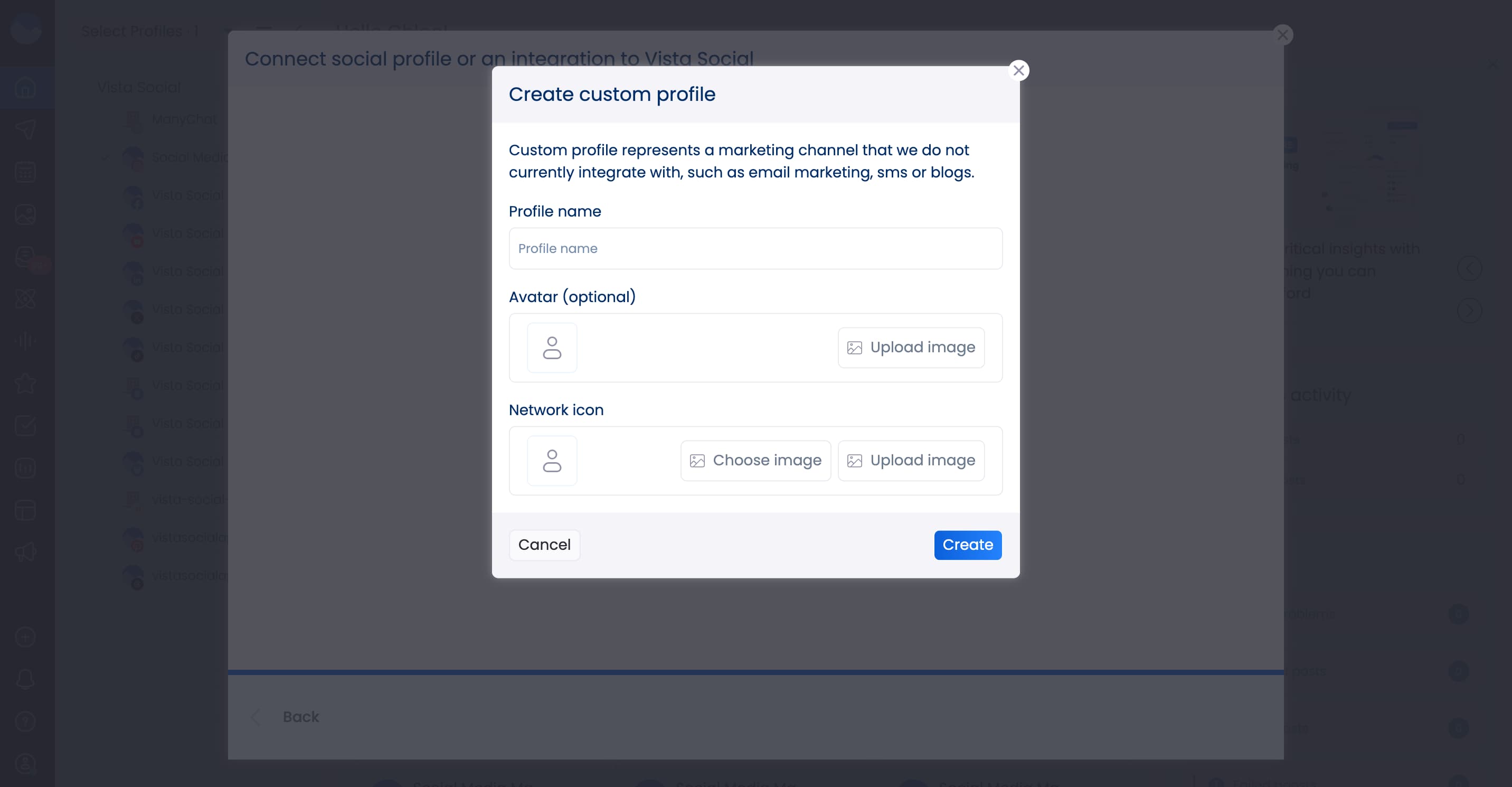
Once you’re happy with the look of your new custom channel, click Create.
Then, from the Vista Social dashboard, you can click Create > New post in the left sidebar. Check your new custom channel, type out your message, then ask Vista Social to send you a reminder notification on when your post needs to go live.
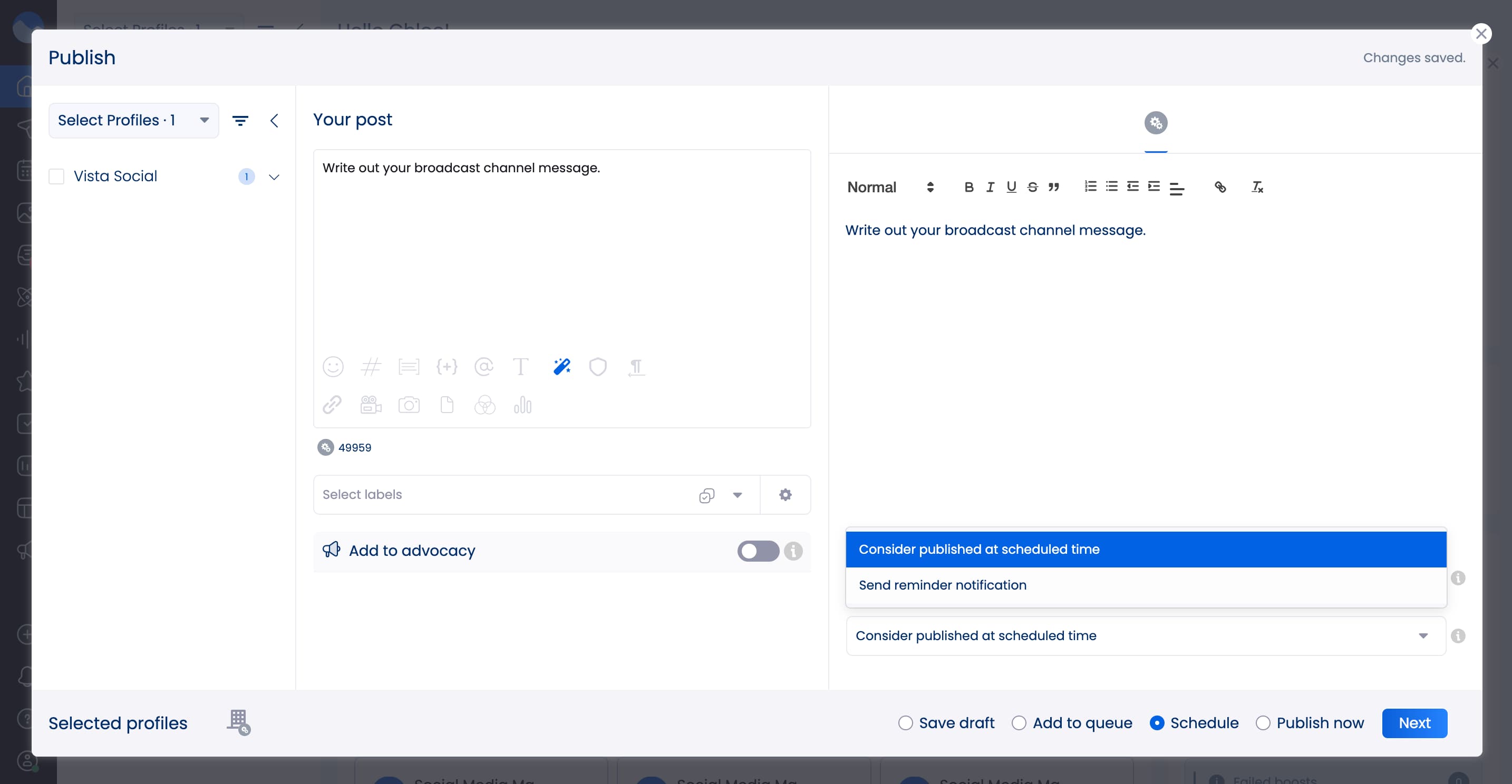
Using Vista Social to plan out your broadcast channel messages can help you fill up your content calendar and make sure you keep your audience engaged.
Create your first Instagram broadcast channel
Build a bigger community with your own Instagram broadcast channel. Share fun behind-the-scenes posts, company updates, entertaining content, and so much more.
Plus, Vista Social is there every step of the way to help you promote and grow your broadcast channel. Sign up for your account today.
Instagram broadcast channel FAQs
What happens if you join an Instagram broadcast channel?
Joining a broadcast channel on Instagram gives you access to all the messages and content sent by the creator through the channel. You’ll get a notification in your inbox for new channel messages.
Why can’t I join an Instagram broadcast channel?
One reason may be that you have a private Instagram account, and broadcast channels are only available to public accounts. To access the feature, switch from a private or personal account to a public profile in the app’s privacy settings.
The feature can also be unavailable if your account is currently being reviewed for potential Community Guidelines violations, especially if it leads to profile deactivation or deletion.
You also may not live in a region where this feature is available or supported.
If you’ve tried everything but still can’t join the channel, consider contacting the Instagram help center for assistance.
Can followers opt out of broadcast channels on Instagram?
Yes. First of all, your followers have to manually “opt in” to join your broadcast channel. No one is added without choosing to join.
But if a follower decides they’re getting too many notifications or they aren’t interested in your content anymore, they can mute or leave broadcast channels at any time. They can also switch off broadcast channel notifications.
About the Author
Content Writer
Jimmy Rodela is a social media and content marketing consultant with over 9 years of experience, with work appearing on sites such as Business.com, Yahoo, SEMRush, and SearchEnginePeople. He specializes in social media, content marketing, SaaS, small business strategy, marketing automation, and content development.
Read with AI
Save time reading this article using your favorite AI tool
Summarize with AI
Never Miss a Trend
Our newsletter is packed with the hottest posts and latest news in social media.

You have many things to do.
Let us help you with social media.
Use our free plan to build momentum for your social media presence.
Or skip ahead and try our paid plan to scale your social media efforts.
P.S. It will be a piece of cake 🍰 with Vista Social
Subscribe to our Newsletter!
To stay updated on the latest and greatest Social Media news. We promise not to spam you!


