New

Turn Your DMs Into Lead Gen!
Learn how to collect lead data from your DMs such as email addresses, phone numbers, and more right from your social inbox. If you are not yet automating your DMs your competitors are outpacing you.

How Something Social Saved 75% of Their Time and Increased Revenue by 15%
See how a fast-growing agency improved operations, cut down hours of manual work, and unlocked new revenue opportunities with Vista Social.
New

50 Unique Social Media Ideas for Consistent Content Creation
Discover 50 unique social media post ideas to engage your audience, grow your brand, and maintain a consistent content strategy with ease!

Mastering Content Reuse: The Key to a Consistent and Sustainable Posting Strategy
Published on February 28, 2023
7 min to read
How to Reverse Audio on Instagram
Summarize with AI
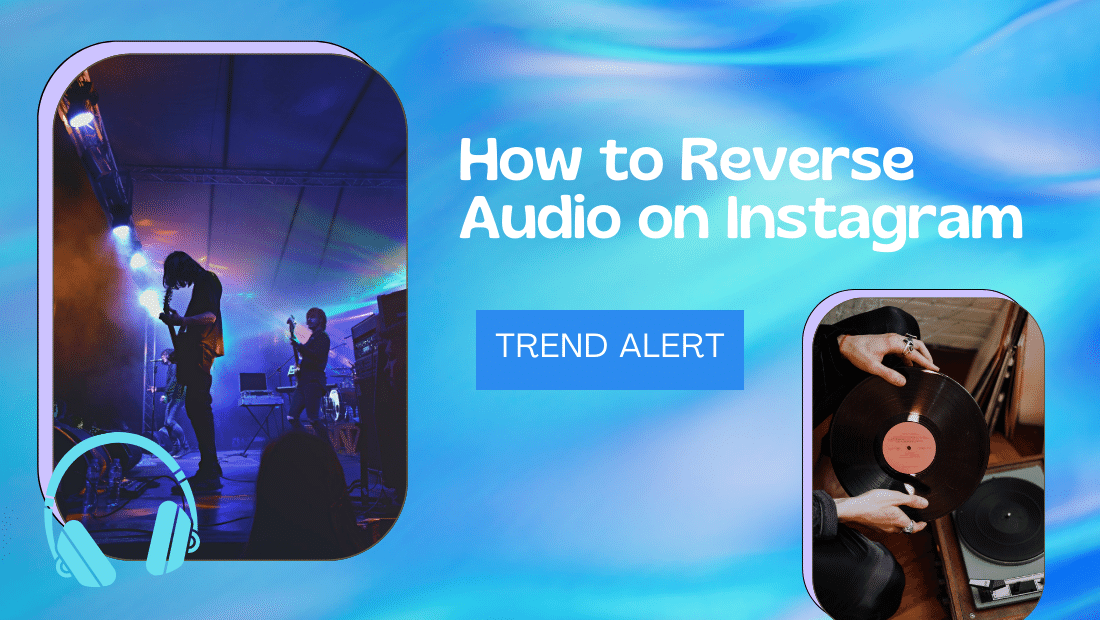

Table of Content

Learning how to reverse audio on Instagram adds depth to your content strategy.
With the right ideas, using reverse audio or video can make your content more fun, interesting, intriguing, and unique.
This guide details the steps to reversing Instagram audio, the right tools for the job, and the best practices to remember.
Let’s get started.
Table of contents
What you’ll learn:
- Can you reverse audio clips on Instagram?
- Why should you reverse audio clips on Instagram?
- How to reverse audio on Instagram Stories and Reels
- Download the Instagram Story or Reel video to your device
- Use a video editing app to reverse the clip
- Import the reversed audio clip to a new Reel
- Bonus tips for creating unique Instagram video content
- Customers Also Ask
- Build a stellar Instagram content strategy with Vista Social
Can you reverse audio clips on Instagram?
Yes, audio content from Instagram content can be reversed—but it’s not as easy as before.
Instagram used to have a “Rewind” mode that records Story videos in reverse. This also reverses the audio, which can then be exported and used in future content.
Now that the Rewind feature is unavailable, Instagram users turn to third-party software to reverse audio files.
Why should you reverse audio clips on Instagram?
Reversing audio and video clips on Instagram allow users to create unique and stylistic content.
It can be used for memes, dramatic shots, and “trick” videos that catch people’s attention.
Some Instagram brands and influencers also create simple challenges wherein followers need to guess the title of a reversed song. This strategy can be incentivized to boost engagement, like offering gift cards to the first five people who guess right.
Ready to give your content workflow and posts a major upgrade? Try AI Assistant powered by ChatGPT today! 🤖💙
How to reverse audio on Instagram Stories and Reels
Follow these steps to spice up your social media publishing strategy with reversed audio and video clips:
1. Download the Instagram Story or Reel video to your device
To reverse an audio clip from Instagram, start by downloading the source video where it’s played.
This can either be an Instagram Story, Reel, or feed content.
How to download Instagram Stories
To download your own Story, go to your Instagram profile and tap on your photo. Swipe to the Story you want to download and tap ‘More.’
Tap ‘Save’ in the pop-up menu, then select ‘Save video’ to download the clip to your device.
Bear in mind that downloading a Story directly won’t save any sounds added using the “music” sticker. It will only download the original audio file that comes with your Story video.
To download Instagram Stories with the music sticker, use an Instagram Story downloader like StorySaver.net. This also lets you download Story videos uploaded by someone else (just be sure you don’t publish the Story as is for promotional reasons).
On the StorySaver.net homepage, enter the Instagram username of the account you’d like to download Stories from.
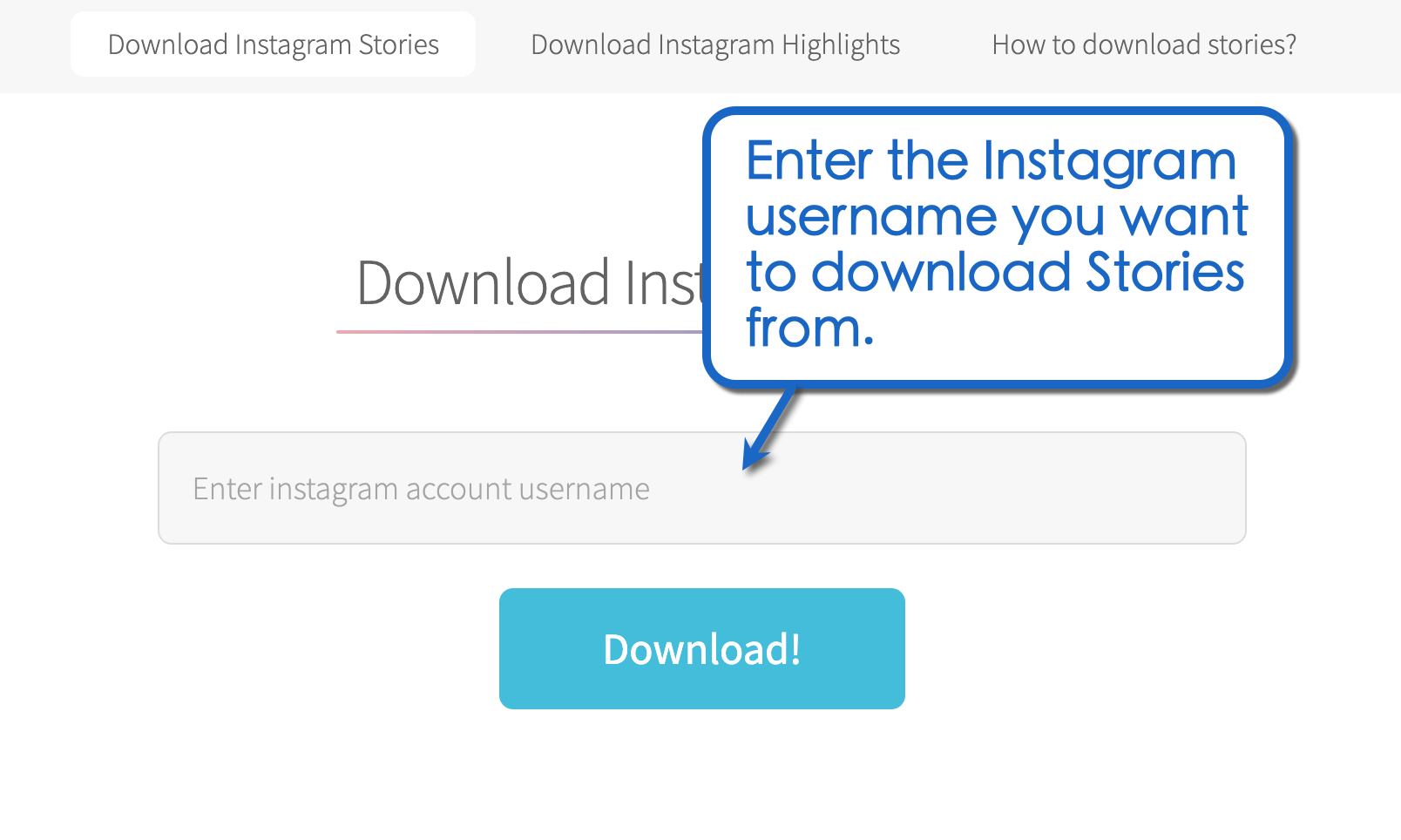
Click ‘Download’ and complete the Captcha challenge to reveal the account’s current Stories.
Find the Story you need to download and click ‘Save as Video’ to continue.
If the video opens on another tab, open the context menu (right-click) and select ‘Save Video As’ to download it to your device.
How to download Instagram Reels
Just like Stories, Instagram lets you download your own Reels directly through the app. But if you need to download another account’s Reel, you need a tool like Reelit.
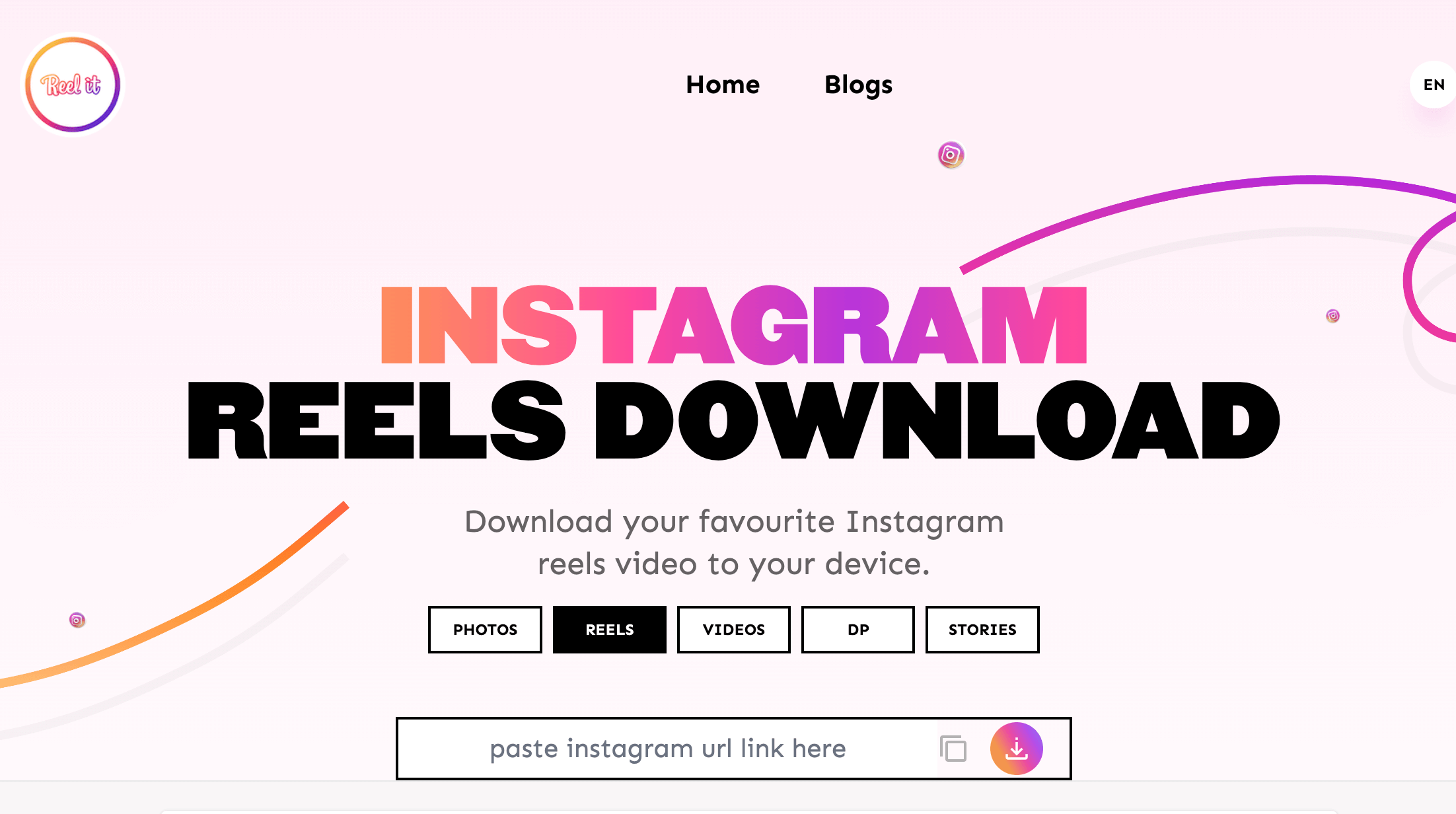
Look for the Reel you want to download and copy its URL. You can find this by clicking the three-dot menu icon and selecting ‘Copy link.’
Paste the URL into Reelit and click the download button. When the download link is ready, click ‘Download’ to save the Reel to your device.

Transfer the Instagram video Story or Reel to a mobile device if you downloaded it to a computer.
Mobile devices have way more options when it comes to free video editing apps, particularly for social media content. Send downloaded clips to your smartphone or tablet via email, cloud storage, AirDrop, or Bluetooth—whichever’s available.
2. Use a video editing app to reverse the clip
After downloading the Story or Reel video clip, reverse it with a video editing app like InShot.
From the InShot main menu, tap ‘Video’ under “Create New.”
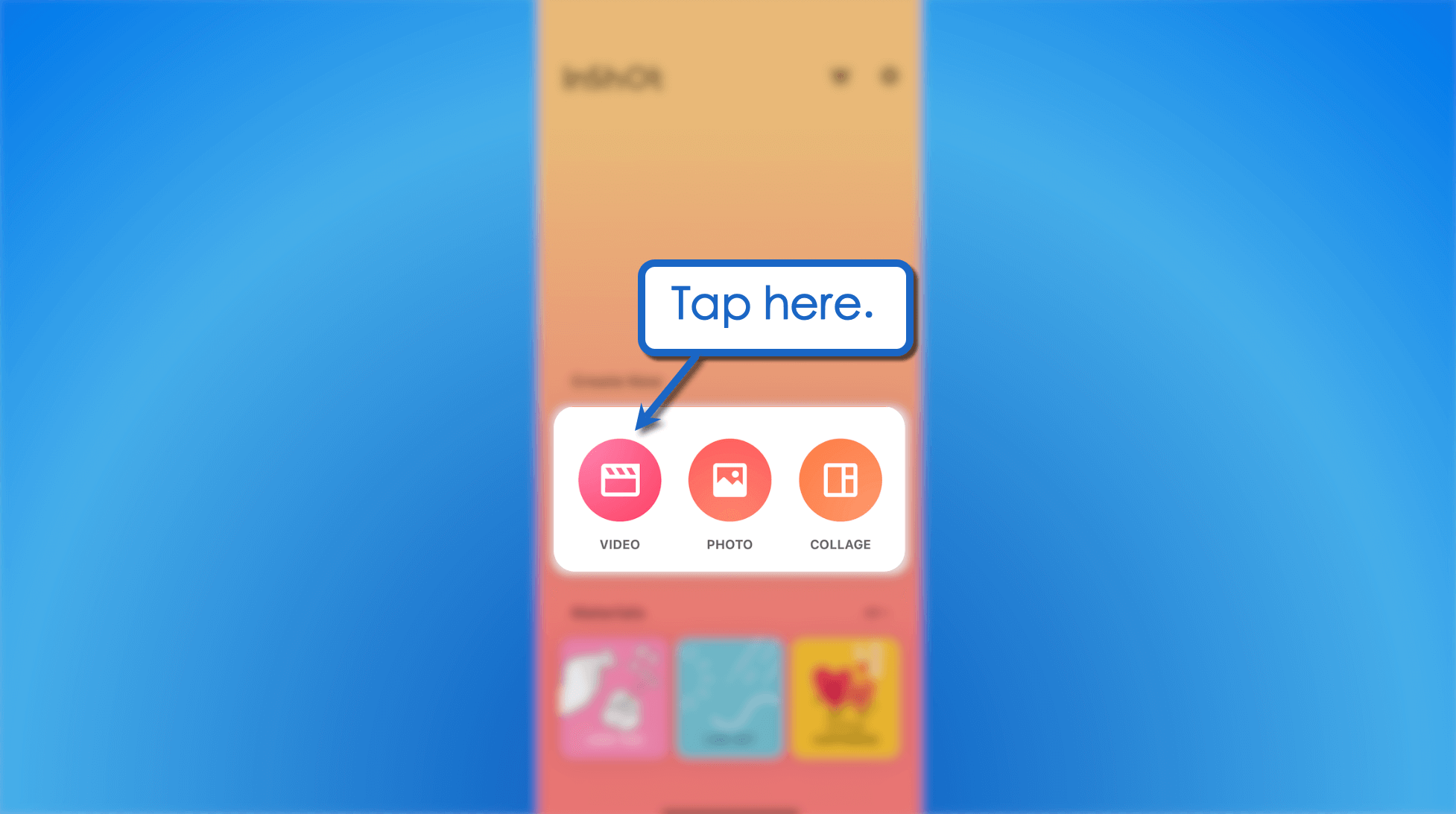
Select the downloaded video from your camera roll to import it into the InShot editor.
Once imported, swipe through the toolbar and tap ‘Rewind.’
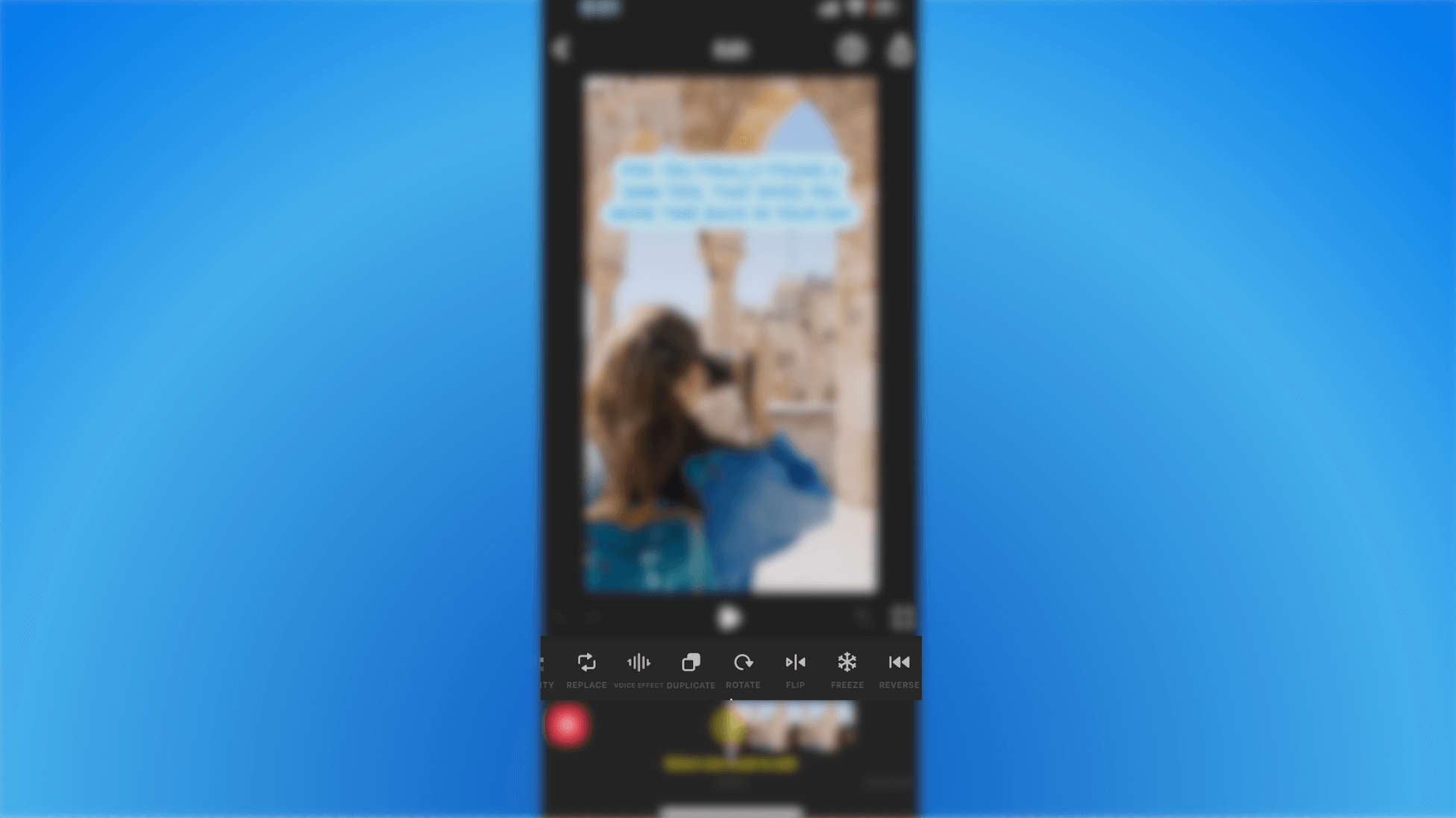
Wait for InShot to apply the reverse tool and you’re good to go.
Try Vista Social for Free
A social media management platform that actually helps you grow with easy-to-use content planning, scheduling, engagement and analytics tools.
Get Started NowA “reverse success” message should pop up, indicating that the video is processed successfully. You should also immediately notice that the video timeline is reversed.
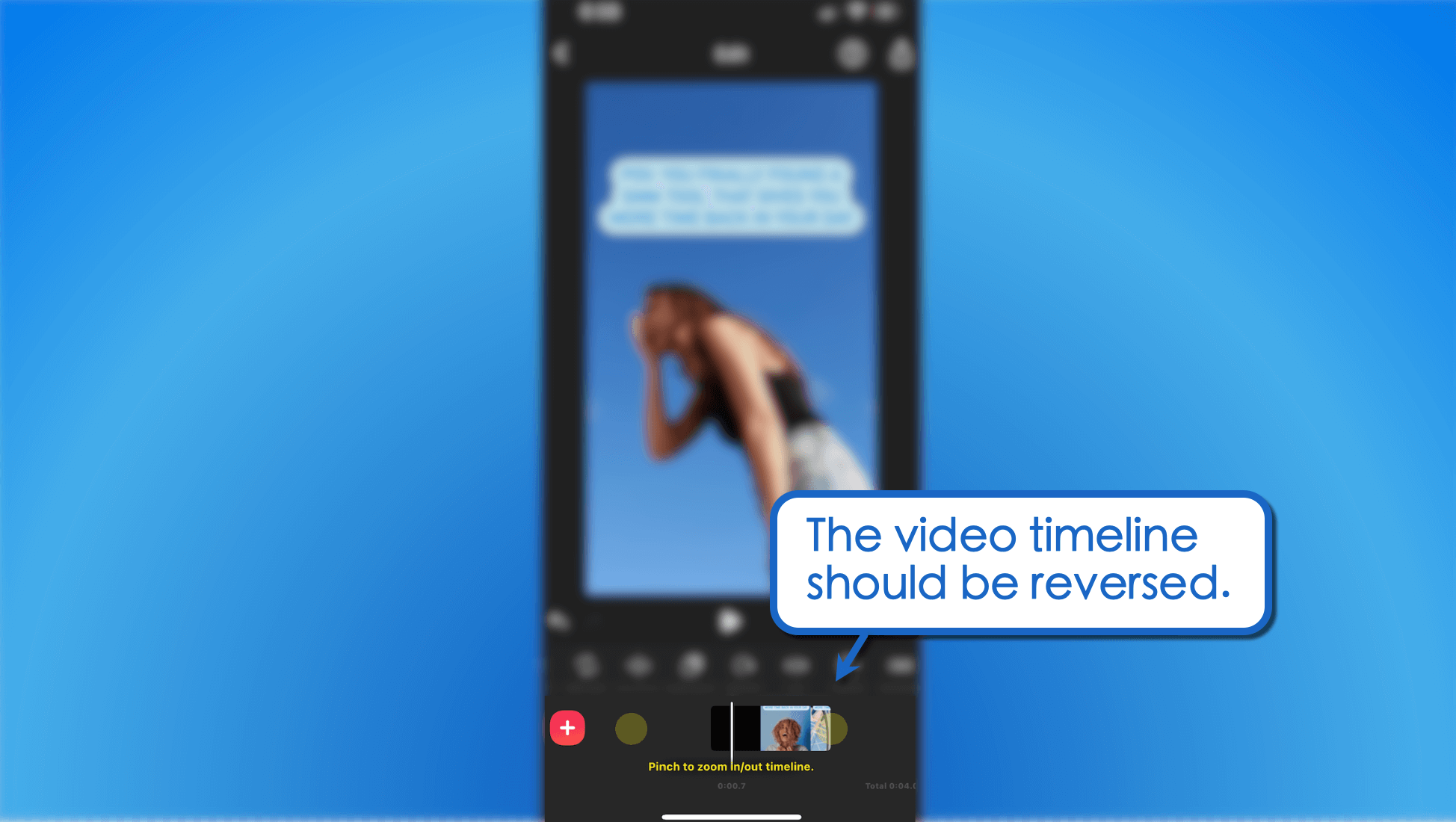
Feel free to play the reversed clip to check if the Story or Reel audio is properly reversed as well.
To save the reversed video, tap the “share” button in the upper-right corner of the screen and select ‘Save.’ Adjust the video’s resolution, format, and frame rate as you see fit.
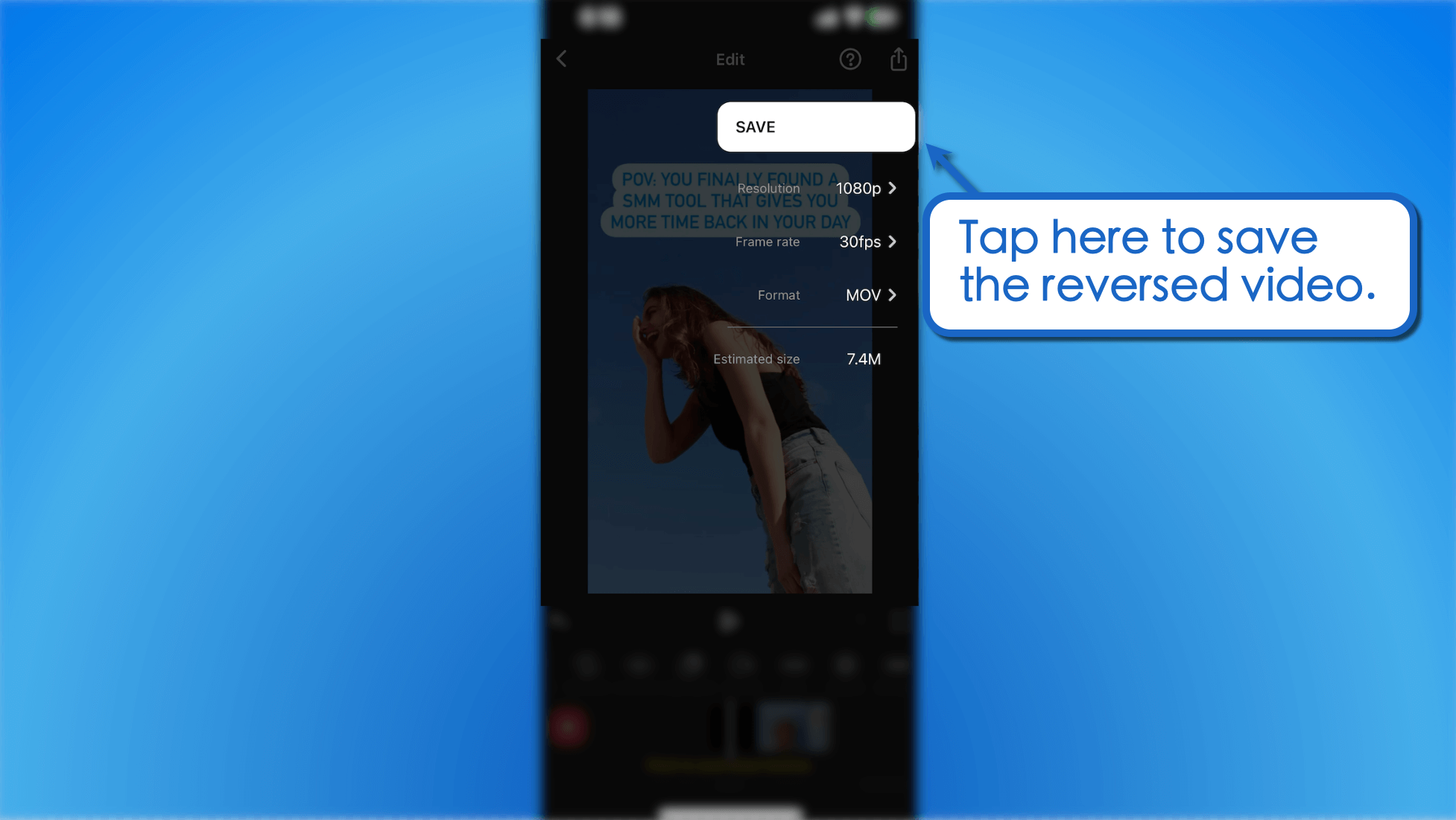
Additional tips when editing videos with InShot
- Control the video’s length. When creating reversed Reels videos, use InShot’s trim tool to follow the ideal Instagram Reels length.
- Create slow-motion videos. InShot lets you control the video’s playback speed and create smooth, slow-motion videos for dramatic effect.
- Use the Picture-in-Picture (PIP) tool. Add an overlay video to share your reaction or provide additional information (i.e., telling viewers to guess the reversed song’s title).
- Crop the video to the ideal size. Use the crop tool to nail the perfect Instagram Reels dimensions.
3. Import the reversed audio clip to a new Reel
To use your reversed audio on a new Instagram Reel, tap the ‘Audio’ icon in the left toolbar.
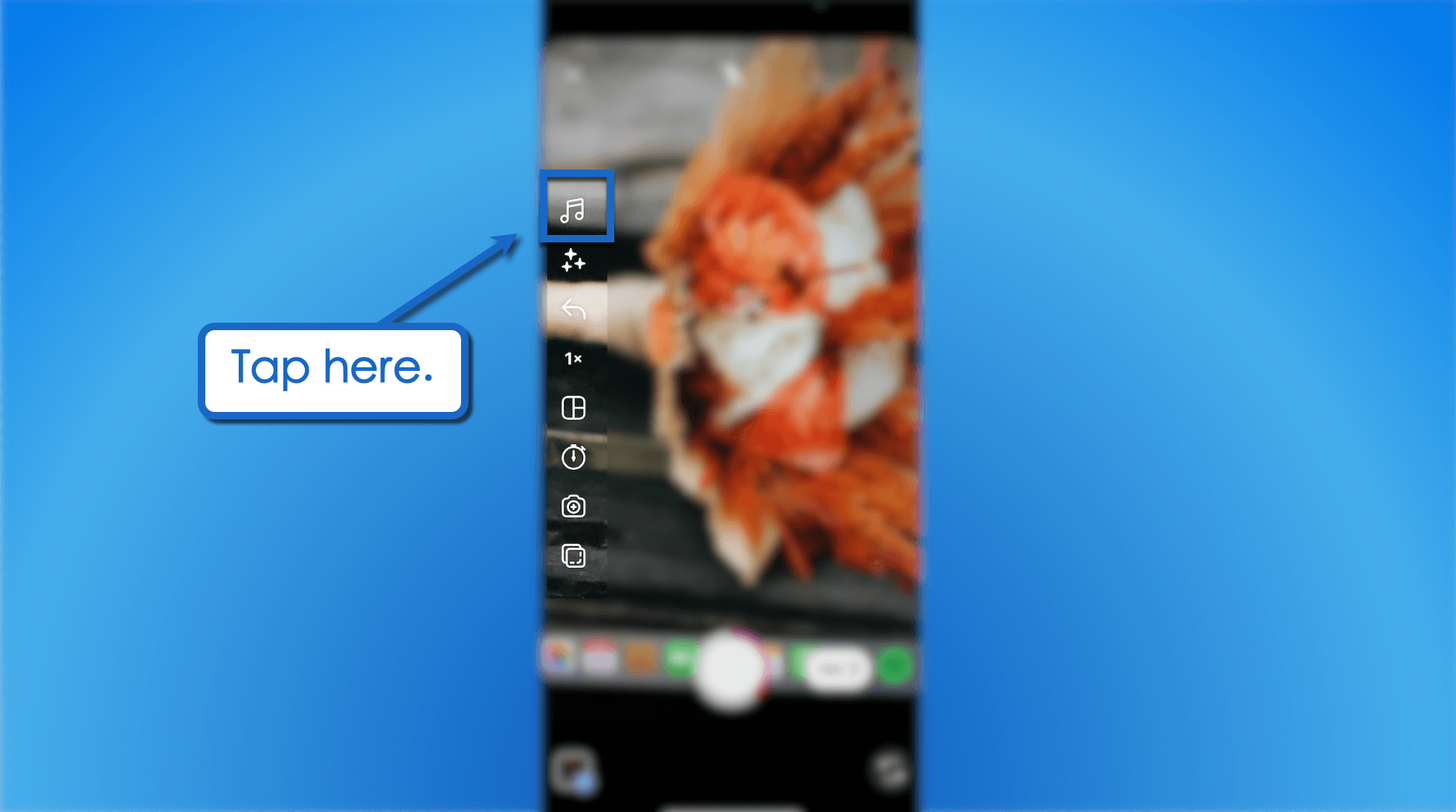
Tap the ‘Import’ tab and look for the video with the reversed audio clip in your phone gallery.
Upon import, use the timeline tool below to select the exact sound bite you want to use. You can also leave the clip as is to use the entire reversed audio on your Reel.
Tap ‘Done’ to finish importing the reversed audio.
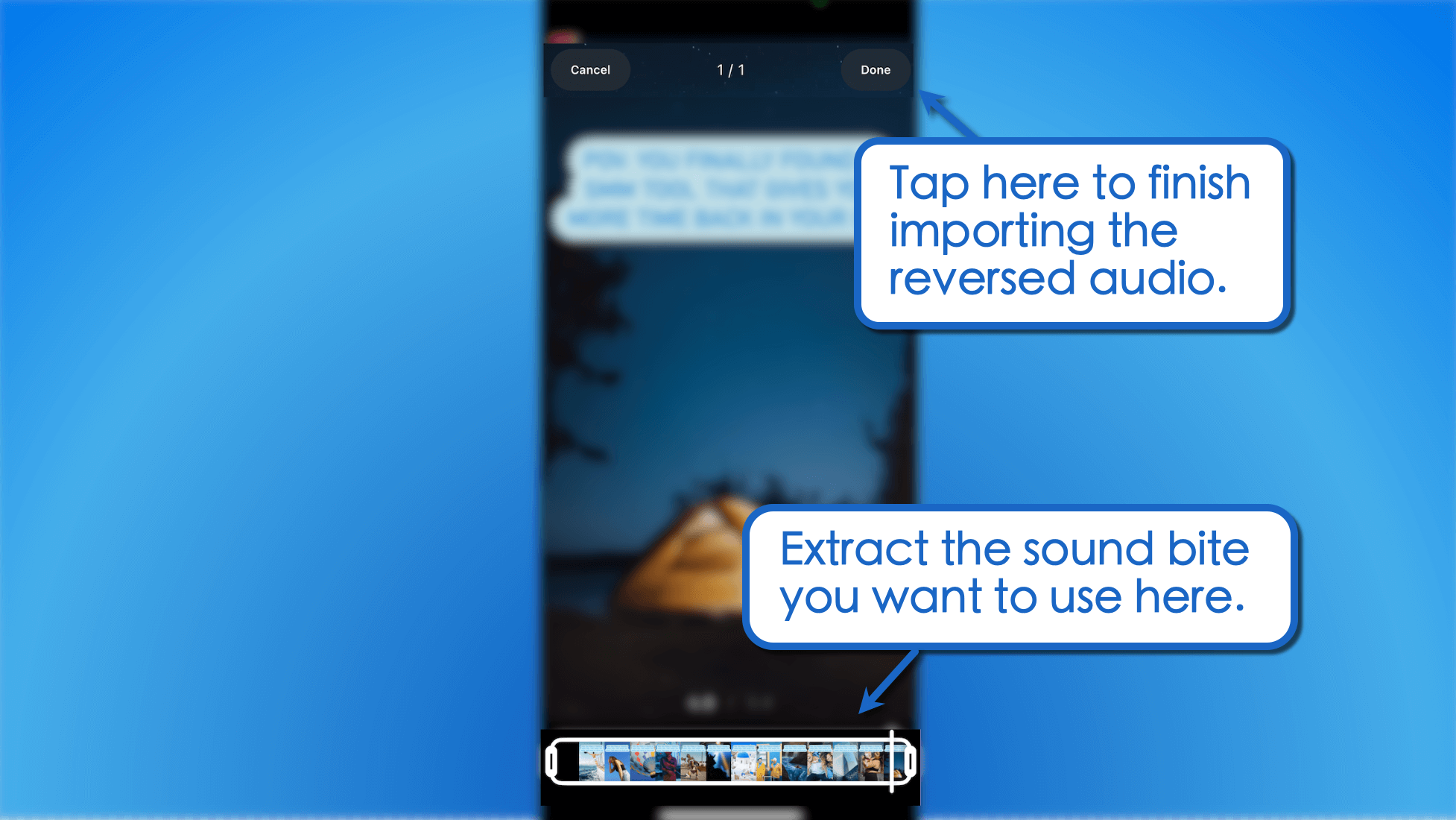
Bonus tips for using creating unique Instagram video content
Using reversed audio can spice up your Instagram video content strategy.
Kick things up a notch with these additional tips for creating Instagram Reels and Stories.
1. Consolidate your media library
Invest in a comprehensive Social Media Management (SMM) platform to consolidate and manage your media assets.
Vista Social lets you store, edit, and use different types of content from one location. It also features direct integrations with VistaCreate and Canva—two of the most powerful design tools for marketers.
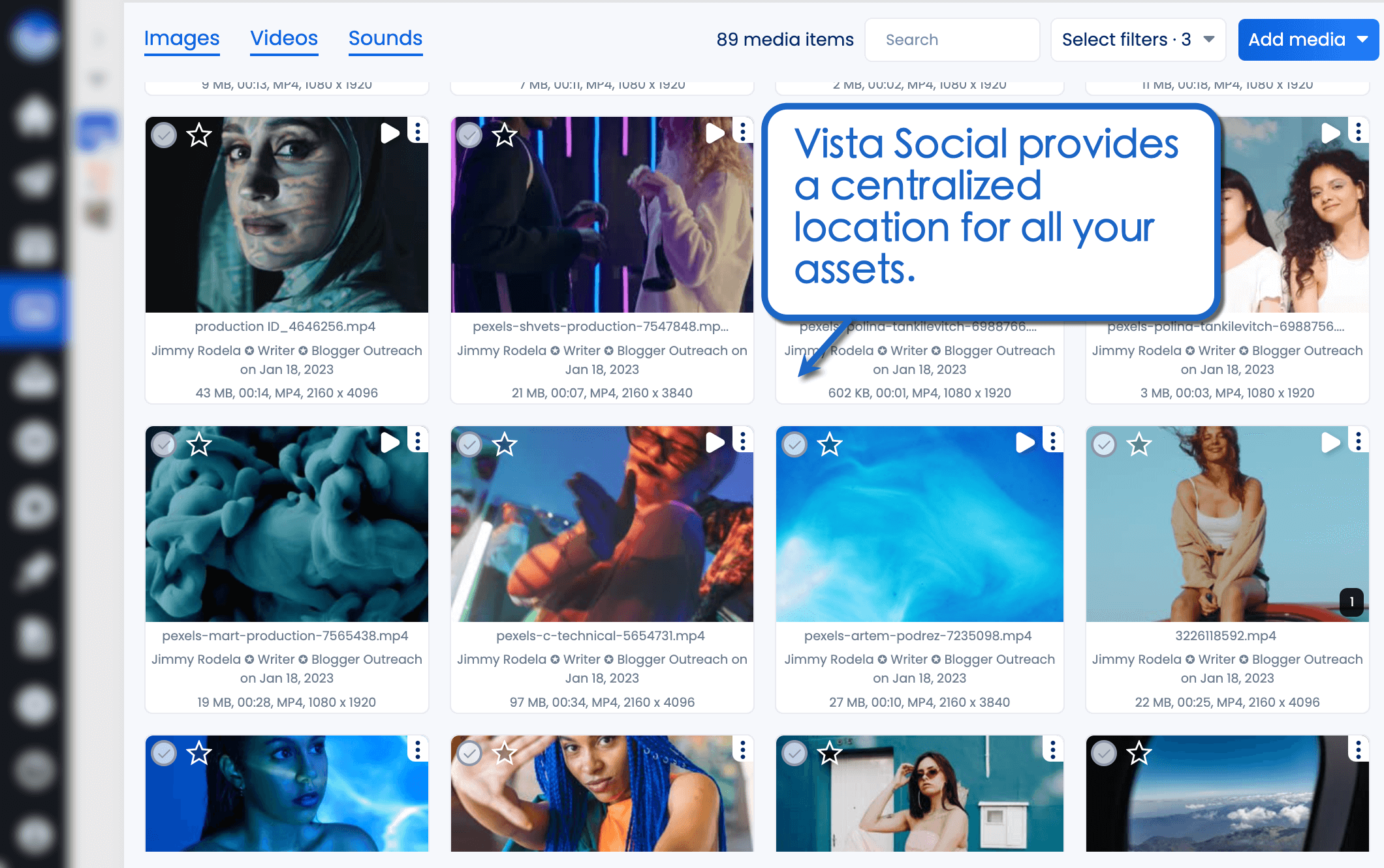
Consolidating media assets also streamlines how you make a Reel with photos. It helps you visualize and plan how to combine images to make captivating Reels for your Instagram audience.
2. Find trending audio (and reverse it)
Find trending audio on Instagram to create Stories or Reels, download the clip, and reverse it using the steps above.
This handy tactic will fuel your Instagram content strategy with fun, fresh ideas. Once you find a popular sound, have your audience guess its title and win free engagement.
Use Vista Social’s trending sound recommendations to find trending audio tracks. You can also download the edited clips directly without uploading them to Instagram first.
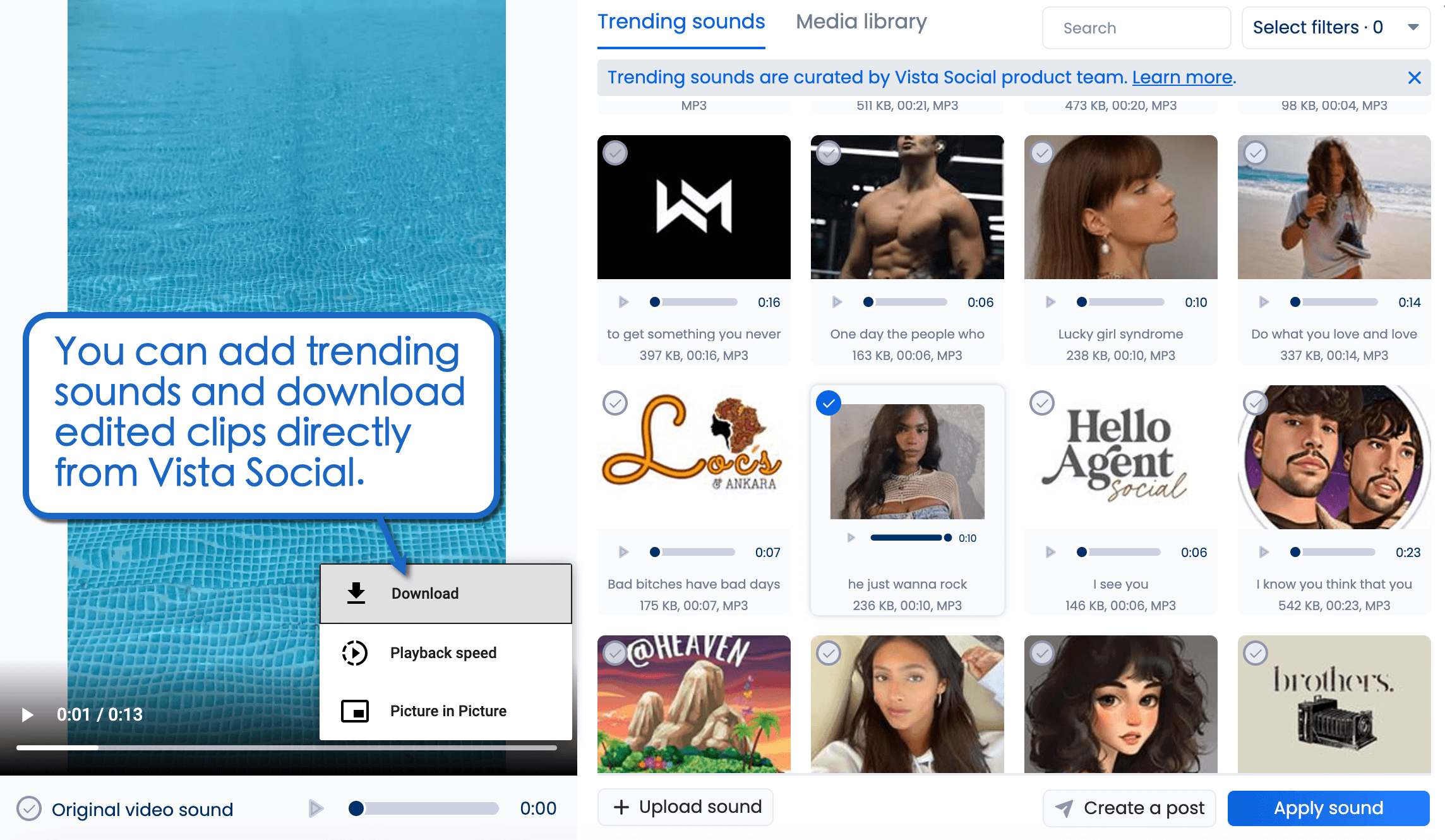
3. Use quiz or poll stickers
Make it easier for your audience to guess the reversed audio’s title using the quiz or poll sticker. This can be added to both Instagram Reels and Stories.
Stickers unlock a ton of opportunities to incorporate interactivity into Instagram content. For example, if you know how to share a YouTube video on Instagram Story, you’ll know that you can use the link sticker to redirect viewers to the full video.
4. Use video content templates
Use design tools like VistaCreate to prepare content templates and make your (or your client’s) brand more recognizable on the platform.
Story templates also ensure you use the correct Instagram Story size every time. The same can be said for Instagram Reel templates, which are fully customizable to accommodate your video content ideas.
5. Plan your content publishing strategy
Squeeze the most value out of your videos with proven content publishing strategies, like:
- Schedule your Reels and Stories at your target audience’s most active times.
- Cross-promote your video content over multiple social media channels.
- Use popular hashtags to boost your content’s searchability.
- Respond to other Reels using Instagram’s “Remix” feature to catch the audience’s attention.
- Learn how to repost a Reel on Instagram and maximize its traffic potential.
Customers Also Ask
How do you record a reverse video on Instagram?
Instagram used to have a “Rewind” feature that automatically records Instagram Stories in reverse. Today, you need third-party video editing apps like InShot and Filmora to manually reverse clips before uploading them to Instagram.
What app can reverse songs?
Video editing apps that can reverse clips also reverse the playback of songs. Alternatively, you can use mobile apps like Reverse Music Player and Reverse Song Player 9+ to reverse the playback of music files.
How do you change the original sound on Instagram Reels?
Replace your Instagram video’s original audio file by importing audio from another video in your phone’s gallery. In the Reels editor, tap the “Audio” icon, tap ‘Import,’ and select the video file from your device.
Build a stellar Instagram content strategy with Vista Social
Vista Social has everything you need to prepare, edit, and promote video content on Instagram.
It lets you find trending audios, manage your media library, add recommended hashtags, schedule posts, and more. With a little help from third-party apps, reversing videos to bring flavor to your content strategy is a cakewalk.
Start today with a free Vista Social account.
About the Author
Content Writer
Jimmy Rodela is a social media and content marketing consultant with over 9 years of experience, with work appearing on sites such as Business.com, Yahoo, SEMRush, and SearchEnginePeople. He specializes in social media, content marketing, SaaS, small business strategy, marketing automation, and content development.
Read with AI
Save time reading this article using your favorite AI tool
Summarize with AI
Never Miss a Trend
Our newsletter is packed with the hottest posts and latest news in social media.

You have many things to do.
Let us help you with social media.
Use our free plan to build momentum for your social media presence.
Or skip ahead and try our paid plan to scale your social media efforts.
P.S. It will be a piece of cake 🍰 with Vista Social
Subscribe to our Newsletter!
To stay updated on the latest and greatest Social Media news. We promise not to spam you!



