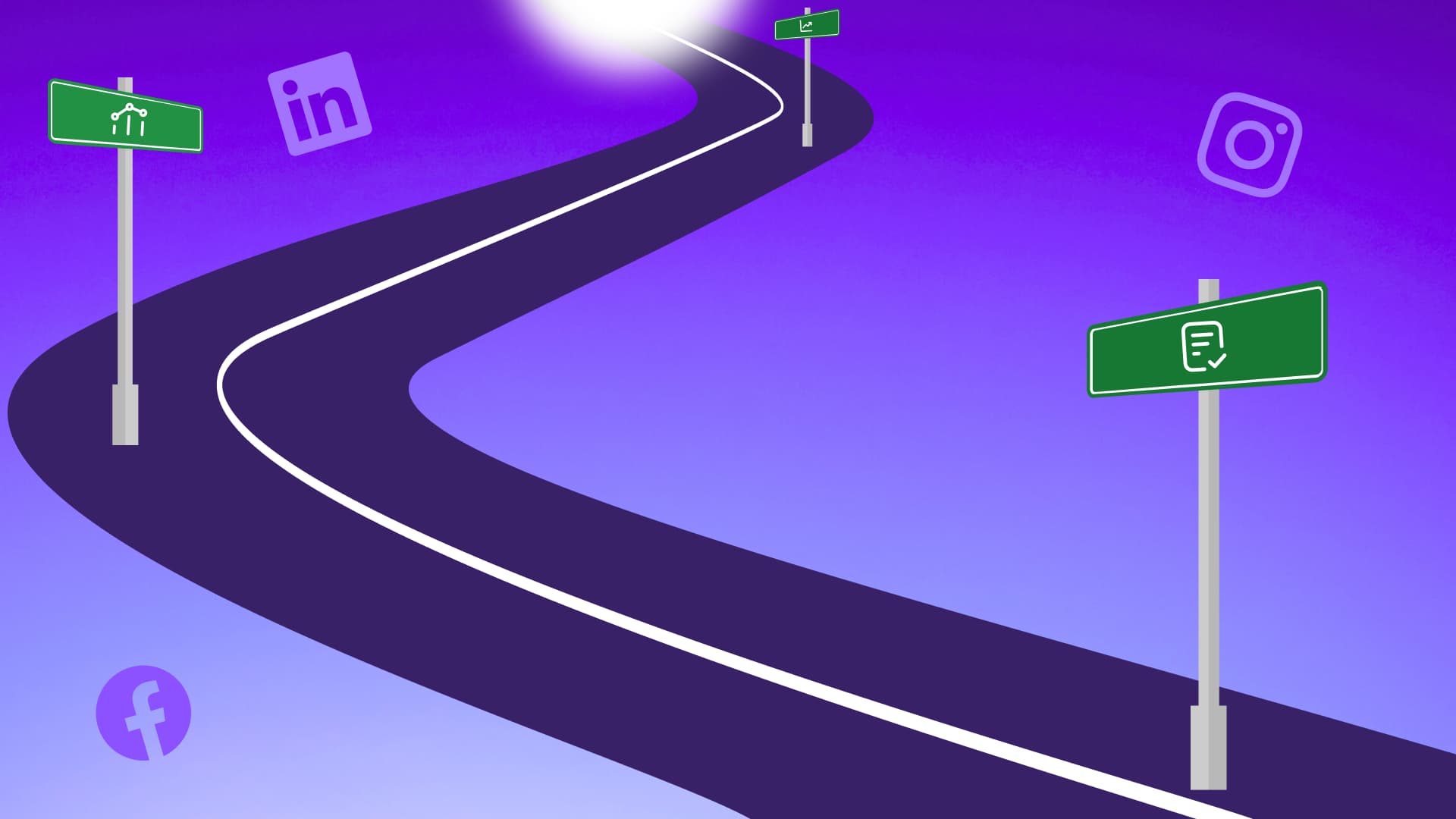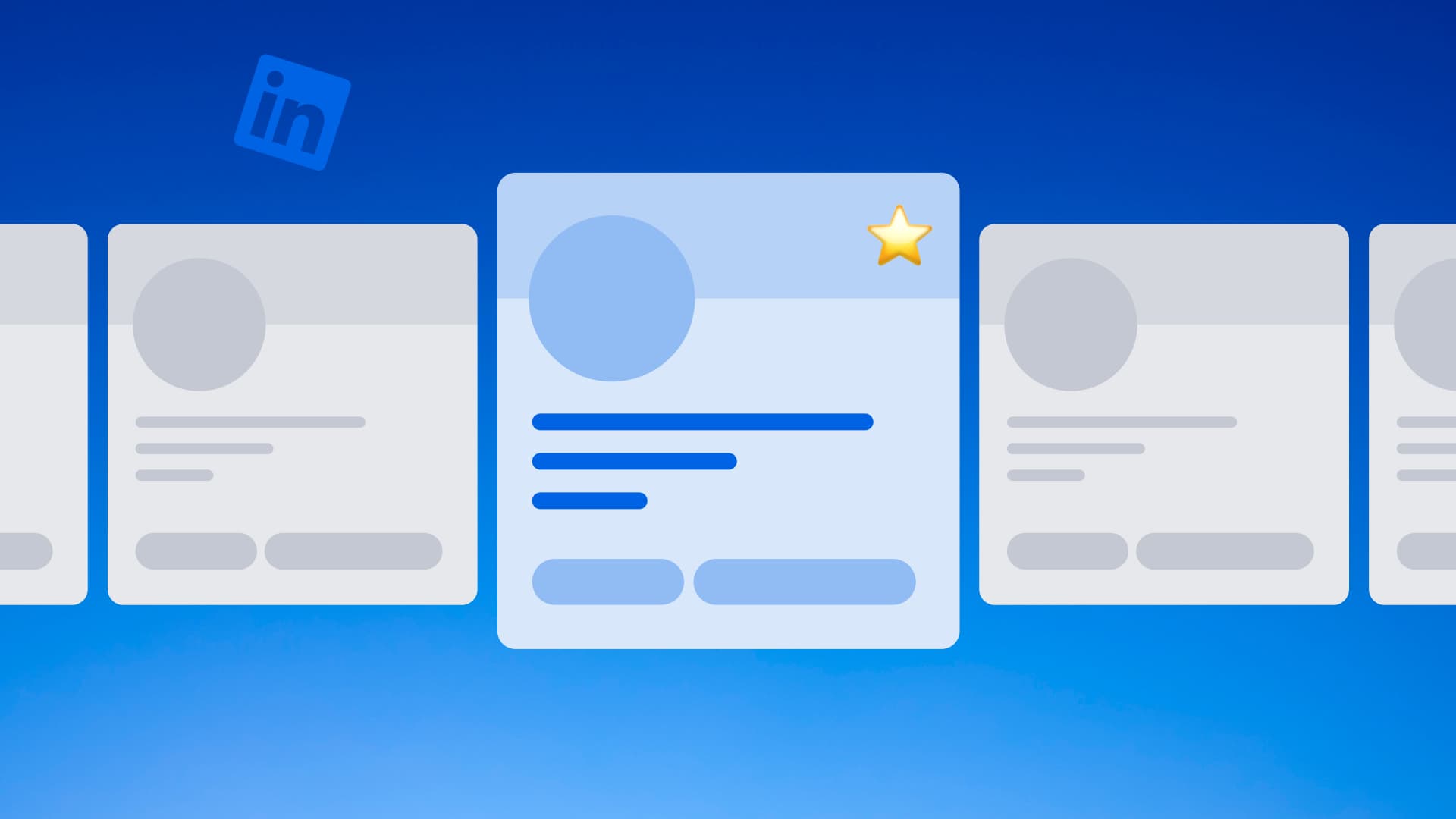New

Turn Your DMs Into Lead Gen!
Learn how to collect lead data from your DMs such as email addresses, phone numbers, and more right from your social inbox. If you are not yet automating your DMs your competitors are outpacing you.

How Something Social Saved 75% of Their Time and Increased Revenue by 15%
See how a fast-growing agency improved operations, cut down hours of manual work, and unlocked new revenue opportunities with Vista Social.
New

50 Unique Social Media Ideas for Consistent Content Creation
Discover 50 unique social media post ideas to engage your audience, grow your brand, and maintain a consistent content strategy with ease!

Mastering Content Reuse: The Key to a Consistent and Sustainable Posting Strategy
Published on November 30, 2023
9 min to read
How to Add a Promotion on LinkedIn [Step-by-Step + Pictures]
Summarize with AI
![How to Add a Promotion on LinkedIn [Step-by-Step + Pictures] How to Add a Promotion on LinkedIn [Step-by-Step + Pictures]](https://dc4ifv9abstiv.cloudfront.net/blog/2023/11/How_to_Add_a_Promotion_on_Linkedin_Step_by_Step-_Pictures.jpg?v=1767723275303)

Table of Content

Did your client recently get promoted?
Or have they recently achieved something remarkable that merits recognition?
If you answered “yes,” then you absolutely need to update their LinkedIn profile to add the promotion.
Including a promotion on your clients’ LinkedIn profiles improves their personal brand.
Not only will they look more competent and skilled, but the promotions will also portray an image of continuous self-improvement and professional growth.
While adding a promotion on LinkedIn for your clients is pretty straightforward, there are steps you must follow to get it right.
This guide includes step-by-step instructions for adding a promotion on LinkedIn, including practical tips and tricks to nail the process.
Ready? Let’s go.
Table of contents
What you will learn
- Why add a promotion on LinkedIn
- When to add a promotion on LinkedIn
- Ways to add a promotion on LinkedIn
- What to include in the promotion on LinkedIn
- 5 Best practices for adding a promotion on LinkedIn
- Manage LinkedIn profiles and content easily with Vista Social
- FAQs on adding a promotion on LinkedIn
- Add a promotion on LinkedIn without a hitch
Why add a promotion on LinkedIn
Letting the LinkedIn world know of your client’s promotion has several perks.
1. Boost networking opportunities
Updating your client’s profile helps expand their network and connect with other industry professionals.
It can open new doors for them, from mentorships and collaborations to career advancement opportunities.
According to corporate branding veteran and entrepreneur William Arruda…
“LinkedIn is not just a platform for job seekers. It’s a powerful tool for professionals to build their networks and advance their careers.”
Highlighting your client’s accomplishments and talents assists in building a stellar and impressive reputation among their professional network.
2. Stay connected with a professional network
Updating your clients’ LinkedIn profiles with their promotions and achievements helps them stay connected with their professional networks.
It keeps your clients updated with the latest industry developments and trends.
It also helps your clients stay informed on things relevant to their present roles and position themselves for future career prospects.
A sizeable, engaged LinkedIn network can help your clients reach more people and build a massive following on other social networks like Instagram and Facebook.
(Must read: Instagram Following List Order Algorithm Explained [2023])
3. Showcase achievements and skills
A promotion announcement can highlight your client’s value to potential collaborators and employers.
The recognition can showcase your client’s dedication, hard work, and expertise in their field, helping them stand out.
When to add a promotion on LinkedIn
The best time to add a promotion on LinkedIn is when the promotion is verified and acknowledged publicly.
Don’t jump the gun since promotions can change, revoke, or delay.
It’s best to hold off on adding the promotion to your client’s LinkedIn profile until it’s been verified.
If your client hears about the promotion before it’s announced across the company, hold off on sharing the information on LinkedIn or anywhere else.
Also, avoid adding the promotion during weekends.
You’d be better off adding the promotion during weekdays when your audience is also online.
Ways to add a promotion on LinkedIn
The easiest way to announce your client’s promotion is to write about it in a post on their feed.
(Must read: 101+ LinkedIn Post Ideas w/ Examples: Engaging & Unique Ideas)
Other methods include the following.
Method 1: Edit the experience to include the promotion
Edit the Experience section in your client’s LinkedIn page to add the new position (and subtly announce the promotion).
First, use your client’s login details to access their LinkedIn profile.
Scroll down to the Experience section on your client’s page and click the edit (pencil) icon.
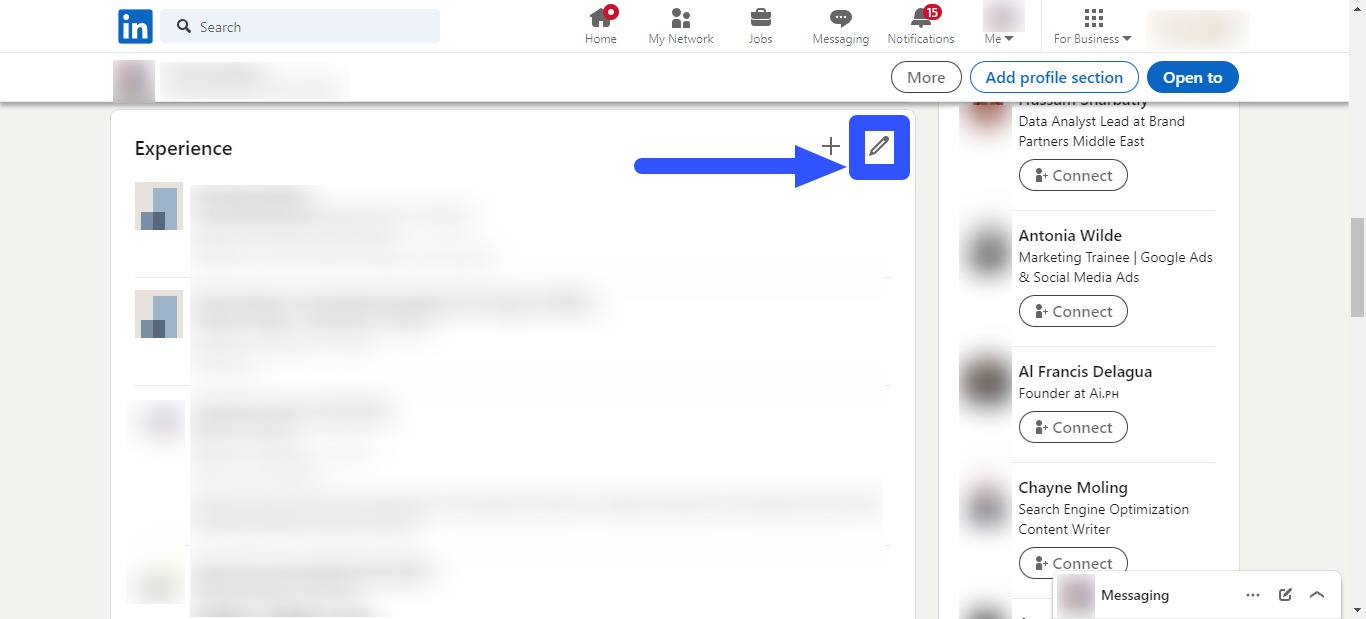
Next, select the edit icon at the right side of the current job section or the specific employment where your client is getting promoted.
You’ll see this at the top of the list.
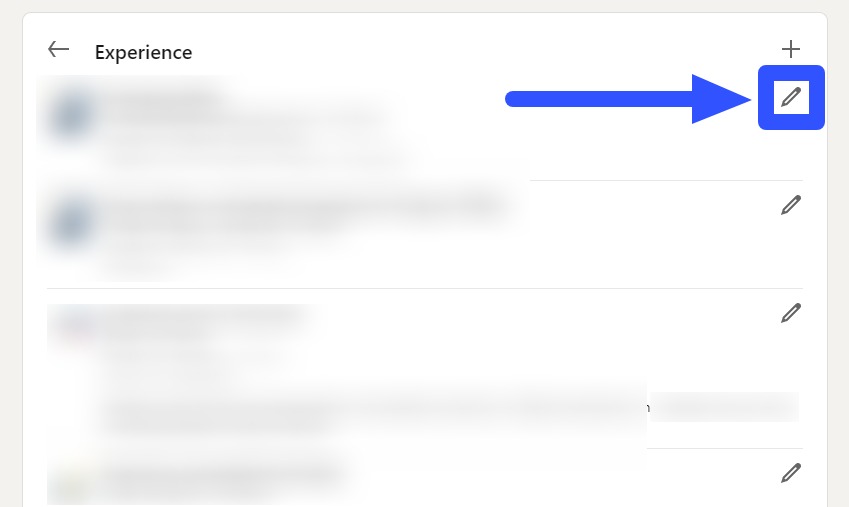
Enter your client’s new job title and other specific job details in the designated fields.
For instance, change Content Writer to Managing Editor.
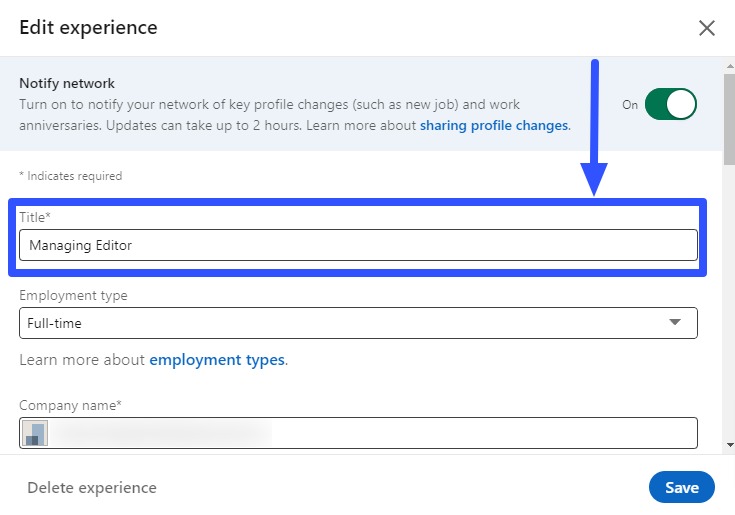
A prompt that shows “Did you get promoted? Add a new position to show your career progression” should appear.
Click the + Add new position option.
Select Save when you’re done.
Your client’s new position and promotion should now appear on the profile.
You can manage the experience section to edit your client’s job and promotion details.
LinkedIn doesn’t always recognize a new title if it’s similar to your client’s current position.
If that’s the case, go for the second method below.
Method 2: Add the promotion as a new position
Add the promotion like a new job instead of editing your client’s current position.
Go to the Experience section on your client’s LinkedIn profile page.
Click the plus sign and select Add position.
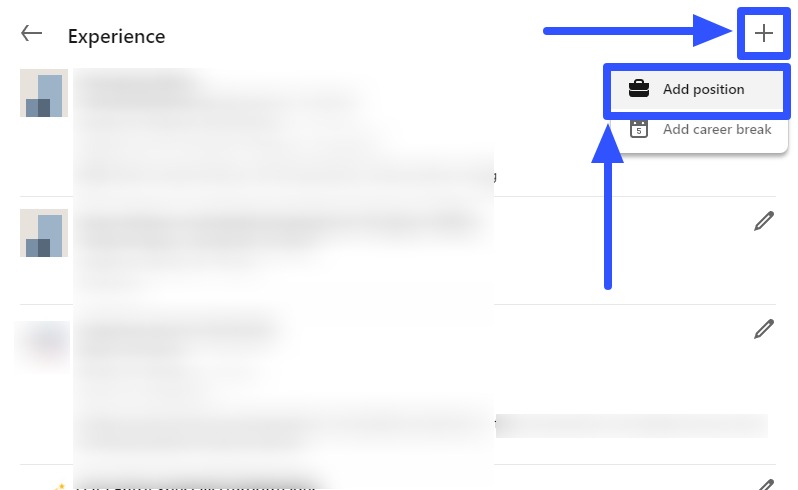
Add the new position’s details, including the title, employment type (if there are changes), and other info.
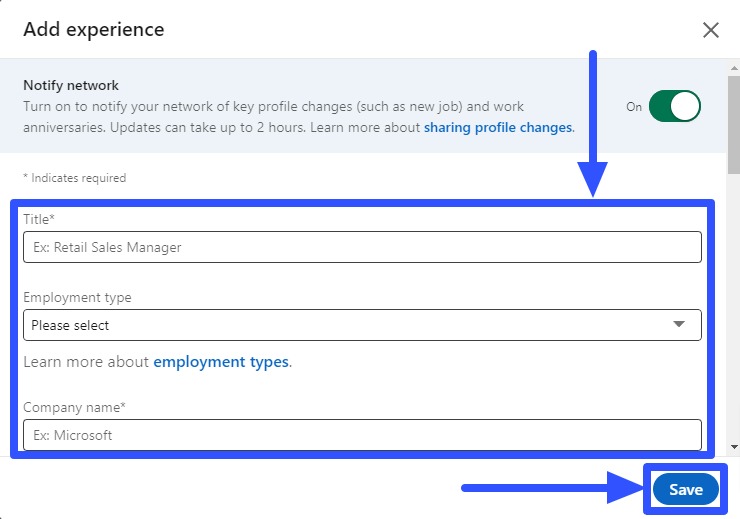
Switch on the Notify network option to alert connections of your client’s new position or promotion.
Remember to add your client’s exact employer information or the promotion won’t display correctly.
Adjust other details such as the start date and select the End current position as of now option.
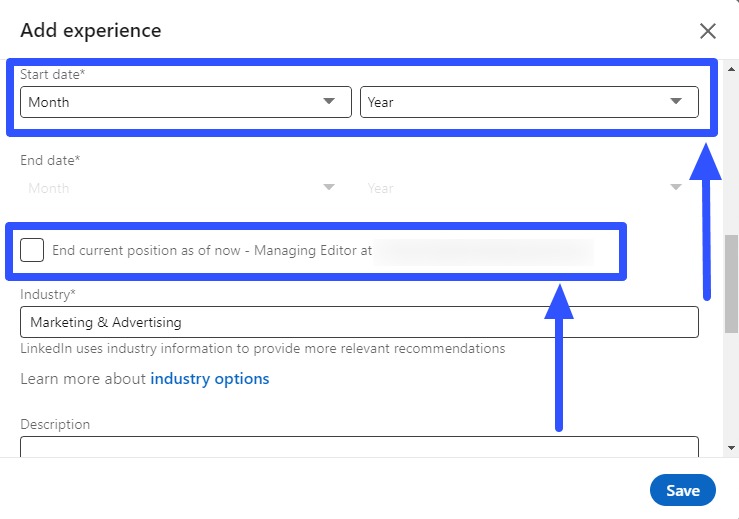
Add the new job role description or do it later when your client has a good handle on the impact of their promoted position.
You can also edit the introduction section in the profile’s headline to show your client’s new position.
Click Save and refresh your client’s LinkedIn profile page.
Review your edits to look out for typos, incorrect details, and missing key information, and edit accordingly.
Save, refresh, and check again.
Your clients should be ready to tell the LinkedIn world of their promotions if everything looks good.
Whatever method your clients choose to announce the promotion, ensure the content is appropriate and follows the platform’s Professional Community Policies.
What to include in the promotion on LinkedIn
While adding a new job title can be enough to announce a promotion on LinkedIn, you can include more specific details to highlight the milestone.
For instance, your client can share a heartfelt message of appreciation, recognition, and gratitude for getting the promotion.
Ensure your client has formally accepted the new role and communicated changes to relevant people before sharing the exciting news on LinkedIn.
Your clients can also include the following in their promotion announcements:
- Positive recognition for colleagues who helped your clients through their career journeys.
- Highlights of your client’s positive experiences from the previous position. It can include their top learnings, professional growth, and accomplishments.
- A few job details that your clients look forward to performing in their new roles.
- The alignment of the new job position, including the company culture, with your client’s interests, skills, and values.
5 Best practices for adding a promotion on LinkedIn
Optimize your client’s job promotion announcement on LinkedIn with these tips and tricks.
1. Highlight key accomplishments
Try Vista Social for Free
A social media management platform that actually helps you grow with easy-to-use content planning, scheduling, engagement and analytics tools.
Get Started NowMake your clients’ previous work experience shine. Mention their key accomplishments in their promotion announcements on LinkedIn.
It can tell potential leads and collaborators why your clients were promoted and the type of results they achieved for previous employers or companies that led to the promotion.
Make the most of this by including tangible results such as data, numbers, and achievements. It can highlight how your clients can achieve similar results for potential clients.
Consider adding one or two sentences covering key information about the previous or same company and lay out key achievements in bullet points.
2. Showcase soft skills
Soft skills are habits and attributes describing how your clients work with others or individually.
Soft skills like creativity, teamwork, and leadership can be hard to quantify.
So, your clients’ best bet can be to showcase how well they work with others, take charge of projects, and their collaboration process.
Throw in some storytelling to add emotions to your client’s promotion description. It’s a great way to draw in potential leads and collaborators.
Speaking of stories, consider cross-promoting by sharing a version of your client’s LinkedIn promotion announcement.
For example, you can share an Instagram Story announcing your client’s promotion. It’s one way to rack views and draw attention to your client’s LinkedIn profile.
(Must read: Instagram Story Viewer Order: How Does It Work?)
3. Include interactive and rich media
Spice up your client’s LinkedIn profile and promotion news with rich media elements.
It can help your clients stand out and turn heads, which is always great for drawing in leads and connections.
Add links to your client’s previous job when available, including visual posts, publicly available documents like presentations, and professional photos with colleagues.
Also, include other social media profile links, such as an Instagram URL, to widen your client’s reach.
Adding rich, interactive media to your clients’ LinkedIn profiles showcases their personal brands while making them stand out and boosting their efforts to network with more people.
Take it from LinkedIn expert Viveka von Rosen, who said…
“Your LinkedIn profile is your professional brand. Showcase your skills, experience, and education to stand out in your industry.”
You can also add other visuals that aren’t directly related to your client’s promotions.
For instance, a photo of your client giving a speech or at an event with business partners.
The right visual elements can add value to your clients’ LinkedIn profiles while drawing more eyeballs to their promotion.
LinkedIn supports media file types such as PDF, Microsoft PowerPoint and Word, JPEG or JPG, and more.
4. Optimize the moment to announce the promotion
Promotion announcements are crucial.
It goes beyond letting people know your clients have reached a step or two in their career ladders.
The best time to announce a promotion on LinkedIn is when the new roles are noteworthy and say a lot about your clients.
For example, it’s best to share the promotion news when your clients:
- Become department heads
- Start their own agencies or companies
- Take on more serious roles and responsibilities
- Get promoted to senior roles
Announcing a job change can help your clients gain a more extensive network.
If your client starts an agency, it can help them find clients on LinkedIn.
It helps them network with industry leaders and learn from similar roles.
On the other hand, while your clients shouldn’t downplay their achievements, not every promotion is worth the hype or announcement.
Your clients can avoid making a promotion announcement on LinkedIn when they are:
- Making vague announcement posts about a position they’re waiting to fill potentially
- Previewing text
- Testing profile changes
5. Skip adding the daily responsibilities
Avoid including the daily responsibilities that come with your client’s new role.
Instead, highlight data and any tangible, quantifiable factors.
This way, anyone looking at your clients’ promotion announcements can easily understand why they got the job.
Listing what your clients do daily won’t say much about their abilities to do their jobs or their output quality.
Also, write your clients’ LinkedIn promotion announcements with their target audiences in mind.
Whether you write a YouTube script, a YouTube Shorts skit, or a simple LinkedIn promotion announcement, writing for the audience is always crucial.
It helps you tailor the tone and content to audiences most likely interested in connecting with your clients.
(Must read: YouTube Shorts Dimensions | The ULTIMATE Guide [2024])
Manage LinkedIn profiles and content easily with Vista Social
Vista Social can make your life easier with its LinkedIn management tools for business.
The social media management platform’s features help you efficiently manage LinkedIn company pages and Messenger conversations.
Vista Social’s key features help you with the following:
1. Content publishing
Content scheduling for auto-publishing at optimal dates and times for maximum audience engagement.
You can add a description and hashtags, enable a first like and comment to encourage engagement, and turn on geo-targeting and language targeting.
You can also publish your client’s post immediately, save it as a draft, or add it to a queue.
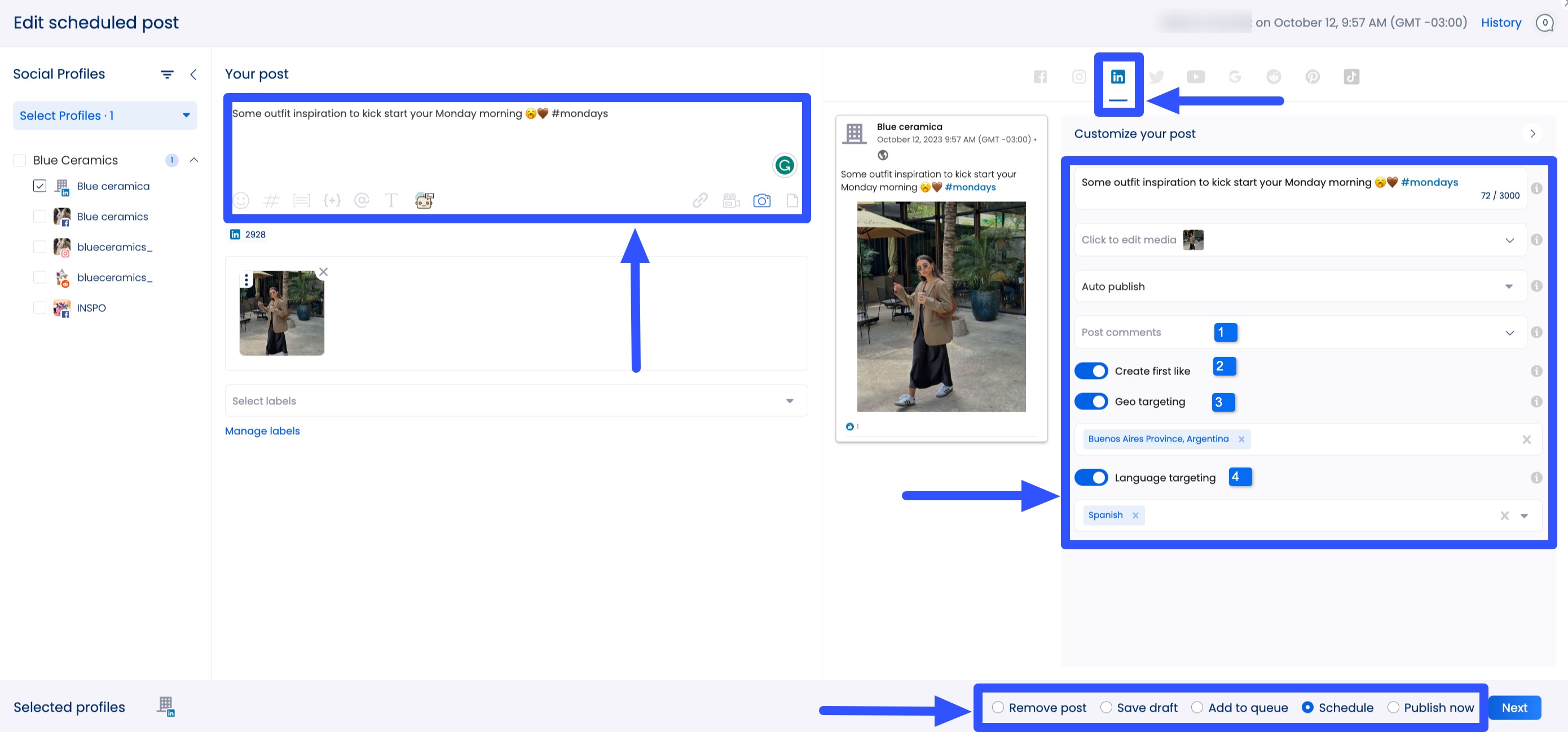
(Must read: LinkedIn Hashtag Analytics: Tips, Tricks, and Strategies)
2. Audience engagement and management
Manage conversations and relationships with other LinkedIn users seamlessly through a unified inbox with robust Customer Relationship Management (CRM) tools.
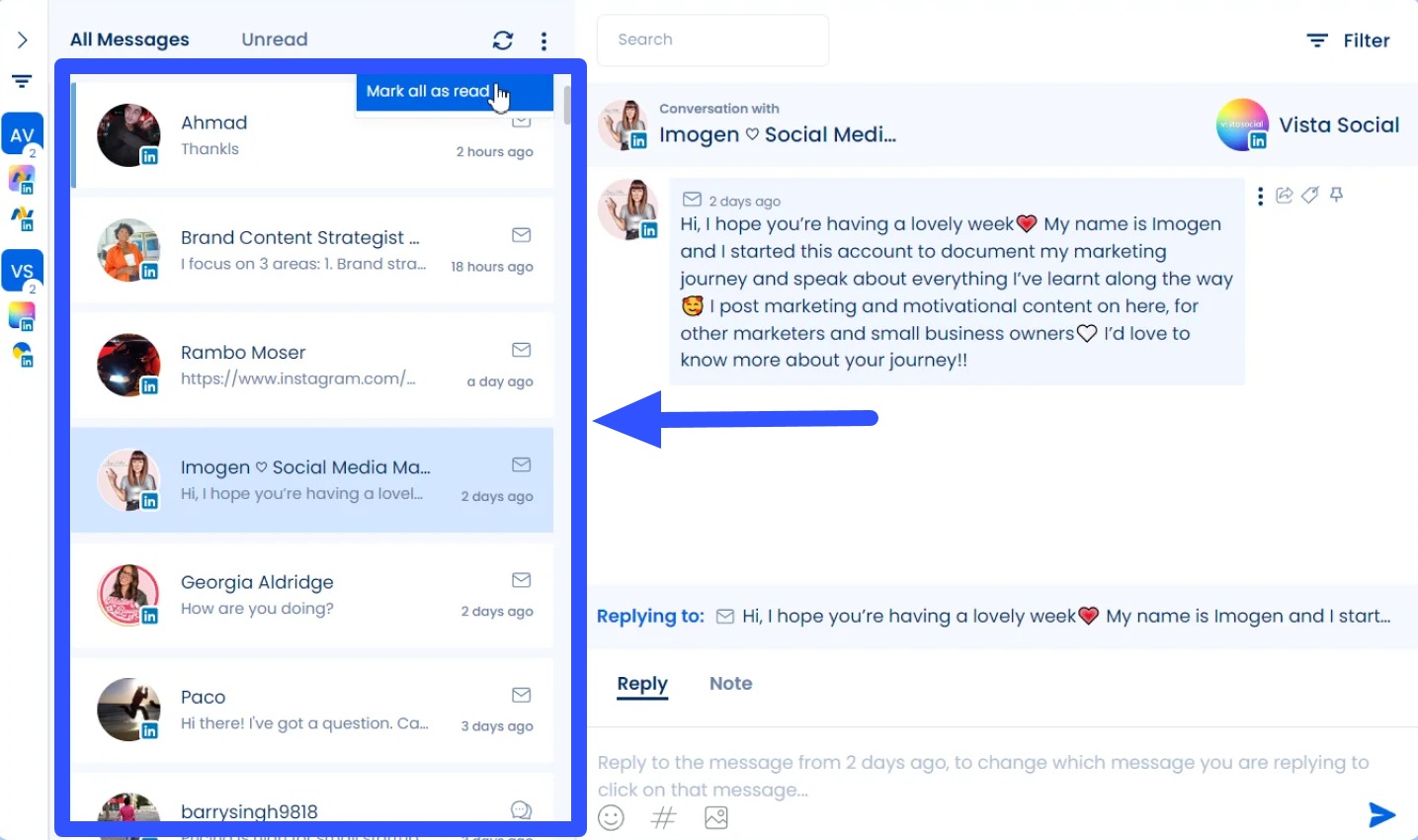
3. Content planning and scheduling
Develop, track, and manage content and publish posts efficiently with a centralized content calendar.
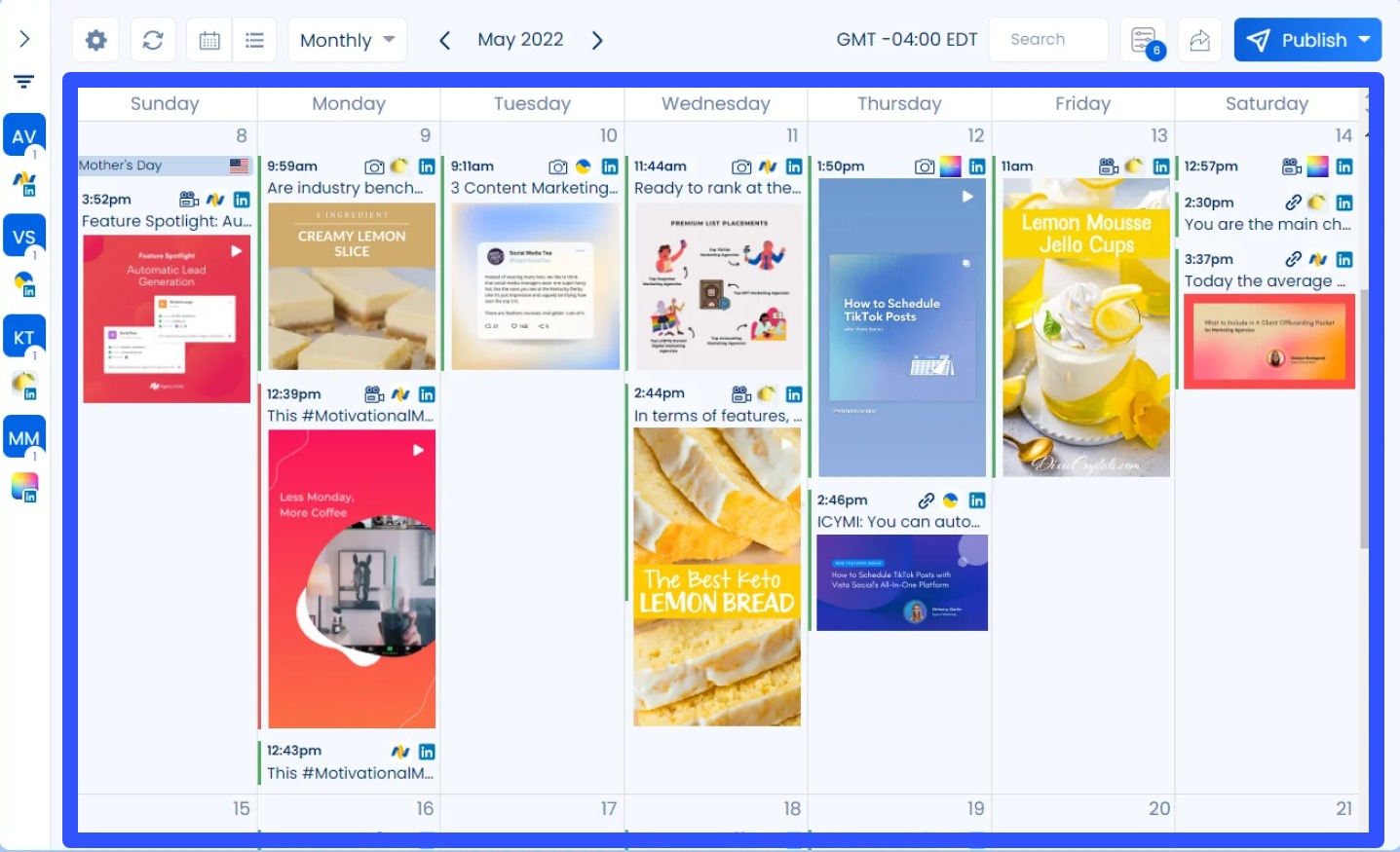
4. Content creation
Create posts instantly with an AI LinkedIn post generator. Provide the keywords, language, topic, and tone of voice, and the AI generates an engaging post for you in seconds.
Besides the LinkedIn integration, Vista Social is packed with more features to streamline your social media management workflows.
FAQs on adding a promotion on LinkedIn
Check out the common questions about adding a promotion on LinkedIn.
1. Will LinkedIn automatically notify my contacts when I post a promotion?
It depends on your notification settings.
LinkedIn’s default is automatically sharing job title updates with your network (as of 2022).
You can change this from the Settings or the Experience section.
2. What is the best time to announce a promotion?
While it’s hard to keep from grabbing a bullhorn to announce a promotion, waiting until the dust settles is always best.
Ideally, your clients should wait at least a week from the official announcement or appointment before sharing the promotion on LinkedIn.
3. Should I add every promotion on LinkedIn?
Adding every single promotion your client gets can get confusing.
Consider skipping minor promotions, such as a small pay raise, since it doesn’t add much value to your client’s LinkedIn profile.
Aim for the big or noteworthy promotions that help boost your client’s personal brand, image, and profile.
Add a promotion on LinkedIn without a hitch
Follow the steps and tips in our guide to add a promotion on Linkedin.
Make the most of your client’s promotion news by letting their network know.
Your promotion announcements can open doors to great opportunities and future partnerships with other leaders and companies.
Also, take your LinkedIn account and content management efforts to the next level with Vista Social.
Create a Vista Social account now to uncover the modern SMM platform’s robust features and functionalities.
About the Author
Content Writer
Jimmy Rodela is a social media and content marketing consultant with over 9 years of experience, with work appearing on sites such as Business.com, Yahoo, SEMRush, and SearchEnginePeople. He specializes in social media, content marketing, SaaS, small business strategy, marketing automation, and content development.
Read with AI
Save time reading this article using your favorite AI tool
Summarize with AI
Never Miss a Trend
Our newsletter is packed with the hottest posts and latest news in social media.

You have many things to do.
Let us help you with social media.
Use our free plan to build momentum for your social media presence.
Or skip ahead and try our paid plan to scale your social media efforts.
P.S. It will be a piece of cake 🍰 with Vista Social
Subscribe to our Newsletter!
To stay updated on the latest and greatest Social Media news. We promise not to spam you!