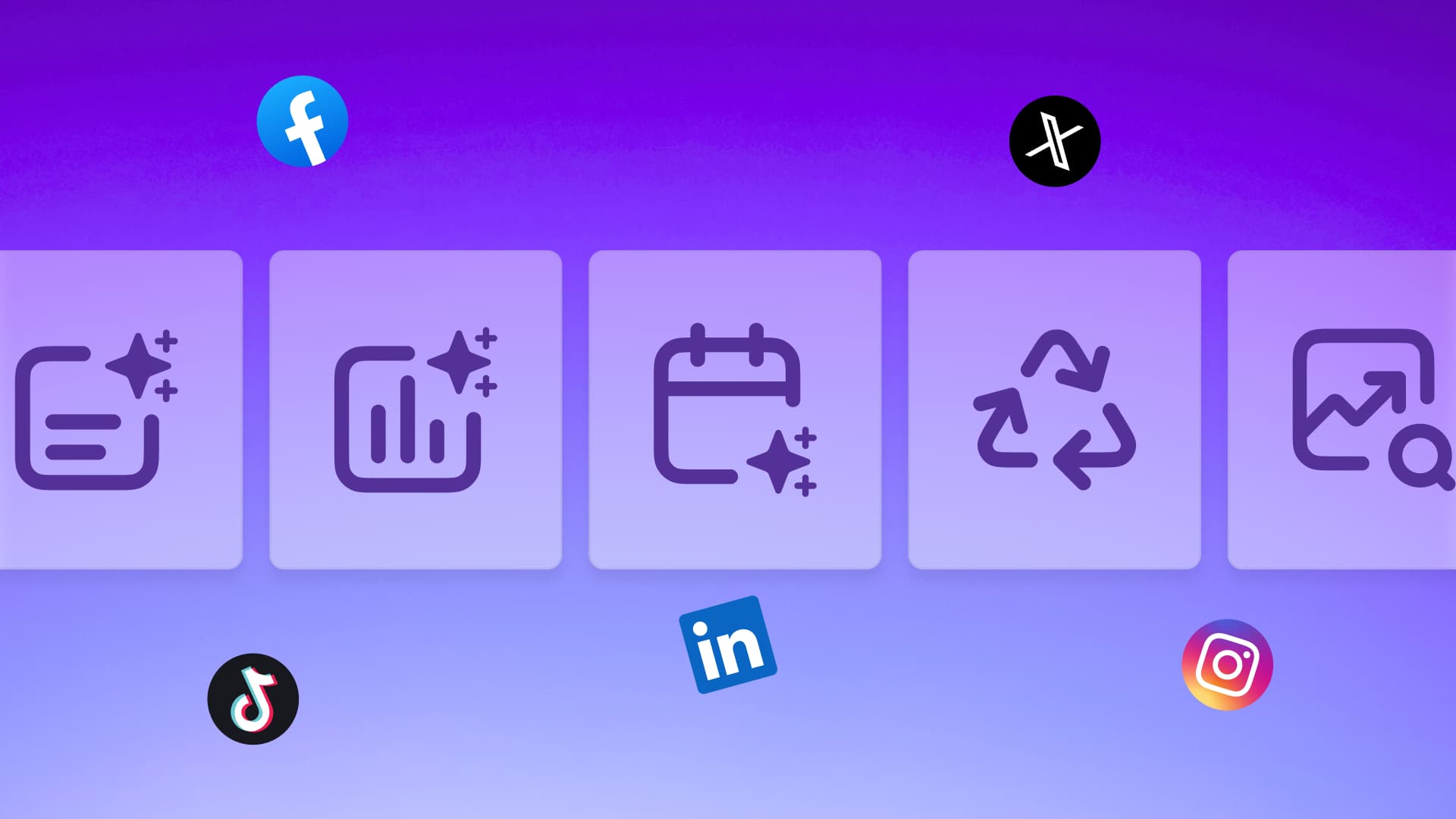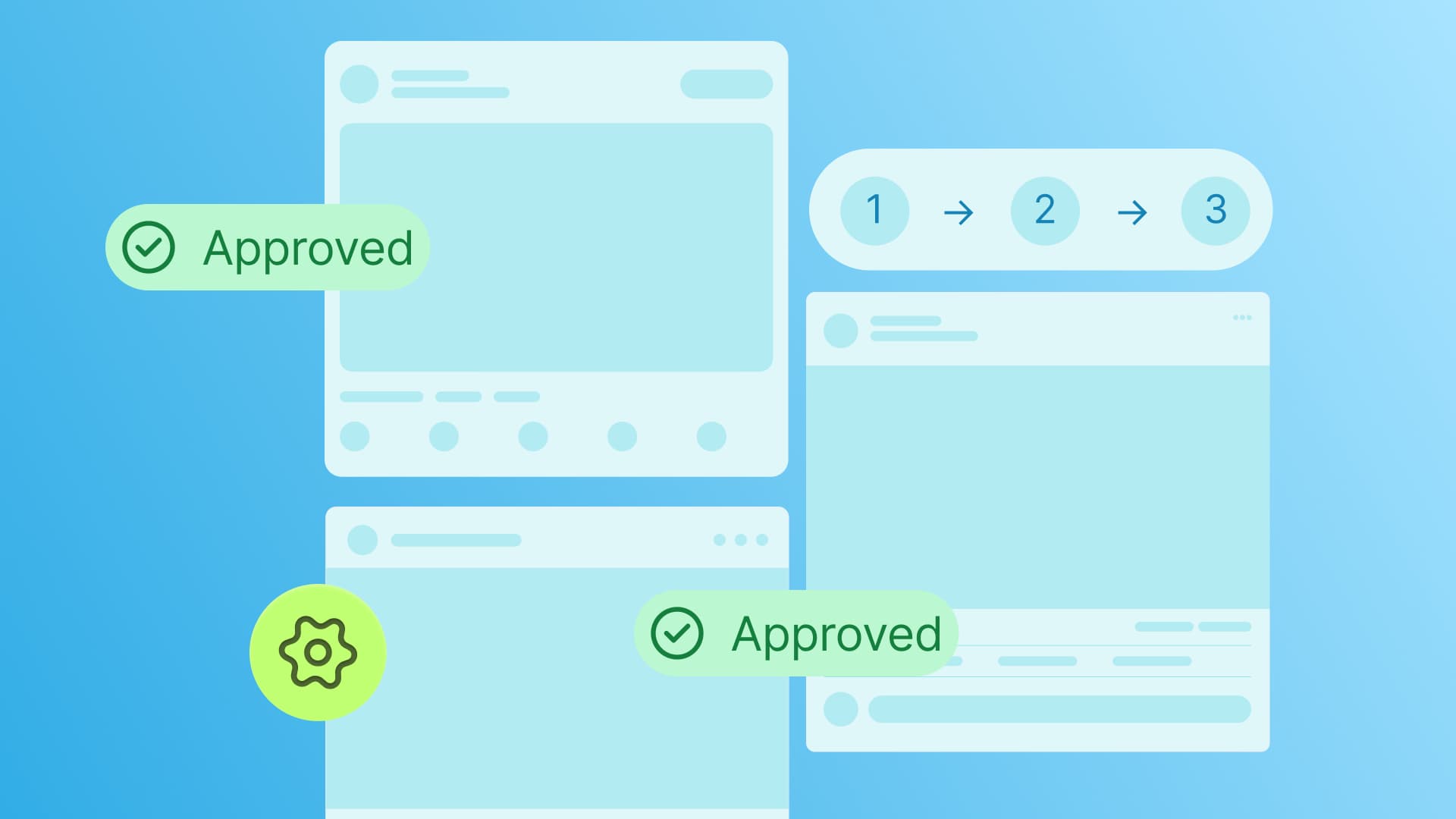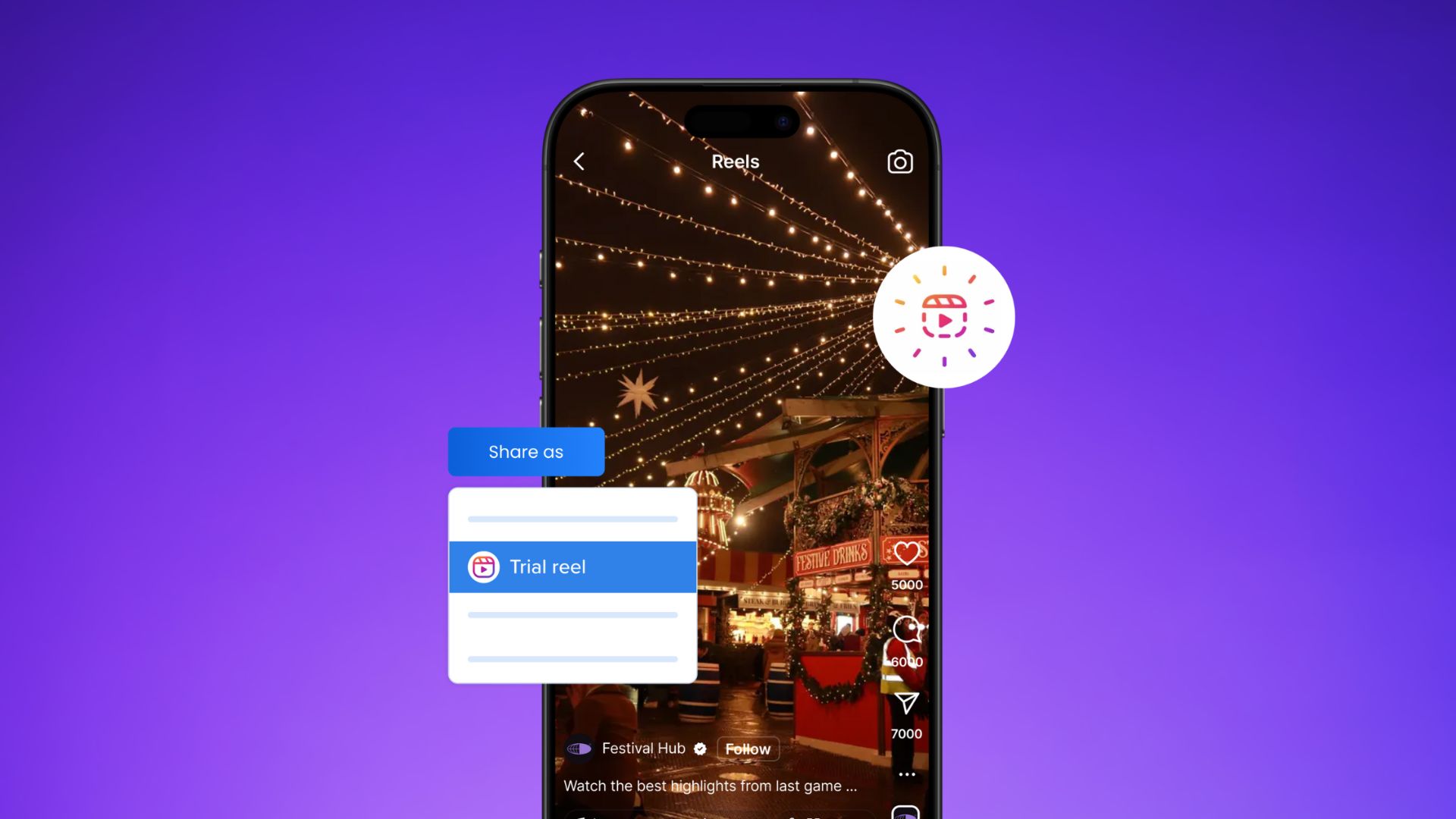New

Turn Your DMs Into Lead Gen!
Learn how to collect lead data from your DMs such as email addresses, phone numbers, and more right from your social inbox. If you are not yet automating your DMs your competitors are outpacing you.

How Something Social Saved 75% of Their Time and Increased Revenue by 15%
See how a fast-growing agency improved operations, cut down hours of manual work, and unlocked new revenue opportunities with Vista Social.
New

50 Unique Social Media Ideas for Consistent Content Creation
Discover 50 unique social media post ideas to engage your audience, grow your brand, and maintain a consistent content strategy with ease!

Mastering Content Reuse: The Key to a Consistent and Sustainable Posting Strategy
Published on January 12, 2024
18 min to read
LinkedIn Banner Sizes [2025]: A Complete Guide
Summarize with AI
![LinkedIn Banner Sizes [2025]: A Complete Guide LinkedIn Banner Sizes [2025]: A Complete Guide](https://dc4ifv9abstiv.cloudfront.net/blog/2024/01/LinkedIn-Banner-Sizes-Complete-Guide-2024-1-1.png?v=1767723269358)

Table of Content

Let’s talk about LinkedIn banner sizes for a minute…
If you want to level up your client’s LinkedIn presence with visuals, don’t just slap on any image you like.
You need to ensure that every image is scaled correctly to fit the content type you want.
It could be for your client’s profile cover photo, business page logo, page post image, etc.
If you aren’t mindful of your image sizes, your content won’t render correctly once published.
You don’t want that for your clients, of course.
After all, it could hurt their brand image and engagement rates.
That’s why in this guide, we’ve put together the ins and outs of what you need to know about LinkedIn image sizes.
Table of Contents
- What is a LinkedIn banner image?
- Why should you care about LinkedIn banner sizes?
- LinkedIn image sizes
- LinkedIn visual content guide for SMMs
- Linkedin Banner Size: Common mistakes
- Customers Also Ask
- Other considerations besides LinkedIn Banner Sizes
- LinkedIn Banner Sizes: Image ideas to for attention grabbing banners
- FAQS on LinkedIn Banner Sizes
Table of contents
What is a LinkedIn banner image?
A banner image is the cover photo of your LinkedIn page or profile.
Some use it to highlight accomplishments in their personal LinkedIn profile, while others use it purely for aesthetics.
For social media managers, freelancers, and agencies, your banner is a great place to showcase social proof.
After all, who wouldn’t notice an image that big?
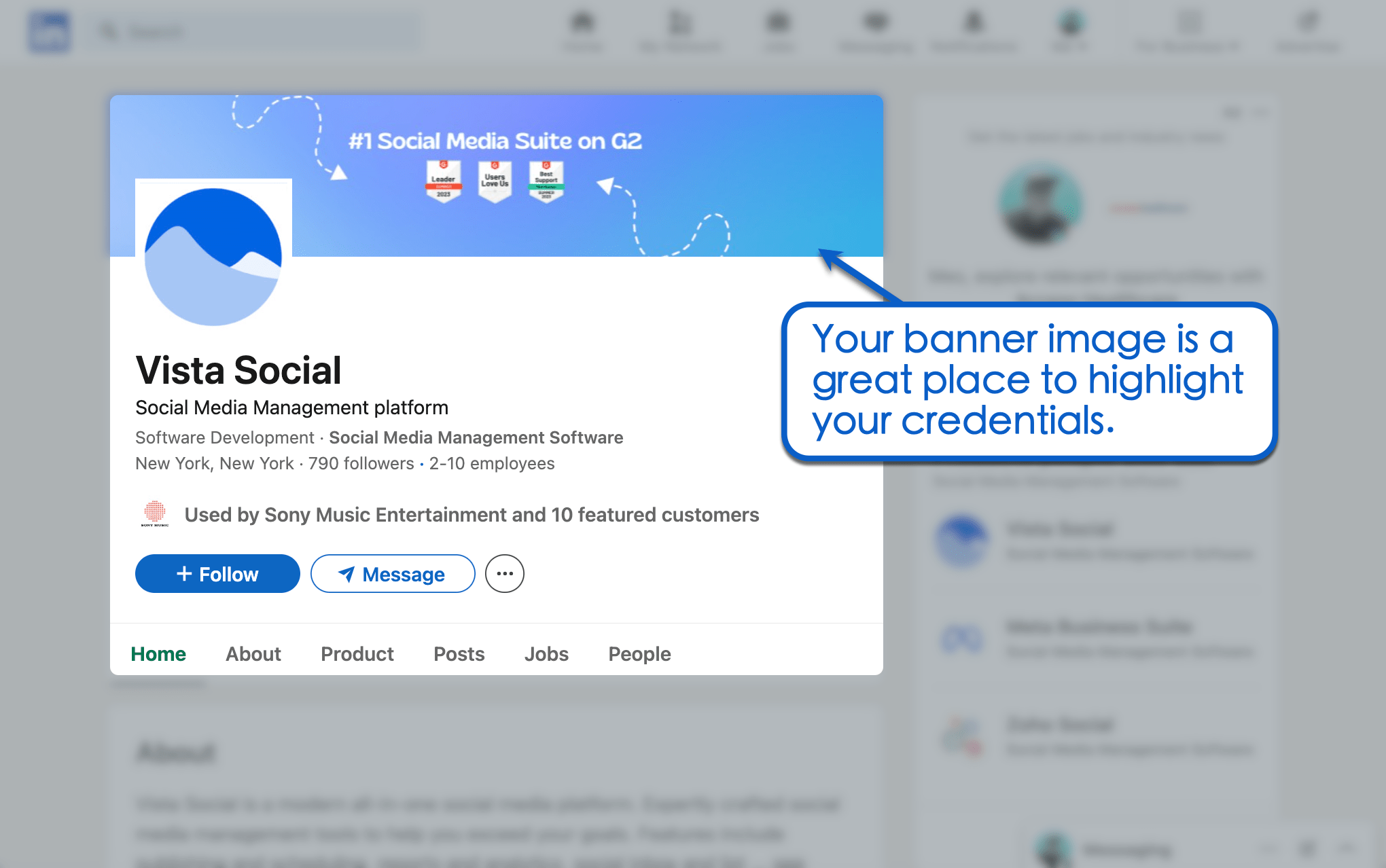
Why Should You Care About LinkedIn Image Sizes?
Adding eye-catching visual content is one of the basics of LinkedIn profile management.
Remember, visuals make content more engaging and shareable on social media. With the right strategy, images will help:
- Make your agency appear more professional. Blurry images on your LI profiles could put your agency’s credibility in question. By ensuring images follow the correct sizes, you preserve the resolution and aspect ratio of your visual content.
- Get more comments. Using high-quality images on LinkedIn is proven to help generate 2x more comments. A sweet spot of 3-4 images per post is recommended to get the best results.
- Maximize ad clicks. The performance of your ad Click-Through Rate (CTR) significantly depends on your visual strategy. And without using the correct LinkedIn image sizes, your visuals will render poorly.
- Reach and impress potential clients. If you’re looking to learn how to find clients on LinkedIn, highlighting social proof in visual form is the way to go. You can use images to highlight positive testimonials, certifications, star ratings on review sites, and so on.
LinkedIn Image Sizes
Without further ado, here’s a quick guide on the ideal LinkedIn image sizes:
1. LinkedIn Banner Sizes
The optimal LinkedIn banner size for personal profiles is 1584 x 396.
Your LinkedIn banner should have enough room and detail for something informative. In our case, it’s our G2 awards — but it can be anything that will capture your target audience’s attention.
Social media strategist Jon-Stephe Stansel, for instance, uses a tagline followed by his titles and website address.

2. LinkedIn Profile Picture Sizes
Next up, your LinkedIn profile image should be in a square format — ideally exactly 400 x 400 in dimensions.
This is your profile photo, so it should only be your professional headshot or agency logo.
Using a high-quality portrait on your personal LinkedIn page is a great way to prop up your social media image.
For your inspiration, take a look at the example below by social media manager Rhasheda Skeete:
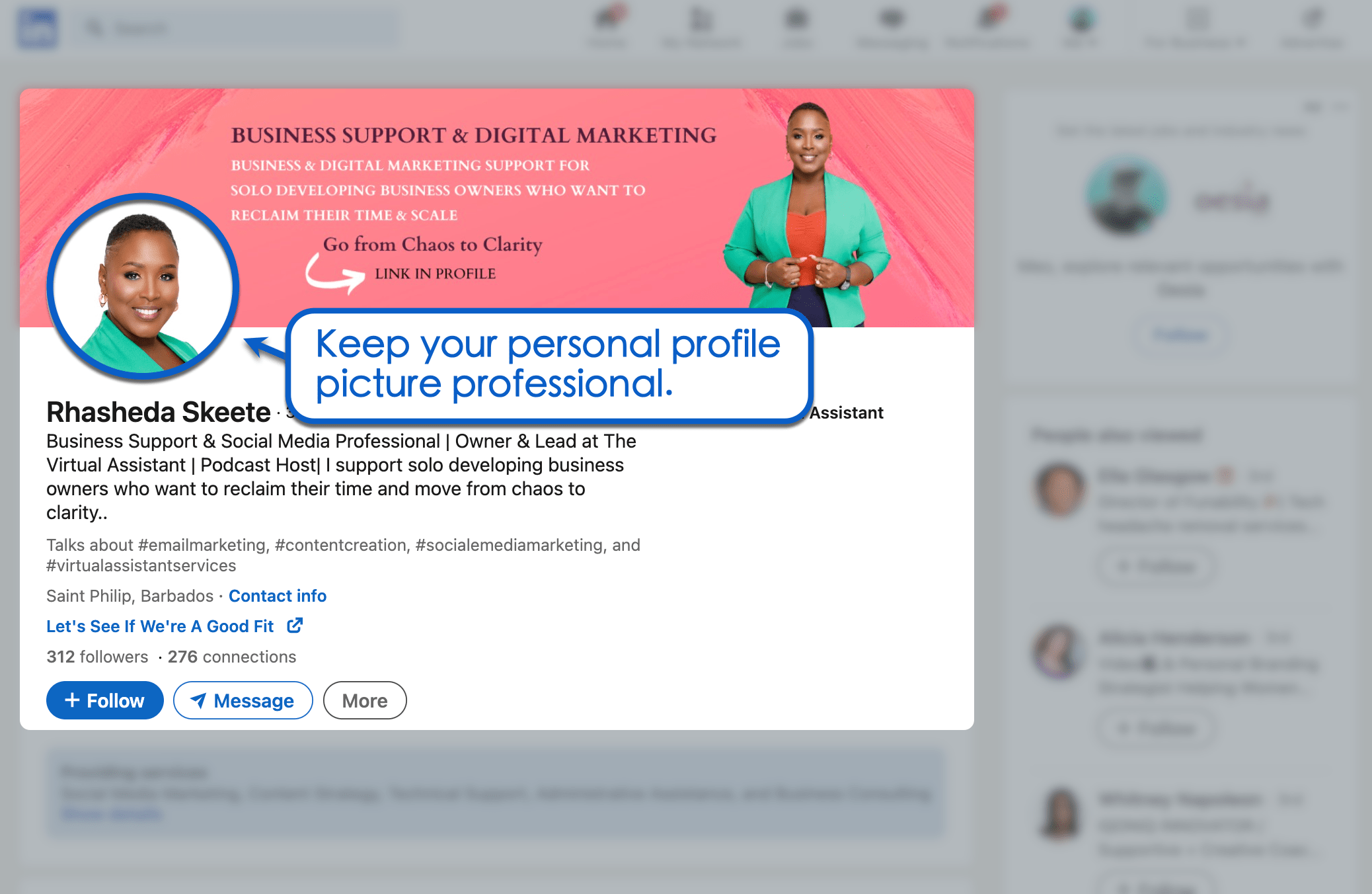
3. LinkedIn Business Cover Photo Sizes
If you’re managing company pages, your LinkedIn cover photos should be 1128 x 191 in size.
This should be more than enough space for you to highlight important information on your client’s business page. It’s also not too big as to draw attention away from other details on LinkedIn company pages.
Check out this example from EGlobalTech:
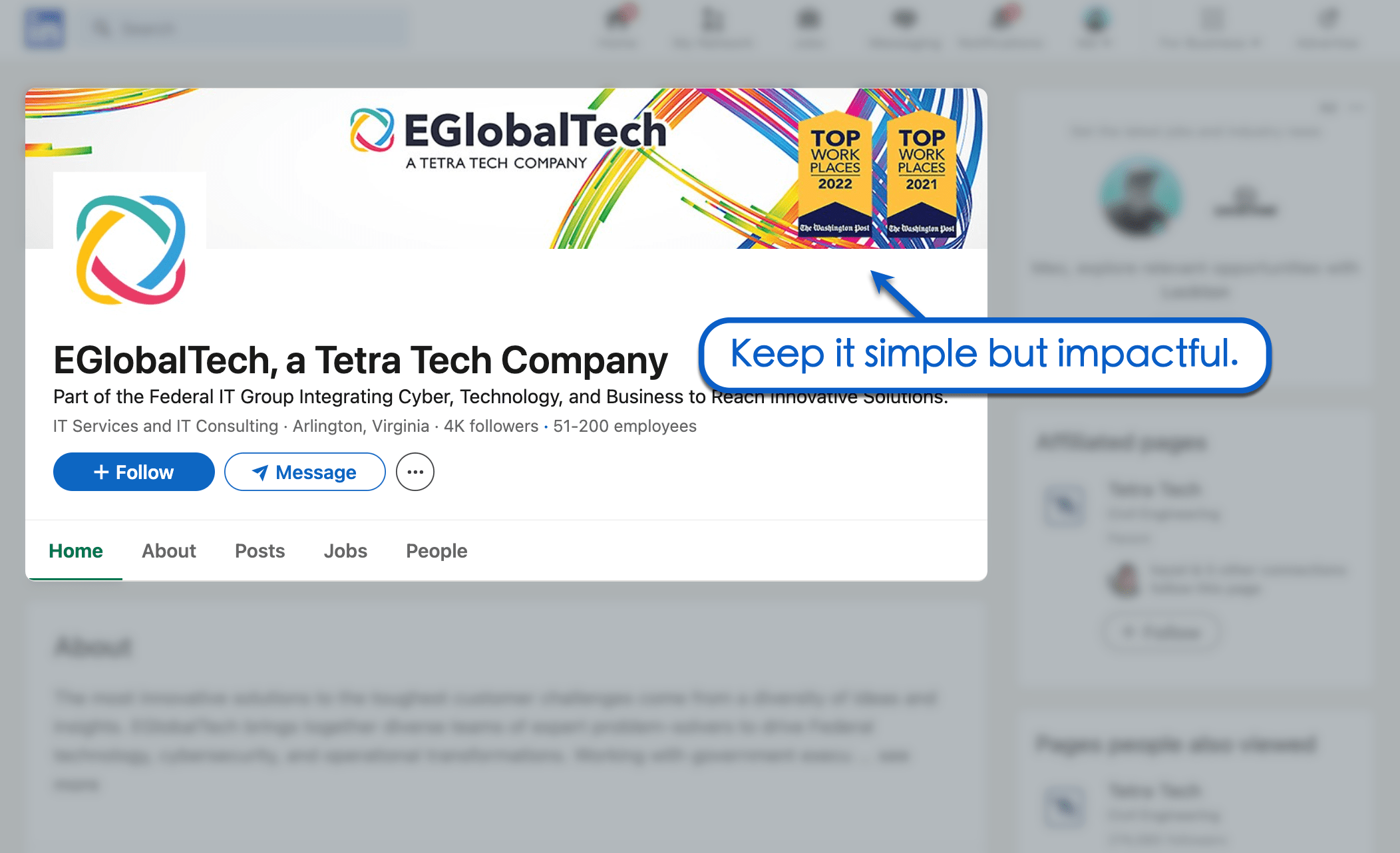
4. LinkedIn Business Profile Picture Sizes
Just like the cover photo, your client’s company logo size is just slightly smaller than the ideal LinkedIn profile picture size. To be exact, it should be 300 x 300 in size.
Unlike a personal profile, a company page doesn’t need a human face as a profile picture. A simple, white background also works wonders for keeping your client’s business page clean and classy.
Below is an example from Hugg & Hall Equipment Company:
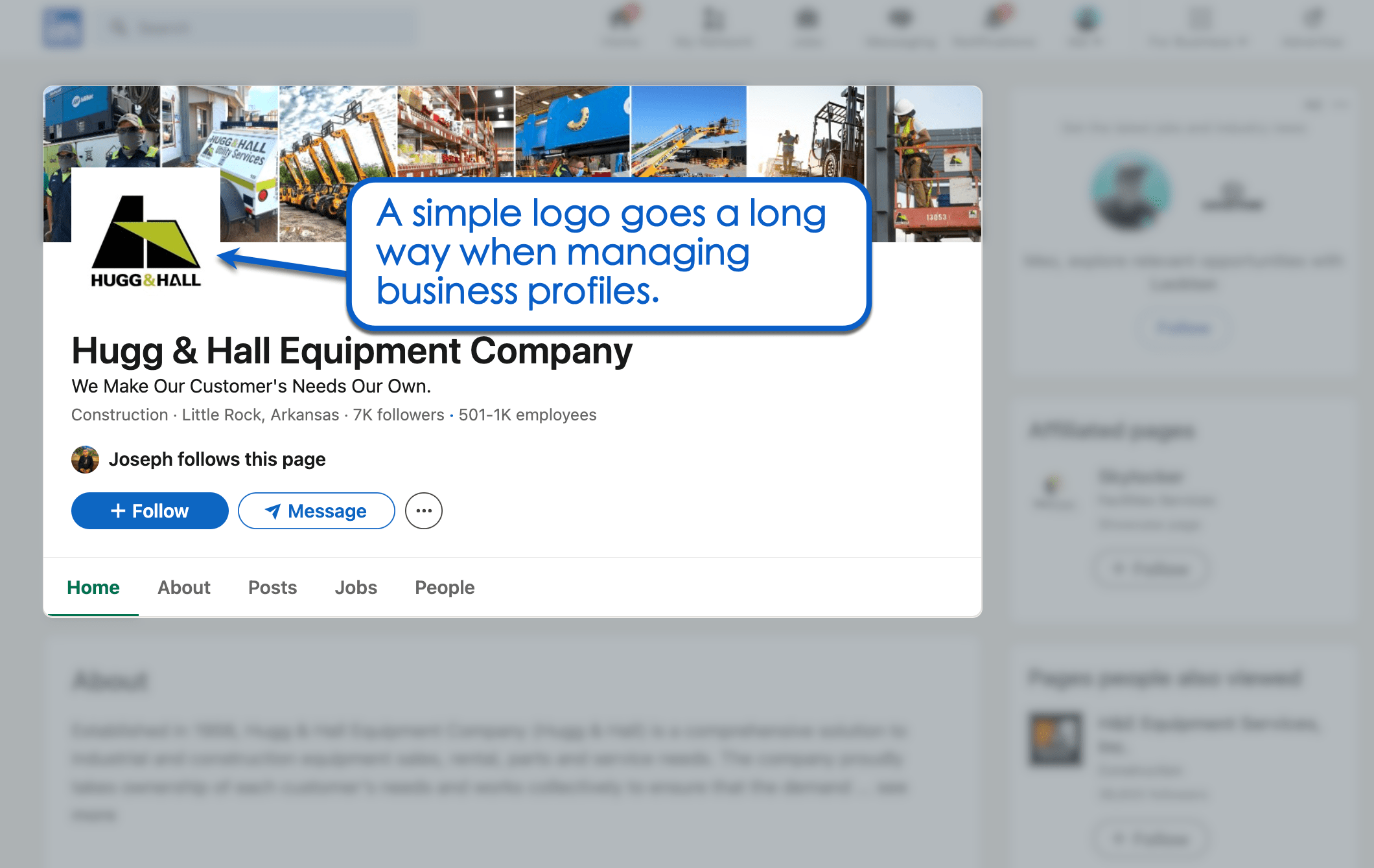
5. LinkedIn Ad Sizes
For LinkedIn ads, different aspect ratios come with different recommended dimensions.
First, the recommended dimensions for landscape image ads are 1200 x 628.
Vertical or portrait ads, on the other hand, have ideal dimensions of 628 x 1200 and 600 x 900.
Square LinkedIn ads have ideal dimensions of 1200 x 1200.
For a 4:5 aspect ratio, the ideal dimensions are 720 x 900.
6. LinkedIn Carousel Image Sizes
If we’re talking about carousel ad sizes, the recommended resolution is 1080 x 1080 or an aspect ratio of 1:1. For LinkedIn PDF carousels, the ideal dimensions are either 1080 x 1080 or 1920 x 1080.
7. LinkedIn Page Post Image Sizes
For regular posts on your client’s business page, the ideal image dimensions are 1200 x 627. That’s an aspect ratio of 1.91:1.
It’s easy to overlook the importance of LinkedIn page post images. However, choosing the wrong aspect ratio might clip off some parts of your image (hopefully, it was nothing important).
8. LinkedIn Event Page Logo and Cover Image Sizes
Are you hosting an event?
Don’t forget that the ideal banner size for event pages is 1600 x 900 — a 16:9 aspect ratio. This is perhaps the thickest banner size, so don’t hesitate to pack it with a lot of useful information.
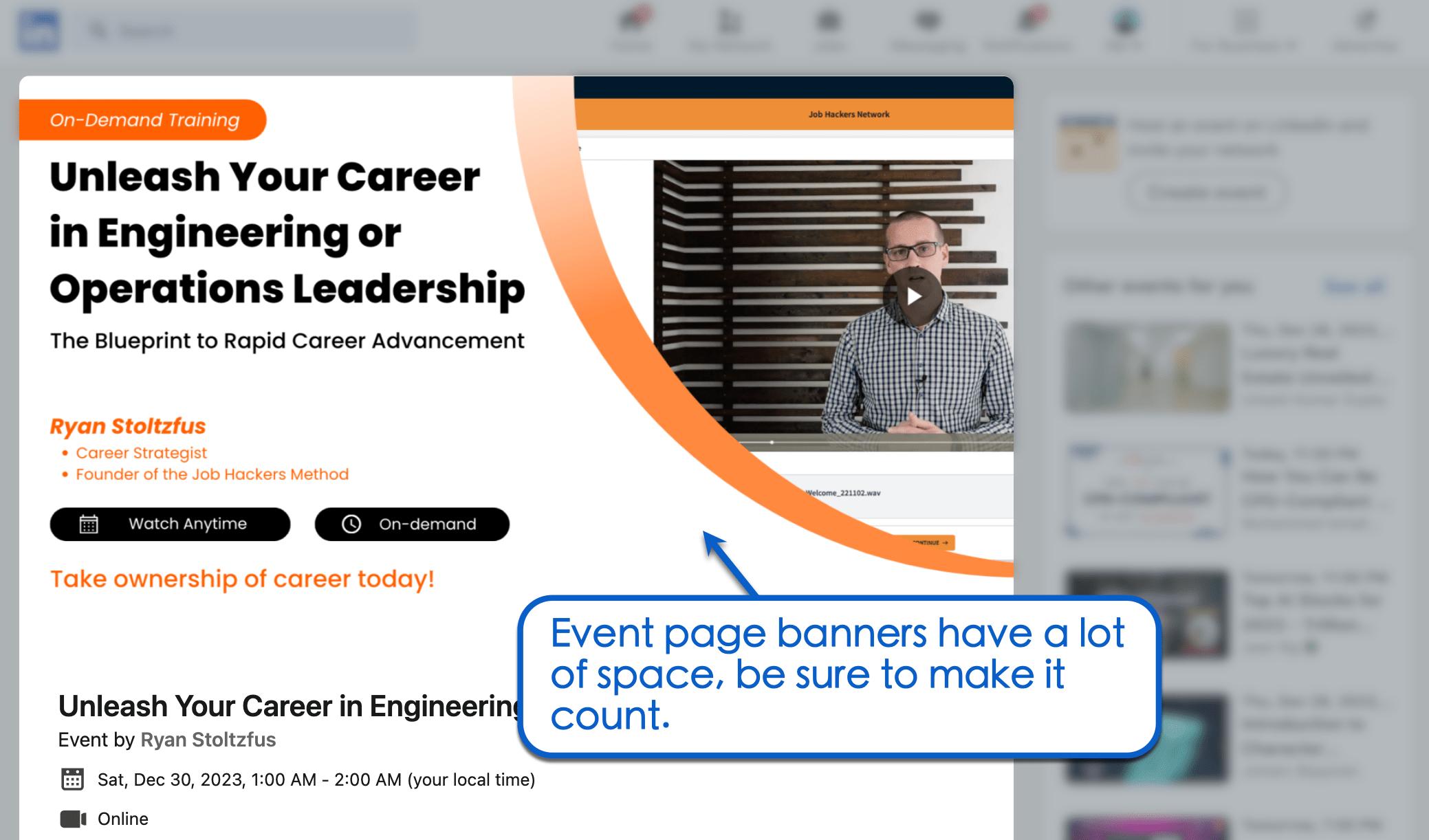
LinkedIn Visual Content Guide for Smms
That’s it — you’re ready to create perfect-cut images for LinkedIn.
Before we wrap up this article, here are six additional tips to make the most out of LinkedIn visuals.
1. Use Visuals to Showcase Promotions
Share the news of your client’s promotion by adding links to great visuals.
If you’re unfamiliar with how to add a promotion on LinkedIn, remember that you can include rich media to your promotion — be it PDFs, presentations, or images. You can technically share videos, but you can only share a link to where they’re hosted.
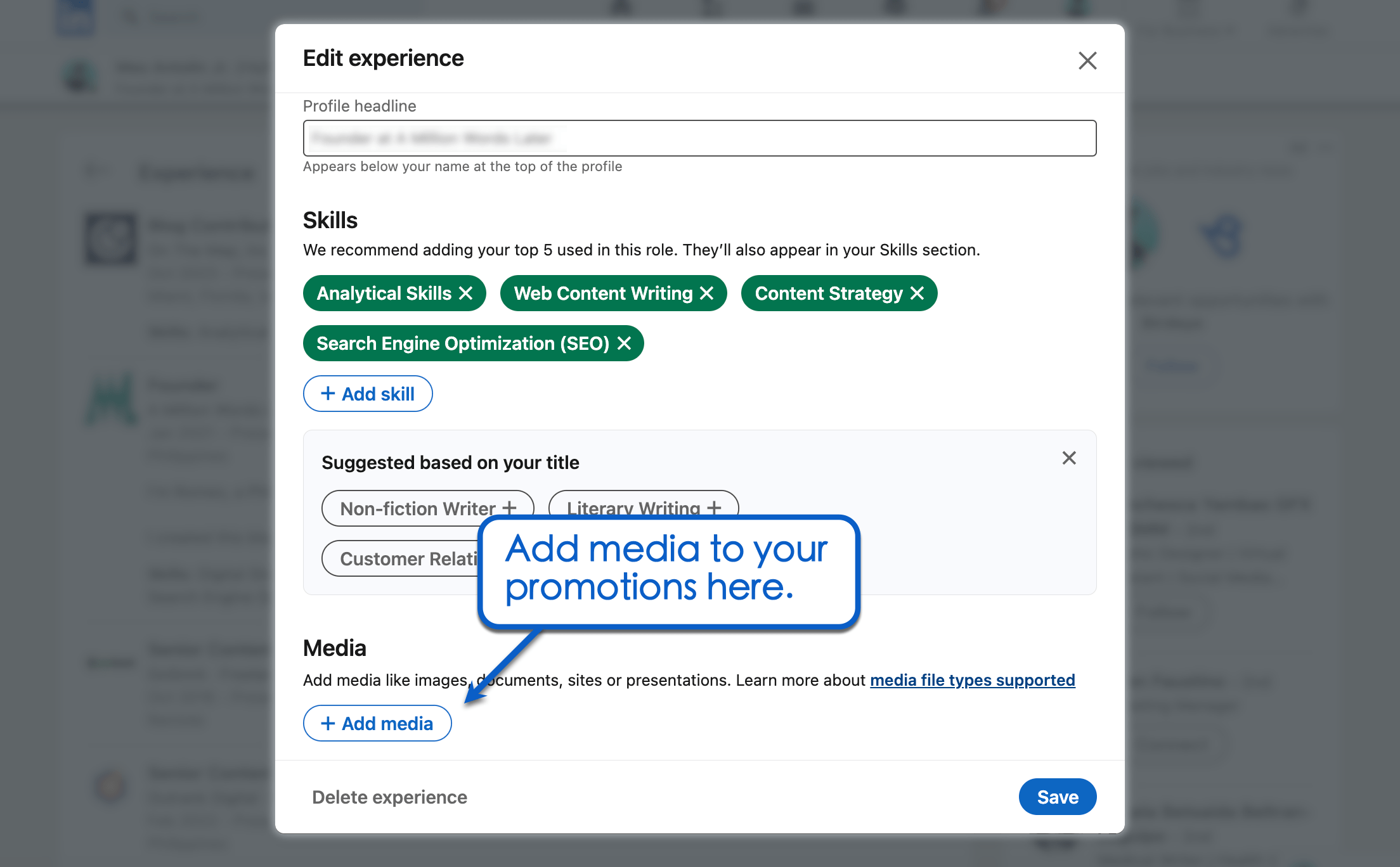
2. Incorporate Visuals Into Your Content Strategy
Well-made visuals fit all LinkedIn post ideas for clients in every niche. Whether you’re sharing a blog post, product update, contest announcement, or what have you — sharing it with visuals is a guaranteed way to attract more clicks.
If you need to cross-promote over multiple social networks, use an all-in-one SMM platform like Vista Social. Our platform will not only help manage your visual content library, it’ll also make social media publishing seamless and effortless across all major networks, including Facebook, Instagram, Twitter, and Pinterest.
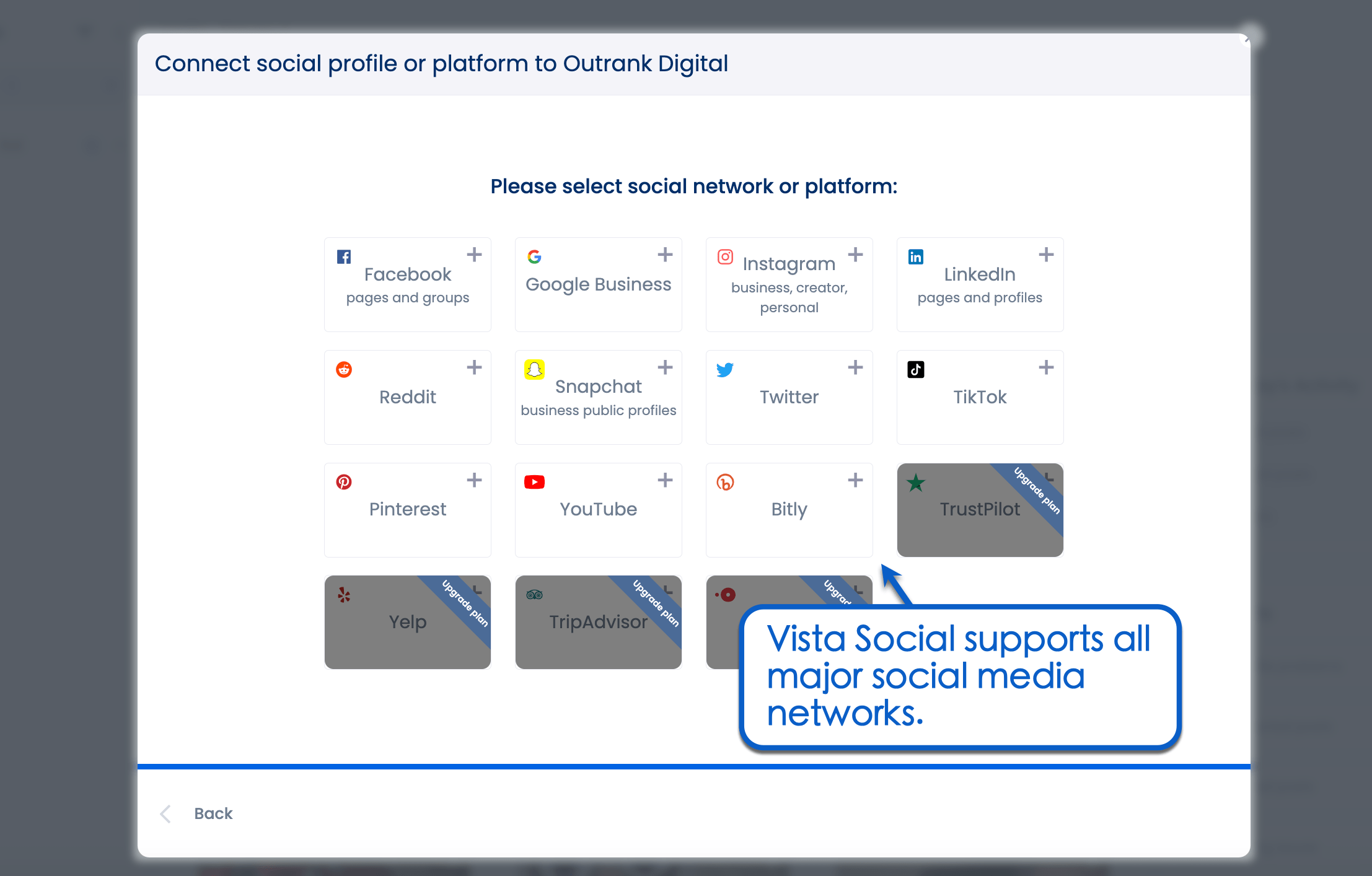
3. Spruce up Your Posting Strategy With AI
Optimizing images for LinkedIn is one thing — writing copy that captivates your target audience is a whole different story.
Copywriting is one of the more time-consuming aspects of social media management. And, if you manage multiple clients, chances are you’re always pressed for time to keep up with your daily tasks.
Unless, of course, you’re an agency with a team of dedicated copywriters doing all the heavy lifting. But if you’re a one-person team or looking for more cost-effective alternatives to professional writers, consider using AI writing assistants.
The good news is that you can address most of your challenges by using top-tier SMM platforms.
Using Vista Social’s built-in AI assistant, you can create human-like social media copy within seconds.
Just literally tell the AI what you want and it’ll get it done in a snap.

If you don’t have a Vista Social account, don’t worry. We also have a standalone AI LinkedIn post generator powered by ChatGPT that lets you create post captions in seconds.
Simply set your desired tone, language, topic, and a few target keywords. Your copy will be ready for you, along with any potential hashtags that can boost your post’s visibility.
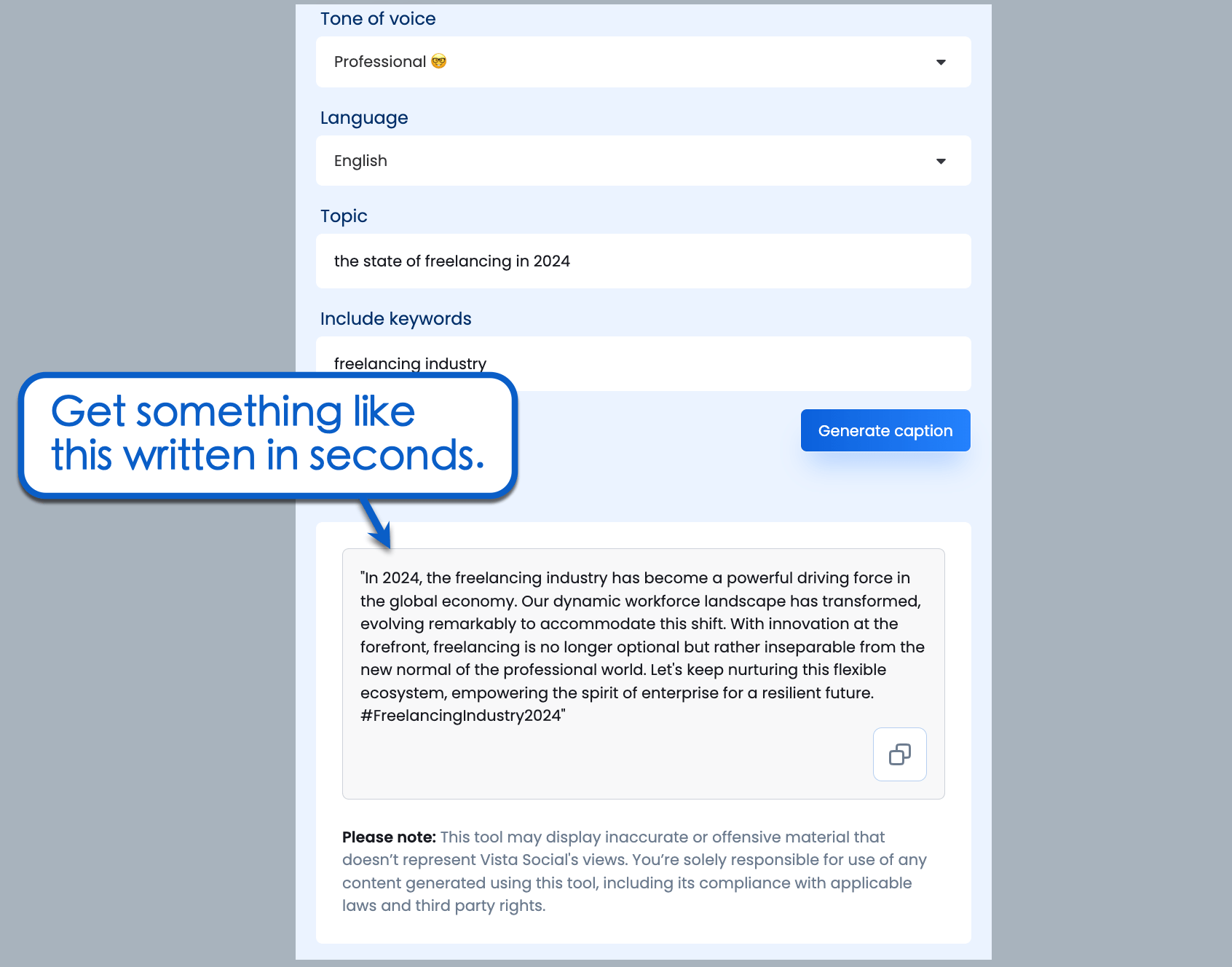
Speaking of hashtags, there’s another thing you should remember when using visual content on LinkedIn.
4. Use relevant hashtags
Hashtags signal topical relevance as well as make your content more searchable on social media networks.
Using them is also incredibly easy. Just plug them into your post’s caption and you’re pretty much done. The real challenge is finding the right hashtags to include in your post.
That’s where tools like our hashtag generator come into play.
Simply enter a language, topic, and keywords to instantly find the best hashtags for your post.
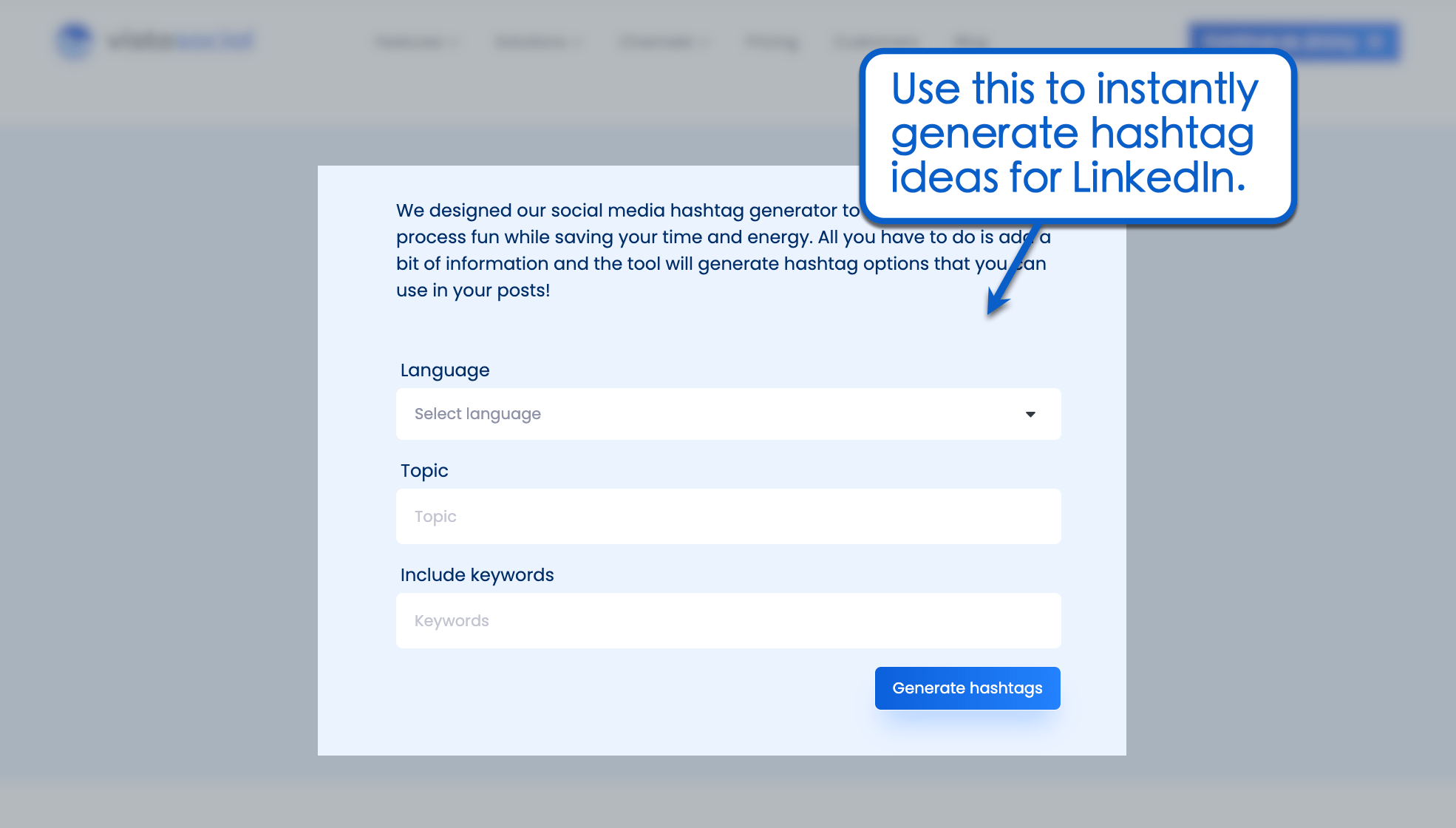
Take note that this particular tool is specifically designed for LinkedIn. If you wish to generate hashtags for other networks like Twitter and Instagram, use the built-in hashtag suggestions tool in our post editor.
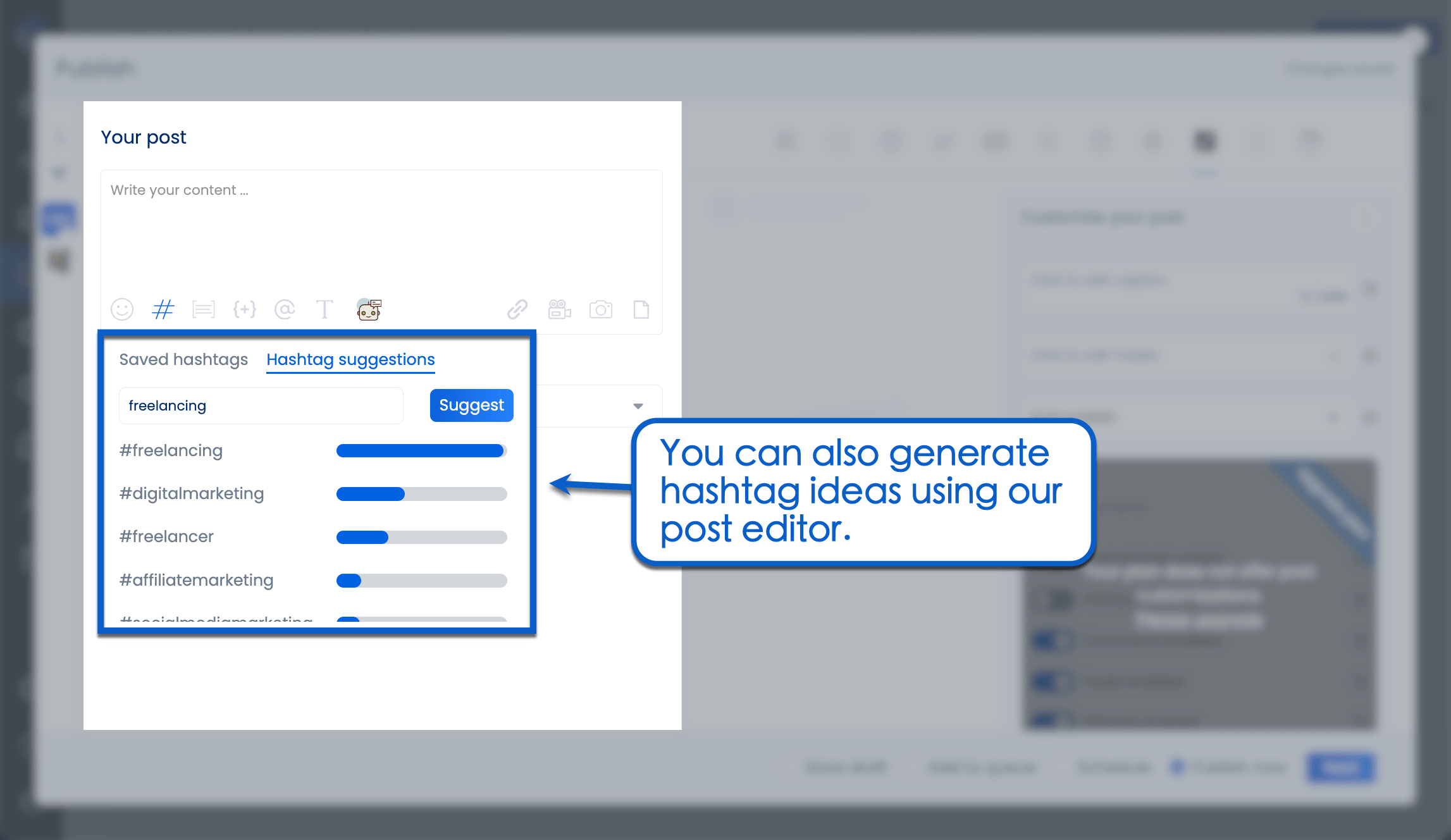
Our hashtag generator lets you skip through all the number crunching and jump straight to the best hashtags for your post. There’s no need to get nose-deep into LinkedIn hashtag analytics to find hashtags that will actually boost your content’s visibility.
5. Standardize Image Sizes With Templates
Setting standard image sizes is a proven way to streamline your LinkedIn visual content strategy in the long run.
There’s no strict rule for doing this. You can set default dimensions with your photo editing app — or you can go the easy way and use the pre-set aspect ratios on Vista Social.
Some of the included aspect ratios are 1:1, 4:5, 1.91:1, and 9:16.
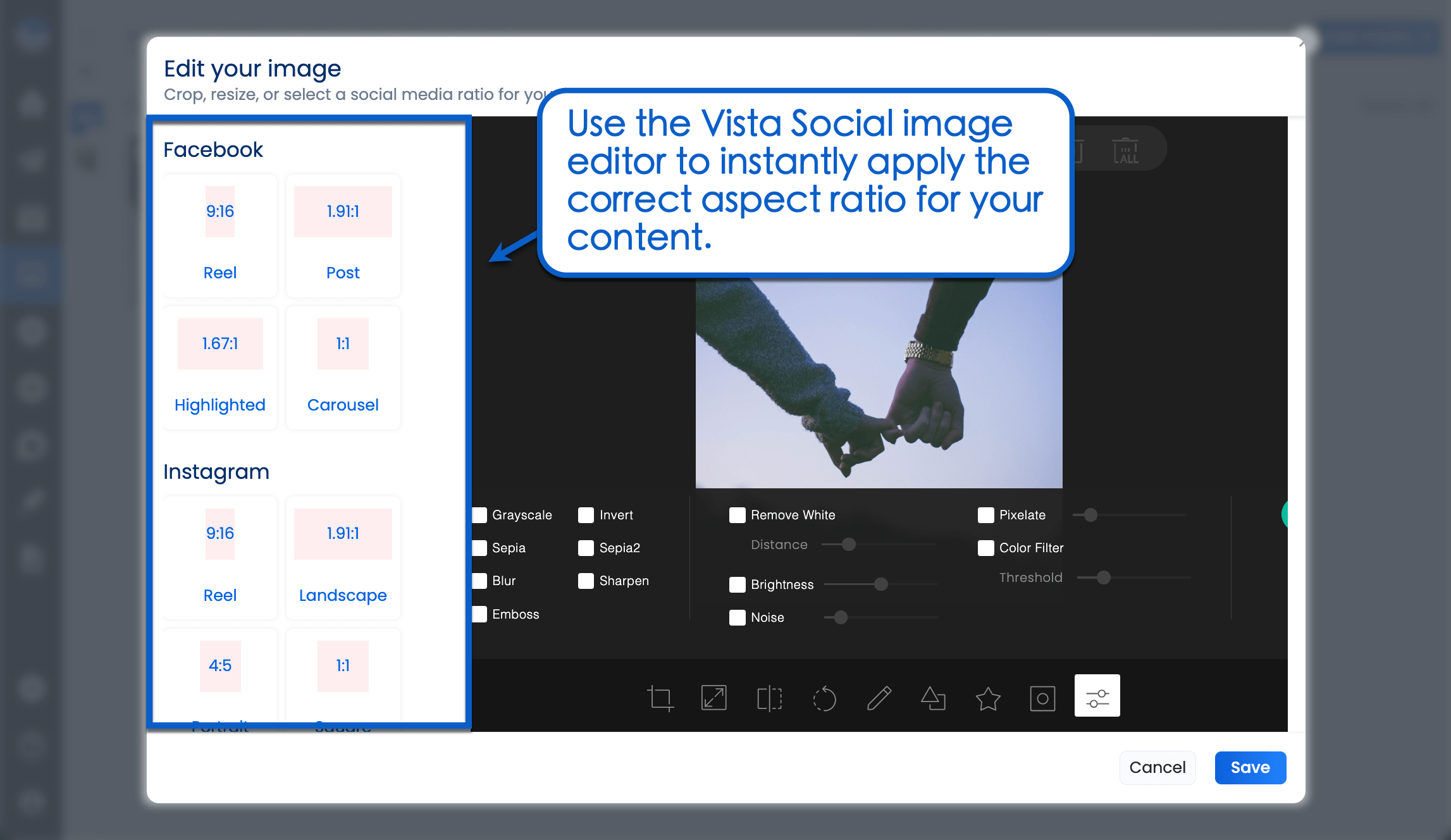
If you can’t find the specific aspect ratio you need, just enter the dimensions in the resize tool. This should be done in a couple of seconds — still faster than using complicated photo editing software.
Once you select the correct aspect ratio or size, select ‘Lock Aspect Ratio’ in the resize tool. This ensures your image is perfectly proportioned for your desired content type, even if you use a bigger image.
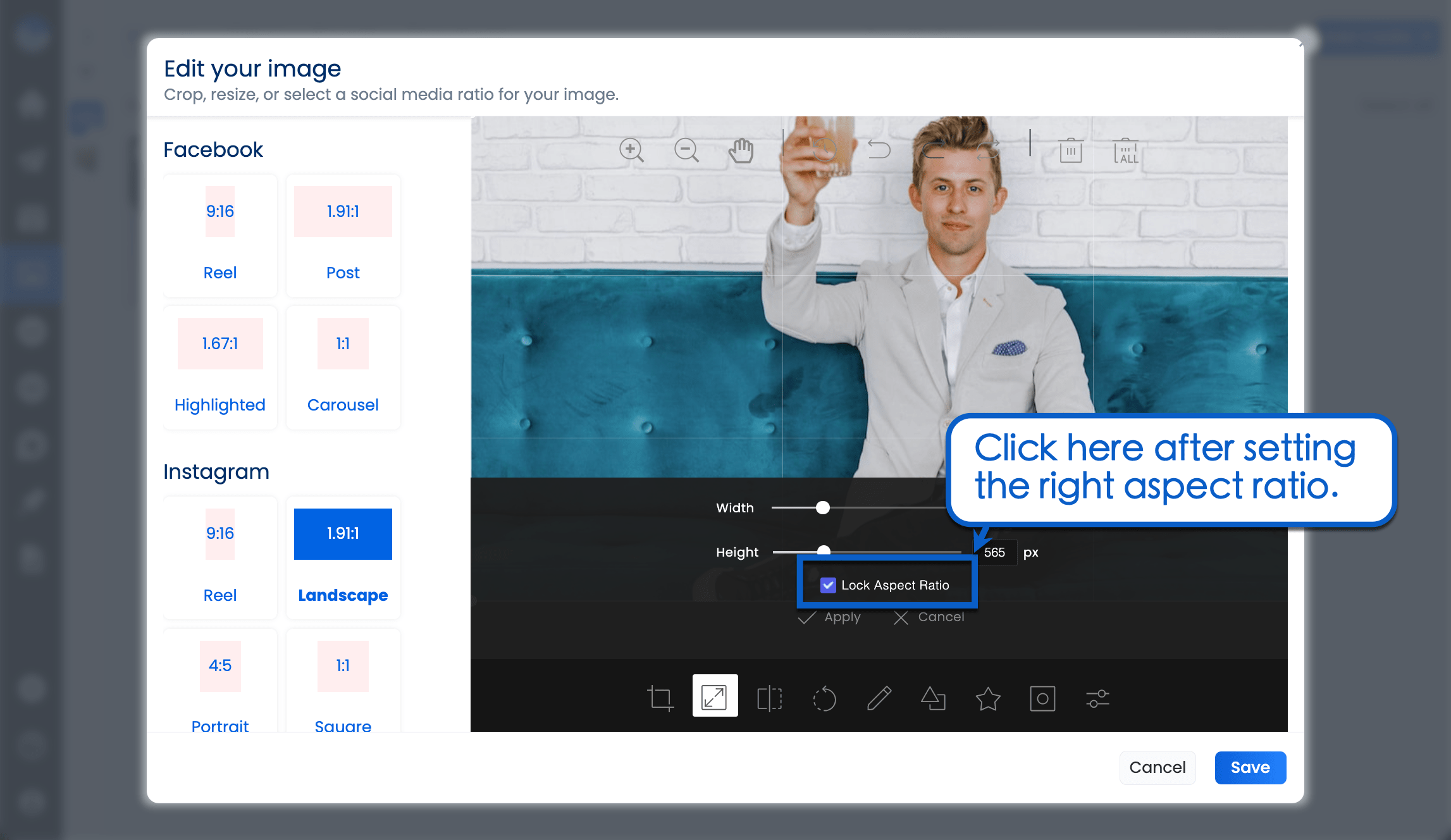
For your reference, here’s a quick recap of the dimensions and aspect ratios used on LinkedIn:
- Profile banner: 1584 x 396 (4:1 aspect ratio)
- Profile picture: 400 x 400 (1:1 aspect ratio)
- LinkedIn ad: 720 x 900 (4:5 aspect ratio) or 1200 x 1200 (1:1 aspect ratio)
- Page post images: 1200 x 627 (1.91:1 aspect ratio)
- Business page banner: 1128 x 191 (unique aspect ratio)
- Business profile picture: 300 x 300 (1:1 aspect ratio)
- Carousel images: 1080 x 1080 (1:1 aspect ratio) or 1920 x 1080 (16:9 aspect ratio)
- Event page banner: 1600 x 900 (16:9 aspect ratio)
6. Schedule Everything (Even Your PDF Carousels!)
Here’s the best part of using Vista Social to resize your images: you can feed them straight to your social media calendar.
Just remember, Vista Social is an all-in-one SMM platform designed to streamline everything in your workflow, including content creation, social media analytics, and everything in between.
Our tool also lets you create an automated posting schedule for any platform. You don’t need to rely on guesswork or in-depth research for this — our algorithm automatically detects the ideal posting times for your LinkedIn content based on historical performance.
Vista Social also comes with advanced audience targeting tools for select social networks. It’s so effective that you might actually run into trouble when targeting a very narrow audience (fortunately, it’s easy to fix this LinkedIn error).
Linkedin Banner Size: Common mistakes
We get it.
Ensuring each of your clients’ LinkedIn banner and image size are just right can be challenging.
However, one slip-up can compromise the banner or image’s quality—which is a huge no-no if you want to generate meaningful results out of your marketing campaigns.
Pay extra attention to the common mistakes below that marketers make when using LinkedIn banners.
1. Squishing or Stretching Images
Don’t just slap on any image background photo in your clients’ LinkedIn banners and call it a day.
Make sure the image fits like a glove since stretching and squishing it can ruin the quality, making your clients look less professional.
Go for the recommended size and resolution to ensure your clients’ banners display at their best quality.
2. Not Checking the Banners Across Devices
Don’t be fooled—banners can look good when viewed through a desktop, but they can be a total mess on mobile displays.
So check and preview your clients’ banners across desktops, mobile, and other devices to ensure they display properly.
Consider viewing the banner in maximum size to check if its quality can hold up.
Optimize your clients’ LinkedIn banners for many, if not all, device types to keep them looking great, whether they are viewed on a smartphone or a laptop.
3. Not Paying Attention to the Safe Zone
Ensure that important details in your clients’ LinkedIn banners remain fully visible and aren’t trimmed away.
The recommended LinkedIn banner best practice is to keep key elements and information within the safe zone, ideally 1546 x 423 pixels from the left side of the post or banner.
This way, you ensure that all relevant visual elements and details are all there and keep everything intact even with banners in different sizes.
4. Forgetting Brand Consistency
LinkedIn banners are prime real estate for showcasing your clients’ brand identities.
So don’t miss out on opportunities to showcase who your clients are by keeping their banners consistent with their brand colors, font styles, messaging, and more.
Doing so helps reinforce your clients’ brands, making them more memorable and recognizable to potential clients and other LinkedIn users.
Consider creating LinkedIn templates for each brand’s banner so you’ll have an easy guide to follow and customize.
5. Cluttering the Banner With Too Much Text
Less IS more.
Avoid cramming too much text and information into your clients’ LinkedIn banners.
Instead, go for short but sweet messages that get to the heart of what your clients’ banners want to convey while aligning them with their brands.
Overdoing the texts can overcrowd your clients’ LinkedIn banners and take away the focus on key details and messages.
So keep your clients’ LinkedIn cover image concise and to the point. Also, use simple language and terms to make everything easy to understand.
Trust us, a LinkedIn company cover photo that needs mental gymnastics to decipher can cause potential leads to click away. It can even look spammy, so stick to simple, brief, and direct text and terms.
6. Not Updating the LinkedIn Banners
Don’t let your clients’ LinkedIn get stuck in 2019 or even 2023.
Keep the banners fresh by updating it regularly or when needed to show the latest information, promotions, brand changes, and seasonal themes.
You don’t want outdated information in LinkedIn banners since these can mislead or misinform audiences, which can hurt your clients’ reputations.
7. Ensure Proper Contrast
Make sure your clients’ LinkedIn banner texts and graphics are readable and visible by using the right contrasting colors.
Pick fonts and colors that stand out against their background to make the texts and graphics pop, ensuring readability and maximum impact.
Most LinkedIn social media templates include proper contrasting colors.
8. Overlooking Analytics
Know how effective your clients’ LinkedIn banners are by tracking the number of clicks, engagements, and views they generate.
You can leverage this data to adjust and refine your clients’ banners and get rid of anything that’s not working.
Doing so can help you determine the effectiveness of the page cover or the professional profile.
9. Ignoring the Rules
LinkedIn recommends and provides specific guidelines for banner content and sizes and photo dimensions.
Failing to follow the LinkedIn size guide can lead to wonky-looking banners.
They can even get flagged if the banners and LinkedIn background photo violate the Professional Community Policies, so play by the rules to avoid potential issues.
Other considerations besides LinkedIn Banner Sizes
Getting your clients’ LinkedIn banner sizes right is crucial but you must also nail the following components to level up your clients’ marketing efforts on the platform.
Start with the following.
Ensure consistency with branding
Try Vista Social for Free
A social media management platform that actually helps you grow with easy-to-use content planning, scheduling, engagement and analytics tools.
Get Started NowYour clients’ LinkedIn banners should be a natural extension of their brands.
Use the same colors, fonts, and styles in your clients’ logos, websites, and other marketing materials.
Doing so creates a unified and professional appearance, which makes your clients’ brands easier for target audiences to recognize.
Consistent branding elements across all your clients’ LinkedIn assets also help reinforce brand recognition.
Users repeatedly seeing the same visual elements can build a strong and memorable brand image among audiences.
Use high quality images
Always use high-resolution images for your clients’ LinkedIn banners.
It ensures your banners look crisp and professional on all devices, including high-definition screens.
Pixelated or blurry images can make your clients’ brands look unprofessional, so ensure you use clear and sharp images to make a positive impression.
Convey clear messaging
Your clients’ LinkedIn banners should communicate their value propositions or key messages.
These could be taglines, mission statements, or brief descriptions of your clients’ services.
Use concise and impactful text to convey your clients’ messages quickly.
Viewers should be able to understand your clients’ key points at a glance.
Ensure a visual appeal
Use graphics, icons, patterns, and other visual elements to make your clients’ banners more visually appealing and engaging.
These elements can draw attention and make your clients’ LinkedIn banners stand out.
Ensure a good balance between visual elements and text.
The design should be aesthetically pleasing and not overcrowded.
Include a Call-to-Action
A strong call-to-action (CTA) can guide viewers on what to do next, such as visiting or contacting your clients’ websites.
Make sure the CTA is clear and compelling.
You can use contrasting colors, bold fonts, or eye-catching design elements to make your clients’ CTAs stand out and be easily noticeable.
Keep your banner accessible
Your clients’ banners should be accessible to all users, including those with visual impairments.
Consider using high-contrast colors and readable fonts to make the text legible for everyone.
Banner texts should be easily readable against the background.
Avoid using overly intricate fonts or low-contrast color combinations that can make your clients’ banners hard to read.
Optimize for mobile
Many users use mobile devices to view your clients’ banners.
Ensure the banners look good on smaller screens by testing them on various devices and adjusting the design as needed.
Preview your clients’ banners on various devices to ensure they maintain their quality and readability across all screen sizes.
Regularly update your banners
Regularly update your clients’ LinkedIn banners to keep them fresh and relevant.
This could include changing them for new campaigns, promotions, or seasonal themes.
Ensure your banners reflect your clients’ latest campaigns and promotions to keep audiences informed and engaged.
Conduct testing and gather feedback
Test various banner designs to see which one performs better.
Testing can help you determine the most effective design for your clients’ audiences.
Also, collect feedback from colleagues, peers, or your clients’ target audiences to improve your banner design.
Feedback can give you valuable insights and help you make informed decisions.
Comply with LinkedIn guidelines
Ensure your clients’ banners comply with LinkedIn’s image and content guidelines.
It includes avoiding copyrighted content, inappropriate images, or text.
Only use original images or properly licensed content to avoid any potential copyright issues.
Ensure that all elements in your clients’ banners are legally used.
LinkedIn Banner Sizes: Image ideas to for attention grabbing banners
Your clients’ LinkedIn banners can be the right size but still not draw attention.
The key is to nail both the banner size and content.
Consider the image ideas below to create head-turning LinkedIn banners for your clients.
Professional headshots
Use high-quality, professional headshots to introduce your clients’ team or highlight key members.
It can add a personal touch and help build trust with your clients’ audiences by putting faces to names.
Use a consistent background for all headshots to maintain a cohesive look.
It could be a plain color that matches your clients’ brands, or a professional office setting.
Consistent banner image backgrounds can reinforce the unity and professionalism of your clients’ teams.
Branded backgrounds
Incorporate backgrounds that reflect your clients’ brand colors and design elements.
It helps reinforce brand identity and make your banners instantly recognizable as part of your clients’ company visual assets.
Use subtle patterns or gradients to add depth and visual interest to your background.
It can keep your banner designs engaging without overpowering the main content..
Inspirational quotes
You can include quotes that resonate with your clients’ brand values and mission.
It can be a great way to inspire and engage your clients’ audiences while reinforcing what their brands stand for.
You can use stylish fonts that match your clients’ brand aesthetics, but ensure the text is easily readable.
Avoid overly complex fonts that may detract from your banner’s message.
Product images
Feature high-resolution images of your clients’ products being used.
It can be a great way to showcase the quality of your clients’ products and give potential customers a clear view of what they offer.
Use the banner to highlight key features or benefits of your clients’ products.
It can draw viewers’ attention to important aspects and encourage them to learn more.
Infographics
Create infographics that highlight important data, statistics, or achievements.
Infographics can effectively present complex information in a simple and visually appealing manner.
Use clean and uncluttered designs to ensure the information is easily digestible, especially since it will be the first thing that audiences see when they visit your clients’ LinkedIn profiles.
Focus on clarity and brevity to make the banner infographic impactful.
Customer testimonials
Include quotes from satisfied customers along with their photos (with permission) in your clients’ LinkedIn banners.
Personal testimonials can add credibility and influence potential customers’ perceptions of your clients’ brands.
Plus, featuring real customer experiences helps build trust and authenticity. It shows that your clients’ products or services have positively impacted others.
Behind the scenes photos
Share behind-the-scenes photos to share glimpses of your clients’ workplaces, teams, or production processes.
BTS photos in banners can help humanize your clients’ brands and give their audience a peek into the people and processes behind their products or services.
BTS content can foster a deeper connection with your clients’ audiences by showing transparency and authenticity.
Event highlights
Feature photos from your clients’ recent brand or company events, conferences, or webinars.
Showcasing your clients’ involvement in industry events can highlight their brands’ active presence and credibility.
Use images that capture the energy and engagement of the event. It can create a sense of excitement and interest among your clients’ audiences.
Custom illustrations
Use unique illustrations that reflect your brand’s personality and tone in their LinkedIn banners.
Custom artwork can make their banners stand out and convey creativity and innovation.
Custom illustrations are a great way to differentiate your clients’ brands from competitors and leave a memorable impression on their audiences.
Seasonal themes
Update your clients’ banners to reflect current seasonal themes or upcoming holidays.
It shows that your clients’ brands are current, relevant, and engaged with the community.
Seasonal updates can create a sense of timeliness and community engagement, making your clients’ brands more relatable and approachable.
Partnership showcases
Highlight partnerships and collaborations with other brands or influencers on your clients’ LinkedIn banners.
Include logos and images representing the partnership to show your clients’ brand network and alliances.
Showcasing partnerships can build credibility and trust, as it demonstrates that other reputable brands or influencers associate with your clients’ businesses.
CTA graphics
Create banners with clear and compelling calls to action (CTAs) to encourage viewers to take specific actions, such as visiting your website, signing up for a newsletter, or contacting your clients.
Ensure the design draws attention to your clients’ LinkedIn banner CTA.
Use contrasting colors, bold fonts, or eye-catching design elements to make the CTA stand out and easy to spot.
FAQs in LinkedIn Banner Sizes
1. What is the best size for a LinkedIn banner?
For LinkedIn personal profiles, the ideal cover photo or banner size is 1584 x 396. If you’re managing a company page, the banner should be 1128 x 191.
2. What ratio is a banner on LinkedIn?
If you’re managing a personal brand, the aspect ratio of banner images is 4:1. Business profiles, however, use an irregular banner size with a unique aspect ratio of exactly 1128 x 191.
3. How do I resize a photo for a LinkedIn banner?
Use any image editing app with crop and resize tools to fit your image into the ideal photo size. Even free tools like Microsoft Paint and “Preview” in MacOS will have resizing tools you can use.
4. Can you use the same LinkedIn banner for mobile and desktop?
Yes, but it’s best to optimize your clients’ LinkedIn’s banners specifically for desktop and mobile devices to ensure they display at their best quality.
For example, smaller text can be visible when viewed on a desktop but hard to read on a smartphone.
So check how the image will be displayed and adjust and optimize your clients’ LinkedIn banners for all devices accordingly.
The same goes for LinkedIn posts, such as videos and images.
Ensure your clients’ LinkedIn content displays at its best quality, whether on a mobile device or a desktop, by following the recommended image and video sizes.
5. What formats are supported for LinkedIn banners?
LinkedIn supports several file formats for banners, including JPEG, PNG, and GIF.
Each format offers different benefits, so choose the one that best suits your and your clients’ needs.
JPEG is great for photographs, PNG for images with transparent backgrounds, and GIF for simple animations.
6. What is the maximum file size for LinkedIn banners?
The maximum file size for LinkedIn banners is 8MB.
Ensuring your client’s file size is within this limit helps maintain your banner’s quality and loading speed.
7. Can you use animations in your LinkedIn banner?
You can use simple animations in your LinkedIn banner using the GIF format.
However, ensure the animations are not distracting and align with your client’s brand tone and message.
8. What tools can you use to create a LinkedIn banner?
You can use graphic design tools such as Canva, Adobe Spark, and Snappa to create LinkedIn banners.
These tools offer templates and customization options to help you design professional-looking banners easily.
Dominate LinkedIn with Vista Social
Ready to take your LinkedIn marketing campaigns to the next level?
Great!
Our social media management platform is trusted by over 20,000 agencies and recognized by G2 as one of the best SMM tools.
The key features we offer include the following:
1. AI Assistant
Vista Social’s AI Assistant is powered by ChatGPT.
You can ask questions or write prompts, such as “Write a catchy description for a blog post about funny dogs,” and the tool can generate the description within seconds.
You’ll get high-quality results that you can easily use for post captions and taglines, saving you a lot of time and effort.
The platform also offers other AI-powered features, including hashtag and username generators.
Provide key information and you’ll get relevant hashtags and on-brand usernames instantly.
2. Advanced scheduling and publishing
Planning and scheduling your clients’ content has never been easier with Vista Social’s Publisher feature.
Simply connect your clients’ social media profiles, upload their videos or images to Vista Social, create and customize their posts, and set an optimal auto-publishing schedule.
That’s a lot of manual work out of your hands, allowing you and your teams to work and churn out content more efficiently.
3. Link in bio tool
Vista Social’s link in bio tool is so much more than a space to house all your clients’ relevant URLs.
With Vista Page, you can create and customize multiple landing pages that lead your clients’ audiences from their social media pages to micro websites.
The feature includes landing page themes and templates you can easily customize to reflect and highlight your clients’ brands.
The microsites have everything potential customers need to know—from product information to landing pages with lead capture forms.
Plus, you can use Vista Social’s Publisher to schedule content to auto-post in your clients’ Vista Pages.
You can also integrate videos, track the landing page performance, and use your custom domain for your clients’ landing pages.
Vista Social’s other features are:
- Two-Factor Authentication (2FA)
- Automatic and highly customizable reports
- Content calendar
- Comprehensive analytics
- Unified inbox
- Approval workflow
The best part is that our software is so much more affordable compared to other SMM tools.
About the Author
Content Writer
Jimmy Rodela is a social media and content marketing consultant with over 9 years of experience, with work appearing on sites such as Business.com, Yahoo, SEMRush, and SearchEnginePeople. He specializes in social media, content marketing, SaaS, small business strategy, marketing automation, and content development.
Read with AI
Save time reading this article using your favorite AI tool
Summarize with AI
Never Miss a Trend
Our newsletter is packed with the hottest posts and latest news in social media.

You have many things to do.
Let us help you with social media.
Use our free plan to build momentum for your social media presence.
Or skip ahead and try our paid plan to scale your social media efforts.
P.S. It will be a piece of cake 🍰 with Vista Social
Subscribe to our Newsletter!
To stay updated on the latest and greatest Social Media news. We promise not to spam you!