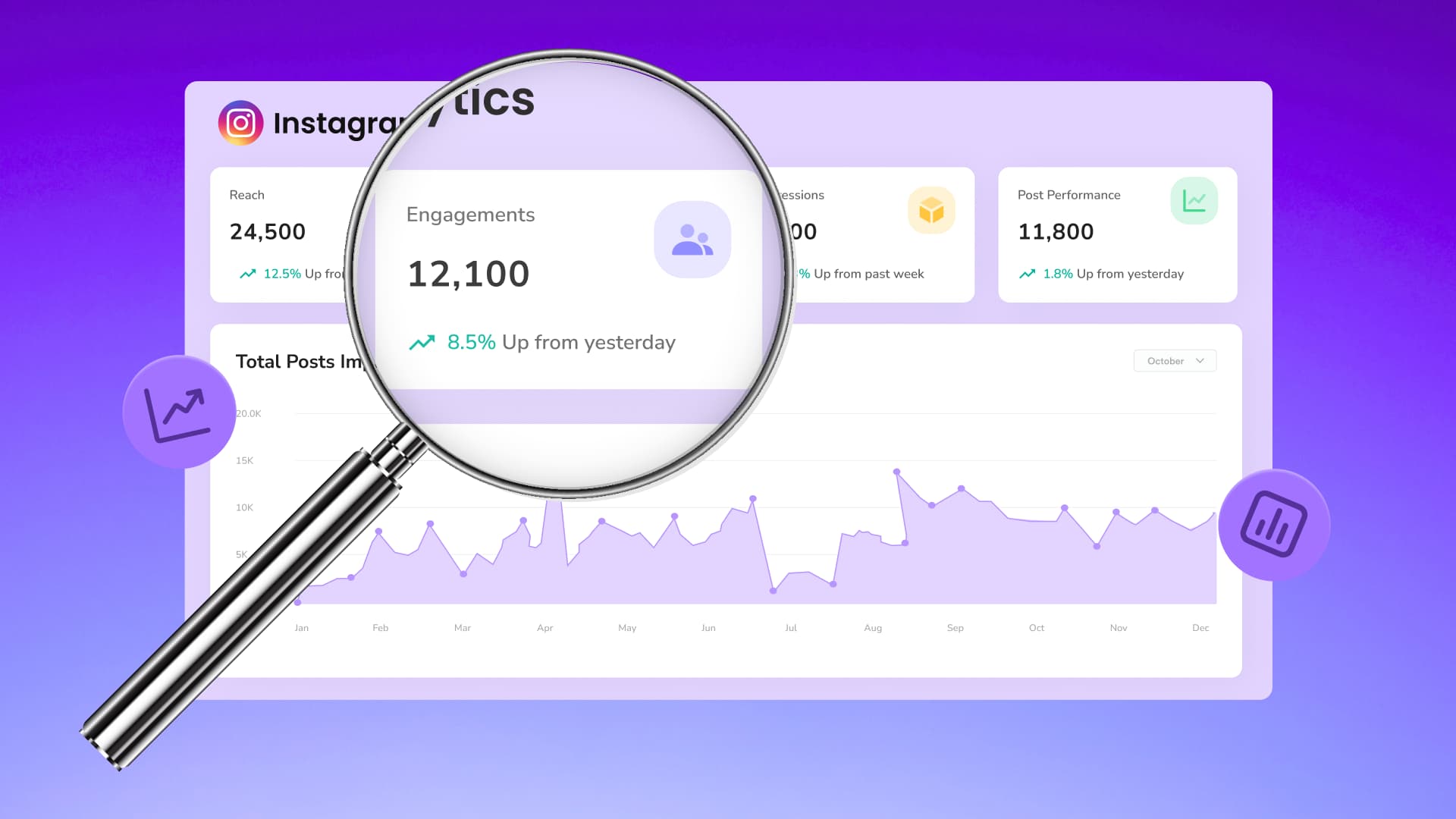New

Turn Your DMs Into Lead Gen!
Learn how to collect lead data from your DMs such as email addresses, phone numbers, and more right from your social inbox. If you are not yet automating your DMs your competitors are outpacing you.

How Something Social Saved 75% of Their Time and Increased Revenue by 15%
See how a fast-growing agency improved operations, cut down hours of manual work, and unlocked new revenue opportunities with Vista Social.
New

50 Unique Social Media Ideas for Consistent Content Creation
Discover 50 unique social media post ideas to engage your audience, grow your brand, and maintain a consistent content strategy with ease!

Mastering Content Reuse: The Key to a Consistent and Sustainable Posting Strategy
Published on February 9, 2023
6 min to read
Instagram Story Collage Ideas Agencies Can Learn From
Summarize with AI
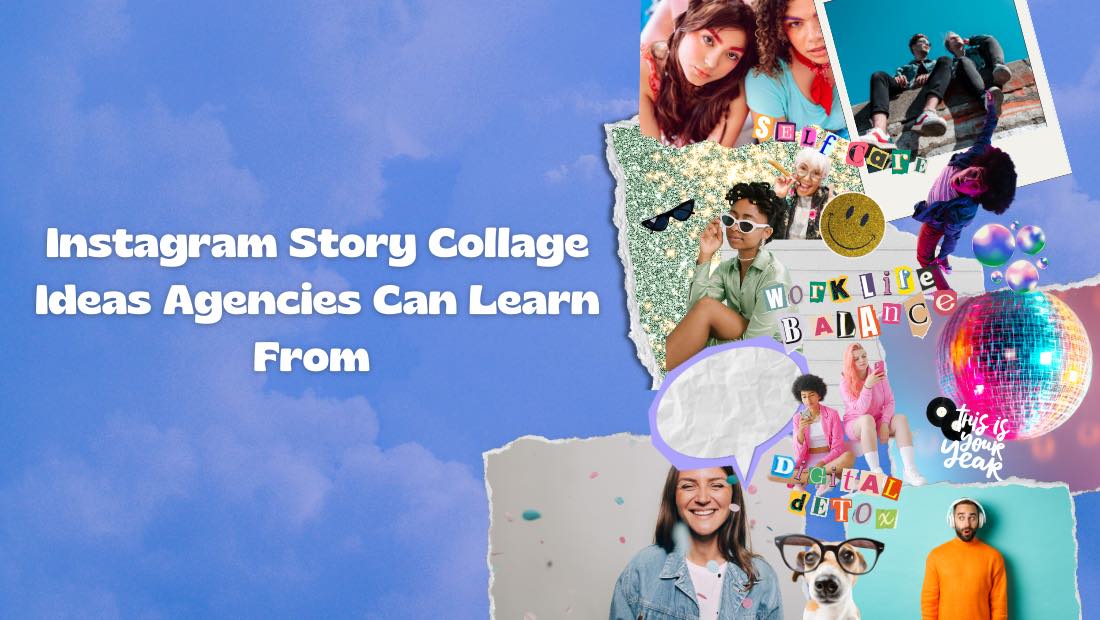

Table of Content

Fact: Learning how to create a stunning Instagram Story collage can take your Instagram marketing campaign to the next level.
With a Story collage, you can squeeze more information into a single, 15-second slide. This is perfect for engaging followers who habitually scan Instagram Stories every single day.
In this post, you’ll find 11 proven Instagram Story collage ideas your agency can use to promote client accounts.
You’ll also learn three ways to create Instagram Story collages and tips to make the most of them.
Let’s get started.
Table of contents
What you’ll learn:
- What is an Instagram Story collage?
- 11 Instagram Story collage ideas for agencies
- Three ways to add multiple photos to Instagram Story
- 6 tips to improve your Instagram photo collages
- Customers Also Ask
- Create, schedule, and optimize your Stories in one place
What is an Instagram Story collage?
An Instagram Story photo collage is a single Story page with multiple pictures.
Rather than uploading multiple photos as individual slides, creating a Story collage lets you share more information in one interaction.
Both Reels and Stories can be used for publishing an Instagram collage. But there are a few differences between Instagram Reels vs Story, like:
- You can compile multiple pics via stickers with Instagram Stories.
- Stories can be saved as highlights, which become permanently pinned on top of your client’s profile page.
- Reels are more discoverable throughout the Instagram app, helping you reach new users.
- Reels let you share 90-second clips tops, whereas Stories can only be up to 15 seconds long.
A photo collage can also be uploaded as a regular Instagram post. However, you’ll miss out on the flexibility and features that Instagram Stories (or Reels) offer.
11 Instagram Story collage ideas for agencies
Below are 11 ideas for Instagram Story collages to help your audience grow their Instagram presence:
- Create a photo dump collage. A photo dump is a collection of raw images about a specific event or topic. With a Story collage, you can show your entire photo dump without requiring users to swipe through each image.
- Share “before and after” photos. Give your followers a quick, side-by-side look at a subject before and after using a product, service, or strategy. Use this collage idea to pique your target audience’s interest and promote more in-depth content (tutorials, product reviews, etc.).
- Present products from all angles. Showcase what your client’s product looks like at the front, back, top, or sides. Compile all images as a collage so users don’t have to scan multiple posts or Story slides.
- Publish “behind-the-scenes” content. Share a sneak peek at your client’s company culture and win over the audience’s trust. Collages make behind-the-scenes content appear authentic, especially if you use raw photos.
- Show multiple product features or applications. Create a Story collage to showcase the numerous features of your client’s product. A collage lets you focus on the product’s highlights, but it also leaves room for smaller details and unique use cases.
- Highlight a location’s best views. Present the best, Instagrammable shots of a location—be it your client’s brick-and-mortar store or an iconic landmark. Story collages emphasize that a certain location isn’t just aesthetic from one perspective.
- Mention different settings or modes. If your client creates software (business tools, mobile apps, video games, etc.), use a Story collage to share multiple screenshots of the product’s different settings. Show various customization options, light/dark modes, navigation menus, or platform-specific versions.
- Capture the ingredients or materials. Create a Story collage of the individual ingredients of a recipe or Do-It-Yourself (DIY) project. This is useful if your client is in the food, home improvement, or arts and crafts niche.
- Emphasize progress. Share a collage that features key steps or stages of a process. Think about a “before and after” collage, but with glimpses of the in-between phases.
- Highlight your top picks. Build a collage of the best items out of a category. Some examples are the best tools, product alternatives, travel spots, follow-worthy influencers, must-read books, and so on.
- Promote color options. If your client’s product comes in multiple colors, create a collage that showcases all of them. This applies to fashion items, gadgets, artwork, car accessories, pet care products, and other product types.
- Share User-Generated Content. Compile positive comments, reviews, testimonials, and other Stories mentioning your client into a collage. If you’re asking, “does Instagram notify when you screenshot a Story,” the answer is no—but you should still try to get the original uploader’s permission to use their content.
Ready to give your content workflow and posts a major upgrade? Try AI Assistant powered by ChatGPT today! 🤖💙
3 ways to add multiple photos to Instagram Story
Here are the three ways to create a Story collage on Instagram:
1. Creating with layouts
On the Instagram mobile app, click the ‘Create’ button (“plus” symbol) in the upper-right corner.
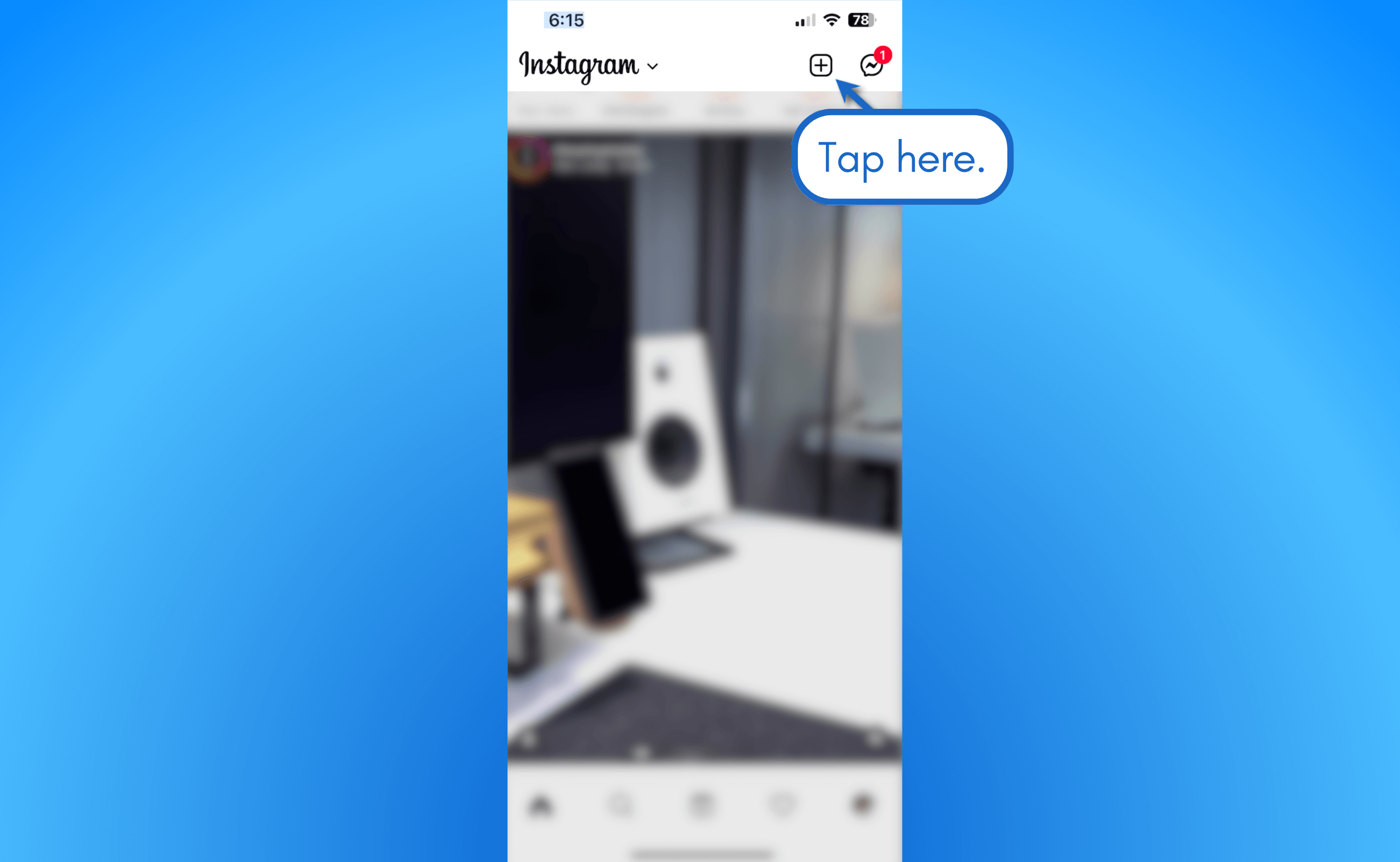
Tap ‘Story’ in the tab below to switch to the Instagram Story editor.
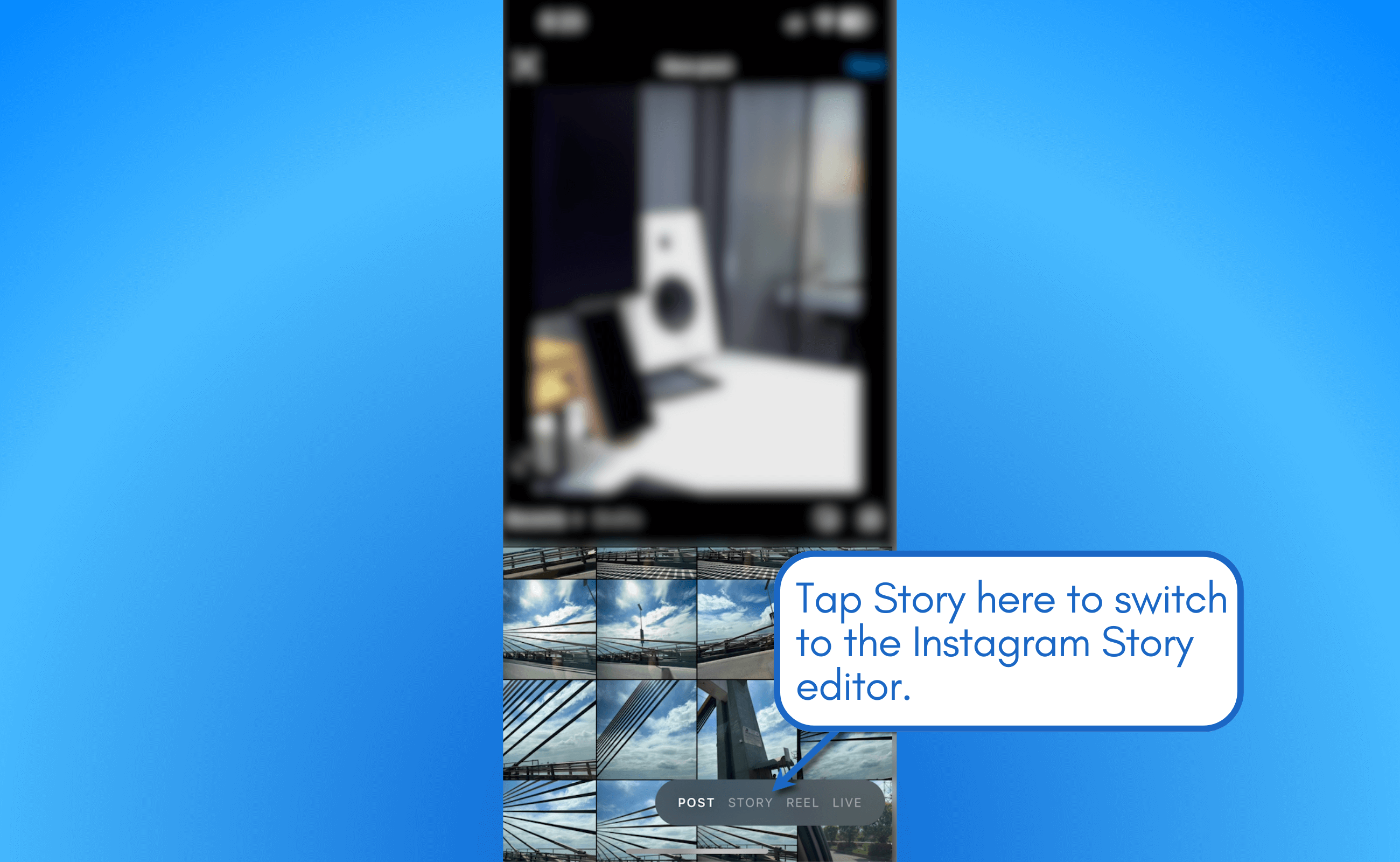
On the left menu, tap ‘Layout’ (grid layout icon) to activate the layout mode.
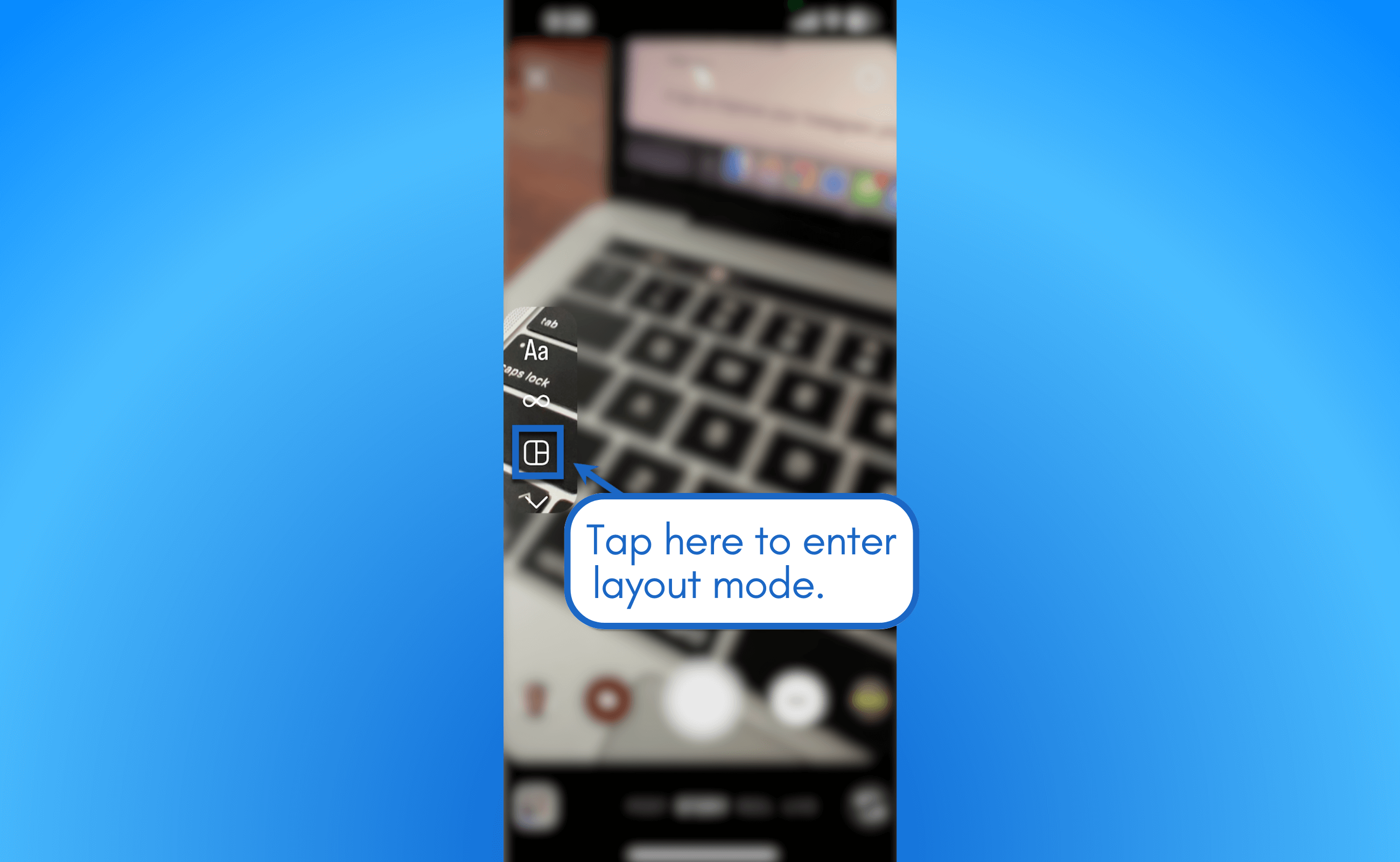
Once in layout mode, start taking photos or tap the gallery icon (bottom-left corner) to upload content from your camera roll. Instagram will fill the grid spaces one by one, depending on the layout you choose.
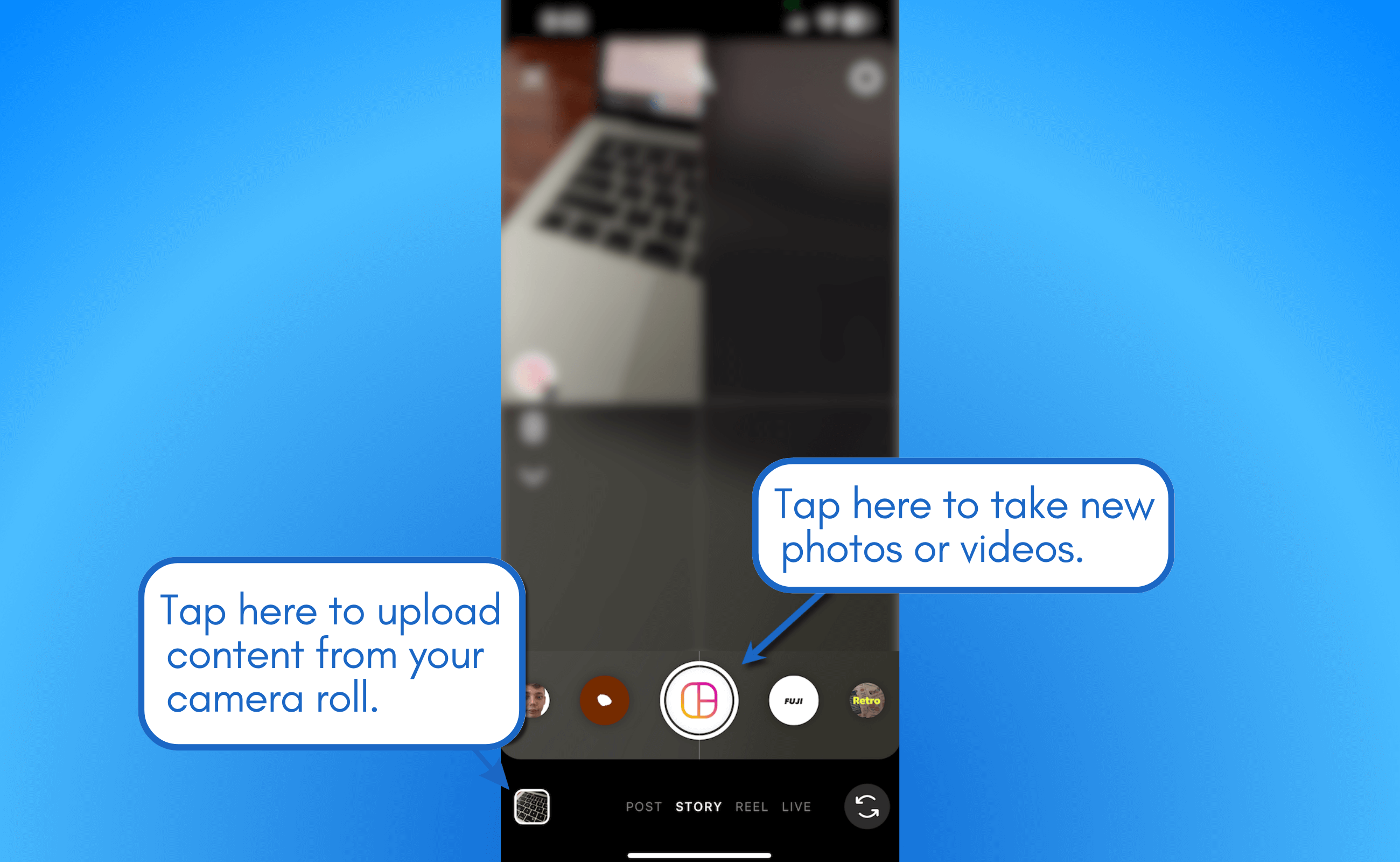
To pick a different layout, tap the grid icon in the left menu.
Apart from the standard 2×2 grid layout, your other options are:
- 1×2
- 1×3
- 2×3
- 2×1
- Three grids (one at the top, two at the bottom)
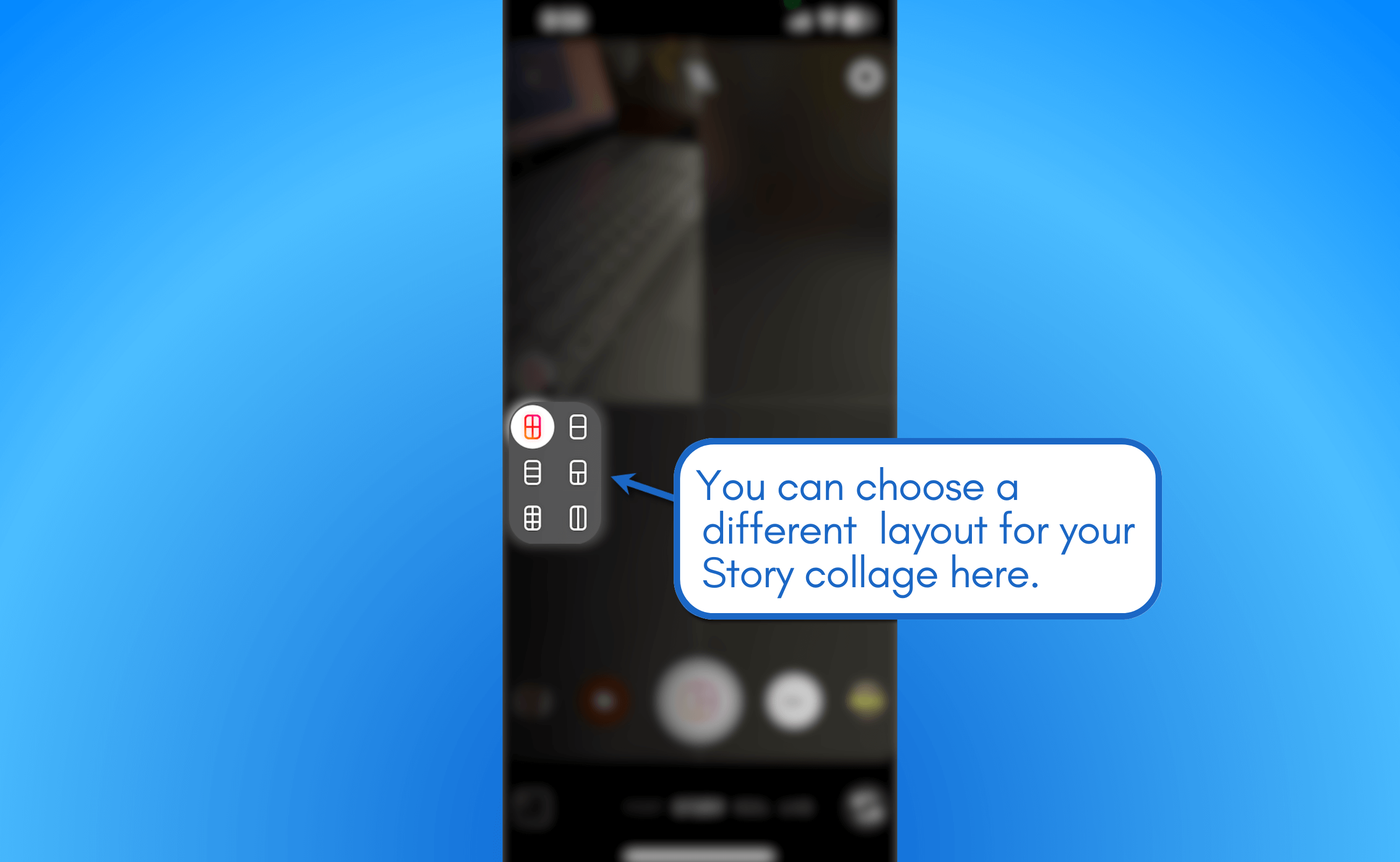
2. Adding image stickers
For a more flexible layout, create a Story using the Instagram mobile app and use the image sticker.
Try Vista Social for Free
A social media management platform that actually helps you grow with easy-to-use content planning, scheduling, engagement and analytics tools.
Get Started NowPick or take a photo or tap ‘Create’ to set your background. When done, tap the sticker icon at the top of the screen.
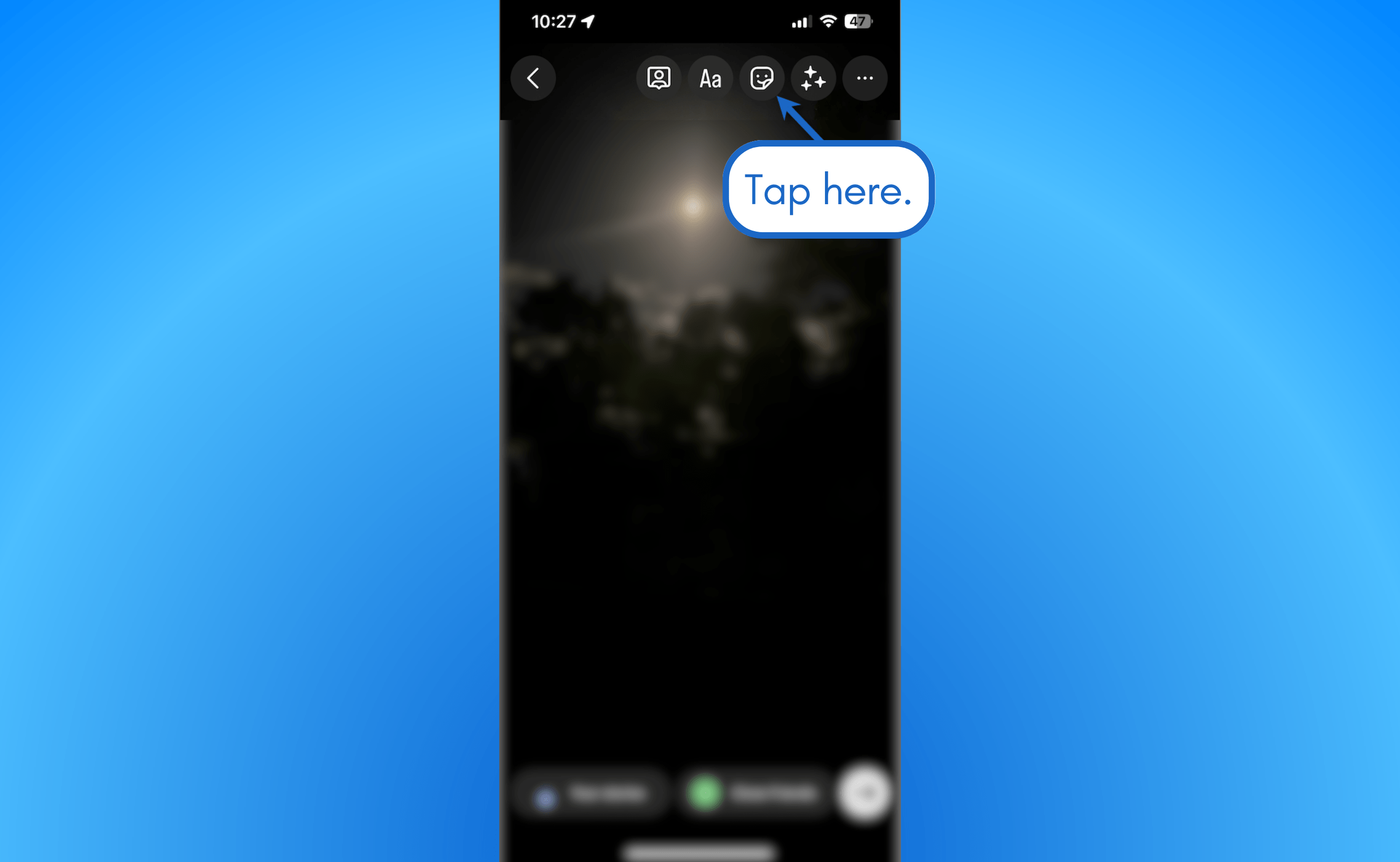
Look for the gallery icon in the sticker menu. From there, select an image from your device. This will insert your image as an overlay to your Instagram Story.
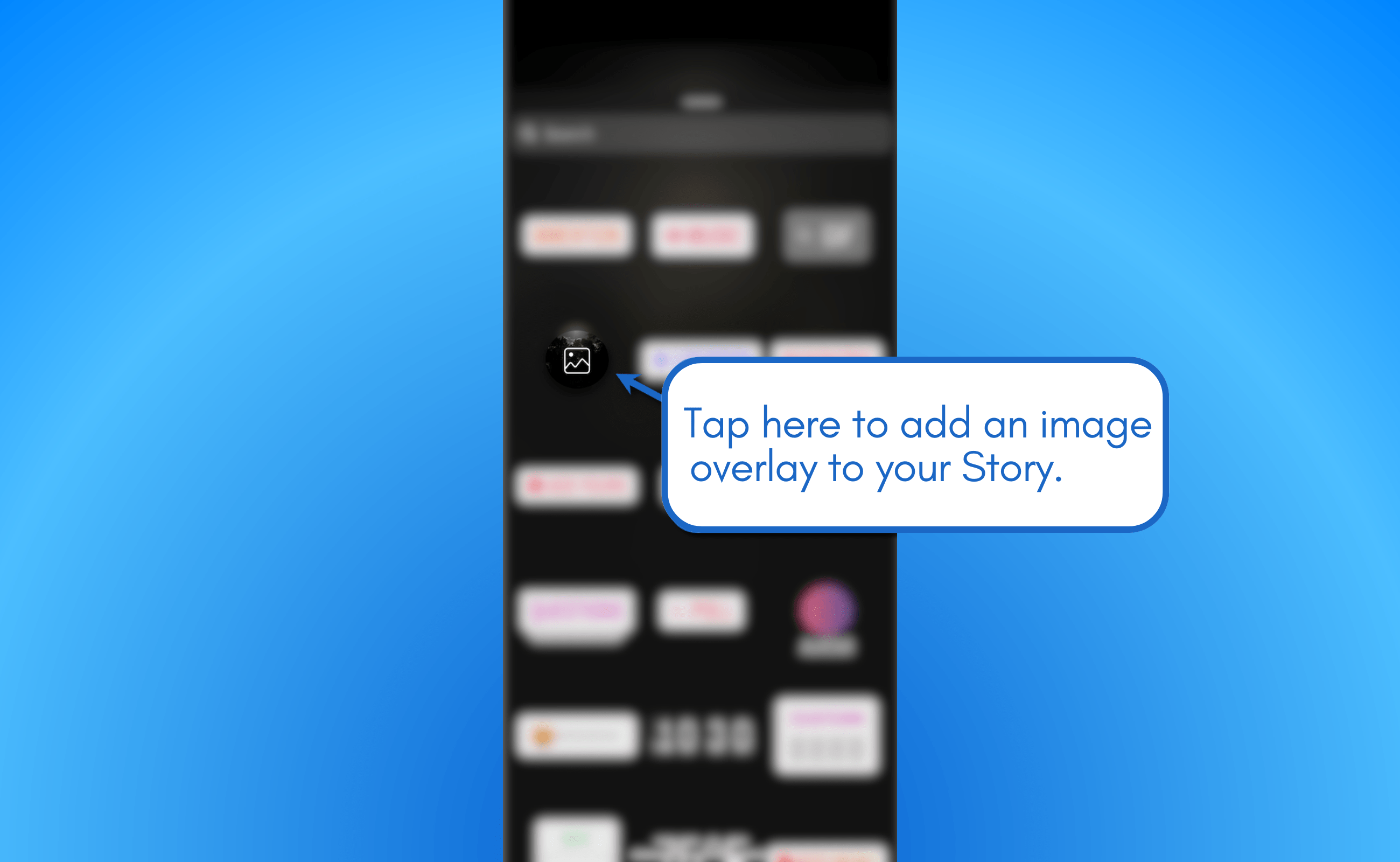
Repeat these steps to add more photos to your Story. Use the Instagram Story editor to resize and rearrange the photos in your collage.
If needed, tap an image in the Story editor to use a different shape (star, circle, square, heart, etc.).
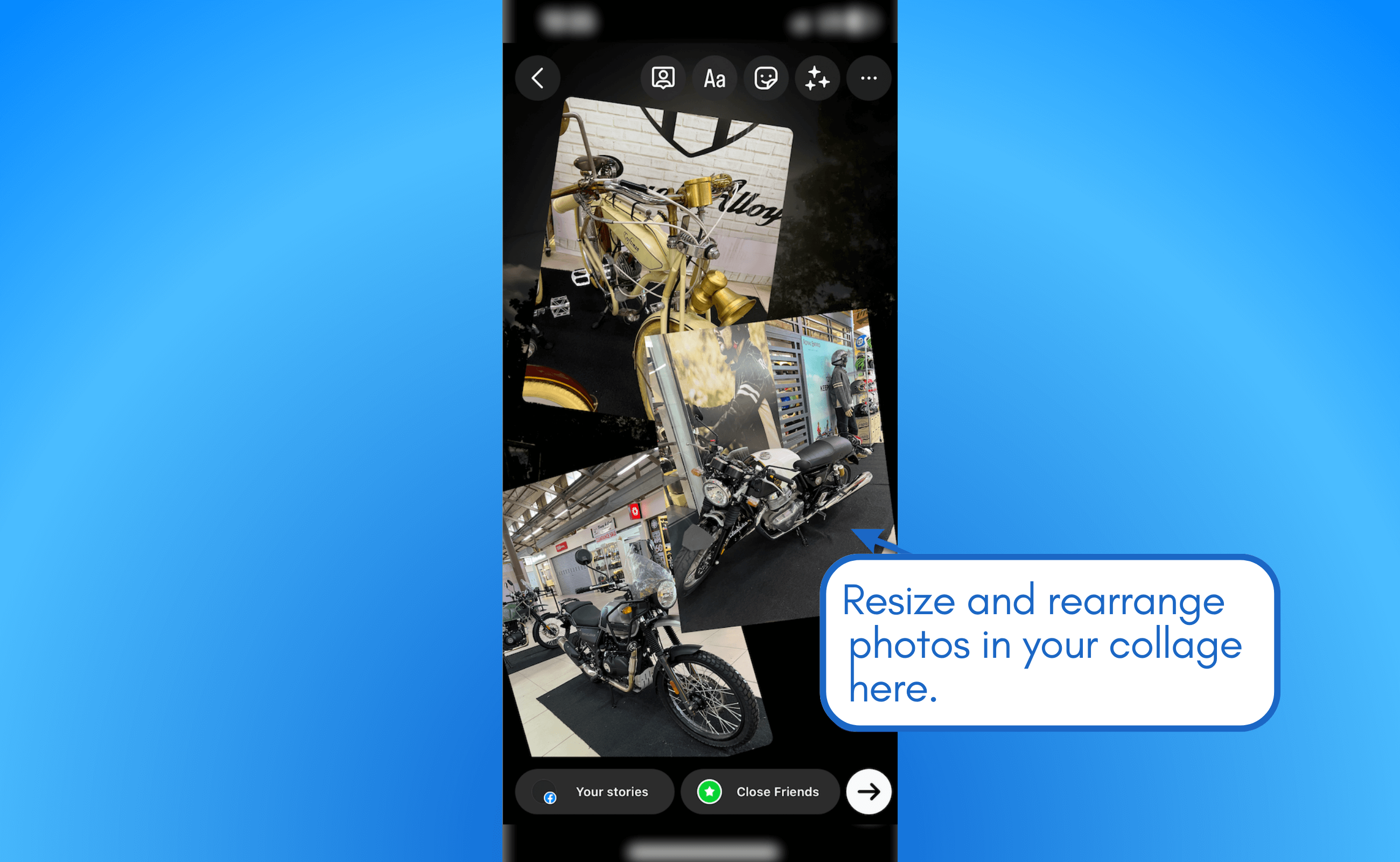
3. Using Vista Social
Use the Canva integration on Vista Social and choose from a library of professionally-designed collage templates for your Instagram Story.
From the Vista Social dashboard, click ‘Publish’ and select ‘Publish a single post.’
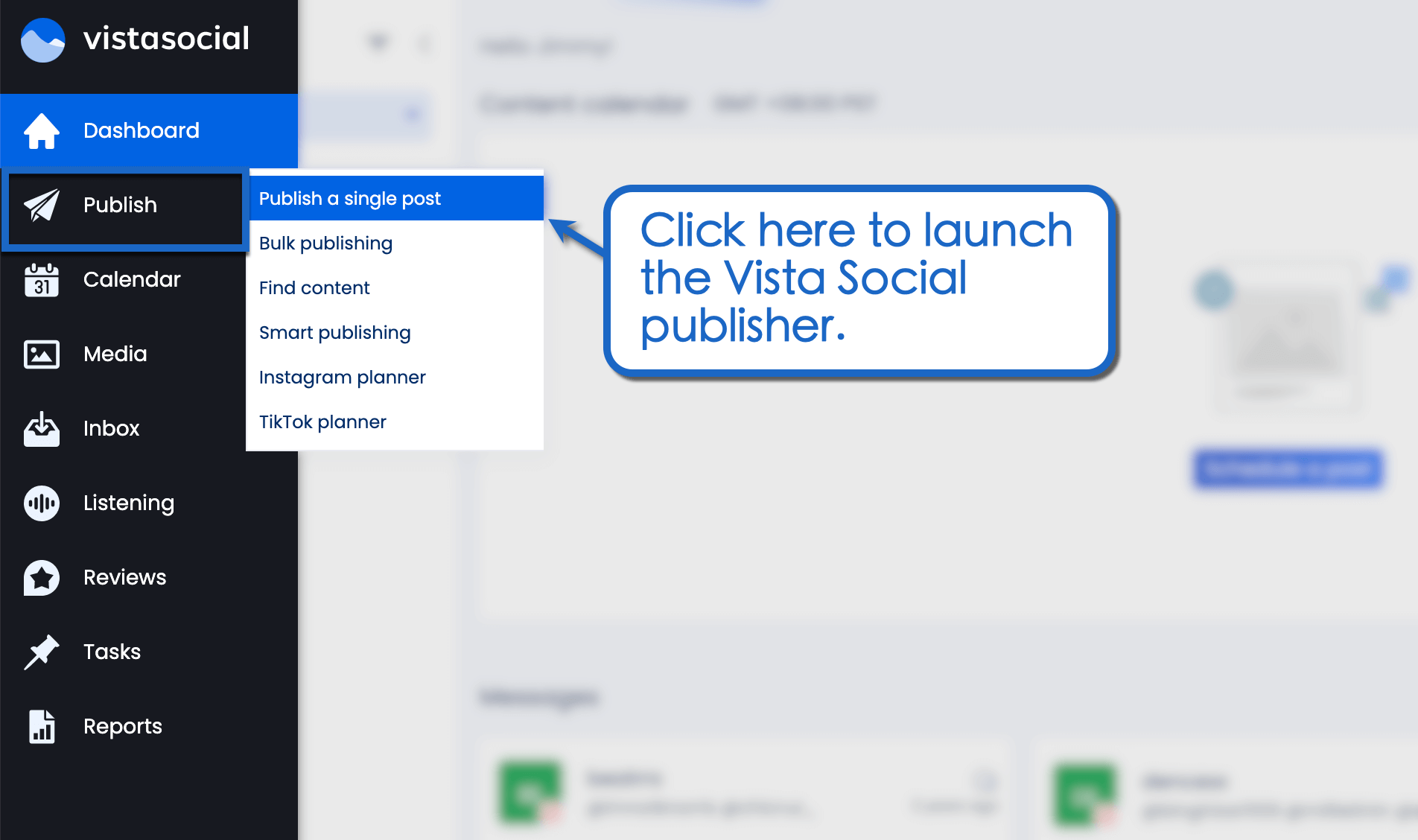
Click the camera icon and select ‘Add image.’ Under the sub-menu, click ‘Design with Canva.’
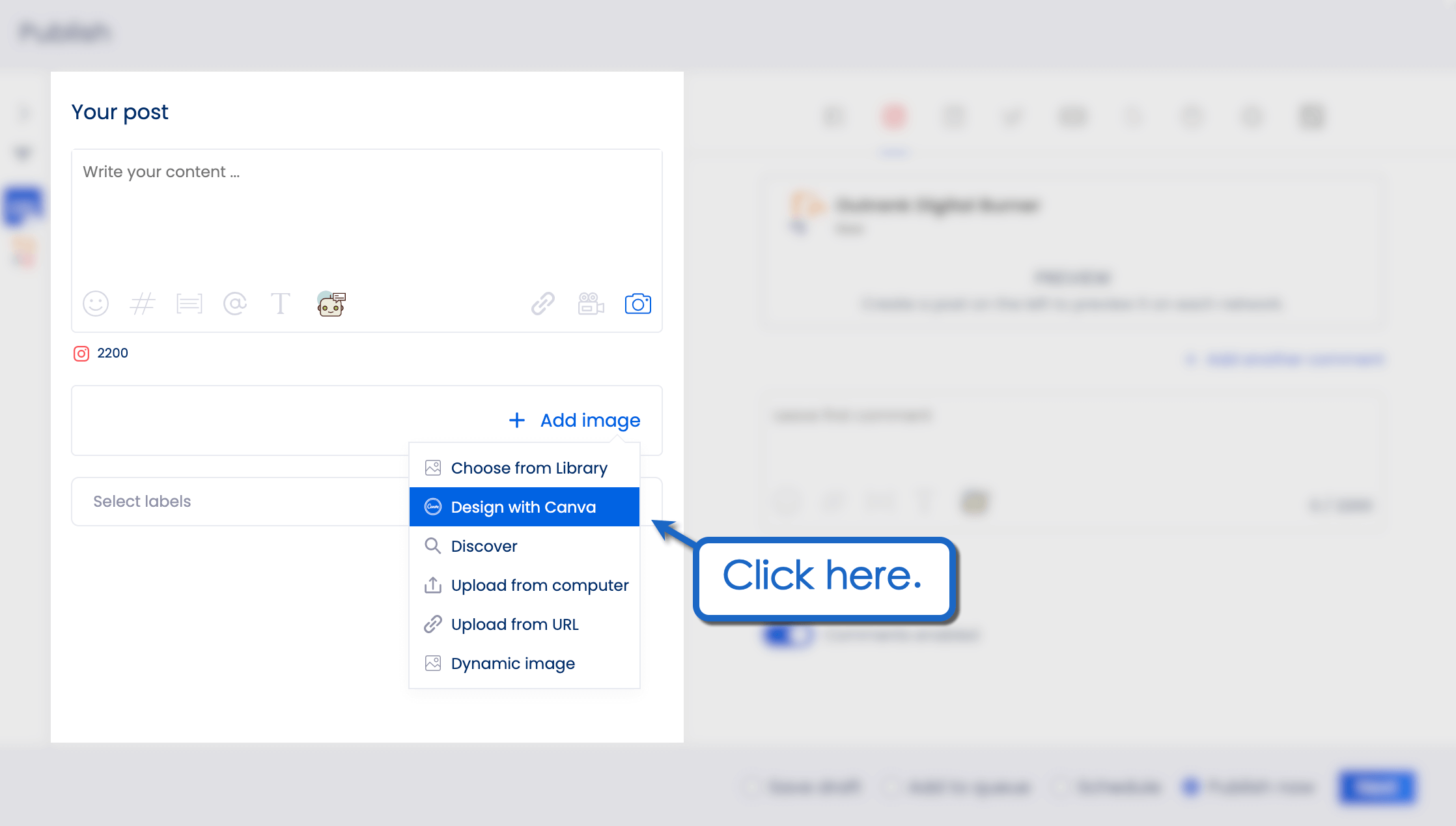
Select ‘Instagram Story’ as your Canva design category and click ‘Design with Canva.’ This will launch the drag-and-drop graphic design tool right on top of Vista Social.
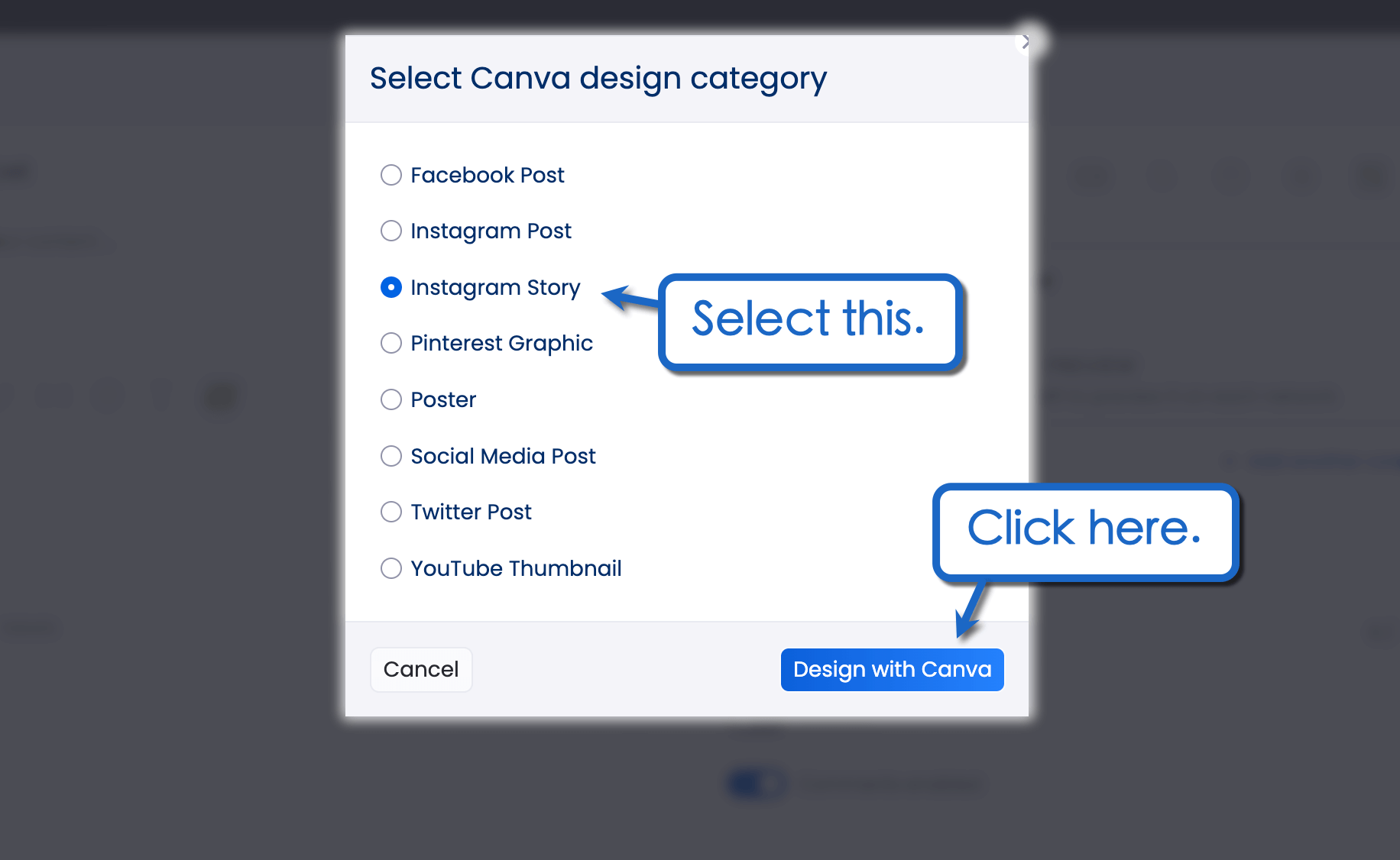
Canva features a handful of customizable Instagram Story templates that will speed up the design process. You can also insert icons, shapes, stylized text, and attachments to your design.
Create your collage by clicking ‘Uploads’ in the left panel and selecting ‘Upload an image.’ Select the images from your device and drag them into your Story.
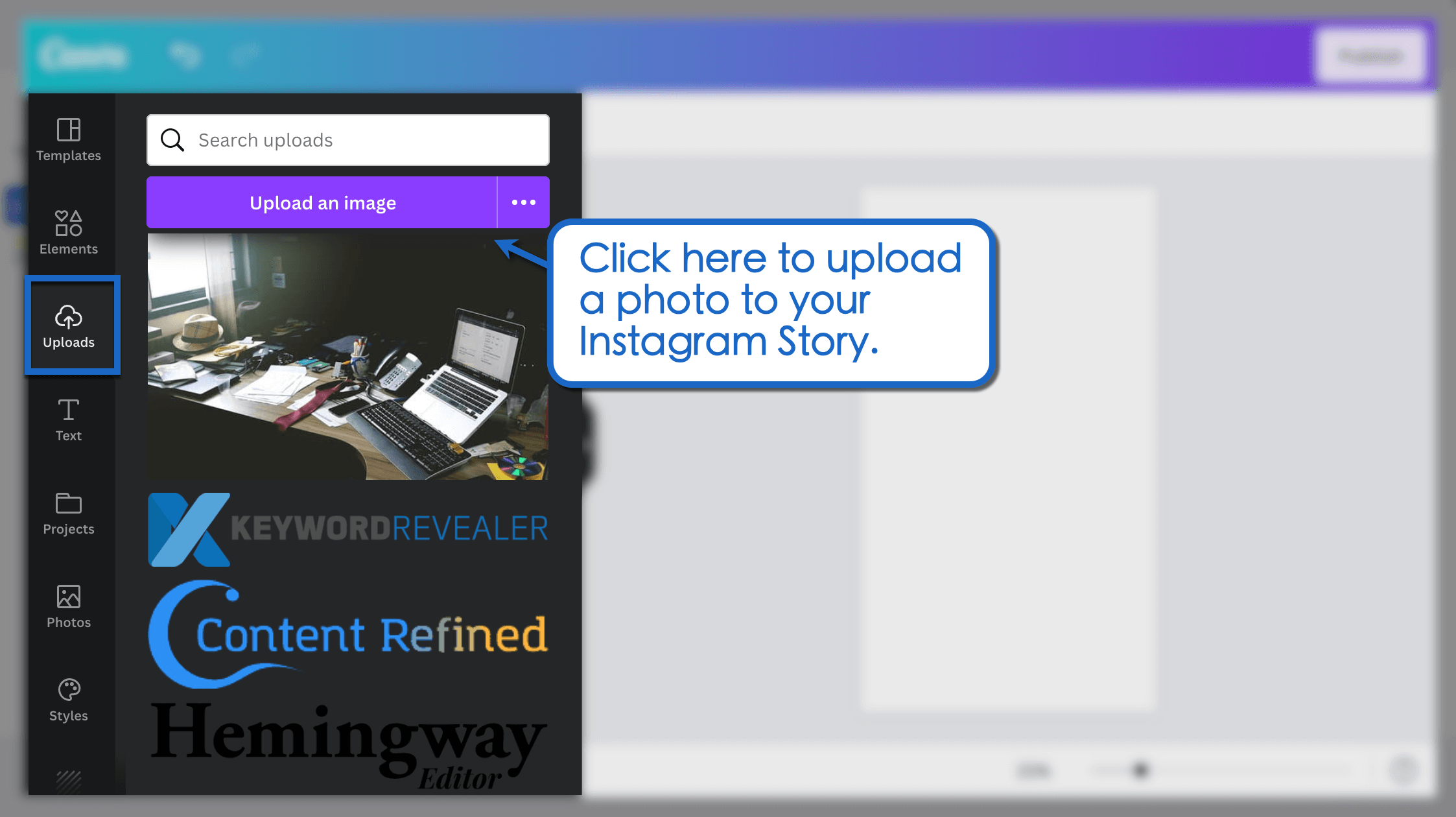
Feel free to use Canva’s plethora of graphic design tools to customize your Story. Use filters and AI-powered effects to enhance images—or add text, shapes, charts, and other graphics to your design.
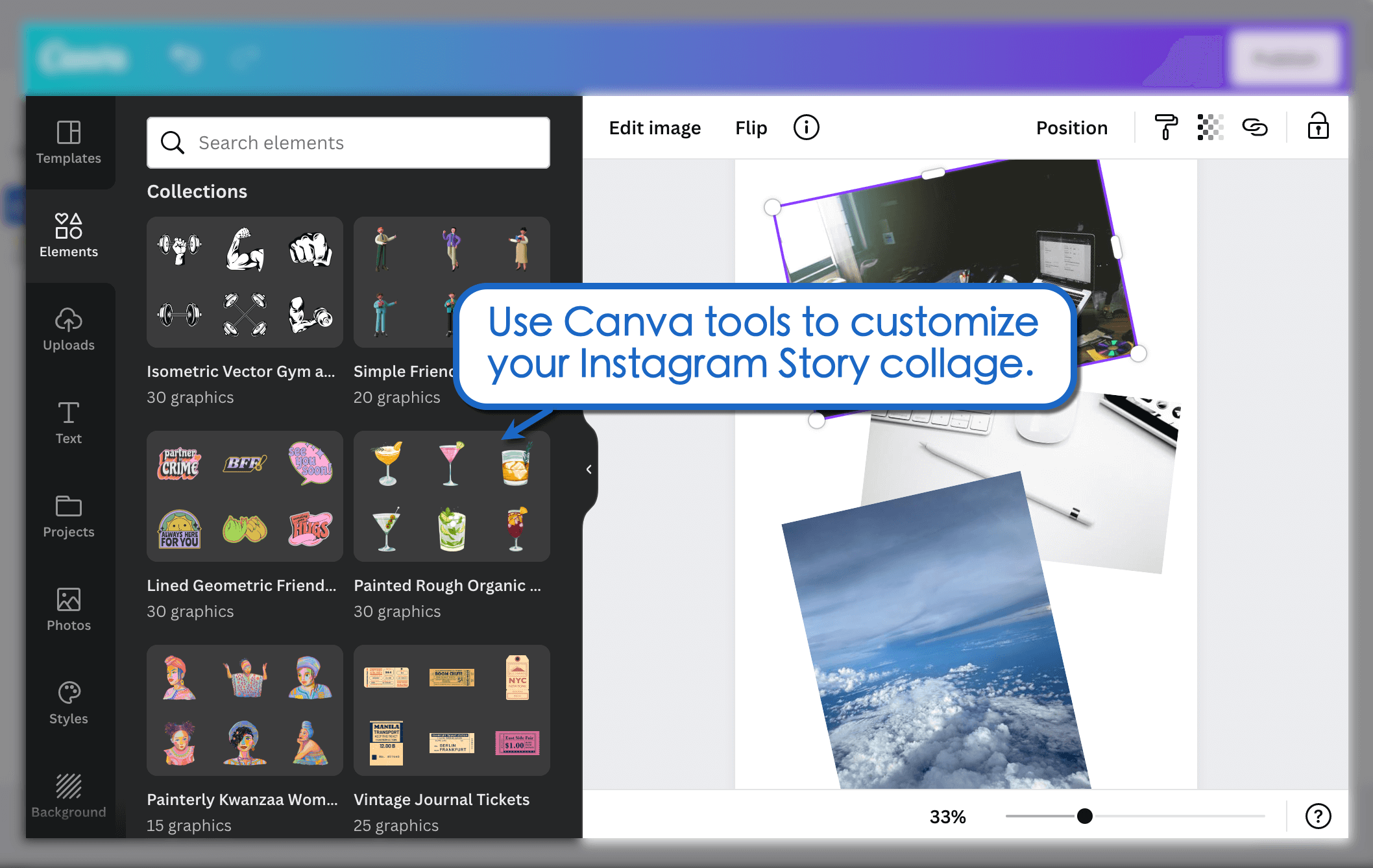
6 quick tips to improve your Instagram photo collages
- Use the correct Instagram Story size to ensure every detail in each photo is visible and clear.
- Learn how to save Instagram Story with music and boost the engagement factor of your content.
- Make your content more interactive and compelling with the best questions to ask on Instagram Story.
- Schedule your Instagram Story at the ideal times with a social media publishing platform.
- Promote more in-depth content from other platforms with the “link” sticker (Read “How to share a YouTube video on Instagram Story” for tips on sharing video Stories).
- Share User-Generated Content (UGC) to boost your brand image.
Customers Also Ask
Can you make a collage on Instagram Story?
Yes, anyone can make a collage on Instagram using layouts or the image sticker. Third-party design tools like Canva also let you create Instagram Story collages with ease.
How do you put multiple pictures together on Instagram?
Use layouts, carousel posts, image stickers, or third-party design apps to create a single post with multiple pictures. You can also use a video editing app to stitch together multiple photos into a single Instagram Reel.
How long can an IG Story be?
An Instagram Story can be up to 15 seconds in length. If you try to upload a single video that’s longer than 15 seconds, Instagram will automatically slice the video up into shorter, 15-second segments.
Create, schedule, and optimize your Stories in one place
Use Vista Social to create, schedule, and optimize your Instagram Story collages.
In addition to the Canva integration, our platform comes with powerful publishing, analytics, and audience engagement features that can improve the performance of your Instagram marketing campaigns.
With Vista Social, you can identify the best posting times, track user engagement, automate content curation, and manage your visual content library—all in one platform.
Schedule your first Story today with a free Vista Social account here.
About the Author
Content Writer
Jimmy Rodela is a social media and content marketing consultant with over 9 years of experience, with work appearing on sites such as Business.com, Yahoo, SEMRush, and SearchEnginePeople. He specializes in social media, content marketing, SaaS, small business strategy, marketing automation, and content development.
Read with AI
Save time reading this article using your favorite AI tool
Summarize with AI
Never Miss a Trend
Our newsletter is packed with the hottest posts and latest news in social media.

You have many things to do.
Let us help you with social media.
Use our free plan to build momentum for your social media presence.
Or skip ahead and try our paid plan to scale your social media efforts.
P.S. It will be a piece of cake 🍰 with Vista Social
Subscribe to our Newsletter!
To stay updated on the latest and greatest Social Media news. We promise not to spam you!