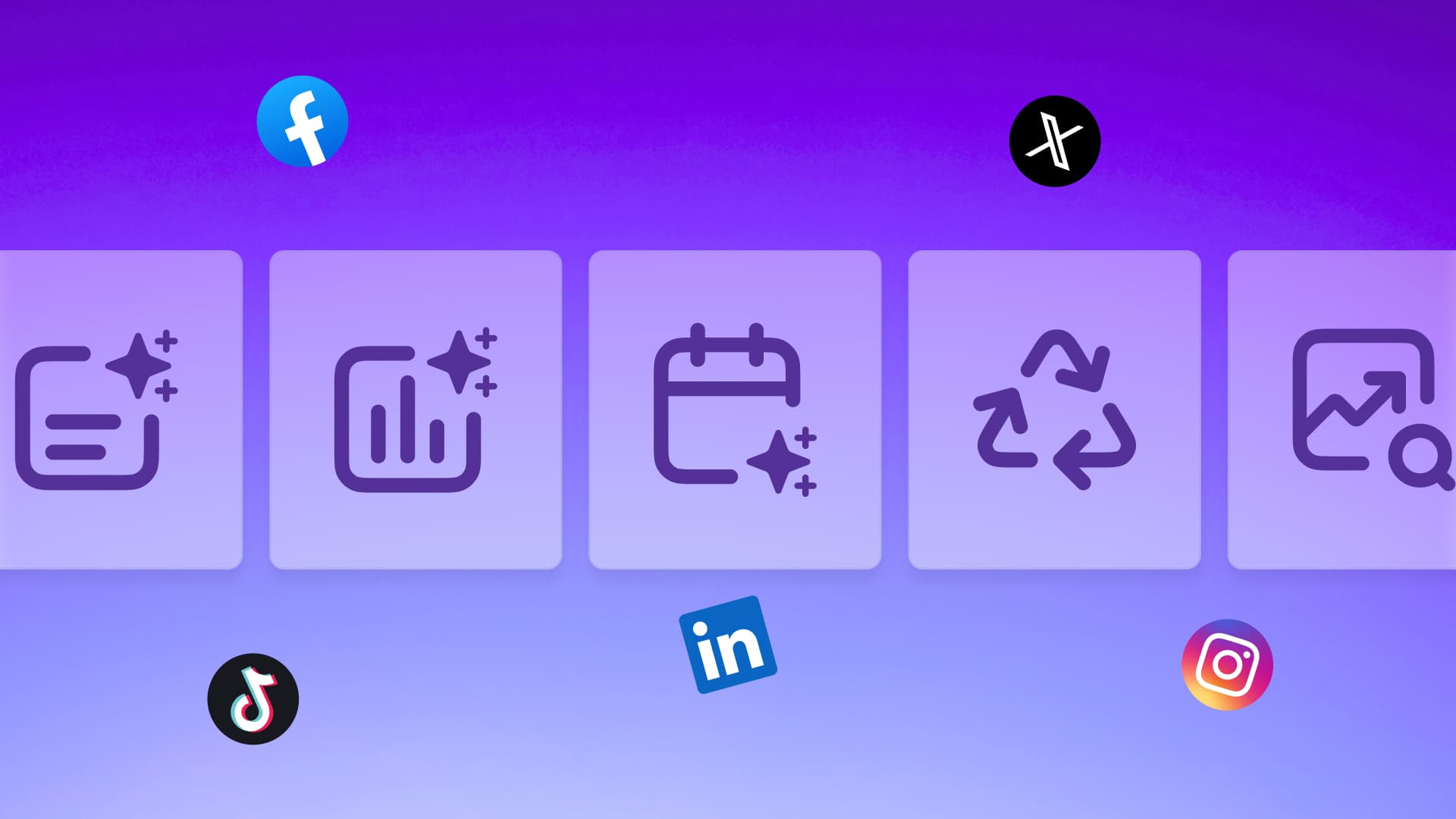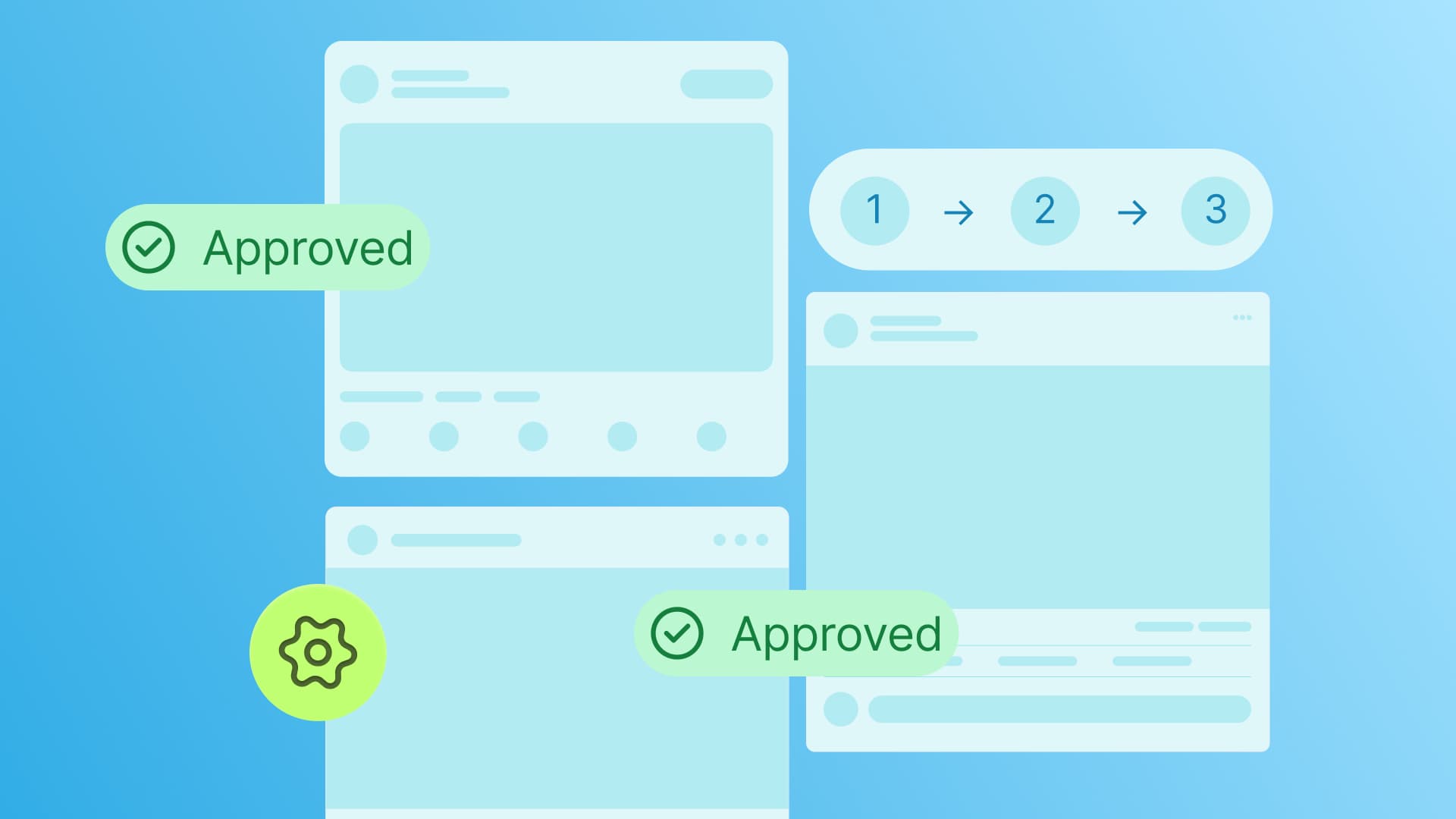New

Turn Your DMs Into Lead Gen!
Learn how to collect lead data from your DMs such as email addresses, phone numbers, and more right from your social inbox. If you are not yet automating your DMs your competitors are outpacing you.

How Something Social Saved 75% of Their Time and Increased Revenue by 15%
See how a fast-growing agency improved operations, cut down hours of manual work, and unlocked new revenue opportunities with Vista Social.
New

50 Unique Social Media Ideas for Consistent Content Creation
Discover 50 unique social media post ideas to engage your audience, grow your brand, and maintain a consistent content strategy with ease!

Mastering Content Reuse: The Key to a Consistent and Sustainable Posting Strategy
Published on May 10, 2023
15 min to read
Instagram Restrict vs Block: Differences, When, and How to Use It
Summarize with AI
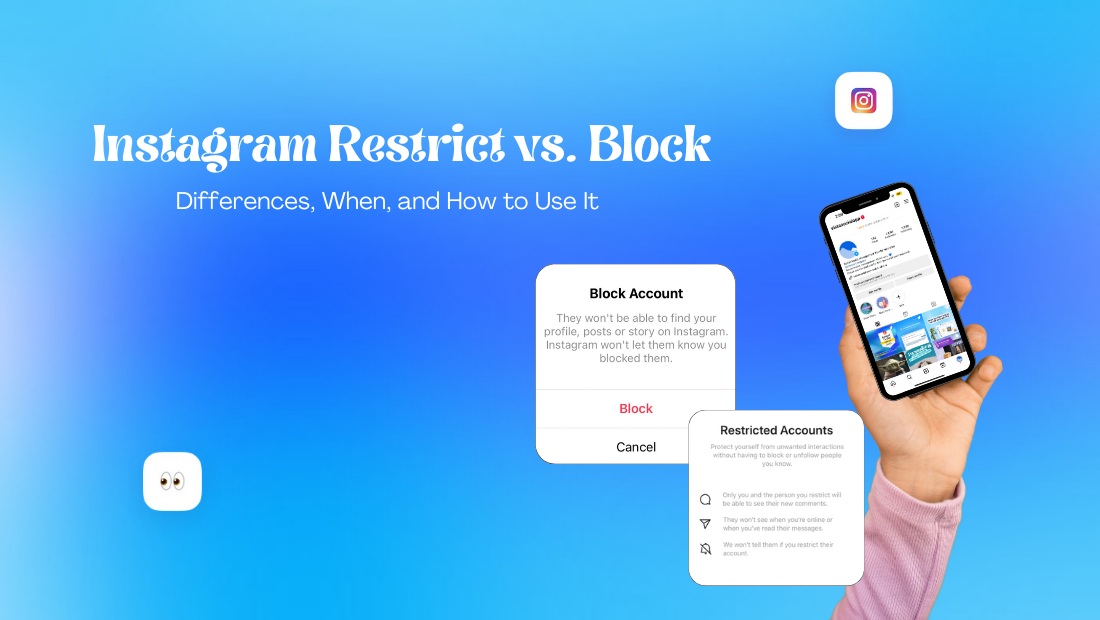

Table of Content

(Published on May 10, 2023| Updated on September 19, 2023)
Instagram restrict vs. block—what’s the difference?
Social media platforms like Instagram have a variety of useful tools to manage your privacy.
Restricting and blocking are two such tools.
This guide sheds light on the block vs. restrict function, their differences, and how to use them.
Let’s jump in!
Table of contents
What You’ll Learn:
- Instagram restrict vs. block: What’s the difference?
- What does restrict mean on Instagram?
- What happens if you restrict someone on Instagram?
- What certain activities does Instagram restrict?
- How to manage restricted accounts
- How to unrestrict someone on Instagram
- What does block mean on Instagram?
- What happens if you block someone on Instagram?
- How to manage blocked accounts
- Tips for managing your client’s Instagram account community
- Common mistakes to avoid when restricting and blocking Instagram accounts
- Other Alternatives To Restricting and Blocking on Instagram
- Bonus: Instagram marketing tips from social media marketing experts
- FAQs about IG restrict vs. block
- Grow your Instagram community with Vista Social
Instagram Restrict Vs. Block: What’s The Difference?
To clarify the differences between restricting and blocking on Instagram, let’s take a deep dive into what each feature does.
A Quick Comparison Between Restrict vs Block on Instagram
Let’s kick things off with a quick, side-by-side comparison between blocking and restricting on Instagram:

What Does Restrict Mean on Instagram?
There are several ways to limit users on Instagram. When you limit someone: they won’t see if you’re active or if you’ve read their messages. They’re the only ones who can view their new comments on your posts, but you have the option to see them by tapping “See Comment”.
What Happens if You Restrict Someone on Instagram?
So, what happens when you restrict a user on Instagram?
Nothing happens—at least, from that user’s perspective.
Unlike blocking, restricted users will still be able to see your posts and leave comments. However, they get to keep those comments for themselves.
That’s right, only they can see what they write on your Instagram content. It will remain invisible to other users and yourself.
Restricted comments will only show a ‘See comment’ in the comments section. This lets you view comments from restricted users and decide whether or not to reveal them to other users.
While their interactions with your account are limited, restricted users remain followed to your Instagram profile. This makes restricting a more feasible option if you don’t want your community management efforts to affect your follower count.
Sounds pretty handy, right?
Here’s more—a restricted user also won’t be able to view your activity status. From that user’s screen, you’ll appear as permanently inactive and unavailable for a response.
If you actually read a restricted user’s new messages, they won’t get a “Seen” indicator like with normal users. This is handy if you don’t want them to expect a response and bug you further after you check their message.
By the way, messages from restricted users will go straight to your message requests inbox.
What Certain Activities Does Instagram Restrict?
When you get a notification from Instagram saying “We restrict certain activity,” it means that your account’s limited from certain actions on the platform, such as liking, commenting, or following other users.
“If somebody is bullying or just putting nasty comments in your Instagram, you don’t necessarily want to block them. You can restrict them. It’s kind of a block — light version.” — Trevor Nace, How-To Apps
How to Manage Restricted Accounts
First, let’s talk about how to restrict accounts.
You can do this in four places.
How to Restrict Accounts Through the Comments Section
1. Launch the Instagram app and open the post with unwanted comments.
2. Look for the specific user you want to restrict.
3. Tap on the comment and swipe to the left to reveal the menu. For Android app users, simply tap and hold the comment.
4. Tap the exclamation icon and select ‘Restrict (Username).’ Take note that you can use the same steps to un-restrict the user.
How to Restrict Accounts Through Messages
1. On the Instagram app, go to the direct messages section by tapping the messenger icon in the top-right corner of your Feed.
2. Open the chat with the user you want to restrict.
3. On the conversation page, tap the name of the user at the top of the page.
4. Tap ‘Options’ in the top menu and select ‘Restrict.’ For Android users, just scroll to the bottom, click ‘Restrict,’ then select ‘Restrict account.’
How to Restrict Accounts Through Their Profile
1. Load up the Instagram app and head to the profile of the user you want to restrict.
2. Tap the three-dot icon in the upper-right corner.
3. Tap the ‘Restrict’ button to restrict the opened user account.
How to Restrict Accounts Through the Settings Page
1. On the Instagram app, go to your profile page and tap the hamburger menu icon (three horizontal lines).
2. Tap ‘Settings’ and then head to ‘Privacy.’
3. Under “Connections,” go to ‘Restricted accounts.’ If this is your first time restricting users, tap ‘Continue’ after reading the restrict feature overview.
4. Use the search bar to look for the user accounts you want to restrict. Once you find them just tap the blue ‘Restrict’ button next to the correct user.
How to Unrestrict Someone on Instagram
If you wish to un-restrict users, the easiest way is to head back to the ‘Restricted accounts’ page.
Tap the three-barbar icon in the top right section of your profile, then tap Settings and then Privacy.
Scroll down to “Restricted Accounts”.
There, you’ll find a list of all restricted accounts. Just tap ‘Unrestrict’ next to the user you want to give another chance.
What Does Block Mean on Instagram?
When you block someone on Instagram, that person won’t be able to find your profile, posts, or stories.
This will block their accounts, other existing or new accounts they may create in the future. But if you opt to block someone’s account and the existing ones they already have, this won’t affect the profiles you’re already following.
When Should You Restrict Someone on Instagram?
To sum up, restricting is pretty much a “mute” feature that hides someone’s interactions with you and everyone else.
It’s handy for a couple of reasons:
- Someone is being abrasive or downright nasty, but you don’t necessarily want them off your follower list.
- You don’t want to risk further confrontation if the other user discovers that they’re blocked.
- You’re still undecided on how to handle the situation.
- You want to avoid any negative feelings between you and the restricted user.
- Some of your followers may be offended by the person’s comments.
On the plus side, restricting on Instagram is a low-risk community management maneuver.
The user you’ll restrict won’t be able to detect the limitations you implement — and so will others who could’ve seen their comments. At the same time, you’ll avoid any potential backlash from blocking users.
What Happens if You Block Someone on Instagram?
Unlike restricting users, blocking is a more “in your face” way to express that you want nothing to do with a user.
You can block someone on Instagram if you absolutely don’t want anything to do with the other user.
This happens when you use the block function:
- The user won’t be able to find your or your client’s account on Instagram.
- All their likes and comments will be removed (unblocking them won’t restore these).
- They won’t be able to tag or mention your or your client’s account.
- You won’t receive and see their direct messages (even if you unblock them).
Blocking an account also hides its content from your Instagram app.
So, if you get tired of Elon Musk posers posting pseudo-inspirational stuff, blocking them is a great way to go.
Only you can unblock users and restore their ability to connect with you or your client.
If you block someone on Instagram, there’s nothing they can do about it. There’s no Instagram appeal form they can submit or tool they can use to override your decision.
It’s a foolproof way to deal with trolls and toxic users.

Ready to give your content workflow and posts a major upgrade? Try AI Assistant powered by ChatGPT today! 🤖💙
How to Manage Blocked Accounts
Similar to restricting, the Instagram block option is done in multiple ways.
How to Block Accounts Through the Comments Section
1. Open Instagram and go to the post with a comment from the user you wish to block.
2. Look for their comment.
3. Swipe left to reveal the menu and tap the exclamation icon (again, Android users need to tap and hold to show the menu).
4. Select ‘Block’ and choose one of the two options. You can either block the specified account or block the user and any account they have or create in the future.

5. Tap ‘Block’ to finalize your decision.
How to Block Accounts Through Messages
1. Open the Instagram app and go to the messages section (tap the messenger icon in the upper-right corner.
2. Find and open the conversation with the user you wish to block.
3. Tap the person’s profile name.
4. Tap ‘Options’ and select ‘Block’ in the context menu. You will also get to choose to block the user’s present and future accounts or just the specified account.

How to Block Accounts Through Their Profile
1. Open up Instagram and go to the profile you want to block.
2. Pull up the settings menu by tapping the three-dot icon.
3. Tap ‘Block’ and complete the process by choosing whether to block all their accounts or just one.

How to Block Accounts Through the Settings Page
1. Open Instagram and go to your or your client’s profile. Tap the three-bar menu icon to go to account settings.
2. From there, go to ‘Settings,’ select ‘Privacy,’ and swipe down to “Connections.
3. Go to ‘Blocked accounts.’
4. Tap the plus icon in the top-right corner and search for the user you want to block. Once you find them, simply tap the ‘Block’ button.

When Should You Block Someone on Instagram?
There are many reasons to block someone on Instagram.
Some examples are:
- You’re blocking a bot that continuously sends spam through DMs and comments.
- The person you’re blocking continuously harasses you or your followers.
- You’re cleaning up fake accounts from your followers list.
- You’re blocking accounts that constantly steal or use your content (or ideas) without your permission.
Try Vista Social for Free
A social media management platform that actually helps you grow with easy-to-use content planning, scheduling, engagement and analytics tools.
Get Started NowThinking of blocking an account on Instagram?
Don’t be hasty — only do it if you’re absolutely sure.
While Instagram doesn’t directly notify blocked users, they can easily tell that they’re banned. Other users who may be following or participating in the conversation may also notice that the blocked user’s comments are gone.
Tips for Managing Your Client’s Instagram Account Community
Blocking and restricting accounts may sound counterintuitive in a platform that’s supposed to connect people. However, it’s sometimes a necessity—especially when using them on trolls or users who don’t add value to your clients’ follower base.
Keep in mind, blocking and restricting accounts doesn’t always fix problems. Some groups of users may push the narrative that you’re resorting to censorship to preserve your (or your client’s) brand image.
The good news is, you don’t need to rely on Instagram’s restrict and block feature to maintain a more welcoming community.
Here are 6 simple tips to help you build more positive connections and keep trolls away:
Avoid One-Sided Interactions
Give the audience opportunities to voice out their concerns outside of regular comments and DMs. Consider asking Instagram poll questions, running quizzes, sharing feedback forms, and paying attention to external reviews.
Handle Sensitive Situations Privately
Sometimes, people resort to aggressive or potentially offensive language when they urgently need help. Before blocking or restricting a user, check if they genuinely need your assistance and if you can resolve the issue via DMs.
Hire A Community Manager
A lot of tensions on social media can be easily de-escalated if you act fast enough. If you’re a business, consider hiring full-time or freelance community managers or moderators to prevent situations that could bring a lot of negative attention.
Consult Your Client
If you’re a social media manager or agency, keep your clients posted on anything that could have major implications for their image. Streamline your communications by giving them access to your SMM platform.
Feature User-Generated Content
Show the community that you value connections by sharing user-generated content, like reviews, posts with products, and tutorials. You can learn how to make a Reel with photos to compile and publish UGC in a more shareable form (don’t forget to learn the ideal Instagram Reels dimensions while you’re at it).
Mold Your Content Strategy For Your Top Followers
For Instagram relationship-building, quality matters just as much—if not more than—quantity. Pay attention to your client’s Instagram following list order and double down on the content types they interact with.
Keep Backups of Your Instagram Content
When it comes to trolls, the worst-case scenario is if someone influential enough weaponizes their reach to “bomb” you with reports. So, consider learning how to save Instagram videos with music, use backup tools, or consolidate all your assets through an SMM platform like Vista Social.
Implement a Content Approval Method
If you’re managing a client’s account, get them involved in the content approval process as an extra layer of protection against problematic posts. You may use Instagram drafts to let clients approve posts manually or onboard them into Vista Social for more streamlined content approvals.
Get Creative with Interactive Posts
Hashtag contests are easy and fun, but there are more creative ways to engage your community and spread positivity all around. For example, learn how to reverse audio on Instagram and have followers guess the title.
Set Up Social Media Monitoring
Use tools like Vista Social to track mentions of your or your client’s account on social media. This allows you to track inflammatory messages and comments so you can respond accordingly.
Respond to Negative Feedback
Your target audiences are more likely to trust and interact with your brand if you respond to negative feedback. Avoid generic, copy-paste responses, especially if users are clearly upset or frustrated.
Centralize Your Community Management Efforts
Use an SMM platform like Vista Social to consolidate your community management activities. Using our “Inbox” feature, you can track, manage, and respond to all your social media communications across platforms, including Facebook, X, and Instagram.
“If you look at your following count as your fan base or just a set of numbers that measure how popular you are, then not only are you always going to be focused on your next milestone, but it also just sort of sounds like you are above them. If that’s the kind of dynamic you have with your followers, it’s actually a lot harder to gain their trust.” — Kaya Marriott, Creating With Kaya
Common mistakes to avoid when restricting and blocking Instagram accounts
As someone managing your clients’ Instagram accounts and interactions with other users, it’s crucial to know certain pitfalls to avoid maintaining a respectful environment.
Consider the following mistakes to steer clear of below.
Not Understanding the Difference Between Restrict and Block
Blocking and restricting accounts on Instagram are different features that have distinct purposes.
Blocking completely prevents users from seeing your clients’ profiles, posts, and Stories. It means they won’t be able to find your clients’ accounts, send messages, or interact with them in any way.
On the other hand, restricting limits the other users’ interactions without them knowing.
Restricted users can still see your clients’ profiles and content, but their comments on posts will only be visible to them unless approved.
Choose the appropriate action based on the severity of the situation and your clients’ comfort levels.
Blocking or Restricting on Impulse
Acting on impulse, such as blocking or restricting someone in the heat of the moment, can lead to regret.
It’s important to consider whether this action is necessary and the best course of action for your clients’ specific situations.
Think about the potential consequences and whether the issue might be resolved through communication or using Instagram’s other features, such as muting or unfollowing.
Not Reviewing the Account
Before blocking or restricting someone, review their account to understand their behavior.
Sometimes, misunderstandings can be resolved without resorting to blocking or restricting.
Look at the context of their comments or messages and consider if there may have been a miscommunication.
It can help you and your clients make a more informed decision and potentially avoid unnecessary actions.
Ignoring Privacy Settings
Ensure your clients’ privacy settings align with their desired levels of interaction.
Adjusting settings like who can comment, message, or see your clients’ posts can sometimes be a better solution than blocking or restricting accounts.
For instance, you can set your clients’ accounts to private, limit comments to followers, or use filters to hide offensive comments.
The settings can help you manage interactions more effectively and prevent unwanted contact.
Not Using the Restrict Option Effectively
If you restrict someone, ensure you know how this feature works.
It’s designed to limit interactions without the user knowing, so it’s a more subtle approach than blocking.
Misunderstanding how it works can lead to ineffective use.
For example, if you don’t realize that restricted users can still see your clients’ posts, but their comments are hidden, you may not achieve your desired outcome.
Take the time to learn how the restrict feature functions and how to manage it.
Forgetting to Monitor Restricted Accounts
After restricting someone, regularly check their activity to ensure the restriction has the desired effect.
If issues persist, consider escalating to blocking.
Monitoring can help you assess whether the restriction is working or if the user is continuing to behave inappropriately. It allows you to take further action if necessary.
Not Communicating
If appropriate, communicate with the person before taking action.
Sometimes, a conversation can resolve issues and misunderstandings, making blocking or restricting unnecessary.
It can be especially important if the person is someone your clients know in real life or if their actions were unintentional.
Addressing the issue directly can help lead to a resolution without escalating the situation.
Overlooking the Unblock Process
If you unblock someone, remember that this person can see your clients’ content and interact with them again.
Consider whether your clients are comfortable with this and plan accordingly.
Think about the reasons your clients wanted to block them in the first place and whether those issues have been resolved.
If not, unblocking may not be the best option.
Mismanaging Multiple Accounts
If your clients have multiple Instagram accounts, ensure that you consistently apply their blocking and restricting policies across all accounts.
Inconsistencies can lead to confusion.
For example, if you block someone on one account but not another, they can still interact with your clients through the unblocked account.
Consistent policies help you maintain a clear and effective approach to managing interactions.
Ignoring the Impact on Engagement
Blocking or restricting users can impact your clients’ engagement rates.
You may see lower engagement rates if these users were previously active on your clients’ posts.
Balance your clients’ comfort with their engagement goals.
While maintaining a positive and safe environment is crucial, consider how these actions can affect your clients’ overall interaction levels and strategize accordingly.
Other Alternatives To Restricting and Blocking on Instagram
Let’s face it: the internet can be a really nasty place.
You can’t control how people decide to communicate online. But there are several ways to deal with online trolls without touching the “restrict” or “block” button.
Here are some ideas:
- Maintain a constructive and positive conversation. Address the negative behavior directly and give them a fair warning. Stay constructive, ask if they require assistance, and only consider restricting or blocking them if they willingly remain toxic.
- Defuse tension with humor. If users are having a full-scale war in your comments section, try to make light of the situation to calm them down. Do this while still proposing a more positive and beneficial resolution for both sides (i.e. suggest taking a break and continuing the conversation privately when they’re calmer).
- Relax before responding. As a social media marketer, you’ve probably encountered countless situations that really tested your patience. Don’t let your own emotions bubble up and influence your work — you can always take a quick break and clear your head before dealing with difficult situations.
4. Simply ignore them. In some cases, the best way to deal with internet trolls (without blocking or restricting them) is absolute silence. You might be surprised how far people are willing to go to get the reaction they want — don’t give them that opportunity.
Bonus: Instagram marketing tips from social media marketing experts
Check out the expert Instagram marketing tips from social media marketing leaders below.
- Gary Vaynerchuk: 10 Ways To Get More Followers on Instagram: How To Guide
- Neil Patel: Instagram Marketing Guide: 11 Tips That Actually Work
- Kim Garst: How to Do Less and Sell More on Instagram
- Jeff Bullas: How to Increase Instagram Engagement With Stories
- Lilach Bullock: 10 ways to improve your Instagram engagement
FAQs about IG restrict vs. block
1. Can someone see if you restrict them on Instagram?
No—the Instagram app doesn’t notify users if you restrict their access. On the flip side, you also can’t tell if someone used the restrict feature on your (or your client’s) Instagram profile.
2. What happens when you restrict someone on Instagram?
The Instagram restrict feature will hide your active status and the “read” indicator in direct messages. This is useful if you wish to avoid unwanted interactions with certain followers or users.
3. Do restricted messages show as read?
No, restricted users won’t be able to tell if you’ve seen their messages or not. However, they’re free to send more messages at any time.
4. Can restricted accounts see my Story?
Yes—a restricted person can see your Instagram Stories, Reels, and posts normally. The restriction feature only hides their comments and interactions from the rest of Instagram.
5. How do you remove someone from seeing your Story on Instagram?
You can hide your Story by adjusting its privacy settings prior to posting. Blocking also works in hiding your Story from specific individuals (but not restricting).
6. What’s the difference between IG restrict vs. block
You can either block or unblock an Instagram Account at any time unless they’ve blocked you. ‘Restricted’ versus ‘blocked’ on Instagram differs greatly. While a blocked account can’t contact or reach you in any way, a restricted account can still see your posts and comments, but only visible to both of you.
7. How to stop someone from seeing your posts on Instagram without blocking
Several options to screen a post from someone on Instagram without blocking them include: changing your profile to a private account, muting the account, changing privacy options in settings, removing the account from your followers list, or archiving specific posts.
Grow Your Instagram Community With Vista Social
Vista Social is packed with all the tools you need to stay on top of conversations, monitor stats, and optimize your content publishing strategy.
Our inbox feature lets you stay on top of conversations across all channels. You can also use our content performance reports and “best posting time” suggestions to fine-tune your strategy to the target audience’s preferences.
Give us a try by creating a free trial here—you won’t be disappointed!
About the Author
Content Writer
Jimmy Rodela is a social media and content marketing consultant with over 9 years of experience, with work appearing on sites such as Business.com, Yahoo, SEMRush, and SearchEnginePeople. He specializes in social media, content marketing, SaaS, small business strategy, marketing automation, and content development.
Read with AI
Save time reading this article using your favorite AI tool
Summarize with AI
Never Miss a Trend
Our newsletter is packed with the hottest posts and latest news in social media.

You have many things to do.
Let us help you with social media.
Use our free plan to build momentum for your social media presence.
Or skip ahead and try our paid plan to scale your social media efforts.
P.S. It will be a piece of cake 🍰 with Vista Social
Subscribe to our Newsletter!
To stay updated on the latest and greatest Social Media news. We promise not to spam you!