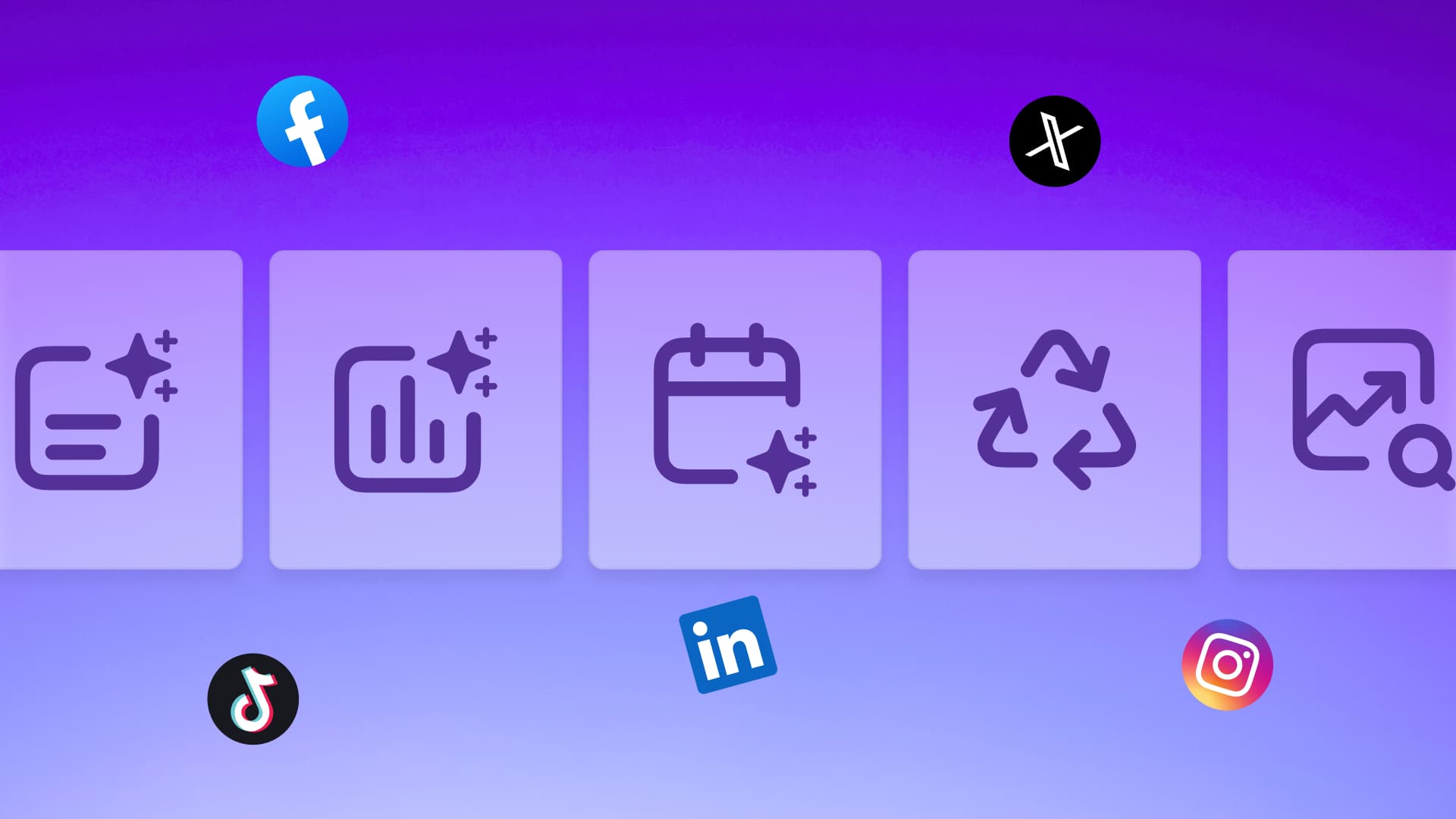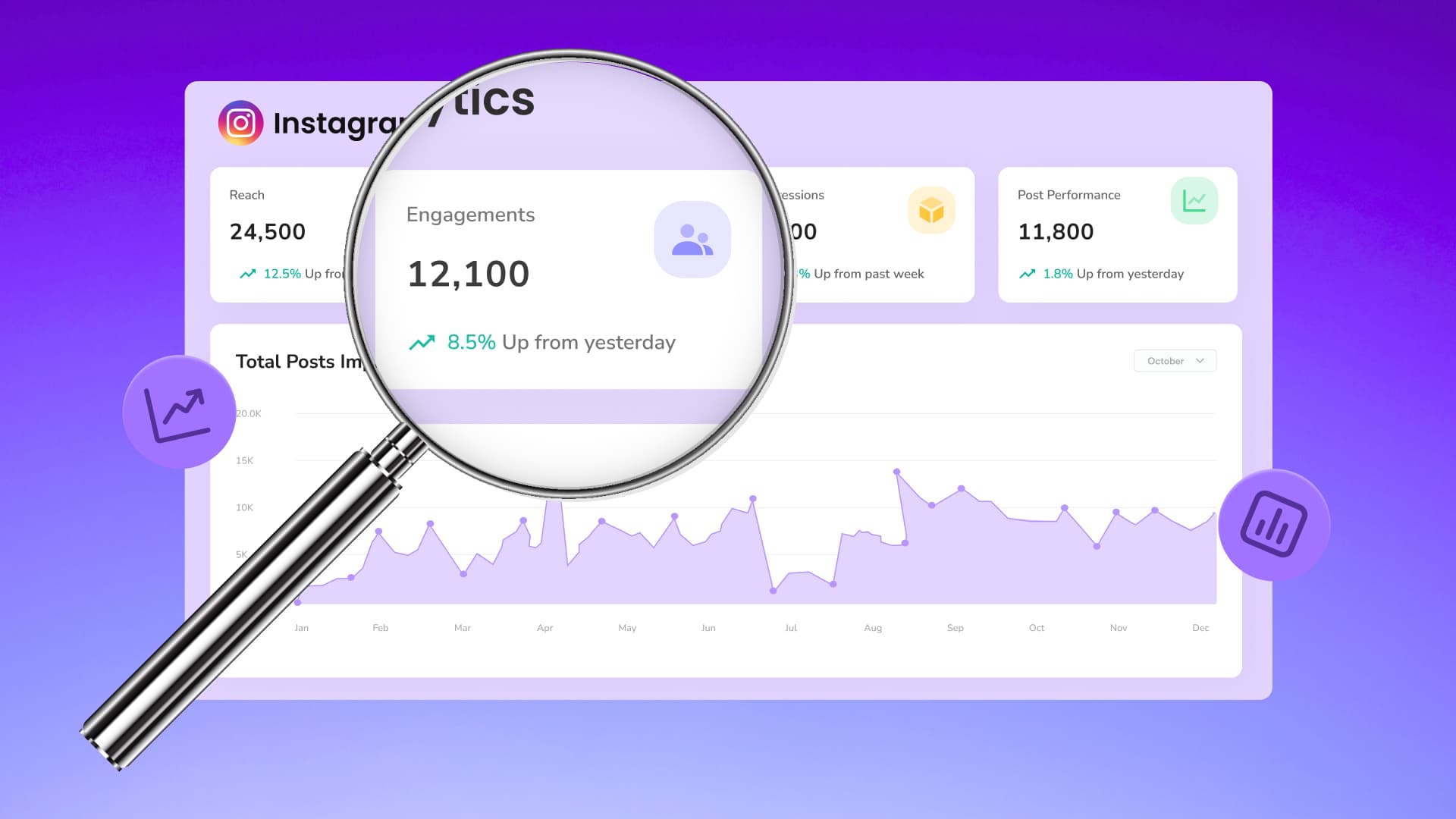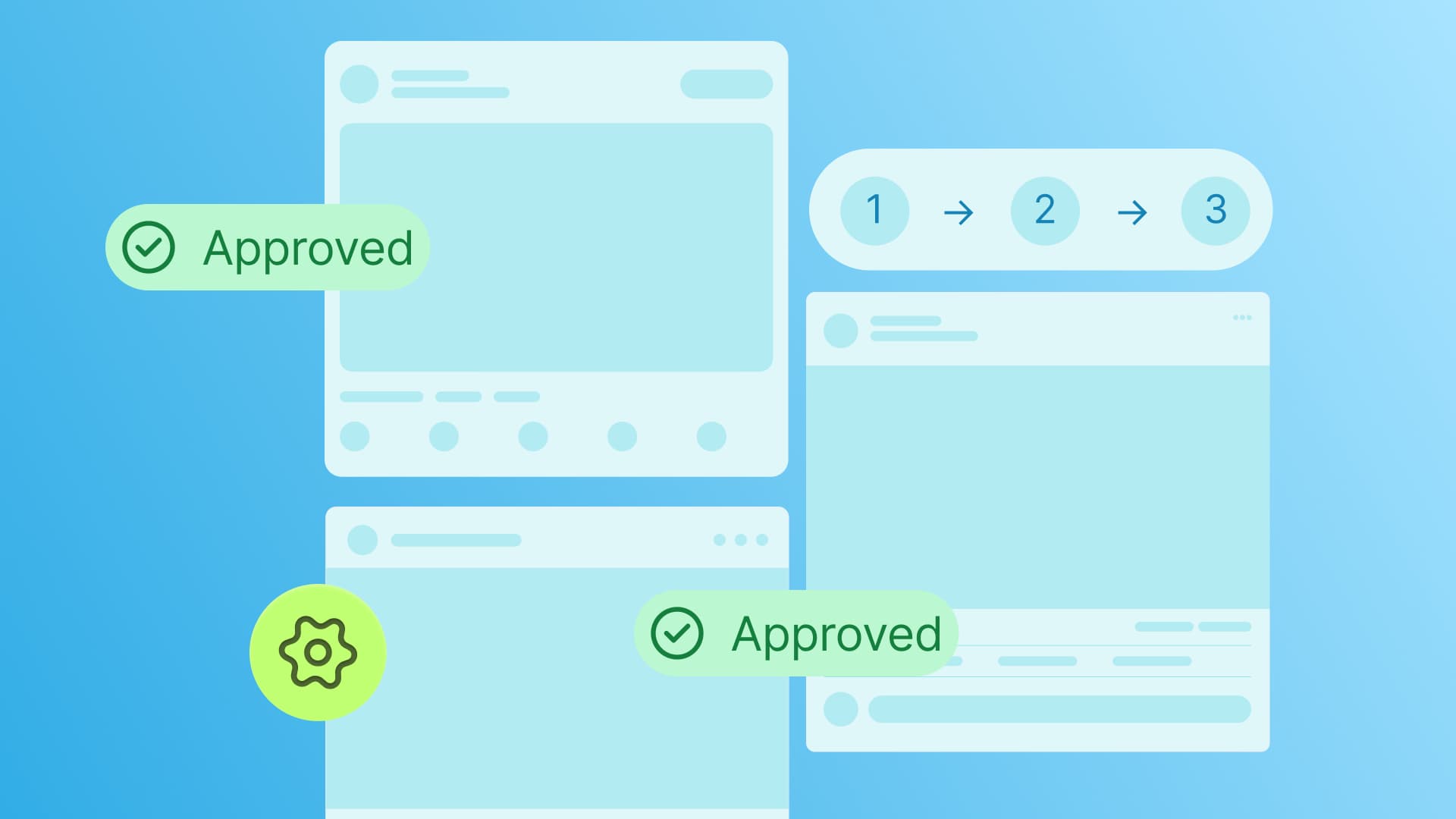New

Turn Your DMs Into Lead Gen!
Learn how to collect lead data from your DMs such as email addresses, phone numbers, and more right from your social inbox. If you are not yet automating your DMs your competitors are outpacing you.

How Something Social Saved 75% of Their Time and Increased Revenue by 15%
See how a fast-growing agency improved operations, cut down hours of manual work, and unlocked new revenue opportunities with Vista Social.
New

50 Unique Social Media Ideas for Consistent Content Creation
Discover 50 unique social media post ideas to engage your audience, grow your brand, and maintain a consistent content strategy with ease!

Mastering Content Reuse: The Key to a Consistent and Sustainable Posting Strategy
Published on June 29, 2023
10 min to read
How to Post Longer Videos on Instagram [2024]: Reels, Feed, Stories
Summarize with AI
![How to Post Longer Videos on Instagram [2024]: Reels, Feed, Stories How to Post Longer Videos on Instagram [2024]: Reels, Feed, Stories](https://dc4ifv9abstiv.cloudfront.net/blog/2023/06/Vista-Social-Blog-Graphics-3.png?v=1767723293536)

Table of Content

Struggling to cram your clients’ content into measly 15-second IG videos?
We feel your pain!
It’s a common struggle for social media managers, after all.
You know full well that users today are into micro-content, but when you go micro, you can’t always convey your clients’ messages clearly.
*Sigh*
That’s precisely why you need to learn how to post longer videos on Instagram.
With just the right length, you’ll be able to get your clients’ messages across loud and clear.
The good news is we’re here to help. 🙂
We’ve compiled this comprehensive guide to help you post longer videos on Instagram’s Reels, Feeds, and Stories for your clients.
Let’s start making your clients’ videos go on longer and shine like never before.
Table of contents
What you’ll learn:
- Why post longer videos on Instagram?
- Standard Instagram video length limits
- 3 Tips to post longer videos on Instagram
- Best ways to create and post longer videos on Instagram
- Customers also ask
- Know the hacks to post longer videos on Instagram
Why post longer videos on Instagram?
Picture this: your clients have a captivating story, a brand to promote, or a product to showcase, but they’re confined to Instagram’s short video limits.
It’s like trying to fit an elephant into a matchbox.
But here’s the deal: posting longer videos on Instagram can be your clients’ golden ticket to unlocking endless possibilities.
With the right content and strategies, your clients’ extended Instagram videos can increase engagement, help them connect with audiences better, and amplify their brand presence.
Your clients’ brands deserve to be seen in all their glory, and posting extended Instagram videos can help them achieve that.
Standard Instagram video length limits
Before churning out longer Instagram videos for your clients, know the platform’s limits for Reels, in-feed videos, and Stories.
Instagram Feed videos
Instagram video posts are those right in your client’s feed. They range from a quick three-second snapshot to 60 minutes of pure awesomeness.
If your client’s video exceeds the 60-second mark, Instagram shows a little preview in the feed. Viewers can then dive into the full video on your client’s profile.
If you post videos that are too long, you can trim them down to size.
Alternatively, you can upload your client’s magnum opus as a carousel post, breaking it into oh-so-glorious segments.
Instagram Story videos
A Story is a short video on Instagram that lasts for 15 seconds and vanishes into thin air after 24 hours.
You can post up to four Stories at once for your clients to make a mega-awesome compilation that hits the 60-second mark.
It’s like a mini-movie marathon right on your client’s profile, along with their other juicy content and Instagram URL.
Stories can stick around for longer if your clients save them to a highlight Reel so audiences can still view them after the 24-hour mark.
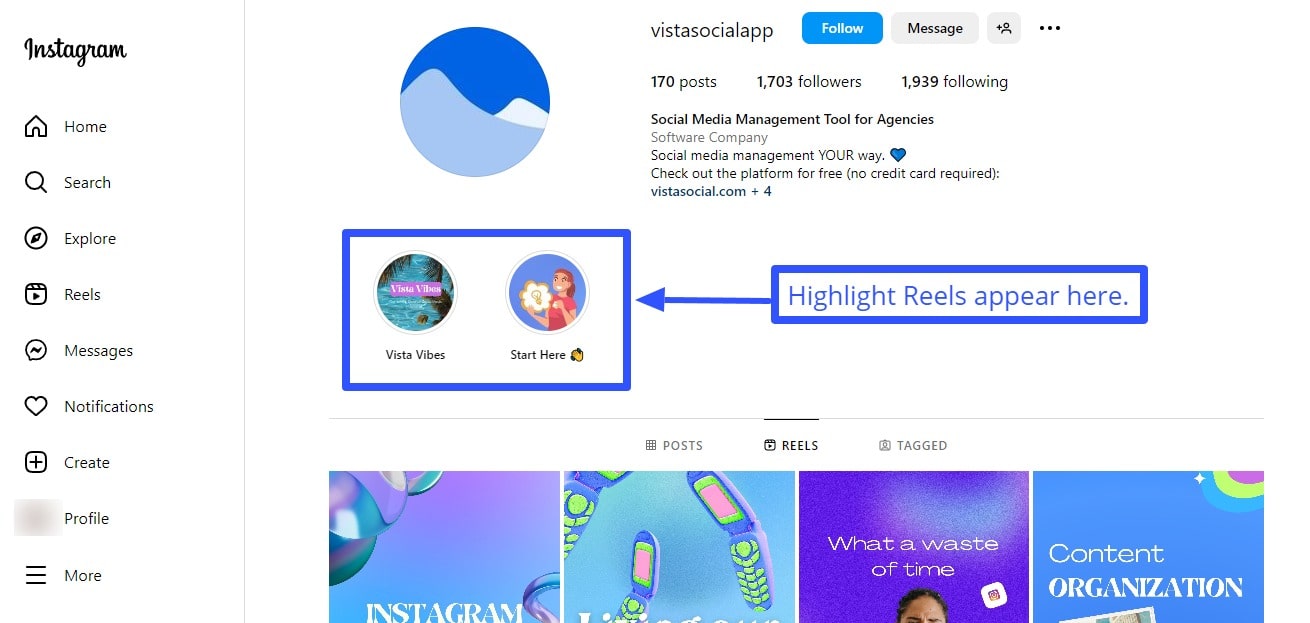
Must read: Instagram Story Viewer Order: How Does It Work?
Instagram Reel videos
Reels, Instagram’s answer to TikTok videos, are short, vertical clips that last from 15 to 60 seconds.
Like TikTok, you can scroll through a feed of trending videos and discover all sorts of cool stuff for your clients.
Reels have a dedicated section and appear on other Instagram users’ profiles and the Explore feed.
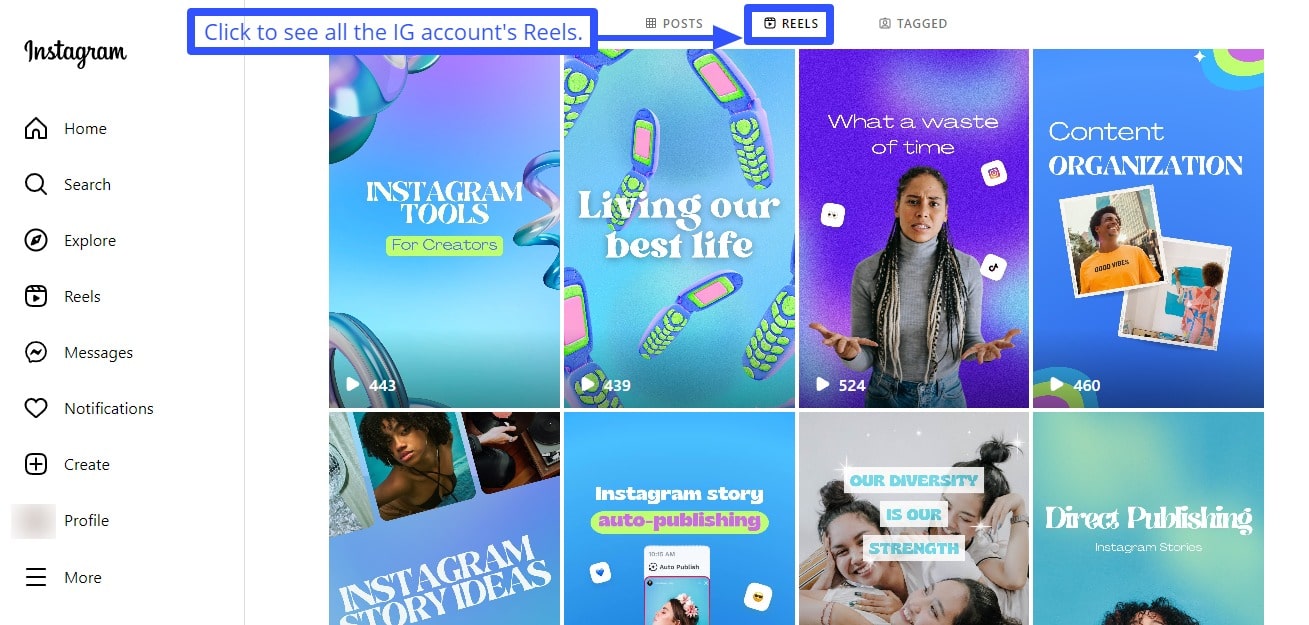
Instagram live videos
Instagram lets users go live for a total of four hours, extending from the old one-hour limit.
You can save your clients’ IG live stream to their profile for 30 days and share a live broadcast on Instagram after it’s ended.
This way, your clients’ audiences who missed out can catch up on all the action later.
Instagram video ads
IG video ads have their own set of rules different from regular Instagram videos.
In-feed video ads last from three to 120 seconds.
Normally, users can share up to four Story cards, totaling 60 seconds.
But with Story ads, you can crank it up a notch to 10 cards, making it a total of 150 seconds of awesomeness.
The catch is that only the first three cards will be displayed within your clients’ regular Instagram Story feeds. To see the rest, viewers must tap and opt in for more.
Ready to give your content workflow and posts a major upgrade? Try AI Assistant powered by ChatGPT today! 🤖💙
3 Tips to post longer videos on Instagram
Below are tips and tricks to post longer Instagram videos, Reels, and Stories, for your clients.
1. Upload already trimmed client videos to Instagram
The most straightforward way to post longer Instagram videos for your clients is to trim the video before uploading it to the Instagram app.
You can choose from any of these methods:
- Handpick your client’s video content. Pick out the most important section or the parts you want to highlight to viewers in your client’s content.
- Trim and tweak. Fire up your trusty video editing software and trim your clients’ videos accordingly. Keep them within the specific Instagram video length limits.
- Lock and upload. Save clips after trimming and tweaking your clients’ multiple videos. Open the Instagram app, find your file, and head to your client’s profile. That’s where the magic happens—upload your video and let the world see your masterpiece.
2. Trim client videos on Instagram into shorter clips
One workaround to Instagram’s video length limits is to break your client’s IG post into a shorter video clip.
Let’s dive into some creative ways to cut your clients’ videos into bite-sized content and compile them to post longer Instagram videos.
- Clip it like a pro. Use awesome video editing tools to edit short videos and compile them easily. You can trim and save each clip separately or mix things by splicing multiple smaller videos together.
- Carousel craze. Trim your client’s video clips to 60 seconds each and save them as separate files. When you’re ready to post, open Instagram and use the multi-select tool to choose the clips you want in your client’s album.Voila! Your client’s trimmed video will appear with the others as a carousel post, all fancy-like, on their Instagram grid. Remember to add those sweet, sweet captions and hashtags to reel in your client’s audiences and keep them watching.
- Story time. Use modern video editing apps to cut your client’s longer videos into 15-second segments. Most apps give you total control over how your client’s video transitions from one clip to the next. Select each clip in the order you want them to play and upload them all simultaneously.
- Reelin’ it in. Trim your client’s videos to 60 seconds each (maximum Reel length) and head to the Reels tab on their profile. Unlike carousels, Reels are uploaded separately and won’t appear in the same album
Trimming clients’ videos requires honed skills. Here are some of the best video editing tools to make editing a breeze.
- InShot (Android & iOS)
This is perfect for those aiming to enhance videos on their mobile phones. This app, available on Android and iOS, provides easy editing tools like cropping, adjusting exposure, saturation, and segmenting footage.
- CutStory (iOS)
For major iOS users, CutStory is the right tool that can offer swift, straightforward editing. CutStory allows you to pick a specific part of your original video and export those parts into individual clips without manually editing it. The main downside is that although it’s ad-free, the basic plan has a CutStory watermark.
- Story Cutter (Android)
If you’re an Android user looking to segment videos, Story Cutter is the right app. It has an interface similar to CutStory, plus it allows you to apply transitions easily between separate frames or segmented parts of your original video – enhancing the video’s professionalism.
- Built-in Video Editors on Your Device
Try Vista Social for Free
A social media management platform that actually helps you grow with easy-to-use content planning, scheduling, engagement and analytics tools.
Get Started NowMost of the built-in video editors on smartphones in the market today, whether it’s Android or iOS, boast powerful editing capabilities that can trump computers that existed a decade ago. To segment videos, you only need to open your device’s gallery and choose the edit option to trim the video to an appropriate length. Each tool has its limitations. It’s about finding the one that best suits your needs.
3. Upload longer client videos as Instagram feed posts
Instagram TV allowed longer video lengths, but sadly, IGTV is gone—it’s been retired from the platform.
Instead of IGTV, the platform now offers Instagram Video.
Instagram merged the existing IGTV videos with the regular videos you see in your clients’ Instagram Feeds.
With this, you can post longer videos (in separate clips) for your clients, up to a whopping 10 minutes, straight to their Feed.
But here’s the catch with Instagram Video: you must choose the perfect thumbnail to make your clients’ videos stand out in the Feed.
Doing this can be a breeze since Instagram lets you pick a thumbnail by choosing specific stills captured from your client’s video before publishing.
Pick the exact shot from your video you want your clients’ followers to see and draw their attention.
You can even create snazzy thumbnails for your clients’ videos by uploading them and setting them just right.
Must read: Instagram Following List Order Algorithm Explained [2023]
Best ways to create and post longer videos on Instagram
Check out the best methods and tools to post longer Instagram videos for your clients below.
Use Vista Social
Creating and editing amazing Instagram videos while managing multiple IG client accounts?
Is it possible to do it all?
Vista Social says, “Yes, you absolutely can.”
Vista Social is your ultimate one-stop shop for managing all your clients’ Instagram accounts and social media content. It’s like having a social media command center.
Our platform is loaded with amazing features—from social media publishing tools to robust reporting and analytics features.
Plus, we’ve partnered with Canva to bring you top-notch video editing tools.
When you’re ready to work your magic, click on that camera icon in the Publisher.
Choose the “Design with Canva” option from the drop-down list. You’ll have all the creative power at your fingertips.
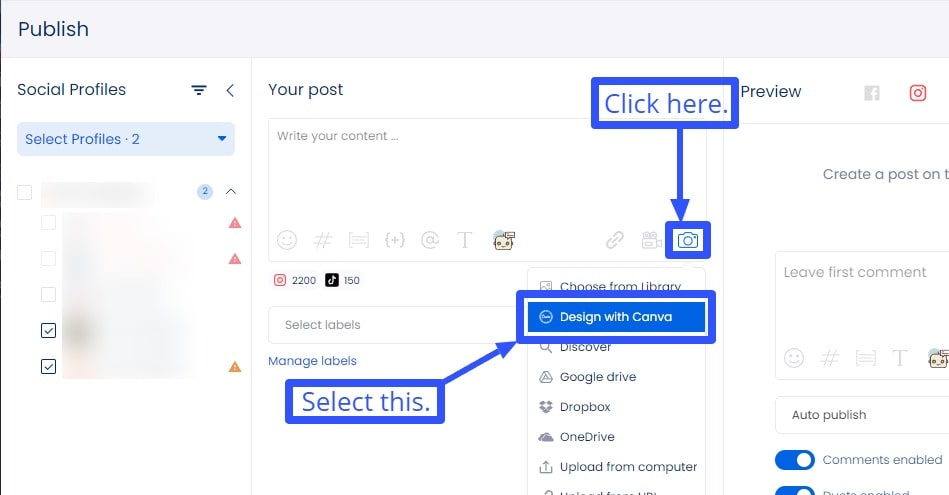
Choose your design category, Instagram Story, or Instagram Post, and click Design with Canva.
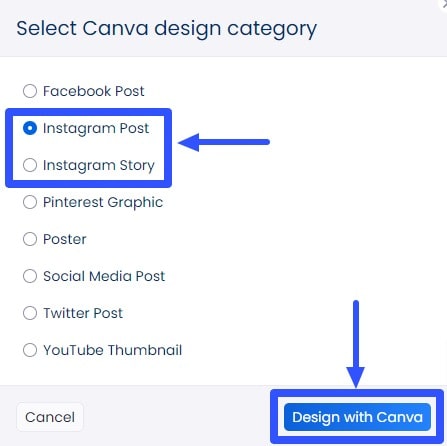
A popup window with the Canva editor should display so you can easily create and edit your clients’ videos without leaving Vista Social.
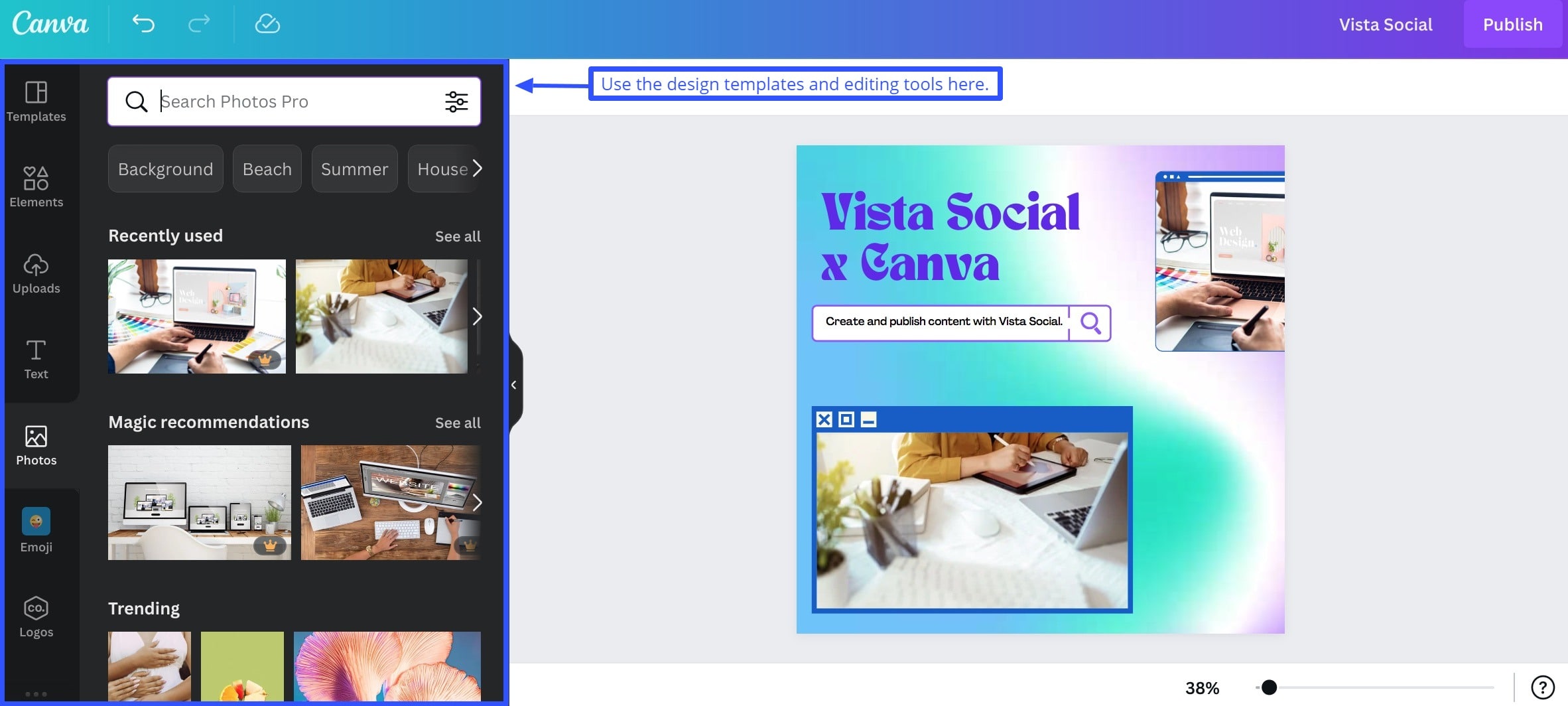
The Canva editor makes trimming, adjusting, and refining your client’s video easy with intuitive tools.
Don’t just learn how to make a Reel with photos—use Canva’s media library and design tools to create winning videos for clients.
You can add some pizzazz to your client’s video by throwing in cool filters, catchy sound clips, graphic elements that wow, smooth transitions, fun animations, and so much more.
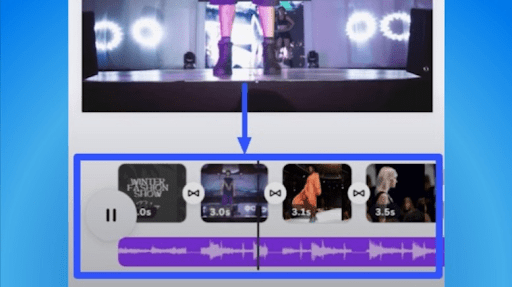
Canva’s amazing timeline editor is like having your video control center, where you can easily drag and drop your clients’ video clips.
The best part? You can tweak everything with just a few clicks. Expand, shrink, and fine-tune those clips until they’re picture-perfect.
Once you’ve worked your magic and are satisfied with the result, hit that Publish button, and you’ll be taken back to Vista Social’s Publisher.
Add those finishing touches. Sprinkle captions inspired by captivating Instagram Notes ideas, relevant hashtags, labels, emojis, and other elements that will make your client’s post shine.
Remember to set a date and time for auto-publishing.
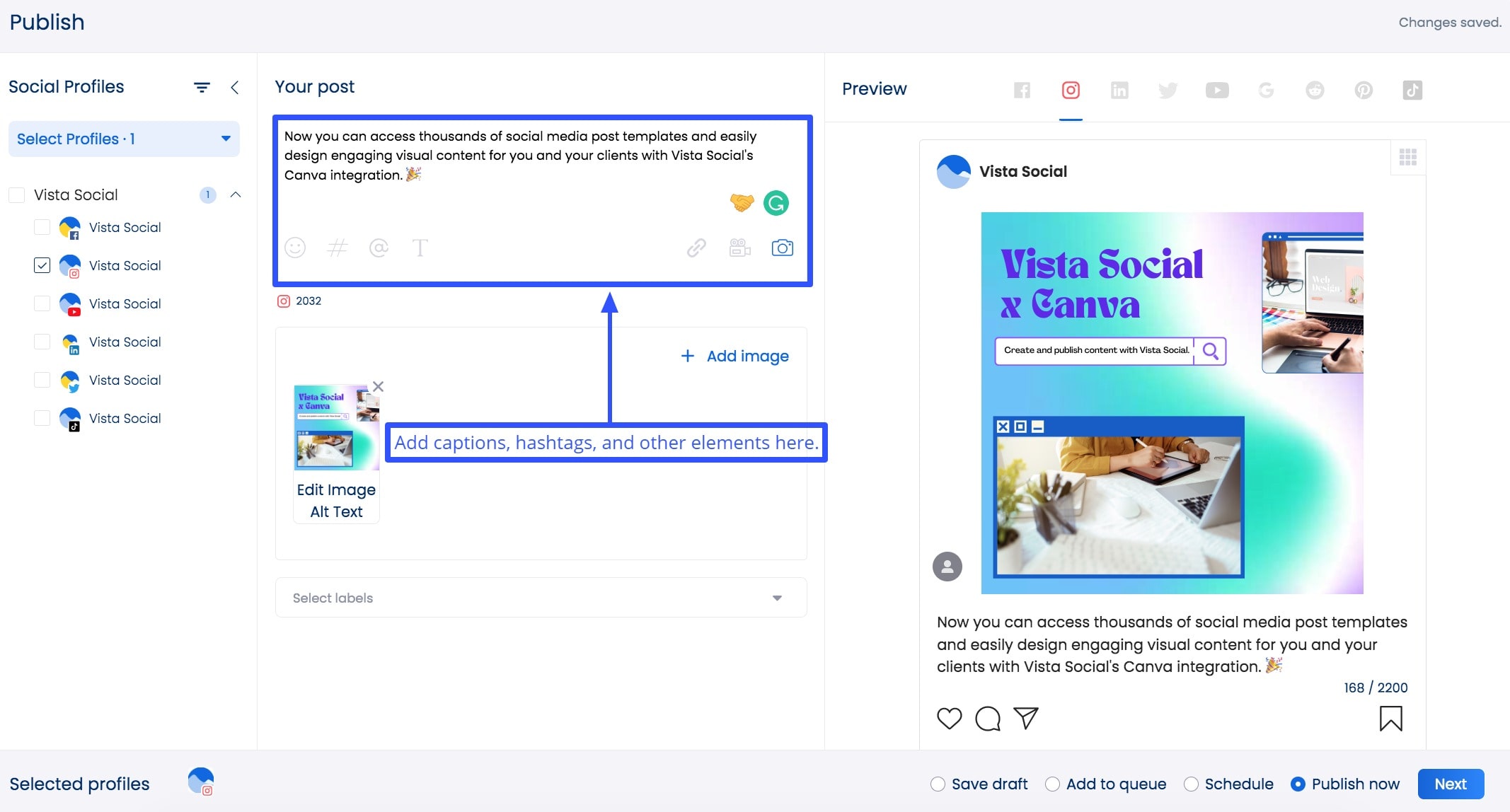
You should see your client’s scheduled IG videos and other social media content on the content calendar.
Check out the awesome features that Vista Social offers for managing your clients’ Instagram accounts:
- Plan, sort, and schedule your clients’ Instagram posts and videos effortlessly with the visual Instagram Planner.
- Stay on top of engagement with a centralized social inbox for comments, shares, and messages.
- Streamline content reviews, collaborations, and compliance with a content calendar and approval workflow. This way, you can keep your clients’ content compliant with the platform’s community guidelines. Trust us; it’s better to do this now than submit an Instagram appeal form later.
- Boost visibility with hashtag tools that help you find the perfect hashtags for your clients’ videos.
- Track and analyze your clients’ Instagram content performance with powerful analytics and reporting tools.
With Vista Social, you can do everything—from video editing and account management to content publishing and beyond—in one sophisticated social media management platform.
Even if you temporarily deactivate Instagram for clients, their projects, media files, and data will remain stored on the platform.
Use built-in video editors
If you’re all about the easy and quick route, we have a cool trick: use your mobile device’s built-in video editing tools.
Each mobile device has its video editing features, so you won’t always have complete control over trimming your clients’ videos.
But hey, it’s still a handy option.
All you need to do is:
- Open your device’s gallery and find the client’s video you want to edit.
- Use the video trimming tool to clip and adjust the video, making it how way you (or your client) want it.
- Once you’re happy with the edited masterpiece, click on the Share button (or look for the Instagram share option if it’s available).
- Post the video as usual, adding all those fun elements like relevant hashtags, killer captions, and emojis.
Customers also ask
Know the commonly asked questions and answers about posting longer Instagram videos below.
1. Can you post Instagram Reels on a Story without it showing on the feed?
Yes.
It’s super easy with these steps:
- Open up the Instagram app on your phone.
- Create or pull up your client’s fun and exciting Reel that you want to share.
- Before you tap on the Share Icon, disable the share-to-feed option.
- Look for the option that says “Don’t share on feed” or something similar. It should be right there, just before you hit that Share Icon.
- Once you’ve unchecked that option, go ahead and tap on the Share Icon. Voila! Your client’s Reel will now be posted on their IG Story without it showing up on their feed.
2. What video size can you post on Instagram?
In-feed video dimensions can vary, but to make your clients’ videos look extra amazing, go for 1080 x 1080 pixels for landscape videos.
If your clients prefer vertical vibes, aim for 1080 x 1350 pixels for portrait videos. That way, your clients’ videos will look super cool and fit perfectly on their feeds.
Instagram gives you the green light to upload videos up to a maximum of 4GB (for in-feed posts).
3. How do I keep Instagram from cutting my video?
The short answer: follow Instagram’s maximum length requirements and size limits.
While the in-feed video ideal size is 1080 pixels by 1350 pixels, you can also try 1080×1080, 1080×608, or 1080×1350 if you need a change of scenery.
If you go for 1080×608, your client’s videos might get a bit cut off in user feeds.
So for the best viewing experience, stick to the landscape and portrait sizes and length limits mentioned earlier.
4. Can I post links on my videos?
If you want to add links to your videos, you can simply mention “Link in Bio” in your caption to direct your viewers to your YouTube, website, or video.
It’s a good thing Instagram has a spam-blocking control that won’t allow users to add links directly to their posts. Can you imagine how messy that would look like?
Know the hacks to post longer videos on Instagram
Now that you’re armed with proven strategies, put your new knowledge to good use—post those longer videos like a pro through Reels, your client’s feed, or Stories.
Be bold, be adventurous, and let your clients’ videos tell amazing stories.
Supercharge your Instagram video creation, editing, and social media management simultaneously with Vista Social.
Try Vista Social for free now to see how the robust SMM platform works up close.
About the Author
Content Writer
Jimmy Rodela is a social media and content marketing consultant with over 9 years of experience, with work appearing on sites such as Business.com, Yahoo, SEMRush, and SearchEnginePeople. He specializes in social media, content marketing, SaaS, small business strategy, marketing automation, and content development.
Read with AI
Save time reading this article using your favorite AI tool
Summarize with AI
Never Miss a Trend
Our newsletter is packed with the hottest posts and latest news in social media.

You have many things to do.
Let us help you with social media.
Use our free plan to build momentum for your social media presence.
Or skip ahead and try our paid plan to scale your social media efforts.
P.S. It will be a piece of cake 🍰 with Vista Social
Subscribe to our Newsletter!
To stay updated on the latest and greatest Social Media news. We promise not to spam you!