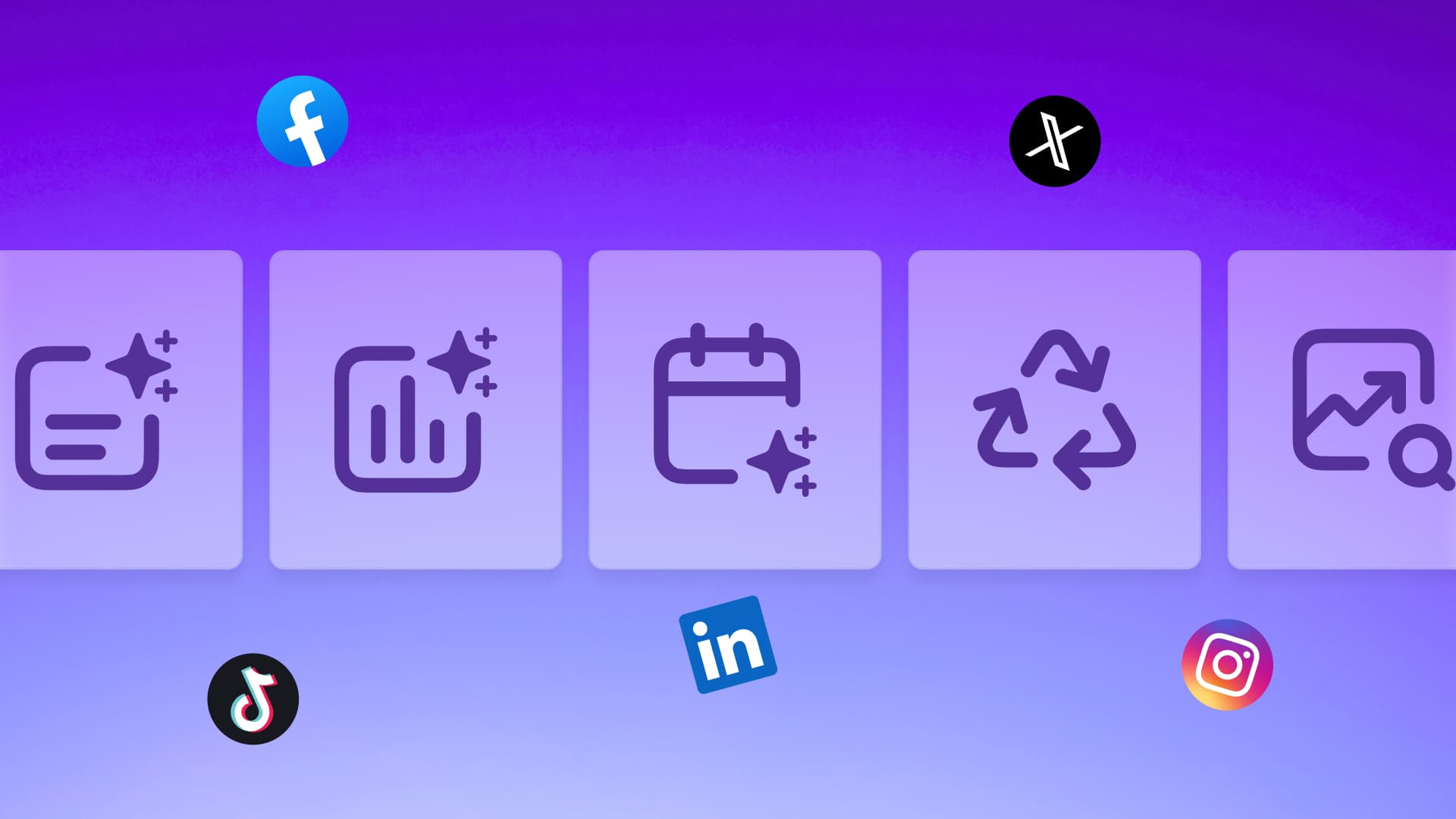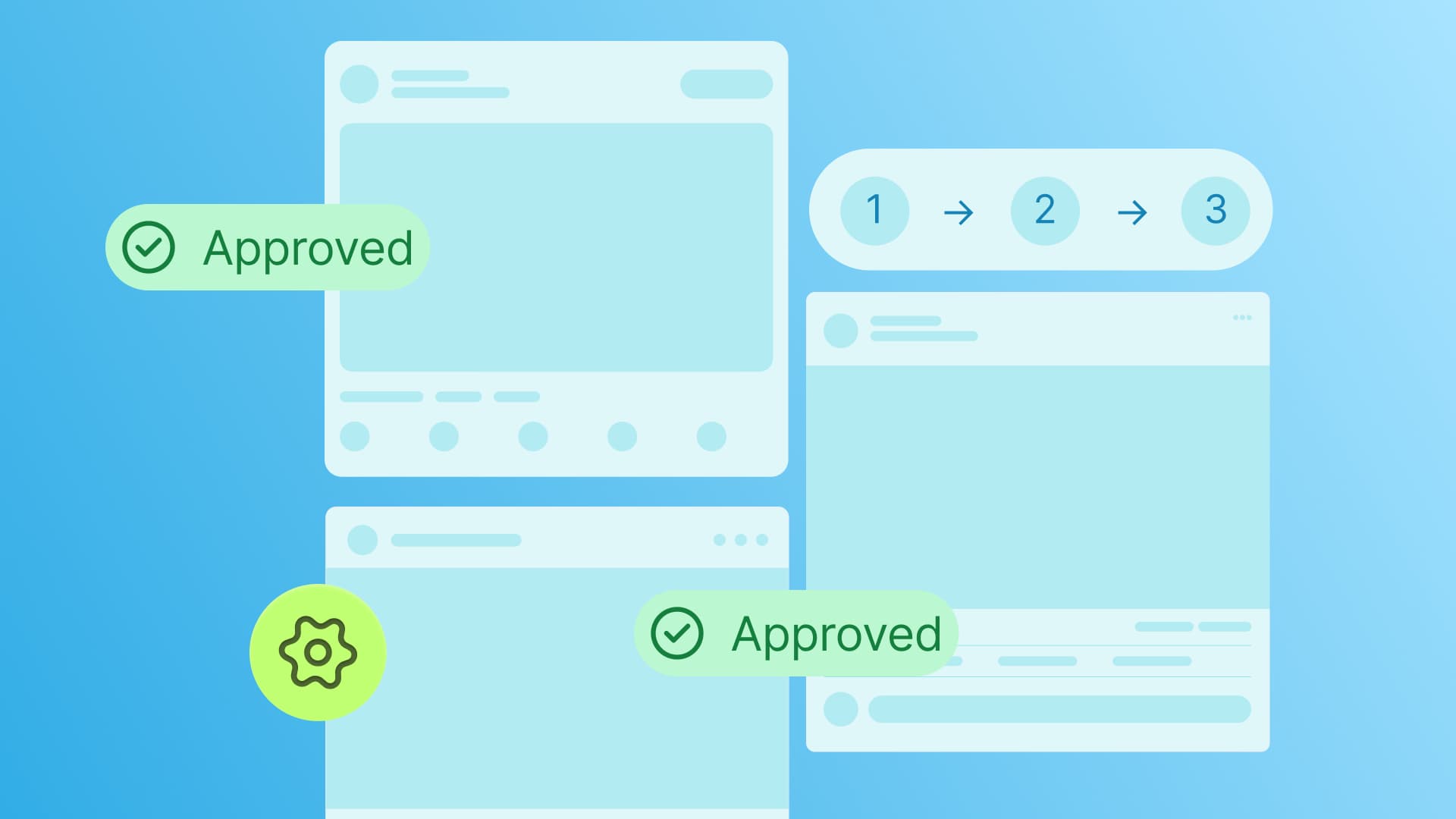New

Turn Your DMs Into Lead Gen!
Learn how to collect lead data from your DMs such as email addresses, phone numbers, and more right from your social inbox. If you are not yet automating your DMs your competitors are outpacing you.

How Something Social Saved 75% of Their Time and Increased Revenue by 15%
See how a fast-growing agency improved operations, cut down hours of manual work, and unlocked new revenue opportunities with Vista Social.
New

50 Unique Social Media Ideas for Consistent Content Creation
Discover 50 unique social media post ideas to engage your audience, grow your brand, and maintain a consistent content strategy with ease!

Mastering Content Reuse: The Key to a Consistent and Sustainable Posting Strategy
Published on July 16, 2025
12 min to read
How to Manage Instagram Live Comments in Real Time with Vista Social
Summarize with AI
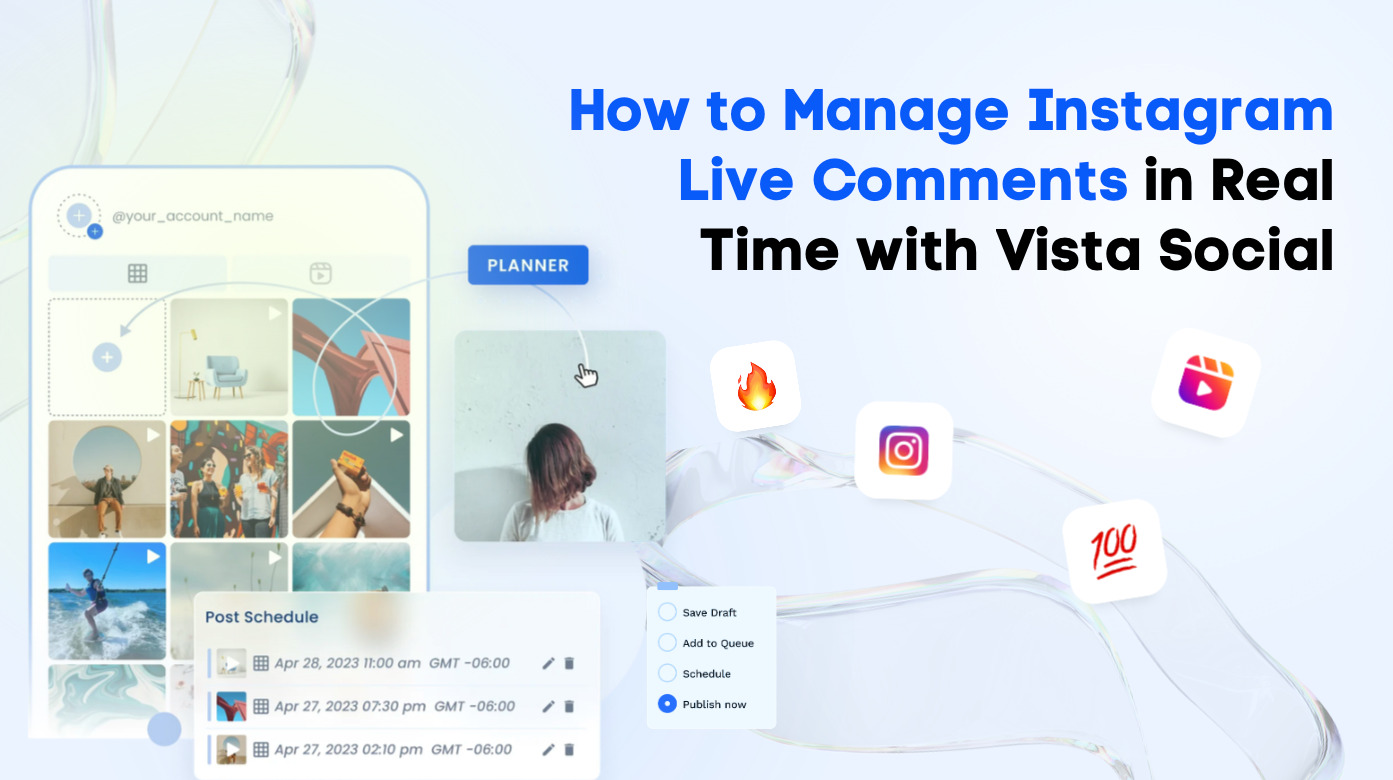

Table of Content

How to manage Instagram Live comments without losing your mind?
That’s the million-dollar question.
Because let’s be real, running a live session while fielding a comment storm of questions, emojis, and the occasional troll is NOT a walk in the park.
The good news is that you don’t have to do it alone (or wish you had eight limbs to manage everything at once).
In this post, we’re breaking down exactly how you can manage Instagram Live comments in real time using Vista Social, so you can keep your livestreams calm, cool, and super interactive.
Let’s dive right in.
Table of contents
Why learning how to manage Instagram Live comments is important
Mastering the art of managing your clients’ Instagram Live comments is crucial for the following reasons.
Keep the conversation on brand
Comments on Instagram Live can go off the rails FAST.
Managing them ensures your clients’ brand voice stays consistent, and the chat doesn’t turn into a free-for-all.
Boost engagement in real time
Engaging with comments as they come in, answering questions, shouting out viewers, or reacting to emojis, can make your clients’ audiences feel seen and heard.
This can help turn your clients’ casual viewers into loyal fans.
Filter out spam and trolls
Let’s face it: people on the internet are not always kind.
Real-time moderation helps block inappropriate content or spammy links in your clients’ IG Live comments that could distract or even offend your audience and ruin their viewing experience.
Highlight key messages
When you manage IG Live comments, you can pin important ones, respond to FAQs, or call attention to your clients’ current promotions, all without breaking the flow of your Live broadcast.
Create a smoother viewer experience
An organized and friendly comment section makes your clients’ livestreams more enjoyable to watch and more likely to be shared.
The more people share your clients’ IG Live events, the more eyeballs they can get.
How to manage Instagram Live comments: Real time comment management with Vista Social
Managing Instagram Live comments effectively can be a game-changer for engagement, especially during high-traffic moments, such as your clients’ product launches, Q&As, or influencer collaborations.
With Vista Social, you can easily monitor and respond to Instagram Live comments in real time from a single unified platform.
To get started, follow the steps below.
1. Connect the Instagram account
Before you can manage Instagram Live comments, ensure your clients’ Instagram Business accounts are connected to Vista Social.
After logging into your Vista Social account, click the Quick add option on your dashboard and select Add a social profile.
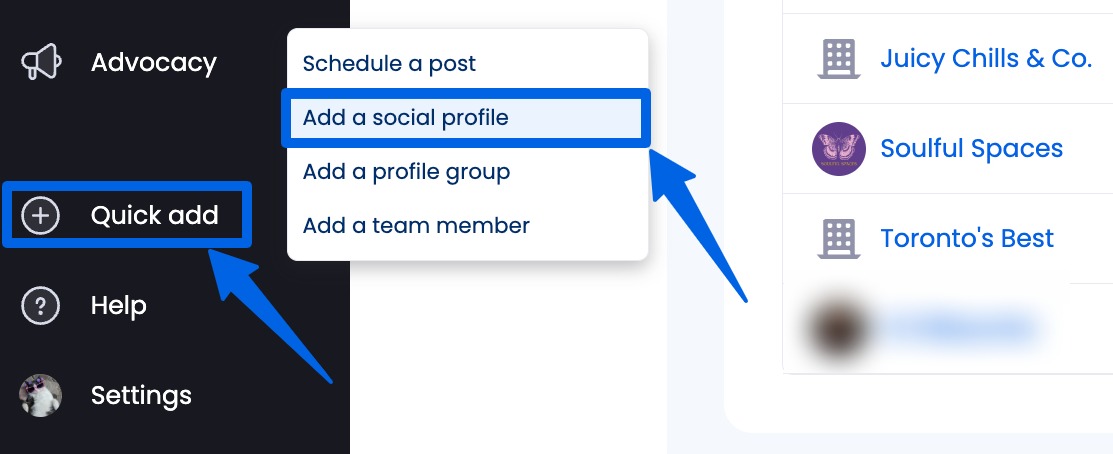
Select or create the profile group for the profile.
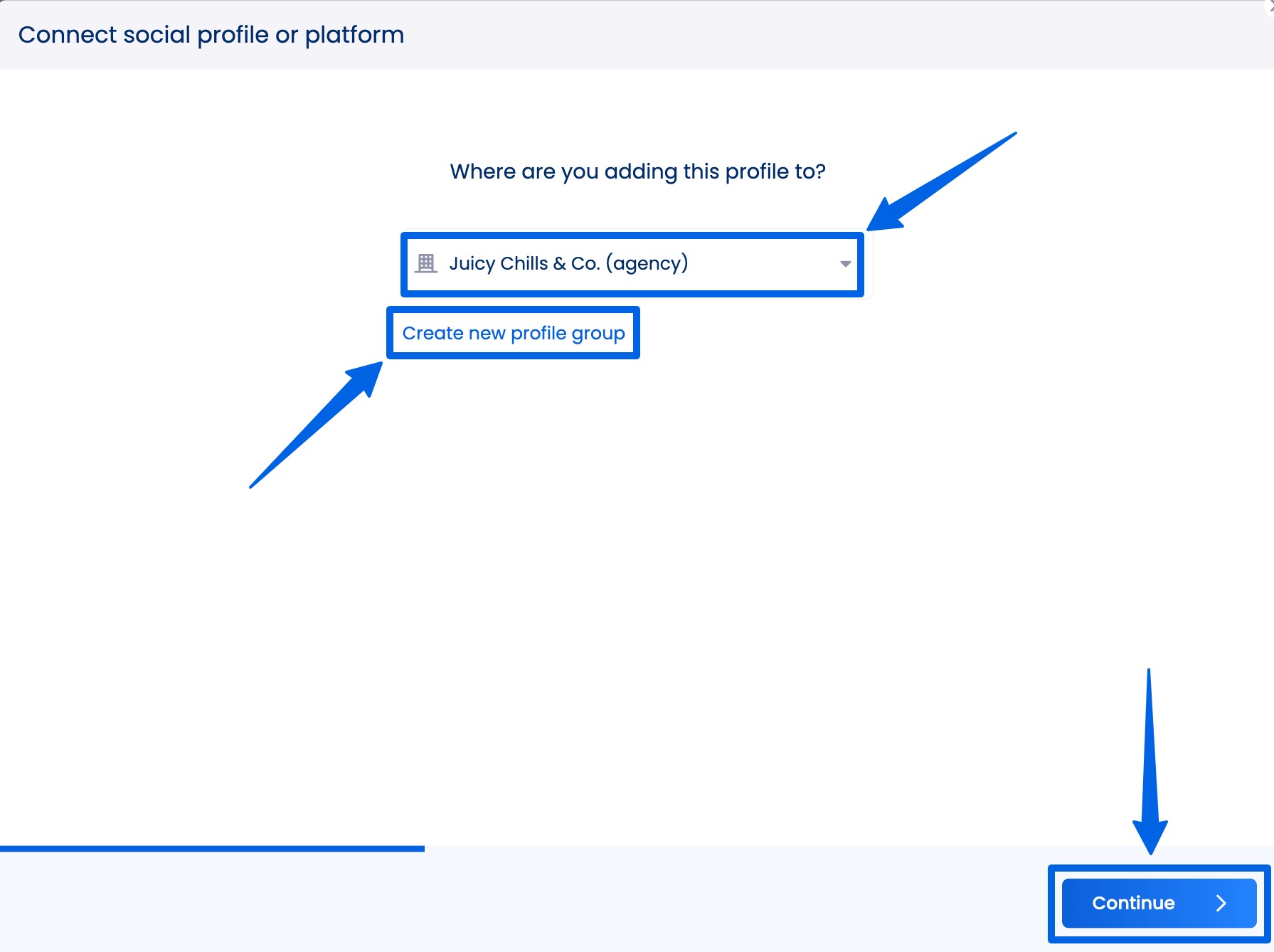
Select Instagram.
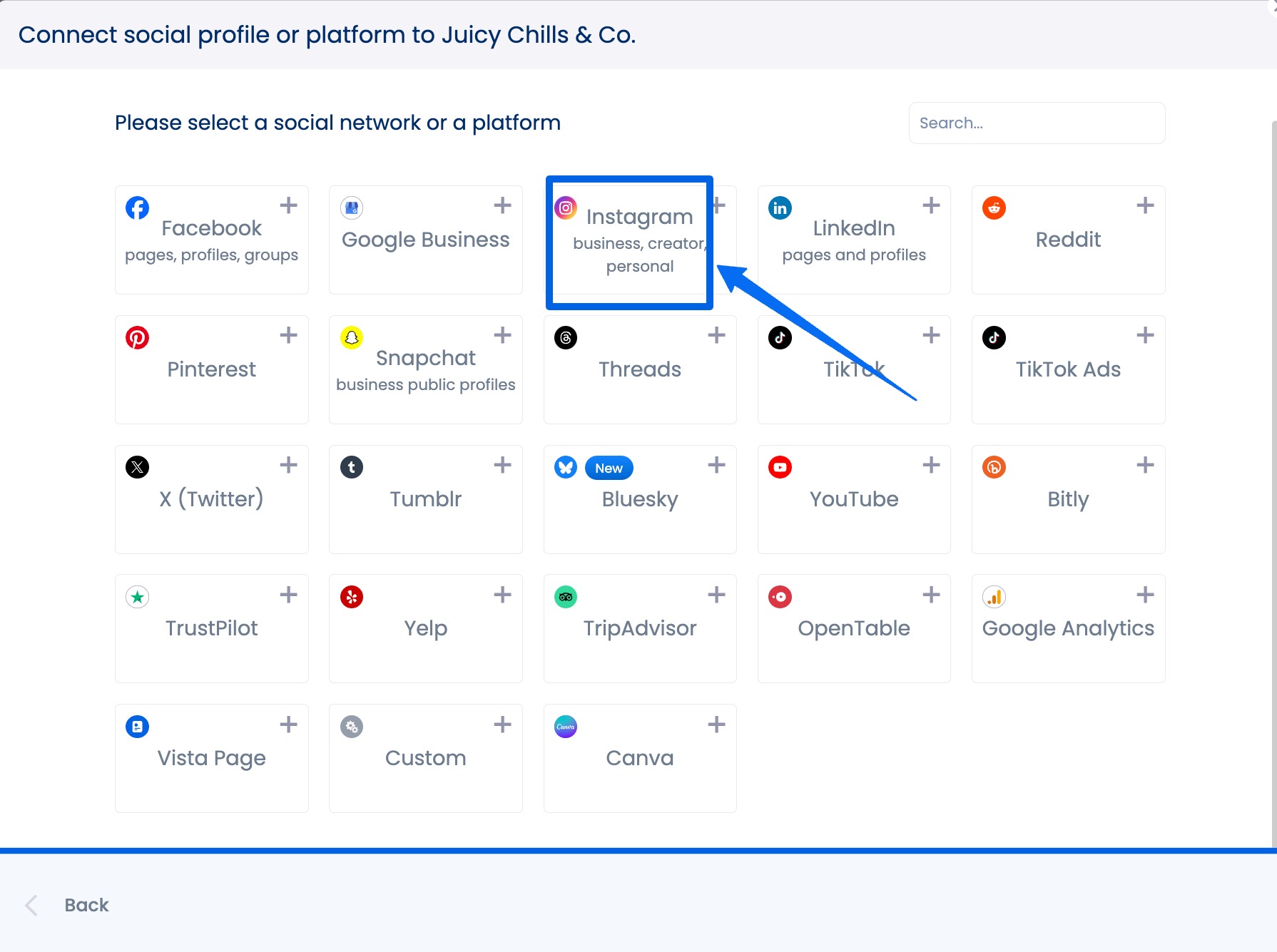
Follow the prompts to complete the setup.
Must read: Facebook DM Automation Guide: Steps, Tools, & Tips
You may need to:
- Log in to your client’s Facebook account. This must be the Facebook personal profile that has access to the Instagram Business profile you wish to connect.
- Authenticate the connection (if it’s your first time connecting a Facebook or Instagram profile to Vista Social)
2. Access the Social Inbox
Once your client’s Instagram profile is connected, head to the Social Inbox—Vista Social’s centralized hub (social media engagement feature) for managing all incoming messages and comments.
Select “Inbox” from the left-hand menu and tick the box next to the specific Instagram profile you want to manage conversations or comments for.
Must read: Social Media Inbox Management Tools & Tips for 2025
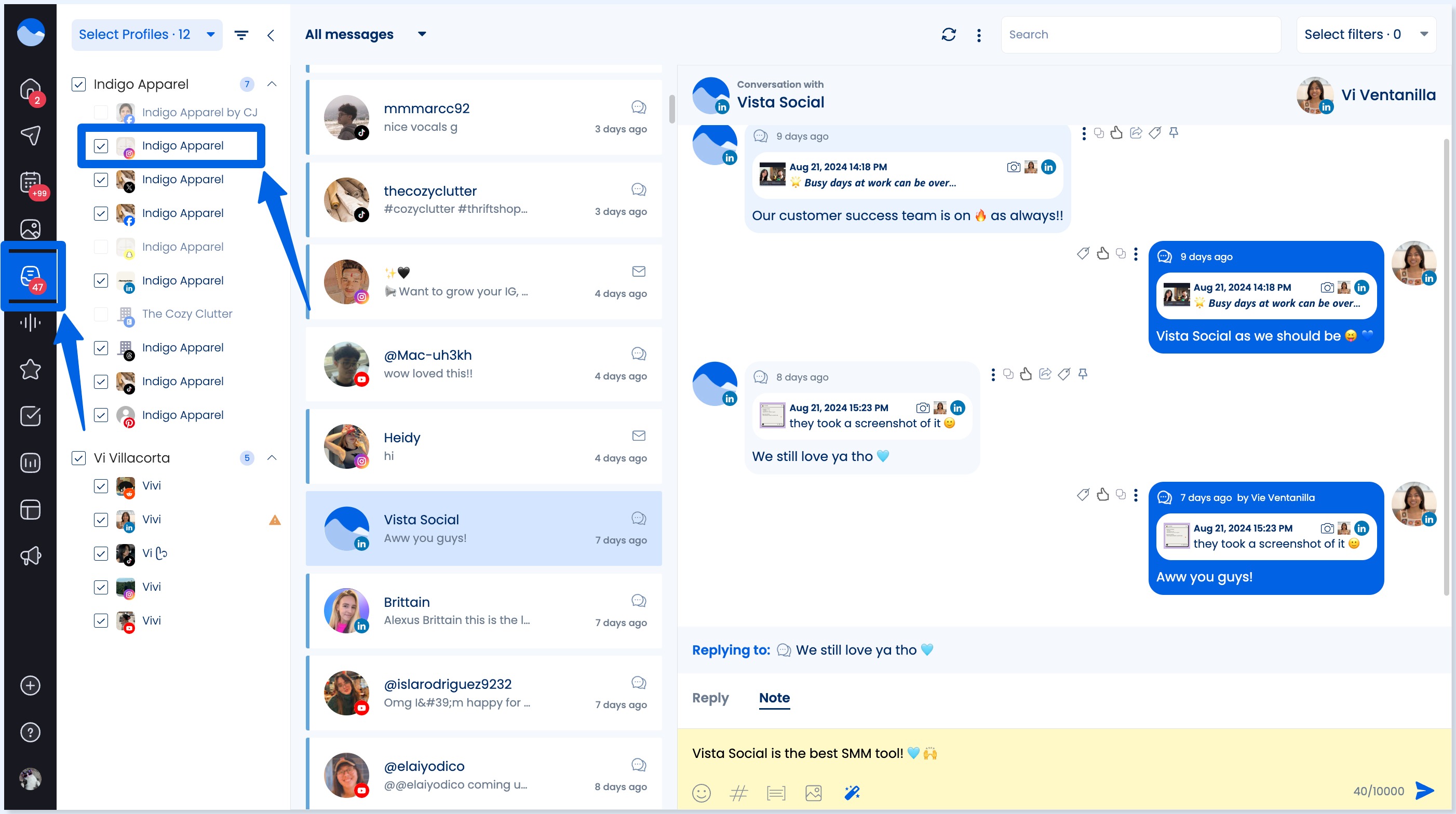
3. Filter for Live video comments
Vista Social allows you to see comment types at a glance.
During or after an Instagram Live session, you can filter for Live video interactions.
Click Select filters in the top right corner.
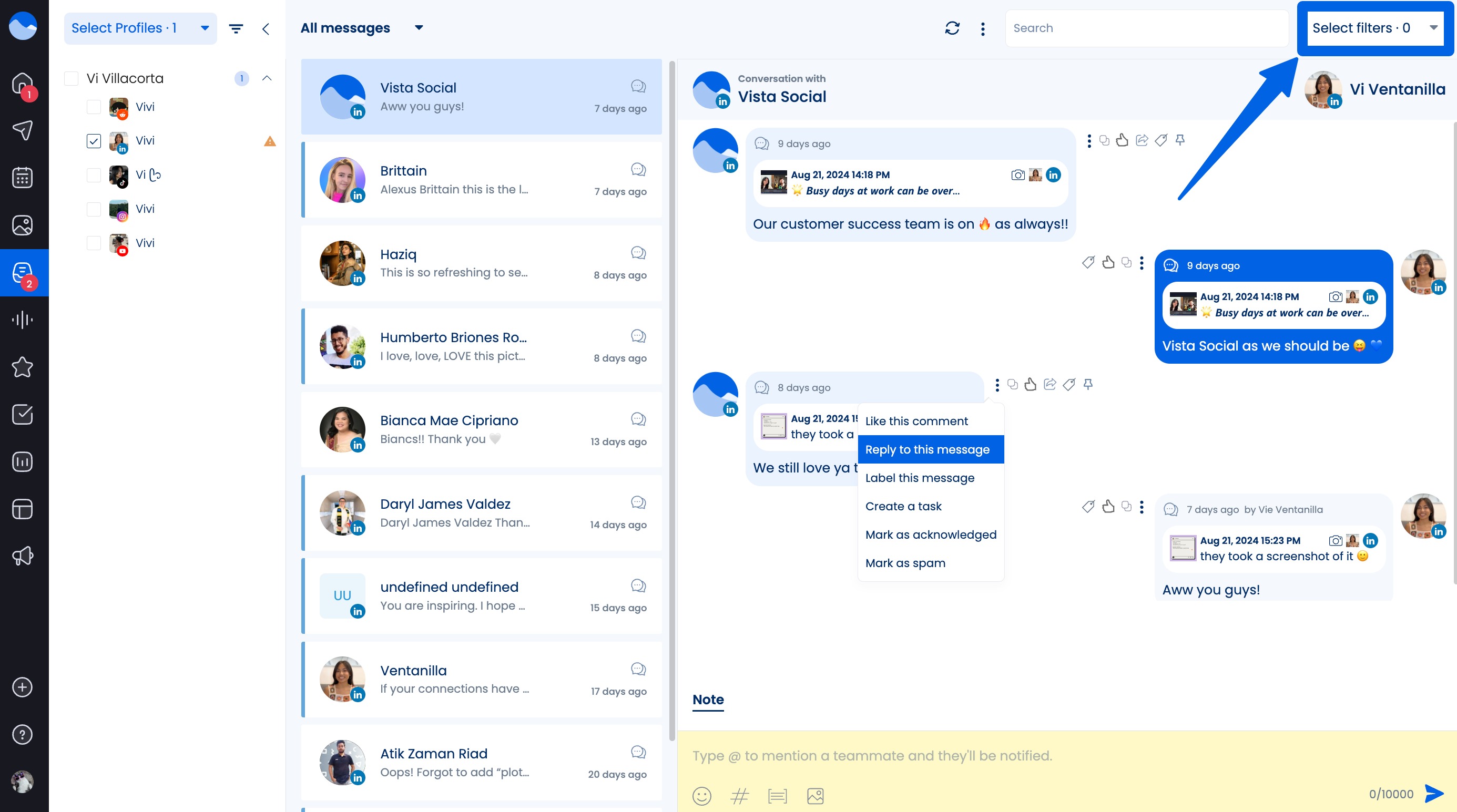
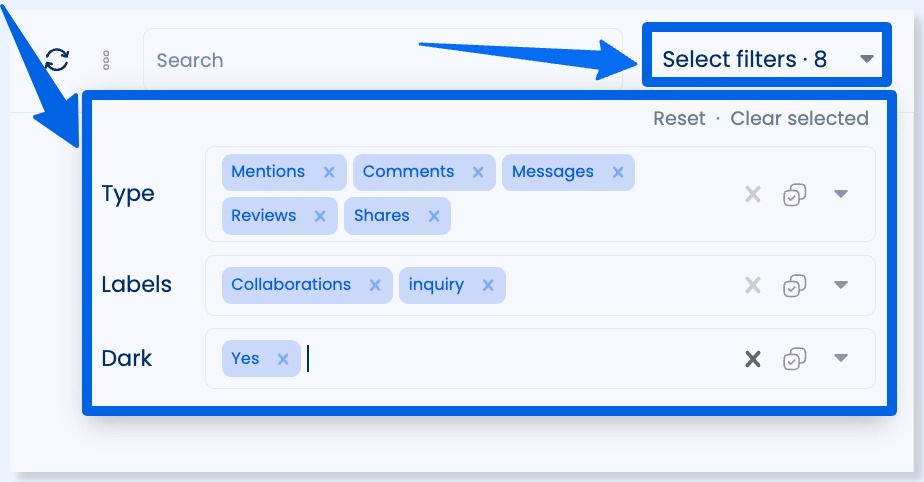
Set your filters. In this case, you can set the Type to Comments.
4. Respond in real time
You can respond to comments as they come in to keep the engagement flowing.
Click on the specific comment and type a reply.
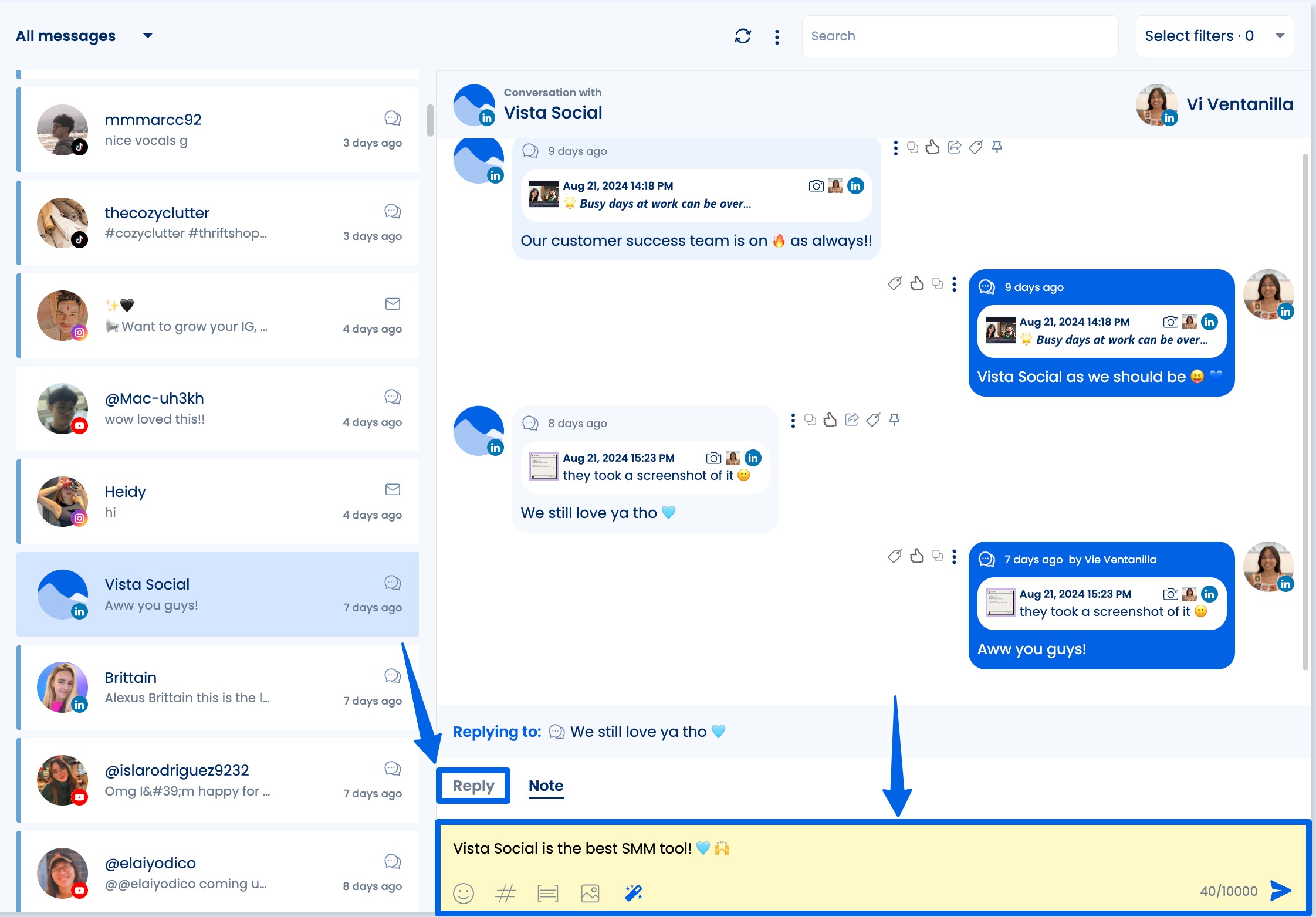
You can also:
- Use the AI Assistant (magic wand icon) to generate or refine your replies. You can also save replies for commonly asked questions to send replies faster
- Assign comments to teammates for shared moderation
- Tag conversations for follow-up or categorization using the Notes option
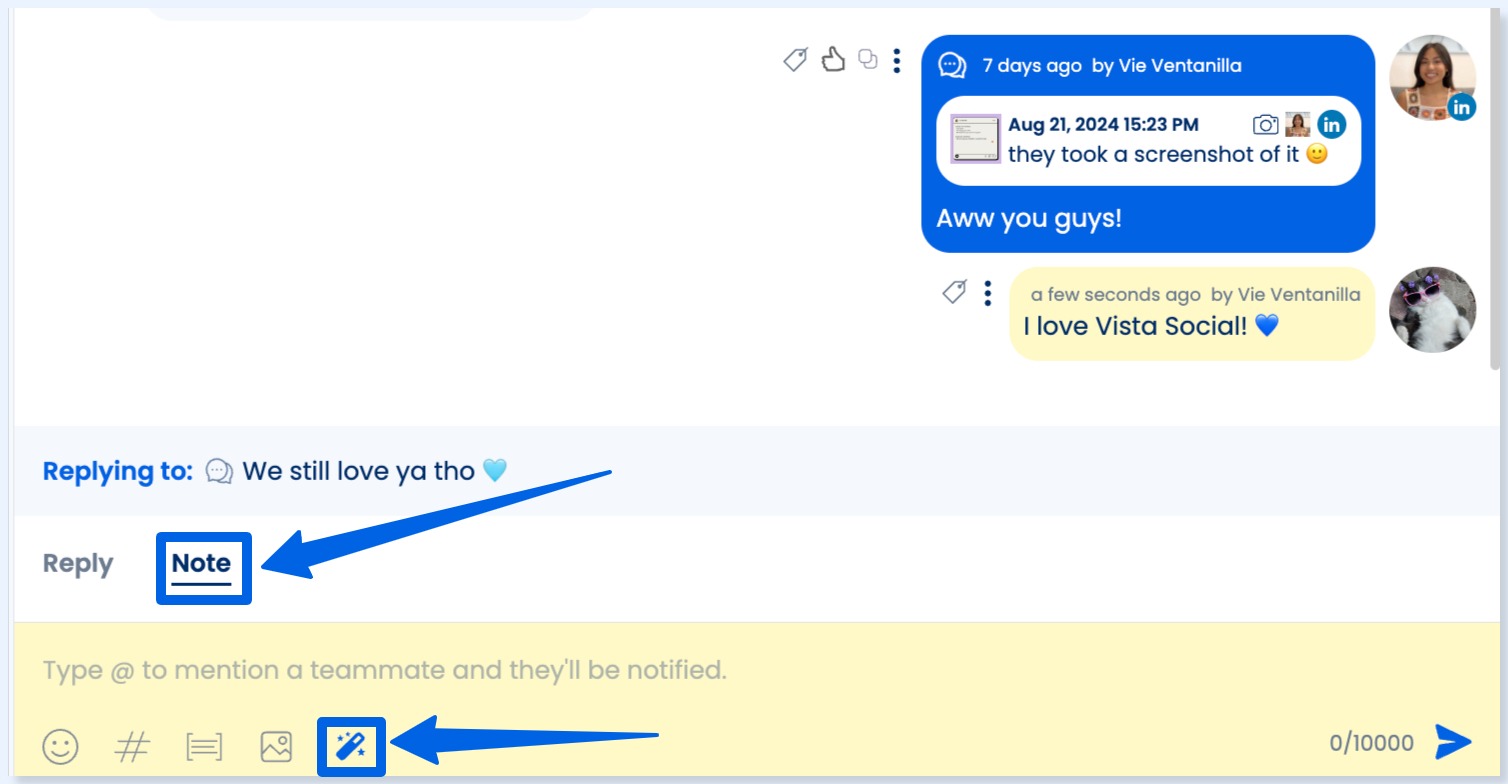
5. Automate Instagram Live comment DMs
You can send automated DMs in response to your clients’ Instagram Live comments using Vista Social’s DM automations feature.
Vista Social lets you configure triggers for comments on a Live video and automate a public comment response and a private DM, or do just the DM.
Also, Instagram’s API rules allow an Opening DM that includes a CTA button. After a user clicks, you can continue sending DMs within the permitted window.
Before setting up your DM automations, ensure you have manage-level inbox access for your client’s Instagram Business profile.
Must read: DM Automation for Agencies: Scaling Client Engagement Without Burnout
Once you have that covered, select Create on your Vista Social dashboard, then DM Automations.
Next, click Create automation.
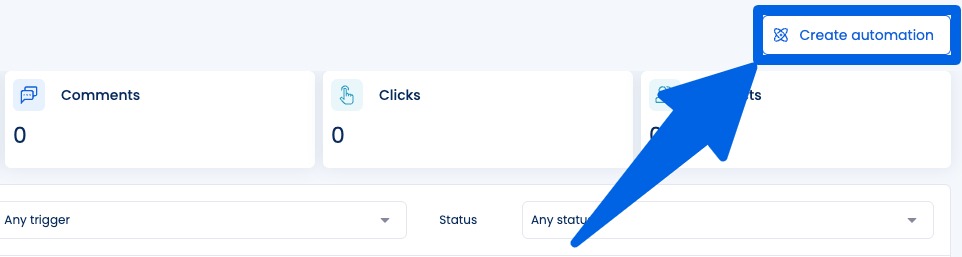
Select Comment on Live as your trigger type.
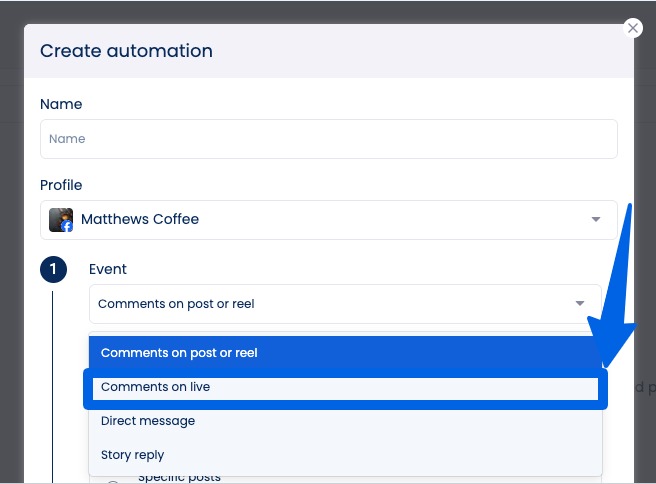
Then, set the keyword (or keywords) that you want to trigger your DM automation.
Must read: DM Automation Strategies, Do’s And Don’ts
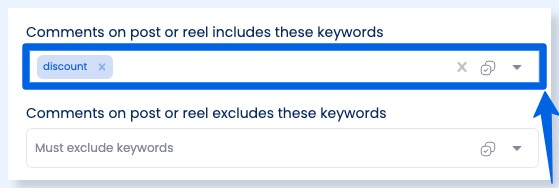
Set your actions, such as:
- Comment Reply (optional): Such as “Check your DMs for details!”
- Opening DM: Send a DM with a CTA button
You can schedule delays, add images or cards, or include follow-ups.
Vista Social also offers Ready-to-Go templates for Auto-DM links for comments.
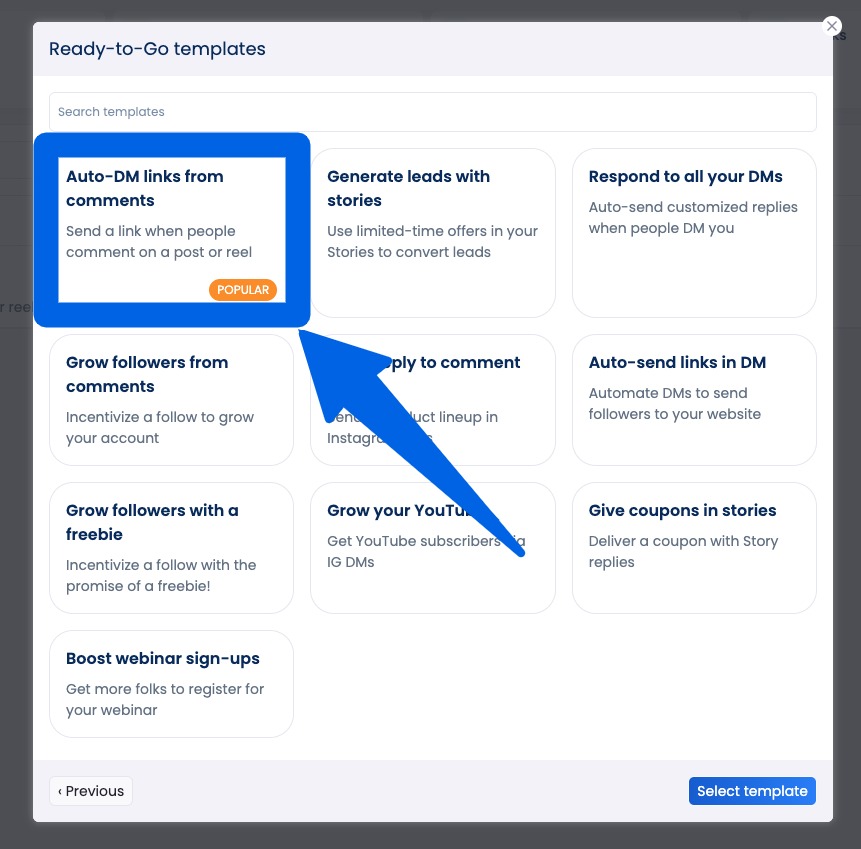
Choose the profile where you want to run your automation workflow, set your triggers and actions, and save your automation—and you’re all set.
Must read: How to Set Up Your DM Automation Workflow
6. Track and report engagement
After the live session, review your clients’ Instagram analytics to measure how their audiences engaged with the Live content.
Must read: 12 Instagram Analytics Tools for 2025
With platforms such as Vista Social, you can view metrics related to comment volume, clicks, and other key performance indicators.
You can export the data for client reports or internal team reviews.
Explore more of Vista Social’s awesome social media management features, including the following.
- Content scheduling
- Content calendar with task management tools
- Social media reports and analytics
- Review management
- Employee advocacy
- AI Assistant
- Hashtag tools
- Post approval workflows
- Link in bio tool (Vista Page)
- Social listening with sentiment analysis
Must read: Instagram Social Listening: What You Need to Know
What to remember when learning how to manage Instagram Live comments
Going live on Instagram can feel like hosting your own mini talk show, minus the studio lights and cue cards.
It’s fun, spontaneous, and a fantastic way to connect directly with your clients’ audiences.
However, once those comments start flying in, they can go from “Hey, this is great!” to “Wait, what did they just say?!”
So, turn a chaotic stream into an engaging convo by remembering the essential factors below.
Set the stage before you go live
The best way to manage comments?
Start before the Live event begins.
You can:
- Promote the Live so your clients’ core audiences show up (they’re more likely to leave relevant comments)
- Share what the Live is about in your caption and early in the broadcast to set expectations
- Prepare talking points so you’re not scrambling when comments start rolling in
Bonus tip: Let viewers know you’ll be answering questions at a certain point in the stream. That way, you can stay focused and circle back to comments when you’re ready.
Appoint a comment co pilot
If you’re flying solo, it can be tough to juggle hosting duties, and keep an eye on the comment section.
If possible, bring in a teammate to moderate your clients’ Instagram comments live.
Your comment co-pilots can help you:
- Filter out spam, highlight good questions, and even respond directly on your behalf
- Maintain a positive vibe and keep the conversation on track
Know how to pin and hide comments
Try Vista Social for Free
A social media management platform that actually helps you grow with easy-to-use content planning, scheduling, engagement and analytics tools.
Get Started NowInstagram gives you a few tools to make your clients’ comment sections work for them, such as:
- Pinning a comment to highlight a great question or remind people what the Live is about
- Turning off comments entirely if the chat gets too rowdy
- Hiding offensive or spammy comments by tapping and holding the comment, then selecting “Hide”
These small tweaks can make a big difference in keeping your clients’ Instagram Live events focused and friendly.
Stay engaged and not distracted
While it’s crucial to facilitate two-way interactions during Instagram Live events, don’t let the comment stream distract from the message.
To keep people engaged, you can:
- Scan for patterns. If lots of people are asking the same thing, take a moment to address it
- Acknowledge comments naturally. A simple “That’s a great point, thanks for bringing it up!” goes a long way
- Don’t feel pressured to respond to everything in real time. Prioritize quality over quantity
Review and reflect post IG Live
Once the stream ends, your job isn’t quite done.
It’s best to:
- Watch the replay and note moments when comment engagement peaked
- Reply to lingering questions in the comments or a follow-up post
- Assess what worked and what didn’t when it came to managing the comment section
Doing so helps you improve your clients’ future Lives and gives their audiences a reason to come back for more.
Use comment moderation tools in advance
Before going live, visit your clients’ Instagram account settings to filter out offensive or spammy content automatically.
Here’s how:
- Go to Settings > Privacy > Hidden Words to block specific keywords or phrases
- Turn on Advanced Comment Filtering to let Instagram automatically hide toxic comments
Must read: Instagram DM Automation: The Complete Guide
Prepping these tools helps protect your clients’ Instagram Live comment sections before the show even starts.
Pin a CTA to drive action
Does your client have a product to promote, a link in bio, or a lead magnet to share?
Pin a comment with a clear call to action to their Instagram Live streams.
For example, you can include a “📌 Don’t forget to grab your free guide—link in bio!” CTA in the Live.
It’s a great way to keep your clients’ key messages front and center while the Live stream and conversations flow.
Take advantage of engagement analytics
Once the Live ends, dig into the analytics to see how the comment section impacted overall engagement.
You can note how many comments were made, when peaks occurred, and what topics sparked the most interest.
Use the insights to shape your clients’ future Instagram Live streams and even other content.
Encourage community guidelines
A respectful and focused IG Live comment section starts with clear expectations.
To ensure your clients’ Instagram Live comments sections stay above board, start the stream by reminding viewers to keep comments kind and on-topic.
If you notice negativity, address it briefly and steer the conversation back on track.
Practice makes progress
Like anything on social media, managing Live comments gets easier the more you do it, so:
- Test IG Lives with a small group before going public
- Try various formats, such as Q&As, behind-the-scenes, and product demos
- Learn what works best for your clients and their audiences
Every Live is a chance to refine your content and social media strategy and boost your on-screen confidence.
Must read: 20 Top Social Media Strategies for SaaS Companies this 2025
Common pitfalls to avoid when managing Instagram Live comments
Managing Instagram Live comments can become overwhelming quickly, but knowing what to watch out for can make all the difference in keeping your stream smooth, engaging, and troll-free.
Below are the common mistakes to watch out for when overseeing your clients’ Instagram Live comments section.
Ignoring the comment section entirely
Instagram Live is all about real-time connection.
If viewers are taking the time to ask questions, drop feedback, or show some love, and you’re not acknowledging any of it, they can feel like you’re talking AT them, not WITH them.
That’s a quick way to lose social media engagement and miss out on helping clients build deeper relationships with their Instagram audiences.
Must read: Social Media Engagement Strategies, Tips, Examples and Tools
What to do instead:
- Engage by name. Shout-outs such as “Thanks for the question, @SarahSocial!” make people feel seen and more likely to stick around
- Preload common questions. Use Instagram Stories to collect questions ahead of time via the question sticker. You’ll have a few ready to go if comments are light or you need a breather mid-stream
Not setting clear expectations
Without a game plan, your clients’ Instagram Live streams can quickly become messy.
Viewers may not know what to expect, which leads to scattered comments and off-topic questions.
It also makes it harder for you to stay on track and deliver value.
What to do instead:
- Kick things off with structure. Open your IG Live event by outlining what you’ll cover and how long it’ll take. For example: “We’ll chat about our new product features, then open up for Q&A at the end.”
- Pin a comment. Reinforce your focus by pinning a comment with the topic or format (“We’ll answer your top questions at the end—drop them below!”). It helps steer the flow of the chat and keeps everyone on the same page
Letting trolls derail the vibe
One rude comment can kill the energy of your clients’ Instagram Live streams and derail the whole thing if you’re not prepared.
Trolls thrive on attention, and the more they disrupt, the harder it is to keep your clients’ audiences engaged and maintain a positive tone.
What to do instead:
- Enable the Hide Offensive Comments option. The built-in Instagram setting automatically filters out nasty language and spammy remarks to help keep your Live comments section clean and positive
- Have a human backup. Ask your live moderator to quickly mute, report, or block bad actors before they hijack the mood
- Set the tone early. Let viewers know you’re all about positive vibes, and if needed, shut it down with a calm, confident line like “Let’s keep things respectful—moving on”
Trying to respond to every comment
It’s tempting to respond to every “👏” and “OMG hi!” but if you chase every comment, your IG Live can turn into chaos.
Viewers may get frustrated if the stream feels disorganized or drags on too long without getting to the good stuff.
What to do instead:
- Focus on value-first comments. Scan for questions or feedback that relate to your topic, and let go of the pressure to reply to every emoji
- Group similar asks. If several people are asking about the same thing, acknowledge it once: “I see a bunch of questions about shipping delays. Here’s the latest…”
- Block off time for Q&A. Tell viewers you’ll answer questions at the end, so you can stay on message without leaving them hanging
Overlooking the comment insights post live
When your client’s Instagram Live ends, the feedback goldmine doesn’t have to.
Those comments are packed with audience insights, from the questions viewers care about and objections they raise to the language they use.
Ignoring these comment insights can mean missing out on valuable data that could fuel your clients’ next Instagram post, Live, or product launch.
What to do instead:
- Review the replay. Skim the comments and note recurring questions or themes. What got the most traction? What confused people?
- Turn feedback into content. Use the uncovered patterns from those comment insights to shape new Reels, carousels, blog posts, or even product updates
- Keep the convo going. DM a few engaged viewers to thank them, or tag them in follow-up Instagram content. It shows that your clients are listening, which helps build loyalty fast
Must read: How to Create an Instagram Content Strategy: Easy Steps
Not using filters or comment controls ahead of time
Running an Instagram Live without any safeguards is like hosting an open mic without a bouncer.
You may get supportive comments, or you can get spammed, trolled, or derailed.
What to do instead:
- Turn on keyword filters. Block specific words or phrases you don’t want showing up in your IG Live chat or comments. It’s quick to set up and saves you stress
- Control comment flow. If things get too wild mid-stream, you can temporarily turn off comments, take a breather, and turn them back on when you’re ready to help calm things down and get back on track
FAQs on how to manage Instagram Live comments
How do you turn off comments during Instagram Live?
As the host, you can tap the three dots (⋯) next to the comment box once your Live starts, then select “Turn Off Commenting.”
Can you hide comments without completely disabling them?
Yes!
As the host, you can manually hide offensive or off-topic comments by tapping and holding the comment and selecting “Hide.”
Viewers can minimize the comment box by swiping it down.
Another option is to type “@” (without sending) to hide the stream of comments temporarily.
How can you pin a comment during Instagram Live?
Tap and hold any comment, then tap the “Pin Comment” option to keep it pinned at the top of the screen for all viewers.
Simply tap the comment again to unpin it.
Can you filter offensive words during Instagram Live?
Yes.
Go to Instagram Settings > Privacy > Hidden Words (or Comments) and switch on automatic filters for offensive language.
You can also add custom emojis or words to block offensive language from your IG Live streams.
Can you appoint a moderator for Live comments?
Yes.
Before or during your Instagram Live stream, go to Options, then Add Moderator.
Search for the account you want to assign as a moderator at the top. You can also tap Add next to their account and select Confirm.
The assigned moderator will receive a notification and must accept it before they can moderate your live video.
The moderator can resign at any time.
What can viewers do if the IG Live stream comments get distracting?
Viewers can minimize the comment box by swiping it down.
Another option is to type “@” (and don’t send) to hide the stream of comments temporarily.
Viewers can also switch to video-only mode by tapping the screen.
Mastering how to manage Instagram Live comments like a boss
Now that you’ve got a solid handle on how to manage Instagram Live comments, you’re ready to host streams that feel more like meaningful conversations and less like a chaotic scroll-fest.
Remember, it’s all about prep, presence, and the right tools.
If you’re looking to simplify your live social strategy even further, Vista Social has everything you need to plan, monitor, and engage—IG Live and beyond.
Create your Vista Social account today and elevate your clients’ Instagram Live streams.
About the Author
Content Writer
Jimmy Rodela is a social media and content marketing consultant with over 9 years of experience, with work appearing on sites such as Business.com, Yahoo, SEMRush, and SearchEnginePeople. He specializes in social media, content marketing, SaaS, small business strategy, marketing automation, and content development.
Read with AI
Save time reading this article using your favorite AI tool
Summarize with AI
Never Miss a Trend
Our newsletter is packed with the hottest posts and latest news in social media.

You have many things to do.
Let us help you with social media.
Use our free plan to build momentum for your social media presence.
Or skip ahead and try our paid plan to scale your social media efforts.
P.S. It will be a piece of cake 🍰 with Vista Social
Subscribe to our Newsletter!
To stay updated on the latest and greatest Social Media news. We promise not to spam you!