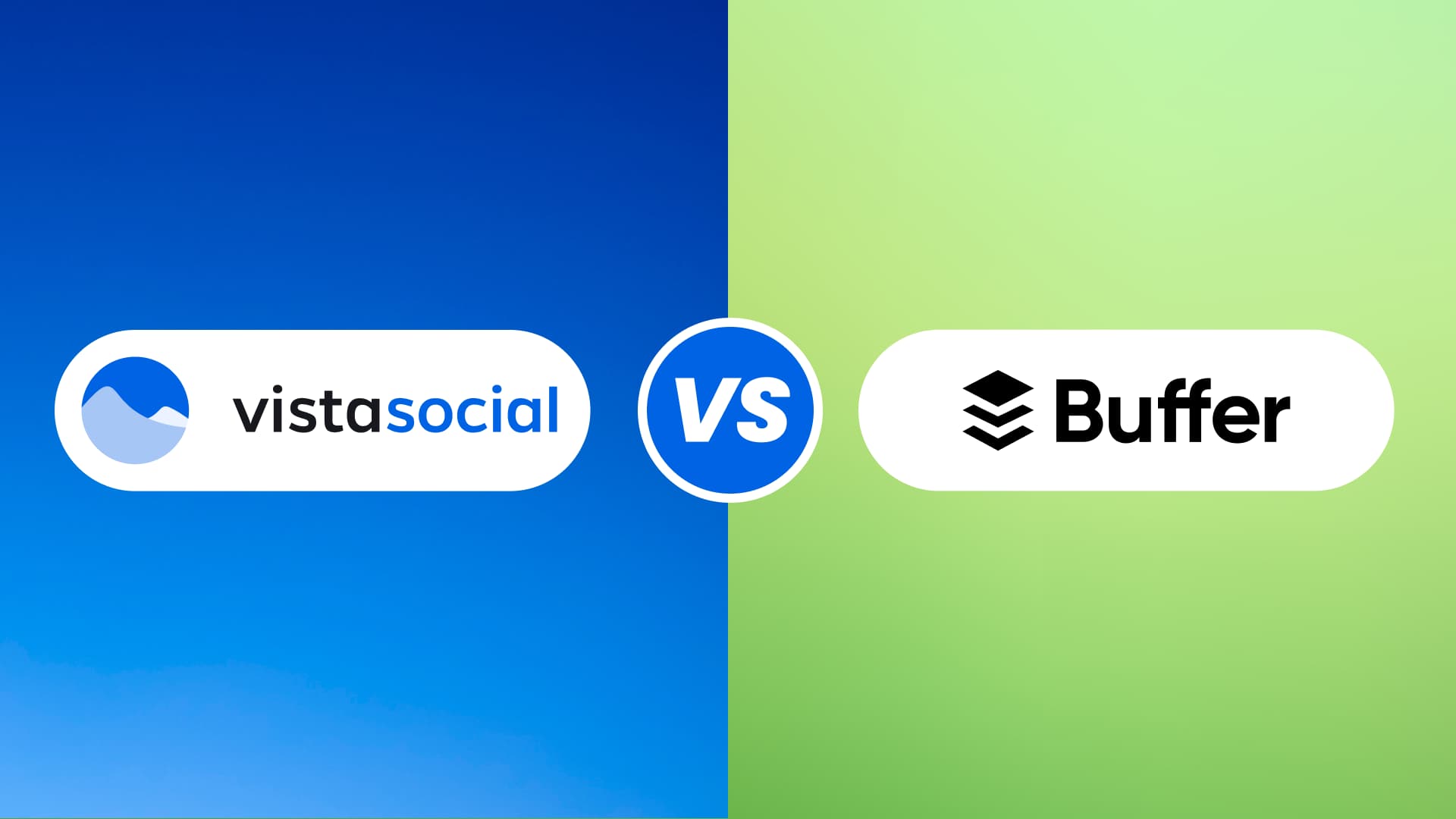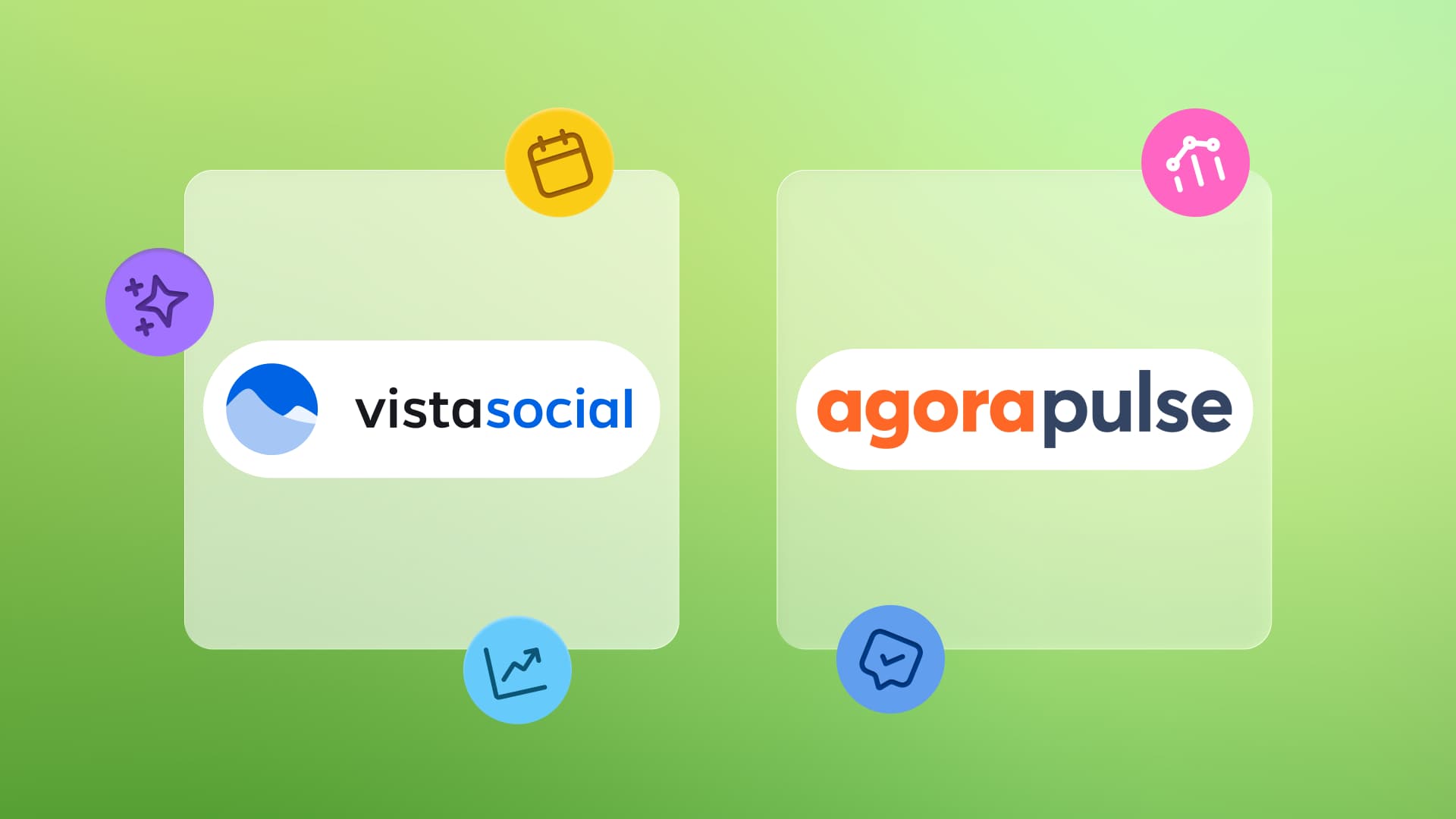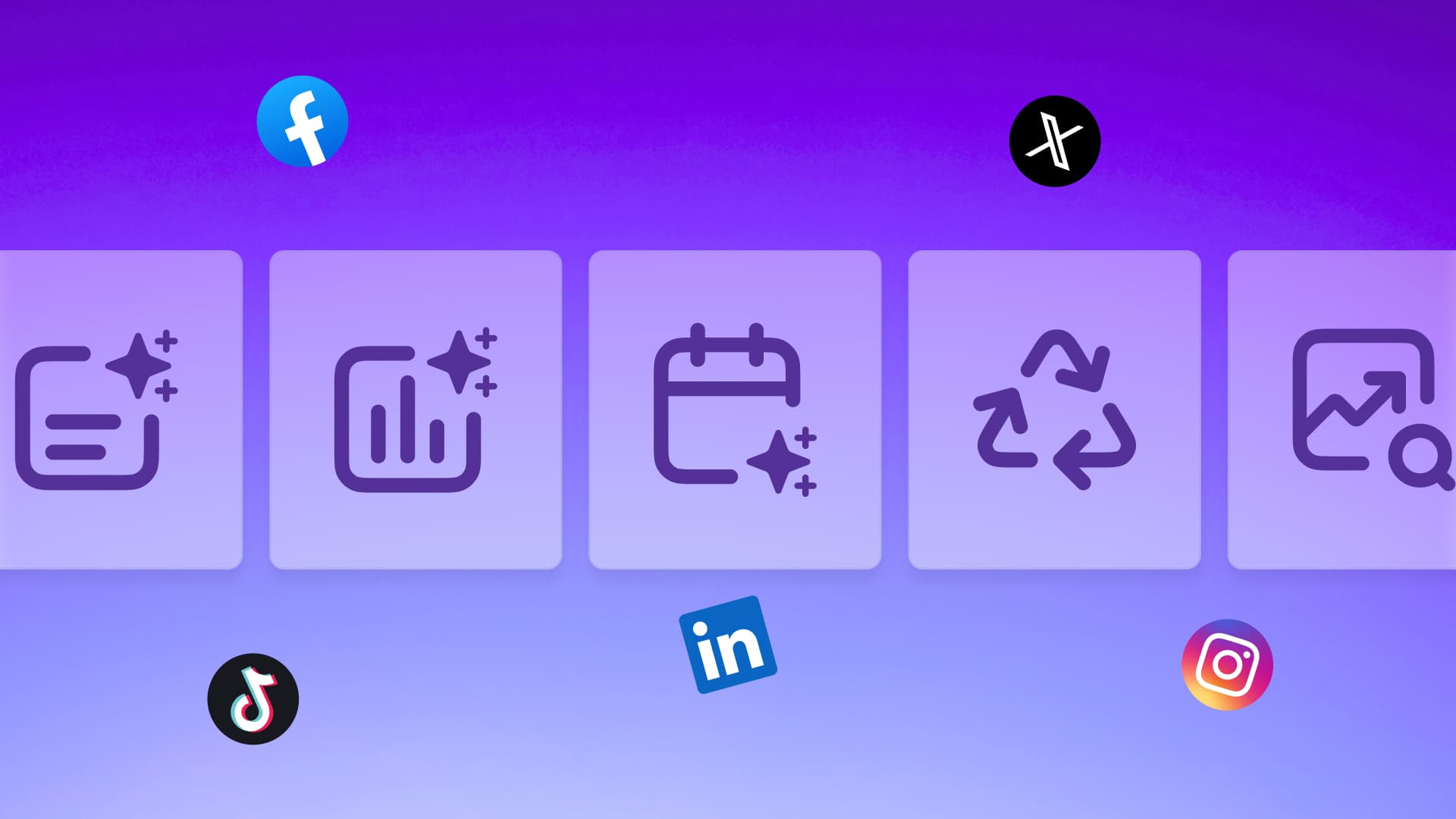New

Turn Your DMs Into Lead Gen!
Learn how to collect lead data from your DMs such as email addresses, phone numbers, and more right from your social inbox. If you are not yet automating your DMs your competitors are outpacing you.

How Something Social Saved 75% of Their Time and Increased Revenue by 15%
See how a fast-growing agency improved operations, cut down hours of manual work, and unlocked new revenue opportunities with Vista Social.
New

50 Unique Social Media Ideas for Consistent Content Creation
Discover 50 unique social media post ideas to engage your audience, grow your brand, and maintain a consistent content strategy with ease!

Mastering Content Reuse: The Key to a Consistent and Sustainable Posting Strategy
Published on October 20, 2025
17 min to read
How to Create a YouTube Channel for Your Business
Summarize with AI
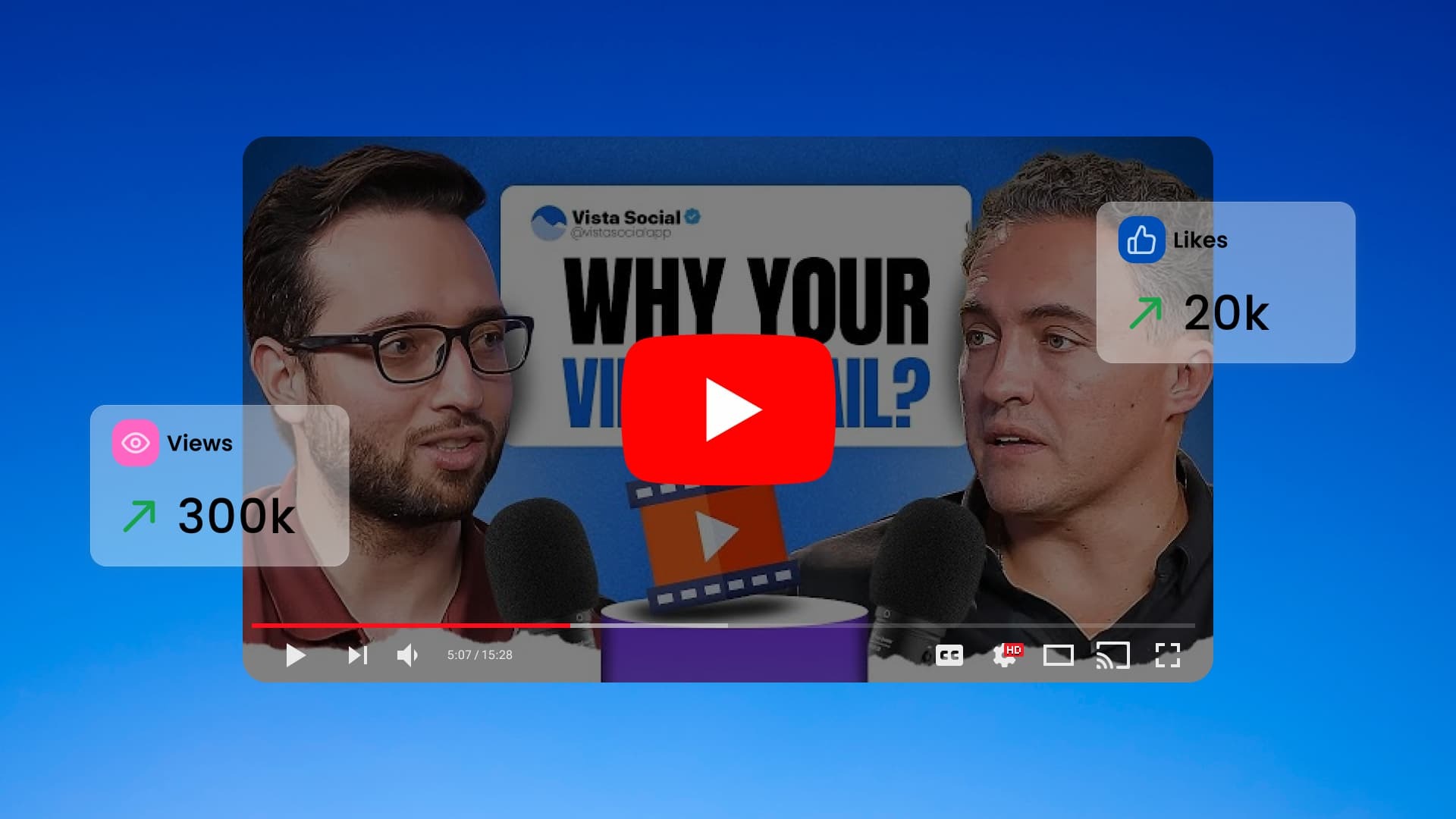

Table of Content

Video is a powerful way to connect with your target audience and showcase your products and services. In fact, 83% of consumers say they want to see more video content from brands.
One of the best places to share your video content is YouTube. As the second most popular website in the world, YouTube gives brands a massive opportunity to reach a wide audience of viewers.
But first, you need to know how to create a YouTube channel that’s going to grab the attention of your target audience.
Throughout this guide, learn more about creating your first YouTube channel, what you need to get started, and how to set up a fully optimized video channel.
Table of contents
Why should you create a YouTube channel?
YouTube is a massive video-sharing platform that influencers, creators, and businesses alike can use to reach their target audience with a unique content format. For brands, YouTube gives you an impactful way to showcase products, share tutorials, and reach customers where they’re spending their time.
With more than 2.5 billion monthly active users, or nearly half of the entire internet population, it’s the largest video platform in the world and one of the most powerful tools for brand discovery.
With that in mind, creating your own YouTube channel gives you an opportunity to increase your brand visibility. YouTube gives you access to 2.5 billion users. But more than that, your videos also appear in Google search results, providing your brand with another entry point for discovery.
You also build trust by showing the people and values behind your business. Viewers connect faster with real faces and stories than with static posts or texts.
YouTube videos can also drive conversions. Product demos, customer testimonials, and how-to tutorials often inspire viewers to take action or make a purchase. Pair that with strong calls to action in your descriptions, and you’ll start seeing measurable results.
Another major benefit is audience engagement. YouTube’s comment section allows you to gather feedback and communicate directly with your viewers. It’s an organic way to build community and strengthen loyalty without paid ads.
Ultimately, a YouTube channel provides your brand with content longevity. While social posts fade within hours, a single YouTube video can generate views and conversions for years. If your competitors are already leveraging YouTube, now’s the time to establish your presence and outperform them with consistent, valuable content.
To make your videos perform even better, learn how to build a solid video marketing strategy that supports your YouTube growth and drives real results.
What do you need to start a YouTube channel?
Before creating a new YouTube channel, ensure you have the essentials ready. You don’t need to spend money on a Hollywood setup to create professional videos. With just a few basic tools, you can easily start creating high-quality content your audience will love.
A Google account
Every YouTube channel is connected to a Google account, so you’ll need to create one if you don’t already have one. If you already use Gmail for your business, you can link that directly.
If you manage multiple brands or clients, you’ll want to create individual Google and YouTube accounts for each one—or have your clients create their YouTube channel under their own Gmail account and give you access to it.
You can also set up brand accounts through Google so that multiple team members can help manage your channel without sharing passwords. This is especially helpful for teams that collaborate on YouTube management.
Crucial points to remember:
- Use a business or brand-specific Google account, not a personal one
- Set up role-based access so your team can collaborate safely
- Enable two-step verification for extra security
- Keep login credentials stored securely for easy access and recovery
A camera or smartphone
You don’t need an expensive camera to produce engaging content. Modern smartphones have powerful lenses capable of recording in 4K resolution, which is more than enough to make your videos look sharp and professional.
Start with what you have and focus on things like storytelling and lighting before worrying about upgrades. If you’re ready to invest later, a DSLR or mirrorless camera gives you more creative control with interchangeable lenses and better depth of field.
For brands that shoot product demos or interviews, using a tripod or stabilizer ensures your footage stays smooth and polished. Remember, quality visuals help your audience focus on your message, not your shaky camera.
Microphone
Audio can make or break your video. Viewers may forgive average visuals, but poor sound quality will make them click away fast.
Invest in a reliable lapel or shotgun depending on your setup. Lapel mics are great for talking-head videos, while shotgun mics work well for vlogs or open spaces.
If you’re recording on a budget, even wired earbuds with a built-in mic can do the trick for early videos. Just make sure your sound is clear and crisp.
Record a short audio test before filming. This saves you from having to redo an entire video later.
Crucial points to remember:
- Clear audio matters more than high-end visuals
- Test your sound setup before every shoot
- Minimize background noise for a professional finish
- Keep a backup mic or recording option when possible
Lighting
Good lighting completely transforms how your videos look and feel. Natural light from a window is often enough when starting out. Shoot during daylight hours and position yourself facing the light for the best results.
As your setup evolves, you can invest in ring lights or softbox kits to maintain consistent brightness and tone, even on cloudy days.
Proper lighting ensures your video content looks true to life. It also reduces editing time later since you won’t need to overcorrect shadows or color balance. A well-lit video instantly signals professionalism and earns viewers’ trust.
Editing software
Editing turns raw footage into a compelling story. It’s where you add elements like your:
- Intro
- Transitions
- Captions
- Music
- Calls to action
Professional tools like Adobe Premiere Pro or DaVinci Resolve give you full creative control. But free options like CapCut or Canva Video can handle basic trimming and branding with ease.
Editing also helps maintain your brand’s personality. You can use templates for consistency, adjust pacing for viewer engagement, and include subtitles for accessibility.
Before publishing, always watch your video twice: once for flow and once for details like sound levels and graphics alignment.
Crucial points to remember:
- Keep your edits short and engaging—trim every second that doesn’t add value
- Always include captions to improve accessibility and SEO
- Use brand colors and fonts for consistency
- Balance sound and music so your voice stays clear
- Export in HD (1080p or higher) for a more professional look
Brand elements
Your YouTube channel should reflect your brand identity at a glance. Prepare your key brand elements, such as your logo and brand colors, before you start uploading. These elements help viewers instantly recognize your business and build familiarity with every video you release.
Consider creating the following:
- Branded intro and outro clips, which are short, polished video segments that open and close your videos. For example, non-profit media organization TED’s YouTube videos almost always open with their brand name or logo. It’s a great way to highlight your channel’s identity and help viewers remember your brand.

2. Lower-thirds (name tags). These are subtle text overlays that introduce you or your guests on screen like what you see on The Weekly Show with Jon Stewart video below. The tags add a professional touch and help viewers quickly identify who’s speaking.

3. On-screen graphics that match your website and social media visuals, including custom visuals like banners or animations. For instance, Vista Social’s video below includes its color palette. Using your brand colors and style for your on-screen graphics and design helps you create a consistent, recognizable look across all your platforms.

Consistency is what turns one-time viewers into loyal subscribers. It shows professionalism and builds trust over time.
When you’re ready to publish consistently, tools like Vista Social can help you manage and schedule your videos while maintaining visual consistency across all your platforms.
How to create a YouTube channel
Now that you have your tools ready, here’s how to create a channel on YouTube step by step.
1. Sign in to YouTube.
Go to YouTube.com and sign in using your Google account.

2. Access your channel settings.

3. Set up your channel name.
Use your business name or a variation that’s consistent with your social media handles. This way, people can easily recognize your channel and associate it with your brand.

4. Add a profile picture and banner.
Your profile picture should feature your logo or a clear, friendly photo if you’re the face of your brand. Keep it simple and recognizable, even at smaller sizes. YouTube profile images display as circles, so make sure key elements are centered and not cropped out.

Your banner is the large image across the top of your channel, and it’s your first impression. Use it to show your brand colors or tagline. This should be something that tells viewers exactly what your channel is about.
Upload a 2048 x 1152 px banner image with a 16:9 ratio, keeping important text or graphics within the 1235 x 338 px safe area to ensure it displays correctly on all devices. Your profile picture should be 800 x 800 px in a JPG or PNG format under 4 MB.
Together, your banner and profile image should feel cohesive with your website and social media visuals to build instant brand recognition.
5. Write a channel description.
Your channel description is your elevator pitch. It tells new viewers exactly what you do and why they should subscribe. Keep it conversational and focused on the value you bring. Start with one or two sentences that explain what your content is about and who it’s for.
Include relevant keywords naturally so your channel appears in YouTube and Google searches. Think about what your audience might type to find channels like yours.

End with a strong call-to-action, like encouraging viewers to subscribe or visit your website for more content. This is also the perfect spot to include links to your website, social media, or email lists since it helps drive traffic and keeps your community connected beyond YouTube.
Make sure your tone sounds human and true to your brand voice. A friendly, authentic description goes a long way in helping viewers trust and connect with your content.
6. Add contact info.
Include your business email so potential partners or customers can reach you easily.

7. Verify your account.
Before you can access all of YouTube’s creator features, you’ll need to verify your account.
Visit YouTube.com/verify and follow the on-screen steps to confirm your identity. Once verified, you’ll unlock advanced features such as:
- Custom thumbnails
- Live streaming
- Longer video uploads

Verification also helps build trust with your audience and strengthens your channel’s credibility. A verified channel looks more professional and gives viewers confidence that your content is authentic.
If you’re unsure about the process or want to understand how verification impacts your brand visibility, check out this detailed guide on how to get verified on YouTube.
That’s it! You’ve officially created your channel and are ready to customize it for your business.
How to customize your new YouTube channel
Creating your channel is just the beginning. Customization makes it stand out and communicate your brand identity.
Add channel art and logo
Your banner image (2560 × 1440 pixels) should clearly show your logo or main value proposition.
YouTube creator Aaron Blaise below is a good example because his banner instantly communicates his artistic focus through a striking, illustrated tiger that reflects his brand style.
His logo and signature are clearly visible, creating a professional, memorable first impression that aligns perfectly with his content and audience.

Good channel art instantly communicates what your brand stands for and why viewers should care.
Use bold visuals, readable text, and your brand colors to make your channel feel cohesive and professional. Keep your main message, like your tagline or upload schedule, within the center “safe area” (1546 × 423 pixels) so it displays perfectly across all devices.
Customize your channel layout
Customizing your channel layout helps guide viewers through your content in a way that feels intentional and engaging. You can do this by adding featured sections like “Popular videos” or “Customer stories” directly from YouTube Studio under the “Customization” tab.
You can organize playlists by topic or audience interest to make it easier for people to binge-watch related videos. This improves the viewer experience but also boosts watch time and helps your channel appear more professional.
For example, on Vista Social’s YouTube channel, you can see the videos neatly sorted into playlists.

Try Vista Social for Free
A social media management platform that actually helps you grow with easy-to-use content planning, scheduling, engagement and analytics tools.
Get Started NowA well-structured layout tells YouTube’s algorithm, and your audience, that your channel is active, credible, and worth subscribing to.
Write a compelling channel description
Your channel description is your elevator pitch. A great channel description gives viewers an instant feel for who you are and why your content’s worth watching. Think of it like your quick intro, friendly and true to your brand’s vibe.
You can also drop your upload schedule or a link to your site or socials here. It’s a simple way to keep viewers connected with you beyond YouTube and turn casual watchers into loyal fans.
For example, BARK, a monthly subscription business providing dog products and services, uses its channel description to share its love for dogs in a fun, playful way while hinting at the types of videos viewers can expect.

An engaging channel description helps you build trust and show what makes your brand different. A few relevant keywords can also help more people find you through YouTube search, so put some thought into the phrases and words you should use.
Add links to your website and social media
Link your website, LinkedIn, Instagram, or TikTok so viewers can explore more of your content. People can see these when they click “More” on your “About” section on your channel.
That Good News Girl’s channel showcases exactly what this might look like:

Optimize for keywords
Finding the right keywords for your YouTube channel is easier than it sounds. Start by thinking about what your audience might type in when they’re looking for videos like yours.
Use YouTube’s search bar to see what pops up, those suggestions are real searches people make every day. You can also check out tools like Google Trends or vidIQ to see what’s popular right now.
Once you’ve found a few good keywords, sprinkle them naturally into your About section and video titles. It helps YouTube understand what your channel’s about and makes it easier for new viewers to find you.
Use relevant keywords like how to create a second YouTube channel or how to create a new YouTube channel in your About description and playlists. This improves visibility both on YouTube and Google search results.
For more optimization insights, check out our guide to the YouTube algorithm.
How to upload your first YouTube video
Now comes the exciting part: publishing your first video.
1. Click “Create.”
In the top-right corner of YouTube, click the camera icon, then “Upload video.”

2. Select your file.
Choose the video file from your computer or phone.

3. Add title and description.
Your title and description are the first things viewers see, so make them count. A good title is short and uses your main keyword in a way that feels natural. You want it to grab attention while telling people exactly what they’ll get from watching , no clickbait needed.
Your description should back that up with a quick summary of what the video covers and why it’s worth watching. Add a few related keywords naturally throughout, plus links to your website or social channels if you want viewers to explore more.

If you need help planning your video content, check out how to write a YouTube script to keep viewers engaged from start to finish.
4. Add tags.
Tags help YouTube understand what your video’s about and where it fits in search results. They’re not as powerful as titles or descriptions, but they still give YouTube helpful context about your topic and audience.
To find the right tags, start with your main keyword and add a few variations or related terms people might use to find similar videos. You can also use YouTube’s search suggestions to see what phrases pop up around your topic.

A great tip is to install the TubeBuddy browser extension. It lets you see which tags other successful videos in your niche are using. You can use those insights to create a stronger tag list that helps your video appear alongside similar, high-performing content.
Keep your tags relevant and simple. Focus on quality over quantity to make sure YouTube understands exactly what your video delivers.
5. Select a thumbnail.
Your thumbnail is the first thing people see, so it needs to stand out and look professional. Custom thumbnails perform much better than auto-generated ones because they give you full control over how your content appears in search results and recommendations.
Stick with your brand colors and visual style so every video feels part of the same family, like Canva’s YouTube channel thumbnails below. Consistency builds recognition, so when someone spots your thumbnail, they should instantly know it’s from your channel.

Use easy-to-read text and expressive images. Clean layouts can look great even on smaller screens. High-contrast colors and close-up visuals often grab attention the fastest.
Remember to follow optimal YouTube video sizes and dimensions for thumbnails and banners. A good rule of thumb is to keep your thumbnail size at 1280 × 720 pixels (16:9 ratio). That ensures your visuals look crisp everywhere, from phones to TVs.
6. Choose a playlist.
Playlists keep your YouTube channels organized and easy to explore. Instead of making viewers dig through your uploads, playlists guide them straight to the content they care about most.
Grouping videos by topic or product line makes it easier for viewers to find what interests them, and encourages them to watch more. This boosts watch time, which YouTube loves, and helps new viewers see the full range of what your brand offers.

Playlists also tell a story about your business. You can arrange videos to take viewers on a journey, from learning about your products to seeing real customer results, which builds trust and helps turn casual viewers into loyal customers.
7. Set visibility.
Publish immediately, or schedule it for later.

If you manage multiple uploads each week, you can connect your new YouTube channel to Vista Social and easily schedule your video content.
You can also track performance and monitor comments and engagement, all from one dashboard.
Once your first video goes live, share it across your social channels to maximize reach. If you’re still unsure about what to post, explore these YouTube channel ideas for inspiration.
Best practices for creating a successful YouTube channel
A channel isn’t successful just because it exists. You need strategy, consistency, and engagement.
1. Optimize every upload for search
YouTube works just like Google, it uses SEO signals to decide which videos show up first. That’s why optimizing every upload is key if you want people to actually find your content.
Start with your title and description. Include your main keyword naturally and make sure both clearly explain what your video is about and why it’s worth watching.
Closed captions and transcripts do more than help accessibility. They also give YouTube extra text to understand your content, improving your chances of ranking for relevant searches. Don’t forget to add your keyword to the file name before uploading your video. It’s a small step that helps YouTube read your video’s context.
Your thumbnail and engagement metrics also play a big part in SEO. A custom thumbnail that matches your brand colors helps your videos stand out and look trustworthy.
Meanwhile, engagement, such as comments and watch time, tells YouTube your video is worth recommending. That’s why it’s smart to ask viewers to like, comment, or subscribe to every video.
Use Vista Social’s analytics to track which videos and formats perform best. You can see which topics drive the most engagement and replicate what’s working across your channel. Over time, you’ll learn exactly what your audience responds to and get more views on YouTube.
2. Stay consistent
Post on a regular schedule so your audience knows when to expect new content.
You can plan your entire content calendar in Vista Social. Schedule YouTube uploads alongside Instagram Reels and TikToks, all in one place.

Consistency builds trust and anticipation. When viewers know you publish regularly, they’re more likely to subscribe and return for new videos. This habit also helps YouTube’s algorithm recognize your channel as active and reliable, improving your chances of appearing in search and suggested results.
Plan your publishing cadence based on your team’s capacity. Whether you post weekly or biweekly, the goal is to maintain quality without burnout. Use Vista Social’s approval workflows to manage drafts and keep your upload schedule on track.
3. Engage with your audience
Engagement is what turns casual viewers into loyal fans. When you take the time to comment, and respond quickly and genuinely, it shows you care and keeps conversations going. A simple “thanks for watching” or answering a question can go a long way in building trust and community.
You can also spark engagement right inside your videos. Ask viewers questions they can answer in the comments or encourage them to share their own experiences. For example, say things like, “What do you think?” or “Tell me your favorite tip in the comments!” This makes your audience feel included and keeps them coming back for more.
Don’t forget to use your video descriptions and pinned comments as extra spaces to invite interaction. You can ask for feedback or even run small polls to learn what your viewers want next.
With Vista Social’s unified inbox, you can easily keep up with every comment and reply not just on YouTube, but across all your social platforms. That way, no fan message slips through the cracks, and you can stay active and consistent wherever your audience connects with you.

4. Track your analytics
Analytics are your roadmap to YouTube growth. They show what’s resonating with your audience and where you can improve.
To identify which videos perform best, review metrics like:
- Watch time
- Average view duration
- Audience retention
Once you know what’s working, you can adjust your strategy for better results. Use Vista Social’s analytics dashboard to compare YouTube performance alongside other social platforms for a complete view of your content impact. Consistent tracking helps you refine your posting schedule and increase your ROI.

Take your insights a step further by studying when your audience is most active and which video lengths drive higher engagement. Use this data to guide your next round of uploads and experiments. With every adjustment, you’ll create a smarter, more effective YouTube strategy.
For deeper performance metrics, see our guide to YouTube analytics.
5. Experiment with Shorts and new formats
Use YouTube Shorts to tease long-form content or highlight behind-the-scenes moments. Shorts are perfect for reaching new audiences who prefer quick, engaging videos that deliver value fast. Because they often appear in the Shorts feed, they can also boost your visibility and help you attract subscribers faster.
Start by repurposing clips from longer videos or trending topics that align with your brand. Try different YouTube Shorts ideas like tutorials and quick Q&As to see what resonates most. Keep your intros strong, hook viewers within the first few seconds, and always include captions, since most people watch without sound.
Track performance using Vista Social’s analytics dashboard to see which Shorts drive the most engagement and retention. Then, use those insights to refine your future uploads and posting schedule.
Once you’ve mastered Shorts, branch out into other formats like YouTube Live sessions, community posts, and playlists to reach new audience segments and keep your content fresh.
Create your new YouTube channel
Now that you know how to create a YouTube channel, it’s time to take action. Upload your first video and start building your audience today.
If managing content across multiple platforms sounds like a lot, don’t worry. Vista Social makes it easy to manage everything, from publishing and analyzing your YouTube strategy without switching tools.
From scheduling uploads to monitoring comments and tracking performance, everything happens in one platform. Grow faster and smarter with a social management tool built for creators and brands like yours.
How to create a YouTube channel FAQs
How do you create a second YouTube channel?
Go to your YouTube settings, click “Create a new channel,” and follow the same setup process as your first one. You can manage multiple brand channels from the same Google account.
If you post for different clients or business lines, use Vista Social to organize and manage each channel in separate workspaces.
How much does it cost to create a YouTube channel?
Creating and running a YouTube channel is completely free. You may choose to invest in expensive gear or editing tools later, but there’s no setup fee. The real cost comes from the time and effort you put into filming and editing your videos.
Can you make money on YouTube?
Yes. Once you meet YouTube’s eligibility criteria (1,000 subscribers and 4,000 watch hours), you can apply for monetization. For a detailed breakdown, check our guide on how to get monetized on YouTube.
How can I create a YouTube channel from my phone?
Download the YouTube app, sign in with your Google account, and tap your profile picture. Select “Your channel,” then “Create channel.” You can upload videos directly from your phone and even manage comments using Vista Social’s mobile platform.
About the Author
Content Writer
Jimmy Rodela is a social media and content marketing consultant with over 9 years of experience, with work appearing on sites such as Business.com, Yahoo, SEMRush, and SearchEnginePeople. He specializes in social media, content marketing, SaaS, small business strategy, marketing automation, and content development.
Read with AI
Save time reading this article using your favorite AI tool
Summarize with AI
Never Miss a Trend
Our newsletter is packed with the hottest posts and latest news in social media.

You have many things to do.
Let us help you with social media.
Use our free plan to build momentum for your social media presence.
Or skip ahead and try our paid plan to scale your social media efforts.
P.S. It will be a piece of cake 🍰 with Vista Social
Subscribe to our Newsletter!
To stay updated on the latest and greatest Social Media news. We promise not to spam you!