New

Turn Your DMs Into Lead Gen!
Learn how to collect lead data from your DMs such as email addresses, phone numbers, and more right from your social inbox. If you are not yet automating your DMs your competitors are outpacing you.

How Something Social Saved 75% of Their Time and Increased Revenue by 15%
See how a fast-growing agency improved operations, cut down hours of manual work, and unlocked new revenue opportunities with Vista Social.
New

50 Unique Social Media Ideas for Consistent Content Creation
Discover 50 unique social media post ideas to engage your audience, grow your brand, and maintain a consistent content strategy with ease!

Mastering Content Reuse: The Key to a Consistent and Sustainable Posting Strategy
Published on May 20, 2025
3 min to read
How to Capitalize on Facebook Story with this SIMPLE Trick
Summarize with AI
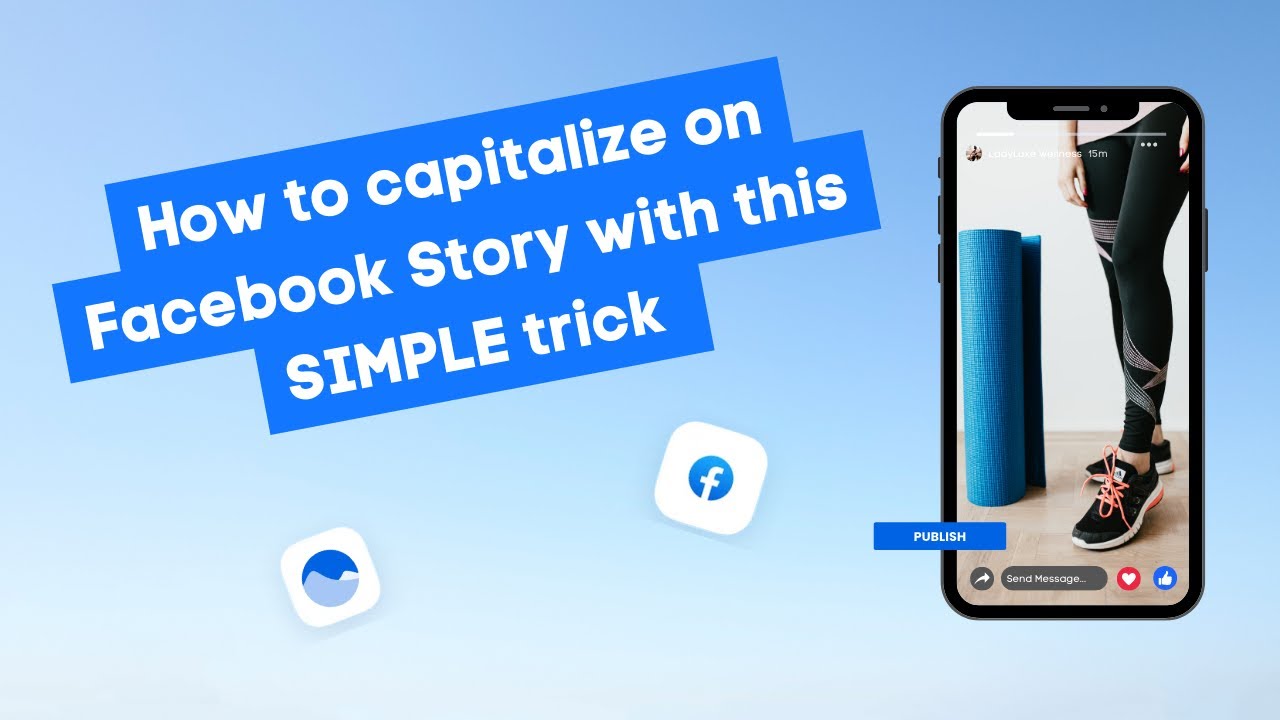

Table of Content

Transcript
Table of contents
Facebook Stories Scheduling
Okay, here’s a story. Vista Social just released a brand new feature where you can schedule your Facebook Stories. Is this the next big hack in 2024?
Hey, what’s going on business owners? It’s Riley from Vista Social, your agency associate. This is where we help grow your Business, but also grow your Client’s social media. So before we get started on today’s episode, make sure you head over to our YouTube Channel. Smash that subscribe button, send a like, and drop us a comment.
If you want to learn more about Visa Social book a demo, that’s linked down below.
Creating Facebook Stories
So creating a Facebook story is just like creating an Instagram story, but the best thing about this is that you can schedule your Facebook story. Facebook Stories are getting more popular by the day, especially when you can link the Instagram and Facebook together.
If you want to upload a story strictly to Facebook, and you’re not too sure where to go, look at this. All right, so right now we’re at the home screen, or we’re at the menu for 92 social.
What you want to do is go on the lower left hand, hit Home, and this gives you, you know, it says reels and stories. You just want to highlight stories. Press the plus button.
Now that we highlighted the story feature, so where we are right now is under create story. It gives us text, gives us music, boomerang, or even a selfie. A lot of different features like filters and all that stuff, kind of like what Snapchat has. But let’s say if I want to upload this photo. So I highlight this, it gives me an option.
So you have stickers, text, music, effects, draw. You can draw, “Hello,” perfect. So yeah, you can hit done. Now it’s saved.
Try Vista Social for Free
A social media management platform that actually helps you grow with easy-to-use content planning, scheduling, engagement and analytics tools.
Get Started NowScheduling Story Posts
The next step, if you want to just upload the image, and the image itself or the video, you just hit Share Story. So here’s a quick tip, when you are posting Facebook Stories or even Instagram Stories, you want to post anywhere between two to four stories per post per series. It gives the audience a little bit more to look at and digest what kind of information or what kind kind of value you want to give out to your audience.
So have that in mind for your agency or even one of your clients that you post heavily on the stories on.
So I would definitely suggest using music, filters, boomerang, all those things, because it gives you the best chance to hit the algorithm to generate the Facebook algorithm. And if you’re wondering,
“Riley, how do I schedule a post? I’ve been waiting for an entire video for this!”
Let’s dig in.
All right, so let’s jump right into the Vista Social and highlight a Facebook post. We have Let’s look at the lay of the land right now. On the left hand side, we have our agency profiles. We have a couple of our clients’ Instagrams and Facebooks and LinkedIn. So let’s look at Liberty Eats Facebook page.
So we highlighted the Facebook page. Let’s go over to the left hand side, hit Create New Post, and now it gives us to where everyone knows the publishing side.
So now that we uploaded an image and where it says “Publish as Image,” you hit that, scroll down to “Publish as Story“.
Publishing and Scheduling
So let’s do a recap.
We highlighted the Facebook profile. We uploaded a content, and then we head over to our right hand side of the screen and highlighted “Publish as Story.” Now all we have to do is either schedule or publish now. You know what? I feel like publishing now and then make sure that we have everything’s on the right day, right time. Publish, and now it’s live. And it’s that easy. And that is how you schedule a Facebook story on Vista Social.
This will cut down your time in half for your clients or for your agency. If you want to learn more about Vista Social, hit the link down below to book a demo.
We’ll be more than happy to show you around and see if it’s best for you and your clients. If you want to learn a little bit more about the Facebook story schedule feature, we have a blog. Yes, it’s down below.
Go on and check that out and let us know what you think.
We’ll catch you on the next one.
About the Author
Content Writer
Read with AI
Save time reading this article using your favorite AI tool
Summarize with AI
Never Miss a Trend
Our newsletter is packed with the hottest posts and latest news in social media.

You have many things to do.
Let us help you with social media.
Use our free plan to build momentum for your social media presence.
Or skip ahead and try our paid plan to scale your social media efforts.
P.S. It will be a piece of cake 🍰 with Vista Social
Subscribe to our Newsletter!
To stay updated on the latest and greatest Social Media news. We promise not to spam you!


