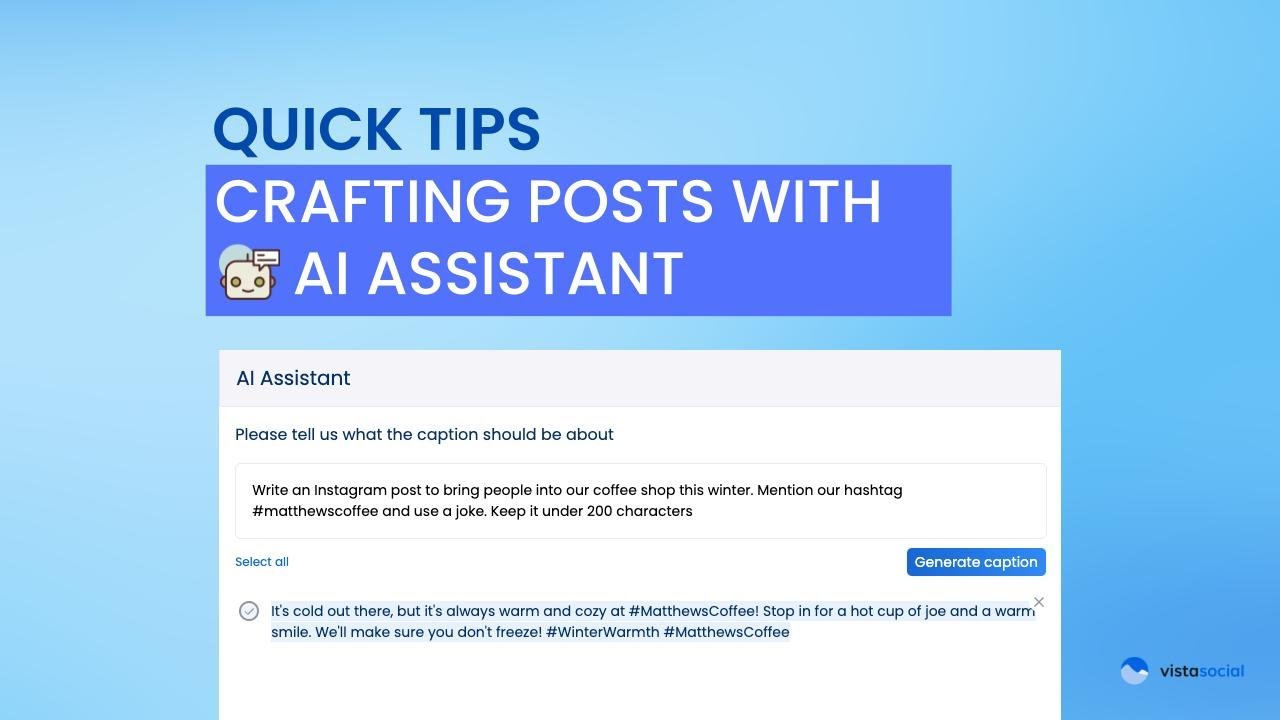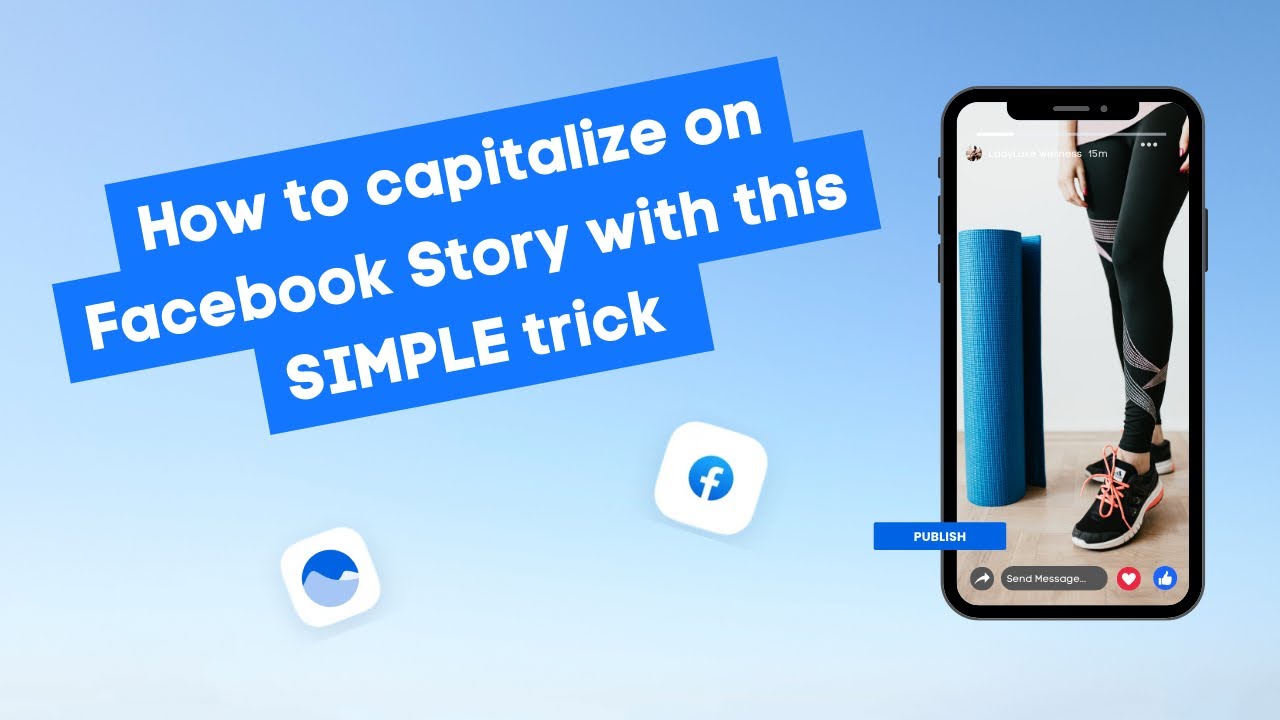New

Turn Your DMs Into Lead Gen!
Learn how to collect lead data from your DMs such as email addresses, phone numbers, and more right from your social inbox. If you are not yet automating your DMs your competitors are outpacing you.

How Something Social Saved 75% of Their Time and Increased Revenue by 15%
See how a fast-growing agency improved operations, cut down hours of manual work, and unlocked new revenue opportunities with Vista Social.
New

50 Unique Social Media Ideas for Consistent Content Creation
Discover 50 unique social media post ideas to engage your audience, grow your brand, and maintain a consistent content strategy with ease!

Mastering Content Reuse: The Key to a Consistent and Sustainable Posting Strategy

Table of Content

Hey, it’s Reggie with Vista Social’s product team. In this video, I want to show you how our new AI assistant can help you to be more efficient in your scheduling, help you spark some creativity in posts that you’re going to be creating for your social networks.
Table of contents
Getting Started with the AI Assistant
Right here in our publisher, I’ve already attached the video. Before I write my content on my caption, I can click on our AI assistant, that little bot icon. Right off the bat, we’ve got a couple of different things here. On the right, we have some examples.
Exploring AI Assistant Capabilities and Examples
There’s really a ton that you can do with this AI assistant. We’ve provided a few examples to get the ball rolling for you, something like, “Write an Instagram caption for a pizza restaurant, mention New York, include a joke.”
Try Vista Social for Free
A social media management platform that actually helps you grow with easy-to-use content planning, scheduling, engagement and analytics tools.
Get Started NowYou can really tell it to do as much as you want. If you wanted to keep under a certain character count, to write it in a funny tone or a serious tone, the sky’s the limit. So let’s go ahead and just create one right here.
Creating Your First AI-Generated Caption
I’m asking it to write a social post about needing some coffee in the winter, use the hashtag for our brand and keep it under 500 characters. Now let’s go ahead and just generate a caption for that.
There we go, “It’s a cold winter morning, I need to pick me up.” It’s used our hashtag a couple of times here. So this is an awesome way for you to generate some captions.
Generating Multiple Variations and Saving Captions
If you want another one, another variation, you can generate that caption again and you’ll be able to have several different variants generated by the AI assistant. If you like one or both of these, maybe you have one that you want to save for later, you can use our saved captions, either using existing caption or create a new one. We’ve got another video on captions and saved captions there.
Feel free to try out some of the examples on the right hand side, and if you have thoughts or questions, make sure to reach out to our support team.
About the Author
Content Writer
Russell Tan is a content marketing specialist with over 7 years of experience creating content across gaming, healthcare, outdoor hospitality, and travel—because sticking to just one industry would’ve been boring. Outside of her current role as marketing specialist for Vista Social, Russell is busy plotting epic action-fantasy worlds, chasing adrenaline rushes (skydiving is next, maybe?), or racking up way too many hours in her favorite games.
Read with AI
Save time reading this article using your favorite AI tool
Summarize with AI
Never Miss a Trend
Our newsletter is packed with the hottest posts and latest news in social media.

You have many things to do.
Let us help you with social media.
Use our free plan to build momentum for your social media presence.
Or skip ahead and try our paid plan to scale your social media efforts.
P.S. It will be a piece of cake 🍰 with Vista Social
Subscribe to our Newsletter!
To stay updated on the latest and greatest Social Media news. We promise not to spam you!