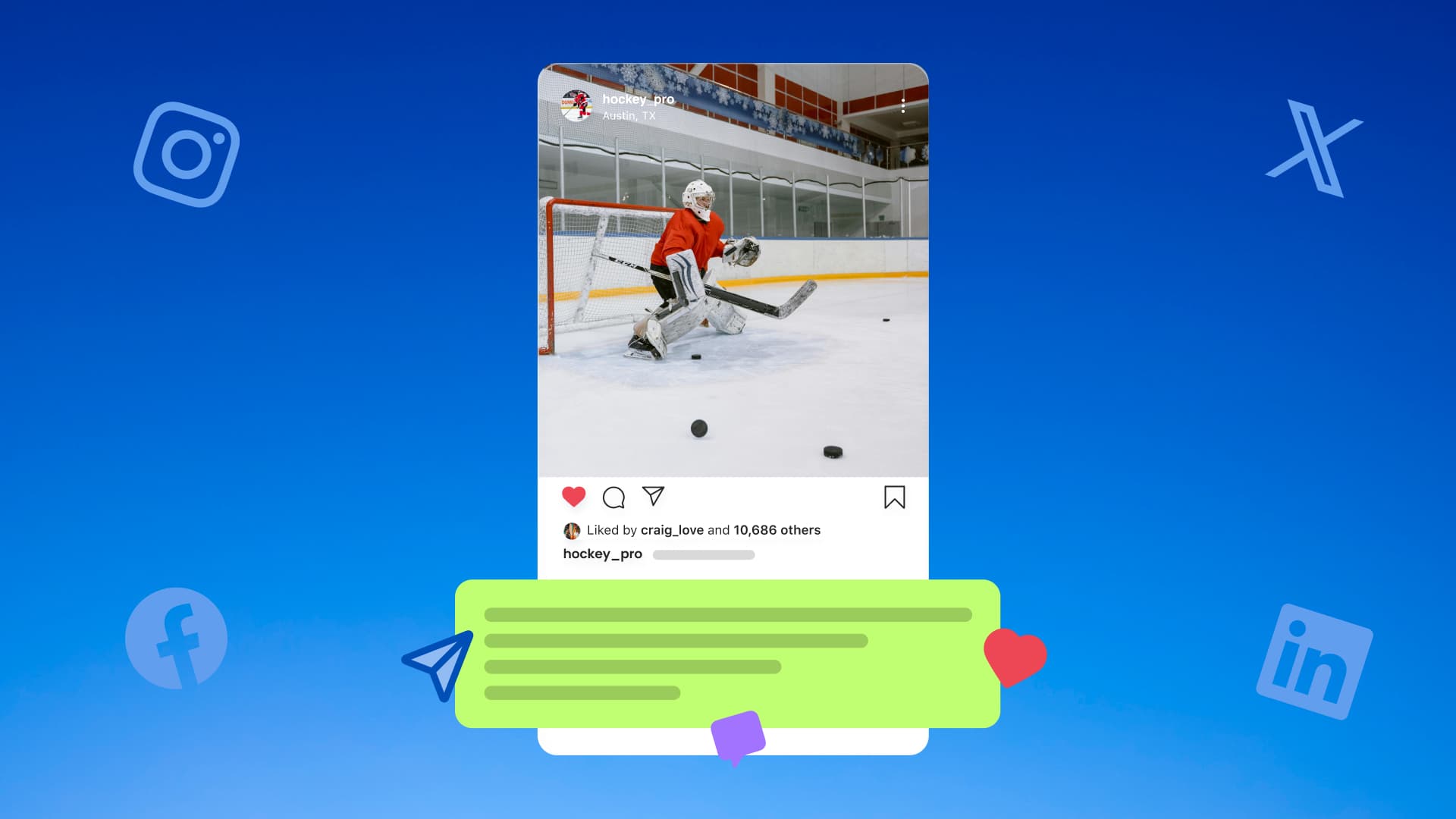New

Turn Your DMs Into Lead Gen!
Learn how to collect lead data from your DMs such as email addresses, phone numbers, and more right from your social inbox. If you are not yet automating your DMs your competitors are outpacing you.

How Something Social Saved 75% of Their Time and Increased Revenue by 15%
See how a fast-growing agency improved operations, cut down hours of manual work, and unlocked new revenue opportunities with Vista Social.
New

50 Unique Social Media Ideas for Consistent Content Creation
Discover 50 unique social media post ideas to engage your audience, grow your brand, and maintain a consistent content strategy with ease!

Mastering Content Reuse: The Key to a Consistent and Sustainable Posting Strategy
Published on May 1, 2025
5 min to read
Shared Calendar The Ultimate Social Media Content Planner
Summarize with AI
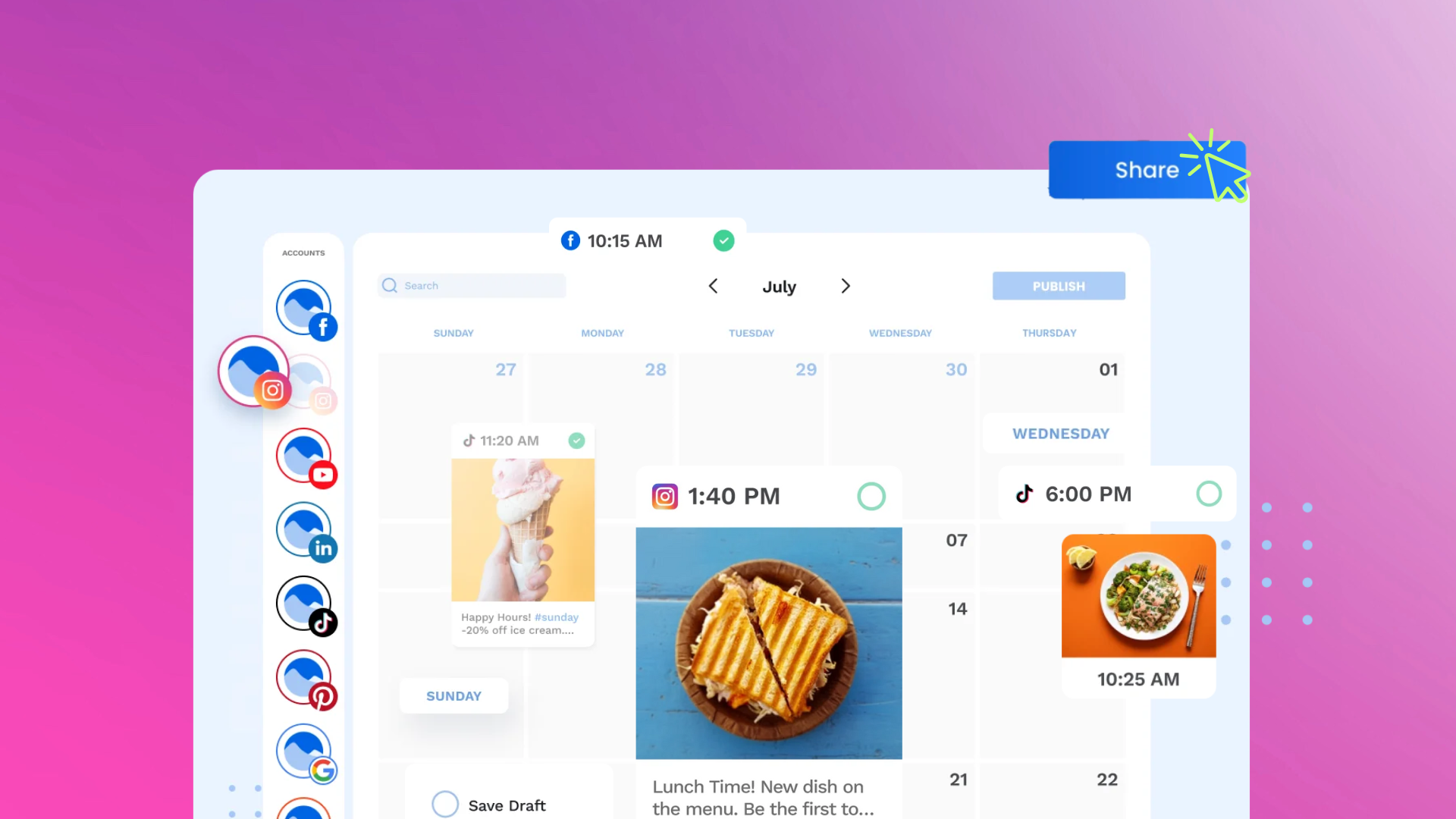

Table of Content

Every social media manager has their go-to method for planning content—whether it’s spreadsheets, slideshows, or a cluttered doc somewhere in the depths of a drive. But if you’re still relying on those tools, you’re missing out on a much more streamlined (and shareable) way to get organized.
Enter Vista Social’s Shared Calendar feature: a centralized calendar view that makes it easy to plan, schedule, and share your content with clients, team members, or stakeholders—no login required.
With just one link, you can showcase your scheduled, planned, or published content in a clean, professional format. Whether you’re working with internal teams or external clients, the Shared Calendar keeps everyone aligned without the back-and-forth.
🔗 Want to see it in action? We’ve created a live shared calendar link using our own content calendar. Click here to view it—or preview it in the live embed below. (FYI: Password protection is optional if you need an extra layer of privacy!)
Table of contents
The Current Struggles with Social Media Content Planning
If you’ve ever sent a content calendar off for approval and received zero revisions… teach us your ways. For the rest of us, collaboration is a constant, and it’s not always seamless.
Here are a few common headaches we’ve heard from social media managers before switching to Vista Social:
1. Too Many Versions of The Same Content Calendar
Content calendars created in spreadsheets or slideshows will need to be saved as a new version each time there is a copy update, image swap, or link change.
When you’re managing content in spreadsheets or slide decks, every copy edit or image swap leads to a new file version. Multiply that by a few rounds of feedback, and suddenly everyone’s lost in a sea of attachments titled “Final_v3_Updated_REALLY_FINAL”.
With Vista Social, you can skip the download drama. Share a view-only link to your Calendar that reflects the latest updates in real-time—no logins, no duplicates, no confusion. And once a post is approved, it’s already in your scheduler. Done and done.
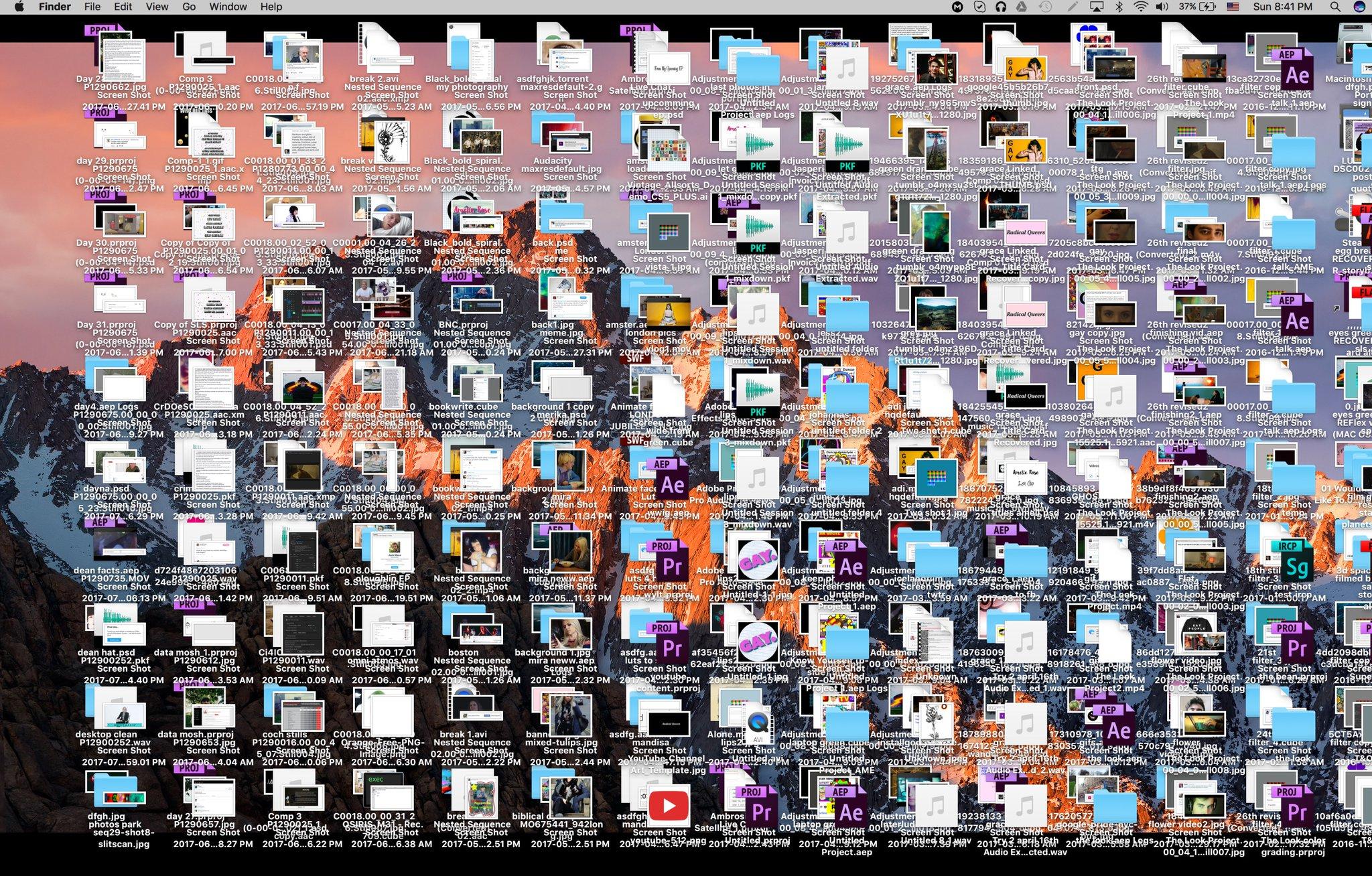
2. “I’m Not Adding Another User Just So They Can Peek at the Calendar.”
Many platforms charge more for every extra user you add—making collaboration feel like a luxury. To work around that, some people end up sharing login credentials (yikes), which is risky if you manage multiple brands or clients.
Vista Social makes it easy (and secure) to share a read-only Calendar link without giving full access or compromising sensitive info.
3. Too Many Moving Pieces, Not Enough Organization
Planning content isn’t just about scheduling posts—it’s about managing assets, approvals, hashtags, mentions, and performance tracking, all while juggling feedback from multiple people.
That’s why Vista Social is more than just a calendar—it’s a full social media planning toolkit.
Here’s how it helps you bring order to the chaos:
- 📸 Source media faster: Find stock-free images and videos with our built-in Pexels, Unsplash, and GIPHY integrations
- 🎨 Design in Canva (or import it): Access thousands of post templates and bring your branded content to life
- 📰 Discover trending content: Use Smart Publishing to find and bulk-schedule industry-related articles
- 📥 Save & share UGC: Pull in content from Instagram hashtags or users and add to your Media Library
- #️⃣ Build hashtag groups: Save time by inserting pre-saved hashtag sets into captions or comments
- @ Set up universal mentions: Automatically tag the correct handle per network
- 🏷️ Label your posts: Use color-coded labels to sort content by goal, team, or strategy
- ✅ Create approval workflows: Streamline the process of submitting, reviewing, and approving content
- 📅 Share your Calendar (no login needed): Keep clients or teammates in the loop with a clear, real-time calendar view
Everything You Can Do With Vista Social’s Calendar
The best social media content planner doesn’t just help you see your content—it helps you strategize, optimize, and collaborate more effectively.
Vista Social’s Calendar is built for exactly that. It’s more than a visual planning tool—it’s your command center for content creation, team collaboration, and performance tracking.
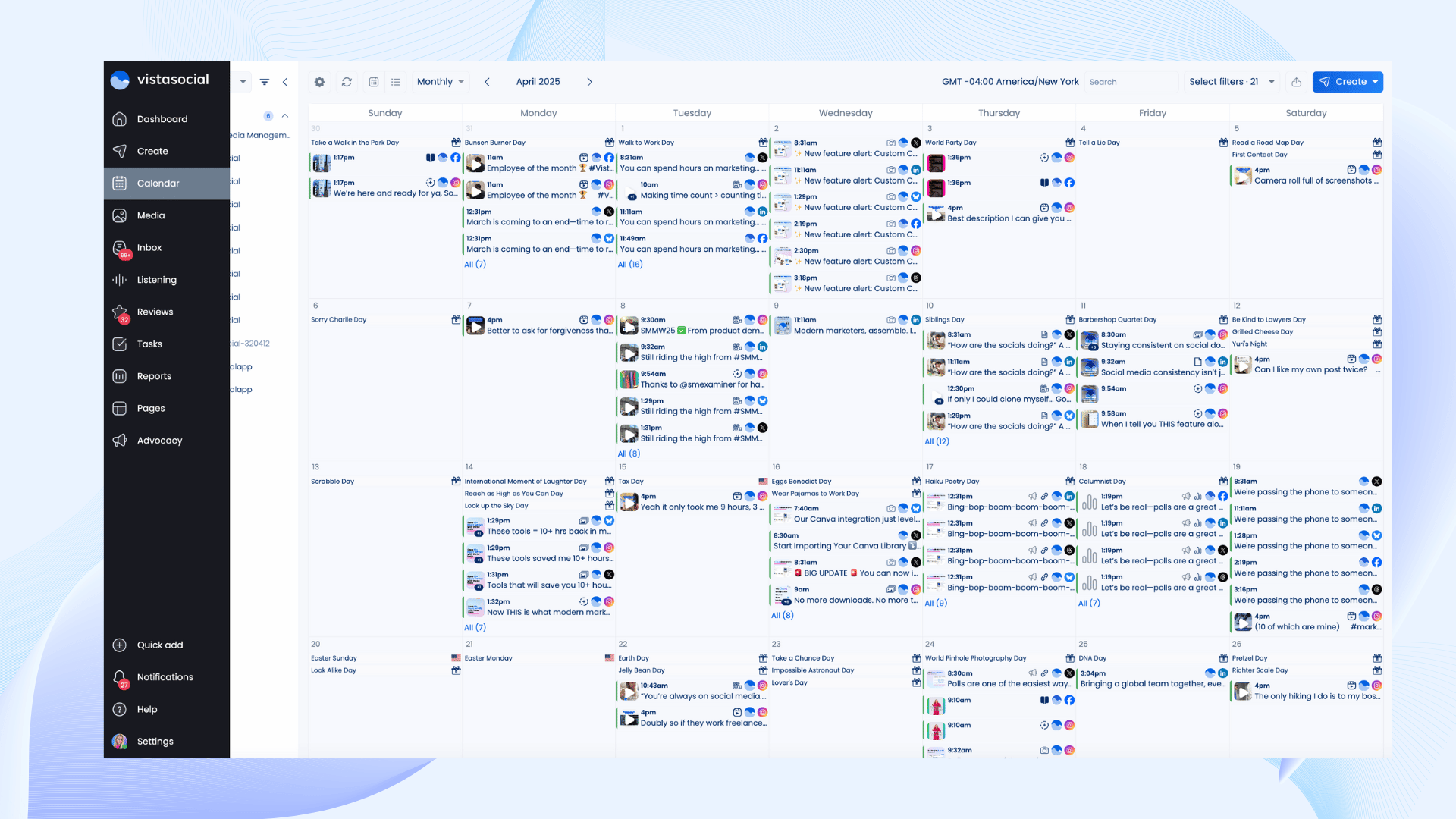
Here’s everything you can do with it:
✅ Preview Posts by Network
See exactly how your post will appear across different profiles and platforms—right from your Calendar. No guessing, no switching tabs.
📅 Auto-Display National Holidays & Observances
Never miss a content opportunity. Your Calendar includes key dates to help you stay relevant, timely, and in tune with your audience’s interests.
🔄 Sort by Post Status
Quickly filter posts by status—draft, in review, scheduled, published, rejected, failed, or reminders—so you always know what’s where.
👥 Manage Users & Assignments
Want to view all posts assigned to a specific user? Easy. You can filter by user to simplify review cycles and accountability.
Try Vista Social for Free
A social media management platform that actually helps you grow with easy-to-use content planning, scheduling, engagement and analytics tools.
Get Started Now🏷 Use Labels for Organization
Sort and filter posts based on custom labels that align with your workflows, campaign goals, or content themes. Bonus: They’re color-coded for extra clarity.
📊 Track Post Performance in Real Time
Analyze your content’s performance directly from the Calendar—no extra dashboards or exports needed. See what’s working, optimize what’s not.
📄 Export to PDF
Need to share your Calendar with a client or internal team? Export it to a polished PDF that’s presentation-ready.
🔗 Share via Link (No Login Needed)
Generate a custom, view-only Calendar link with flexible settings:
- Name your link
- Set a specific date range
- Choose the timezone
- Add a password or expiration date
This makes client reporting and internal reviews a breeze—no additional users required.
Setting Up Shared Calendar & Managing Shared Calendar Links in Vista Social
Sharing your Calendar in Vista Social is quick, easy, and fully customizable—no logins or account access needed.
Here’s how to do it:
How to Share a Calendar via Link in Vista Social
Step 1: Navigate to the Calendar
From your main dashboard, click Calendar in the top-left menu bar.

Step 2: Select ‘Share via link’
Click the Export icon (arrow pointing right) in the top-right corner of the Calendar view, then choose Share via link from the dropdown.
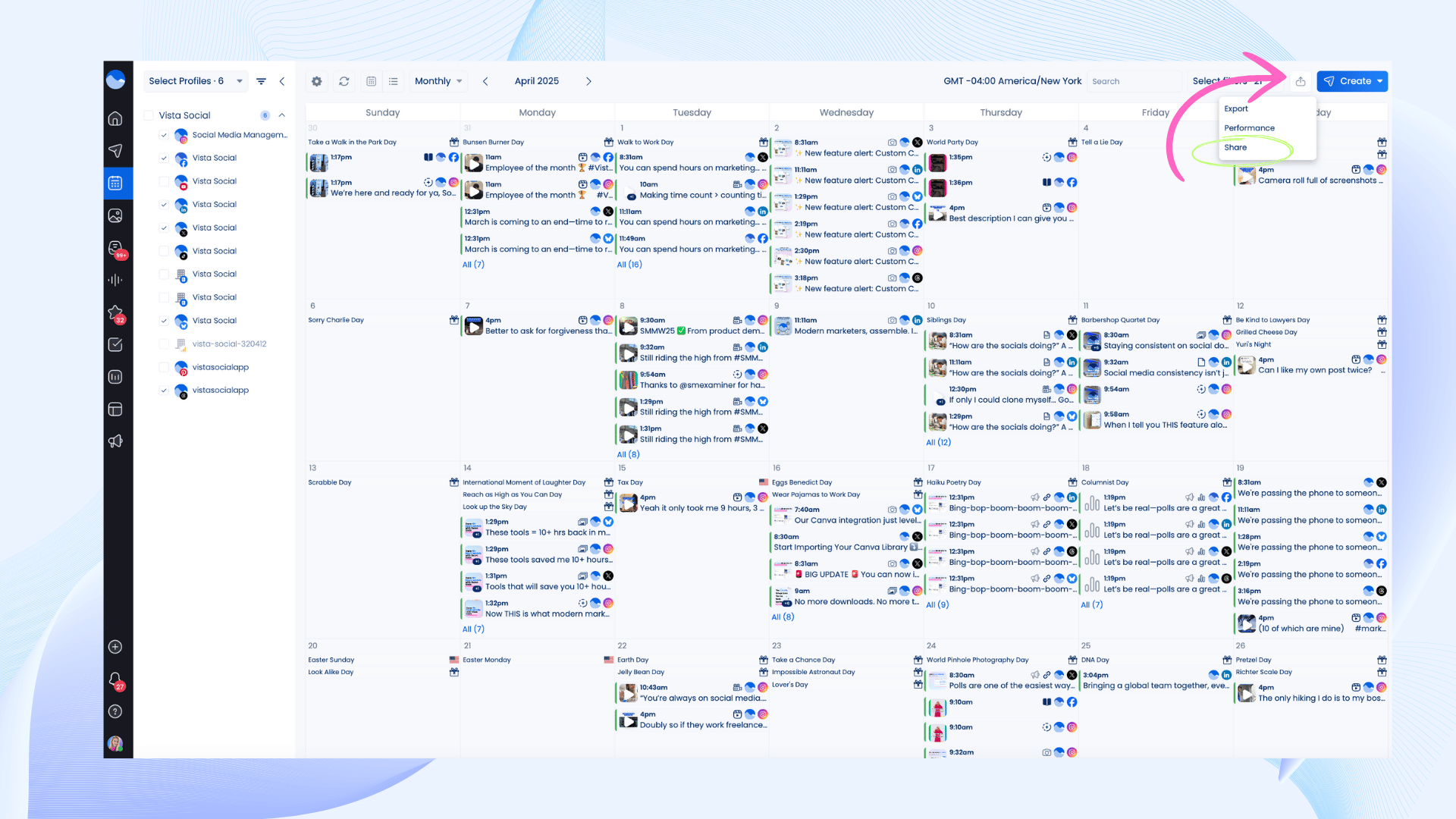
Step 3: Customize your Shared Calendar link
You’ll now see a menu where you can tailor your link to match your needs:
- Link Title: Give your link a clear, recognizable name for easy access
- Timezone: Choose the timezone in which the posts should display
- Date Range: Set a custom range to show only the content you want
- Link Expiration: Define when the link should no longer be accessible
- Password Protection: Add a password if you want to keep it private and secure
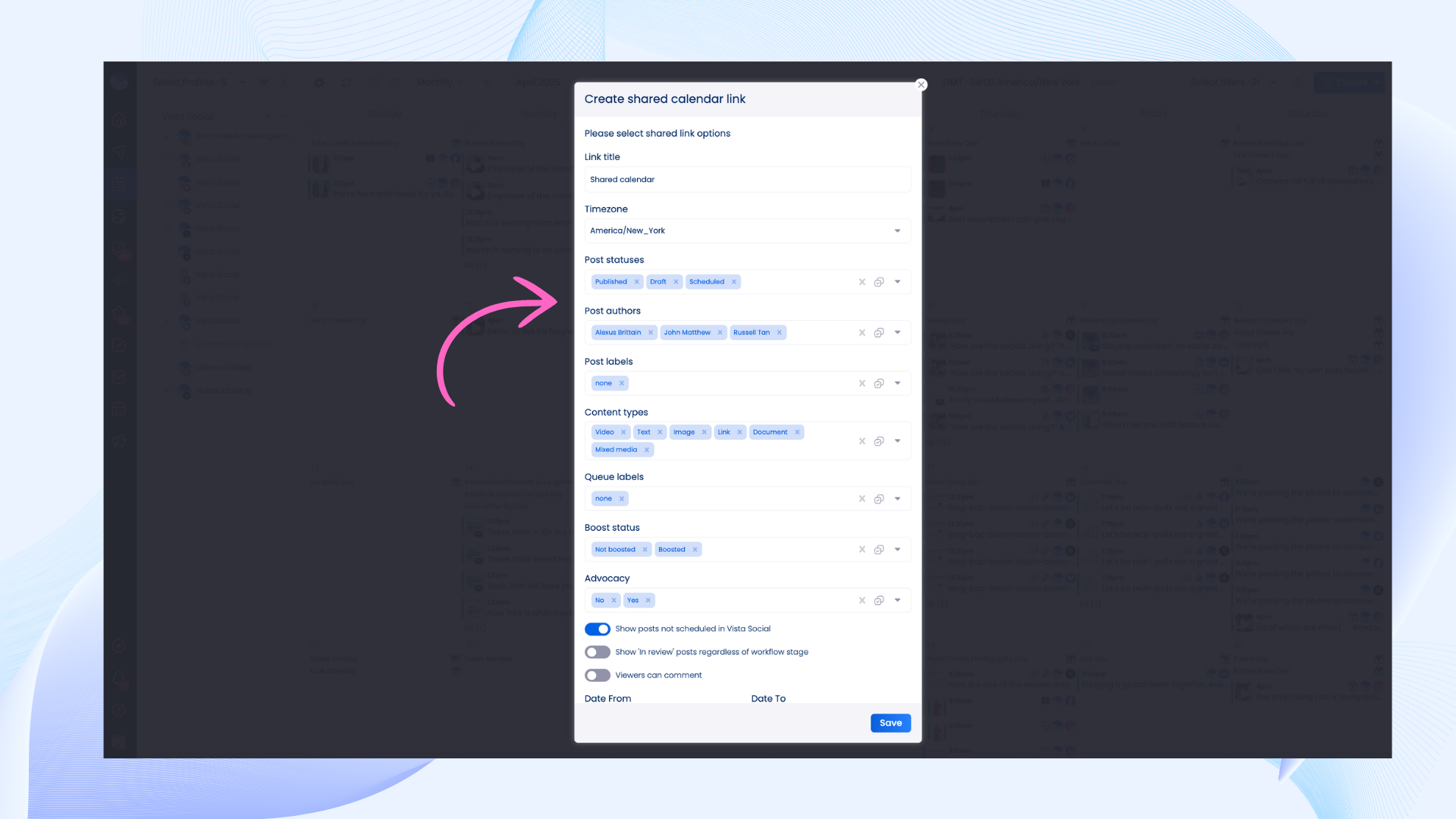
And that’s it! In just a few clicks, you’ve created a custom, professional-looking Calendar view that’s ready to share with clients, team members, or stakeholders—no login or extra cost required.
How to Manage Shared Calendar Links in Vista Social
You’ve created your Shared Calendar links—now let’s talk about how to manage them. The good news? It’s just as simple, and everything happens right inside Vista Social.
Whether you’re coordinating with remote teams across time zones or need different links for various date ranges, managing your Shared Calendar links takes just a few clicks.
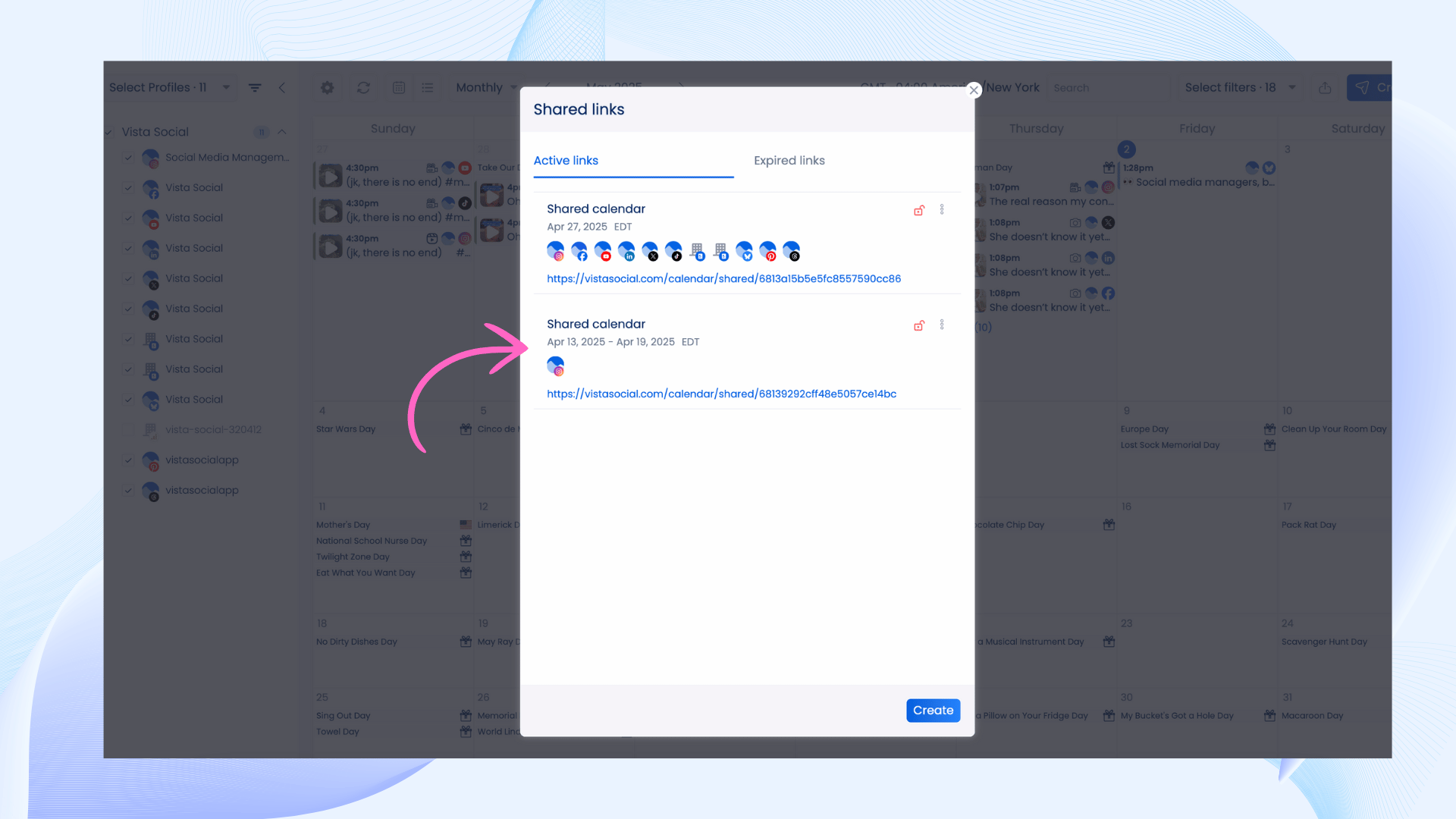
Here’s how to manage your Shared Calendar links:
- In the Calendar, select the ‘export icon’ and choose ‘share ‘ in the dropdown.
- Here you will see all of the Active and Expired links that you have created.
- You may edit each link; this will allow you to copy the link or password (to share it again with someone else) or completely remove it from your list.
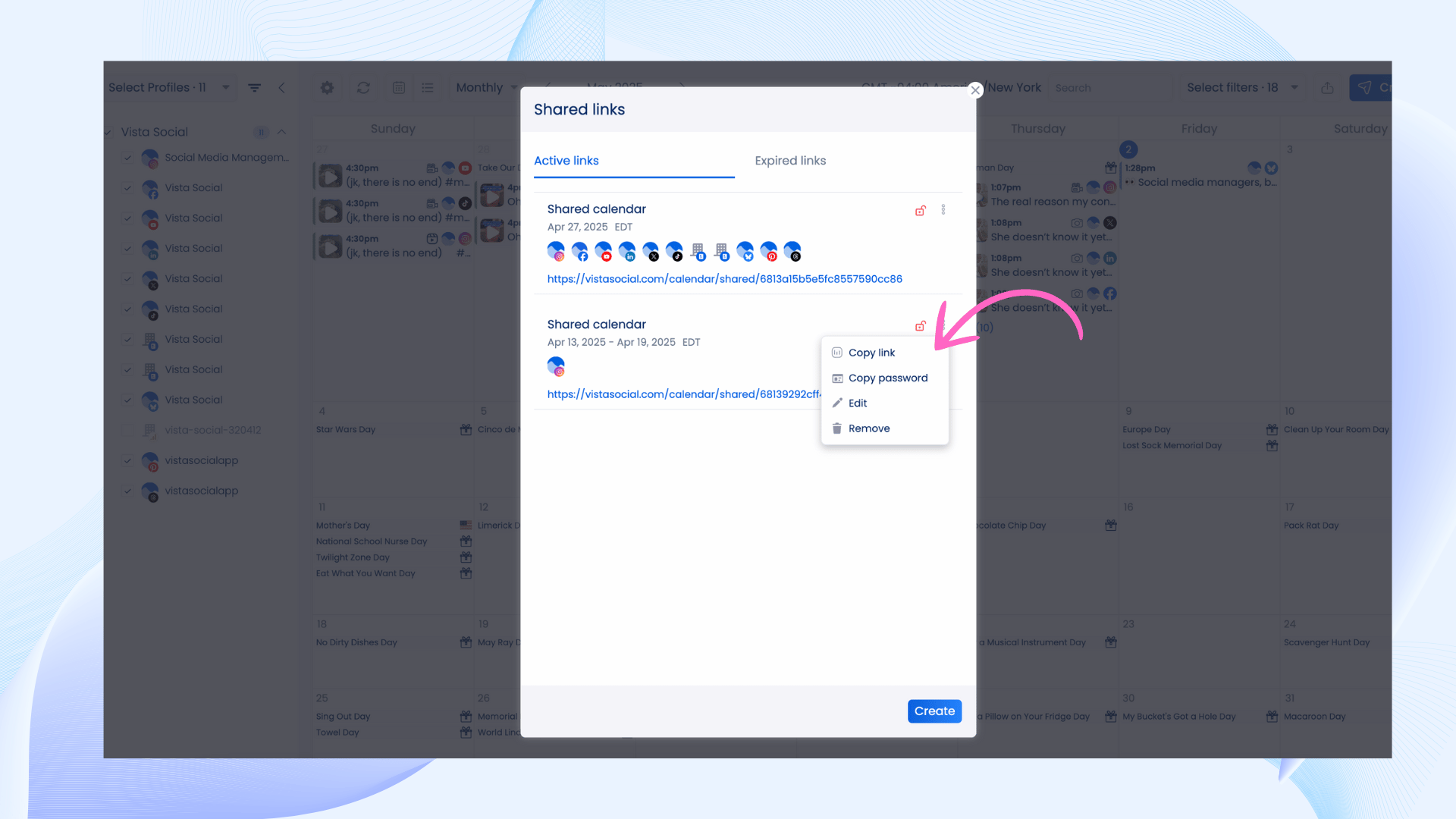
Wrapping Up!
There’s a lot that goes into building a strong social media content planner—especially when you’re juggling feedback, deadlines, and multiple stakeholders. If your current workflow involves bouncing between spreadsheets, email threads, and scattered tools, it might be time for an upgrade.
Vista Social’s Shared Calendar brings everything (and everyone) together in one centralized, easy-to-share view—no switching tabs, no version control chaos, and no logins required for collaborators.
Whether you’re managing content for one brand or several, our tools are built to support your growth, streamline your strategy, and make social media management feel a whole lot easier.
About the Author
Head of Social Media @ Vista Social
As Vista Social's Head of Social Media, Alexus Brittain leads the charge in steering the company's organic social media strategies. With a wealth of expertise gained from several years in the field, Alexus is deeply immersed in the ever-evolving landscape of social media, continually staying at the forefront of the latest trends and best practices.
Read with AI
Save time reading this article using your favorite AI tool
Summarize with AI
Never Miss a Trend
Our newsletter is packed with the hottest posts and latest news in social media.

You have many things to do.
Let us help you with social media.
Use our free plan to build momentum for your social media presence.
Or skip ahead and try our paid plan to scale your social media efforts.
P.S. It will be a piece of cake 🍰 with Vista Social
Subscribe to our Newsletter!
To stay updated on the latest and greatest Social Media news. We promise not to spam you!