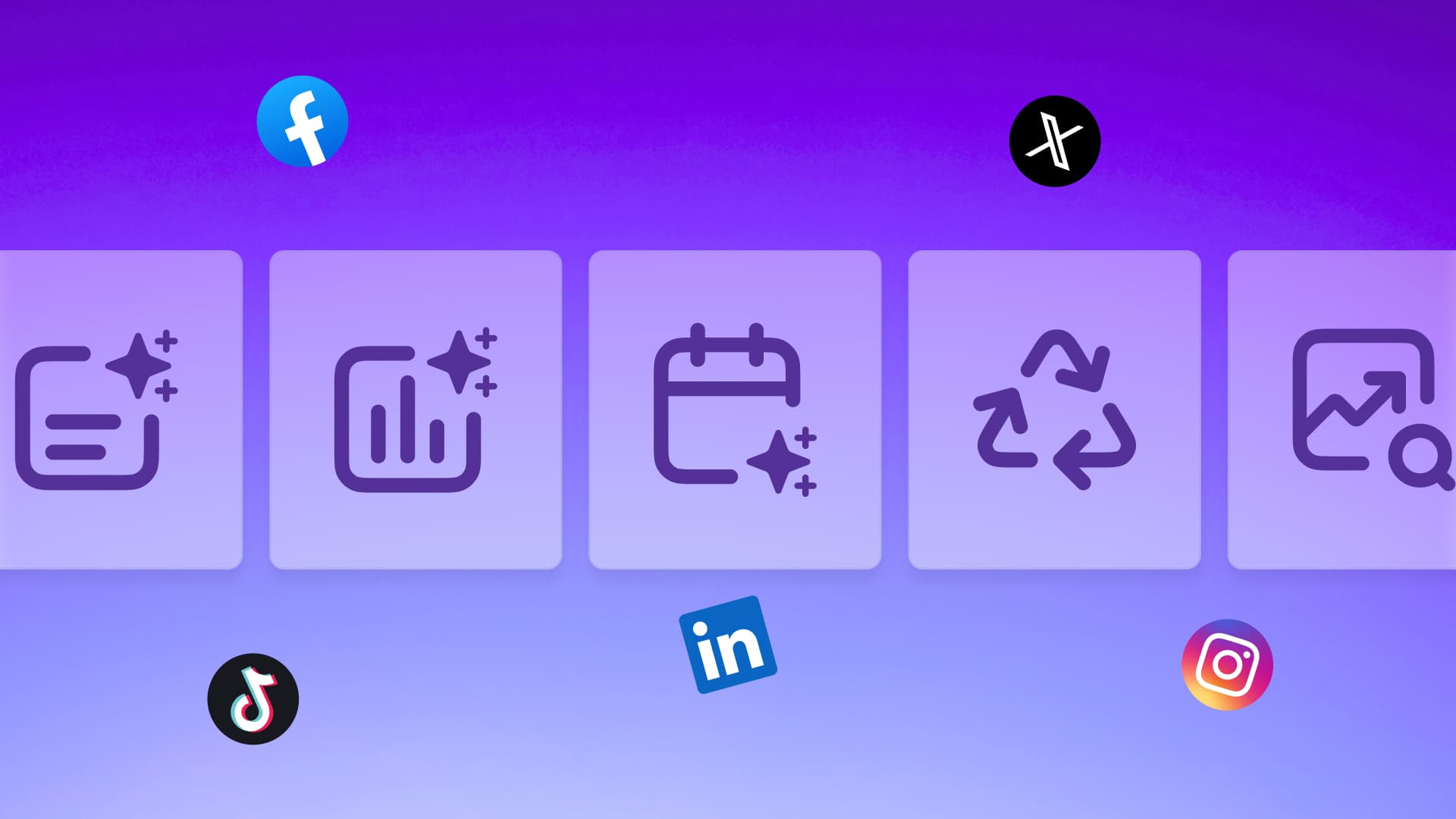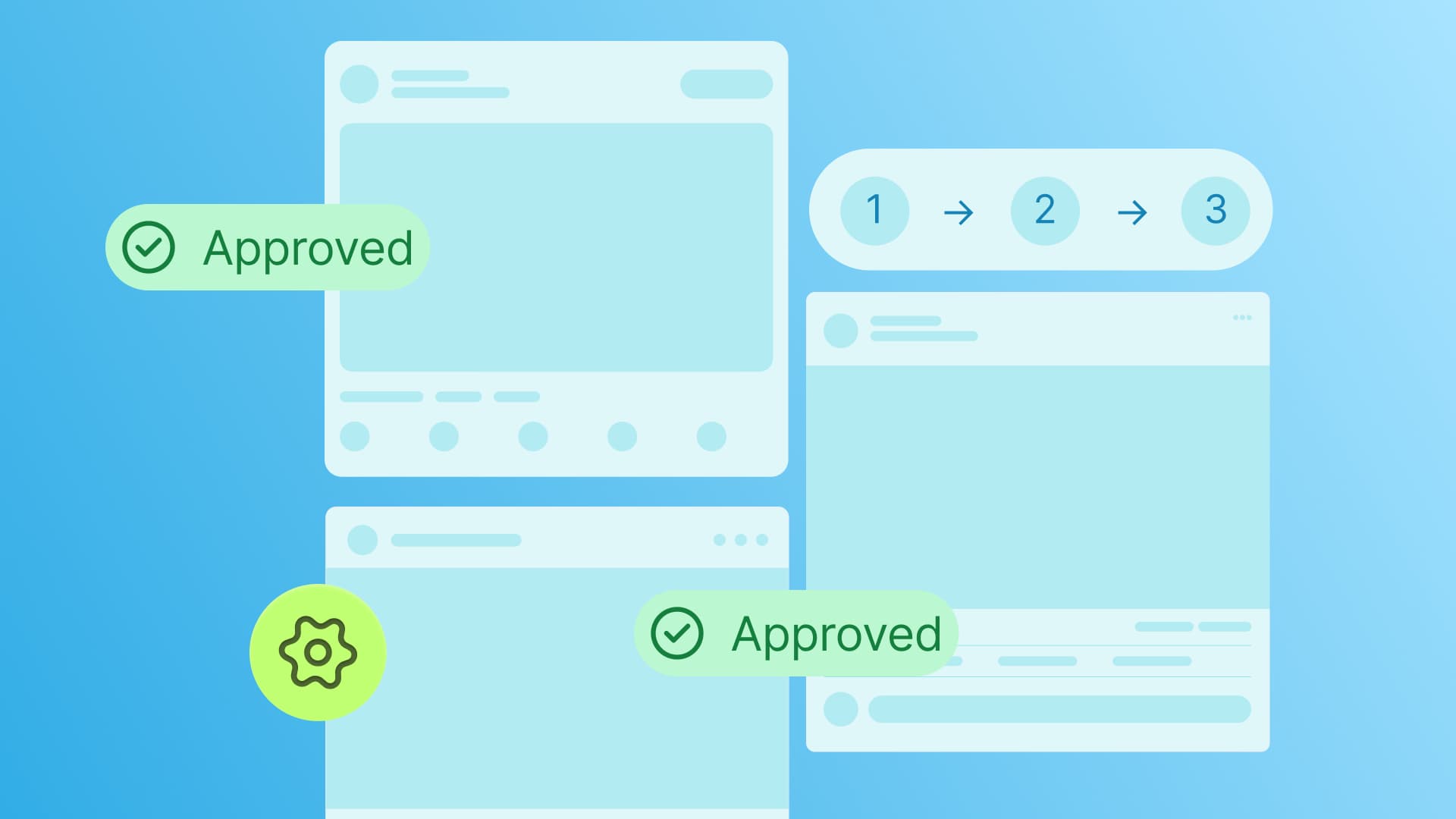New

Turn Your DMs Into Lead Gen!
Learn how to collect lead data from your DMs such as email addresses, phone numbers, and more right from your social inbox. If you are not yet automating your DMs your competitors are outpacing you.

How Something Social Saved 75% of Their Time and Increased Revenue by 15%
See how a fast-growing agency improved operations, cut down hours of manual work, and unlocked new revenue opportunities with Vista Social.
New

50 Unique Social Media Ideas for Consistent Content Creation
Discover 50 unique social media post ideas to engage your audience, grow your brand, and maintain a consistent content strategy with ease!

Mastering Content Reuse: The Key to a Consistent and Sustainable Posting Strategy
Published on July 15, 2025
12 min to read
Real-Time Inbox Moderation Made Easy with Vista Social
Summarize with AI
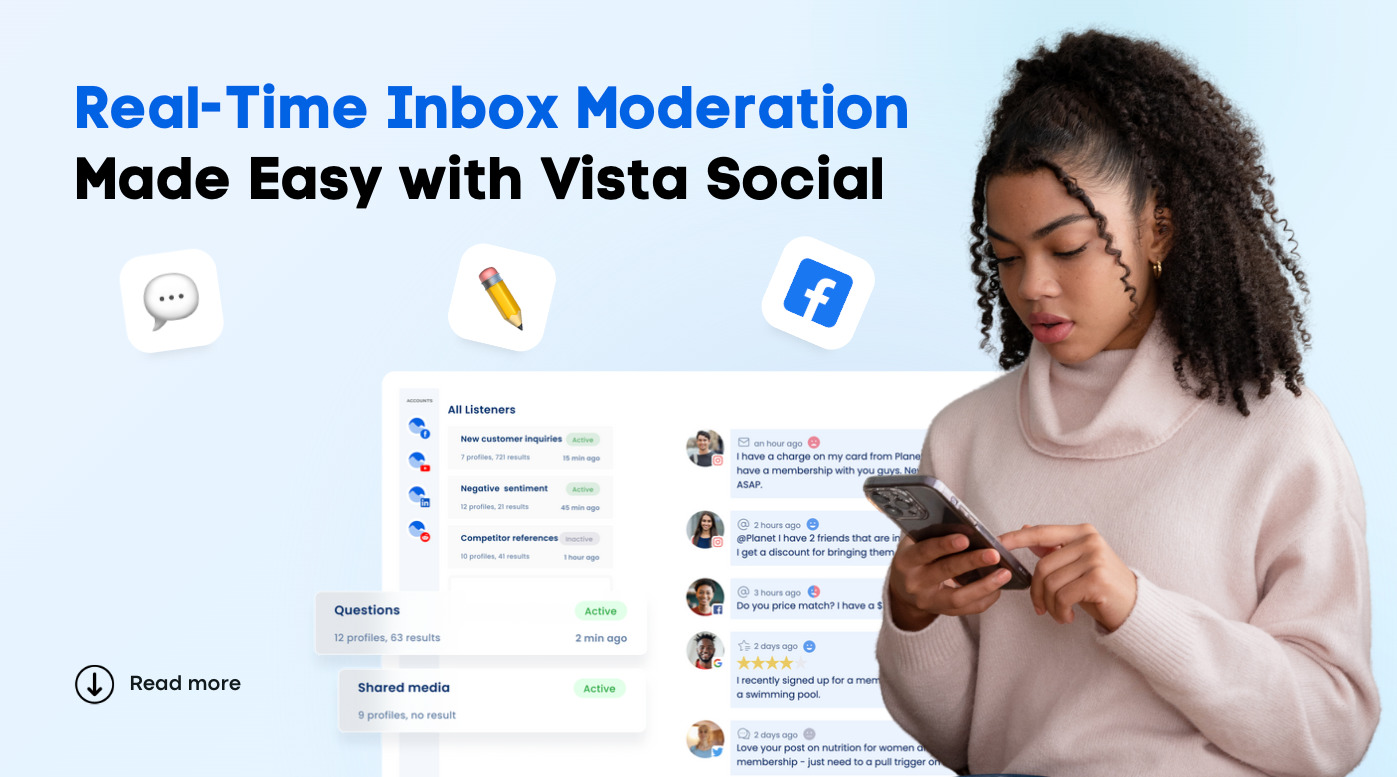

Table of Content

Real-time inbox moderation can feel like trying to tame a wildfire, especially when your notifications pop off across multiple platforms at once.
Comments, DMs, mentions—all demanding your attention NOW.
And if you blink?
You may miss a customer question, a viral moment, or worse, unintentionally allow a troll to hijack your clients’ posts.
That’s where Vista Social steps in to save your sanity.
With smart tools for real-time inbox moderation, Vista Social simplifies filtering, responding to, and managing conversations and content across your clients’ social channels, without losing your mind (or your coffee break).
Ready to uncover how Vista Social can be a game-changer for inbox moderation?
Let’s dive right in.
Table of contents
What you will learn
- What is real time inbox moderation?
- Why real time inbox moderation is essential
- How to use Vista Social for seamless real time inbox moderation
- 10 Tips for effective and efficient real time inbox moderation
- FAQs on real time inbox moderation
- Ready to nail real time inbox moderation?
What is real time inbox moderation?
Real-time inbox moderation is the process of actively monitoring, managing, and responding to incoming messages, comments, and mentions as they happen across various social media platforms.
Instead of letting messages pile up or checking your clients’ inboxes “when you have time,” real-time moderation ensures you never miss a comment, question, or crisis.
It also helps you respond with the right answer at the right moment.
Essentially, moderating your clients’ social inboxes in real time keeps messages and responses organized and efficient.
Why real time inbox moderation is essential
Real-time moderation is crucial for the following reasons.
Speed = Better customer experience
People expect quick replies.
Real-time moderation helps you respond to questions, feedback, or complaints right when they happen, boosting customer satisfaction and trust.
Protects brand reputation
A single spammy comment or troll post left unchecked can derail your client’s post and drive people away.
Real-time moderation helps you catch and remove unwanted content before it spreads.
Increases engagement
The faster you reply, the more likely people are to continue the conversation.
That can boost your client’s visibility in the social platforms’ algorithms.
The more eyeballs are drawn to your clients’ brands, the more opportunities there are to connect, engage, and build stronger relationships with their audiences.
Catches trends and issues early
When you’re monitoring conversations and messages in real time, you’re the first to spot a viral comment, unexpected issue, or golden content idea hidden in your clients’ DMs.
Real-time monitoring gives you the upper hand, as you can act quickly and even preemptively.
Saves time long term
Moderating your clients’ social media inboxes as you go means no overwhelming backlog later.
Plus, with tools such as Vista Social, you can automate and streamline your inbox moderation process across all your clients’ social media platforms.
How to use Vista Social for seamless real time inbox moderation
Managing high volumes of social media messages can quickly become overwhelming, especially when juggling multiple platforms and brand accounts.
Vista Social provides a modern solution.
The social media management platform’s Social Inbox makes real-time moderation easy, efficient, and collaborative.
Use Vista Social’s social media engagement features (Social Inbox) to stay on top of every comment, DM, and mention without missing a beat by following the steps below.
Step 1: Access the Social Inbox
Once logged in to your Vista Social account, head to the Inbox from the left-hand navigation panel.
The Social Inbox is your central hub for all incoming communications across your clients’ connected social media accounts.
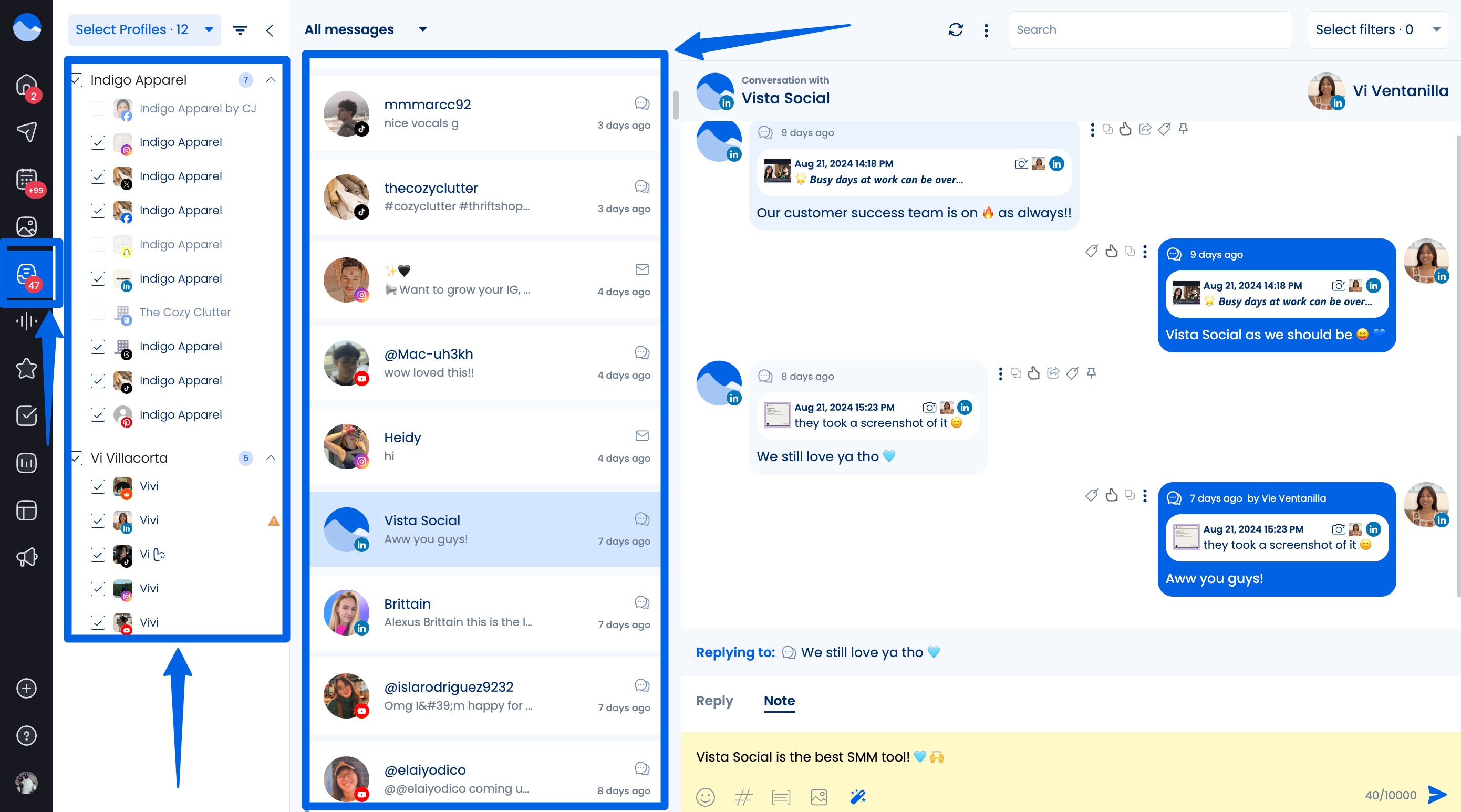
Here, you’ll find messages, comments, mentions, and replies from social media channels such as:
- Instagram (DMs, mentions, comments)
- Facebook (messages, comments)
- X ( replies and mentions)
- LinkedIn comments and messages
- YouTube comments
- TikTok and Google Business Profile interactions
The inbox automatically pulls in all real-time interactions, so there’s no need to toggle between platforms.
To access a specific message, select the social media profile and click the message to view the conversation.
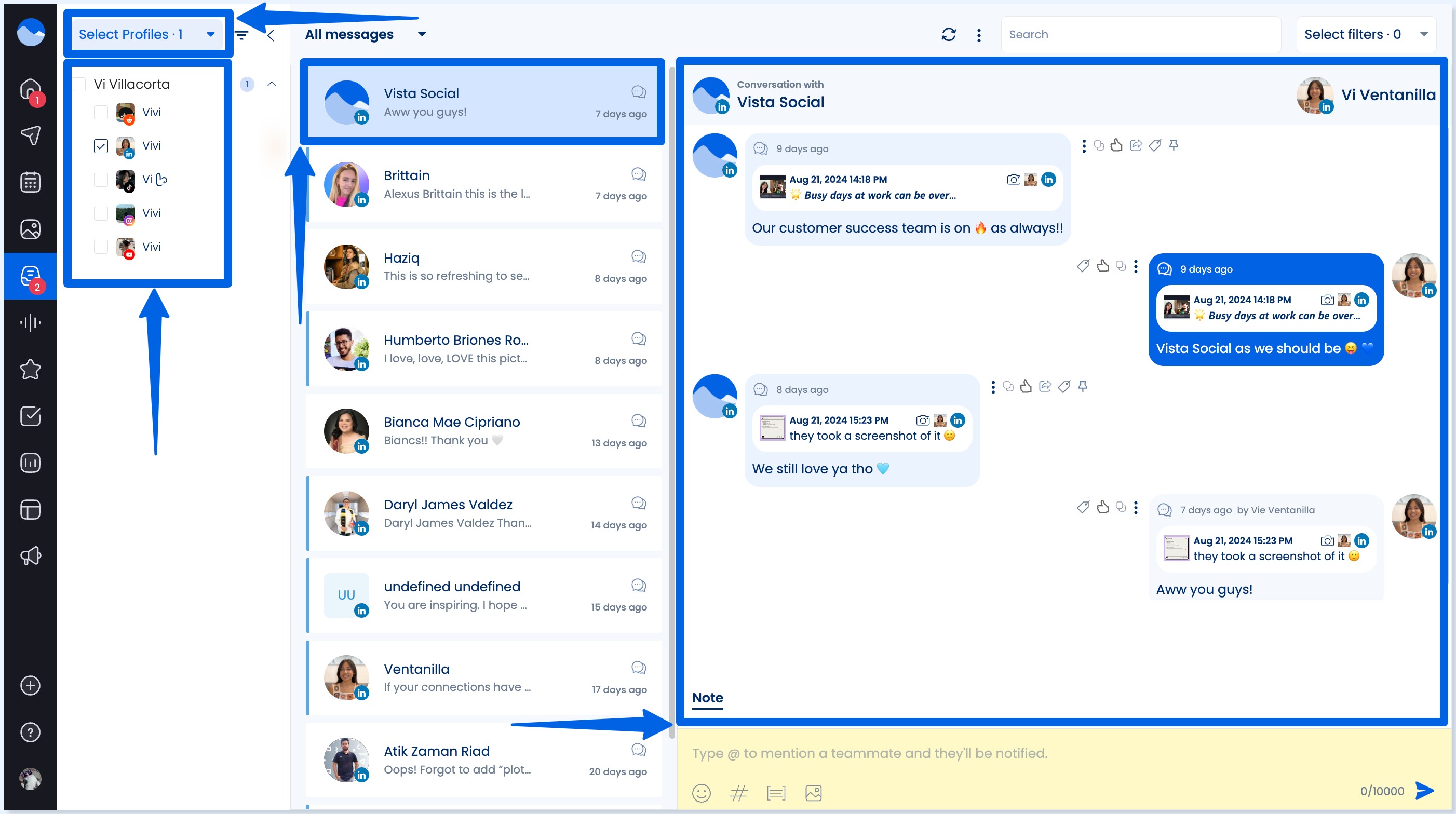
Step 2: Filter messages by network, type, or status
To streamline your workflow, Vista Social allows you to find messages quickly using the Search bar.
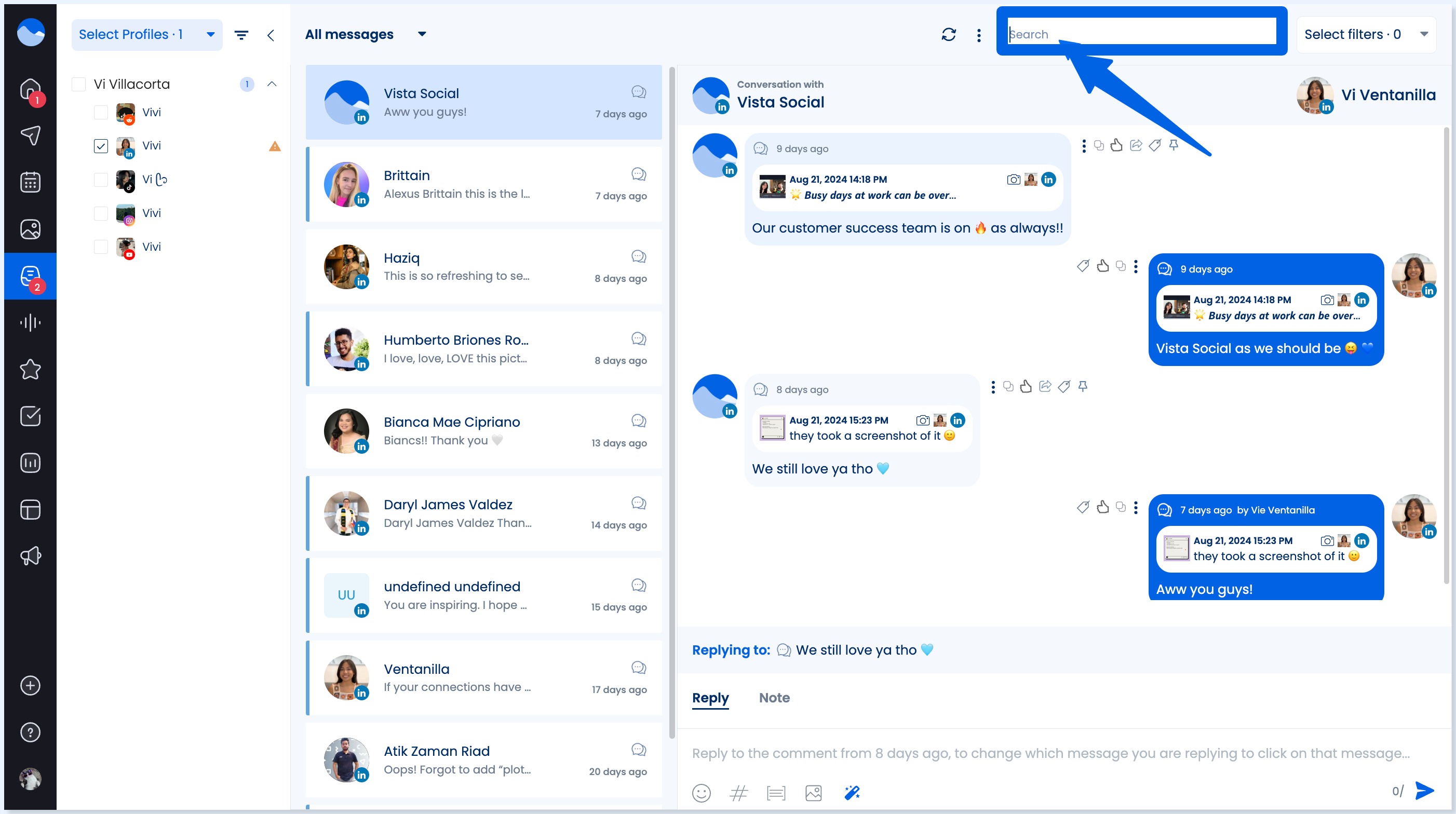
The tool also offers comment and content filtering:
- By Social Network: View only messages from Instagram, Facebook, or other platforms
- By Message Type: Focus on DMs, mentions, comments, or reviews
- By Status: See unread, replied, assigned, or archived messages
- By Tags: Organize conversations by sentiment, priority, campaign, or custom labels
Must read: Social Media Sentiment Analysis Examples for Agencies
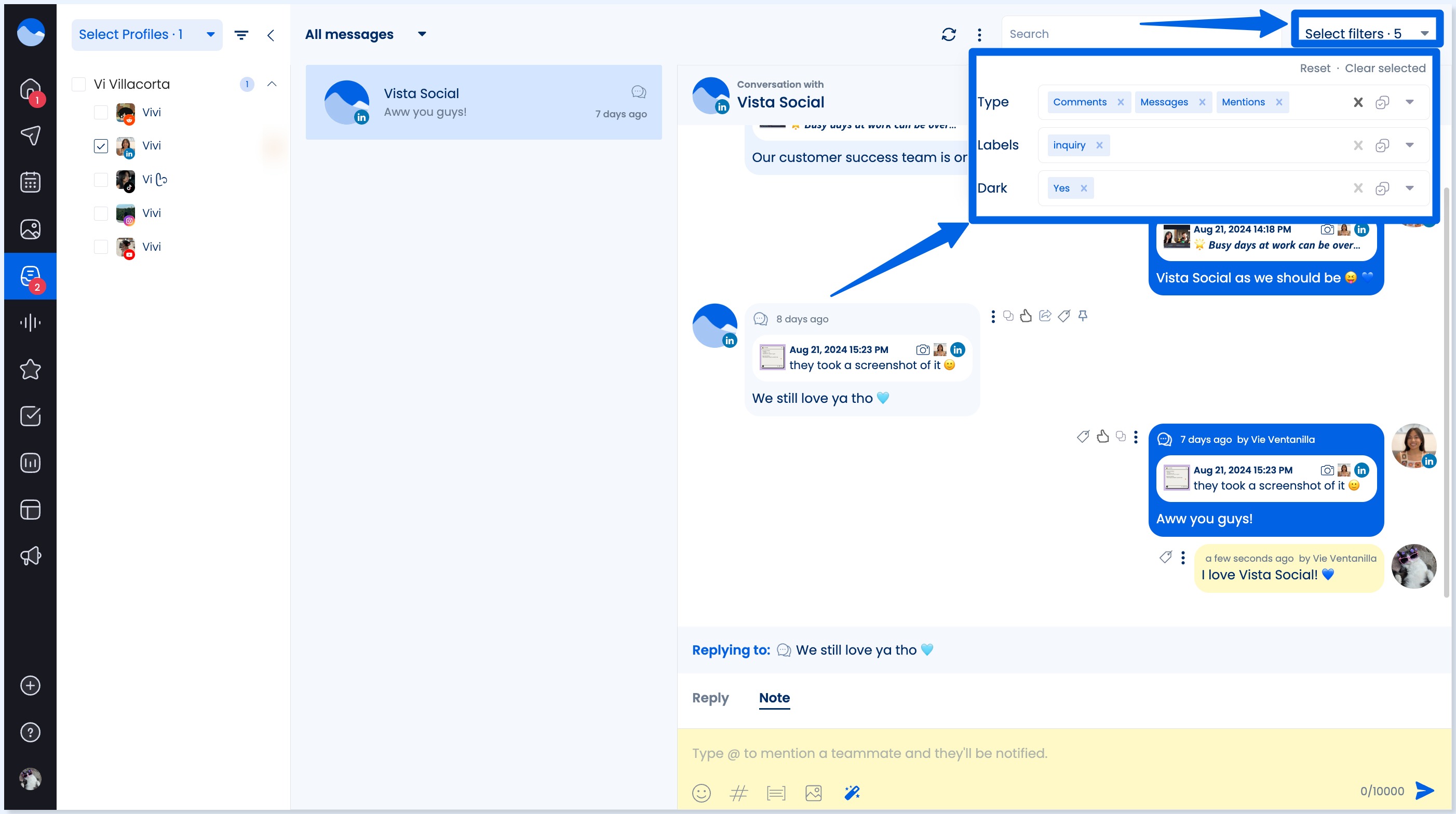
The flexibility allows your team members to focus on the messages most relevant to them, whether social media engagement, customer support, or reputation management.
Must read: Social Media Engagement Examples & Winning Strategies
Step 3: Assign messages and collaborate in real time
Team collaboration is built directly into the Vista Social Inbox.
Every message or comment can be:
- Assigned to your specific team member for response
- Marked with internal notes to give context or instructions to the assigned team member
- Updated in real time so everyone stays on the same page
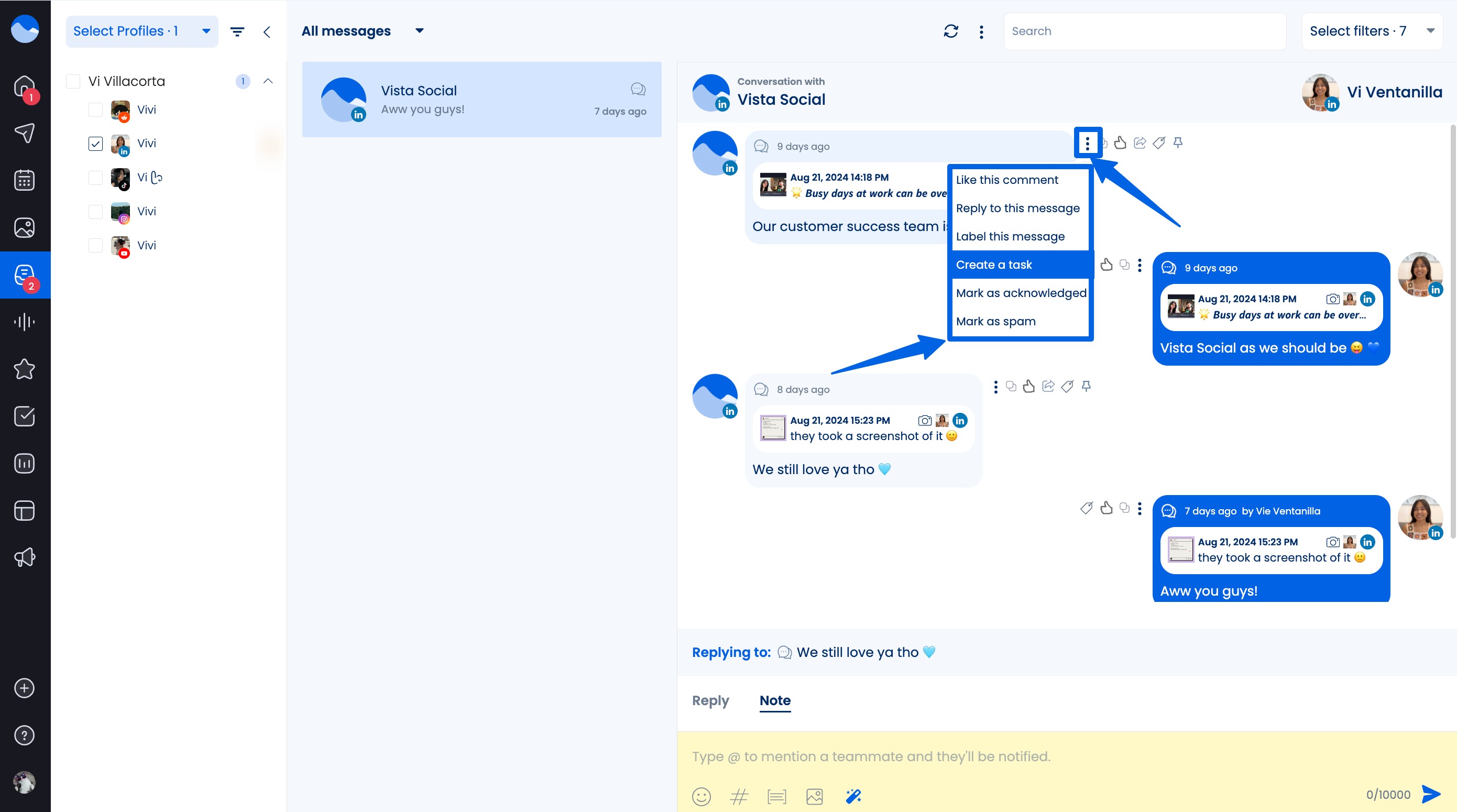
The team collaboration tools are especially useful if different team members handle various types of messages, such as sales inquiries vs. support tickets.
For example, a customer complaint can be assigned to the customer service lead, with a note detailing previous interactions.
The assignee will be notified instantly and can take the appropriate action.
Step 4: Respond to messages with speed and consistency
Click into any conversation thread to view the full message history and reply directly—no need to switch platforms.
Click the Reply tab at the bottom of the message and type in your response. You can insert emojis or media for personalized, engaging responses.
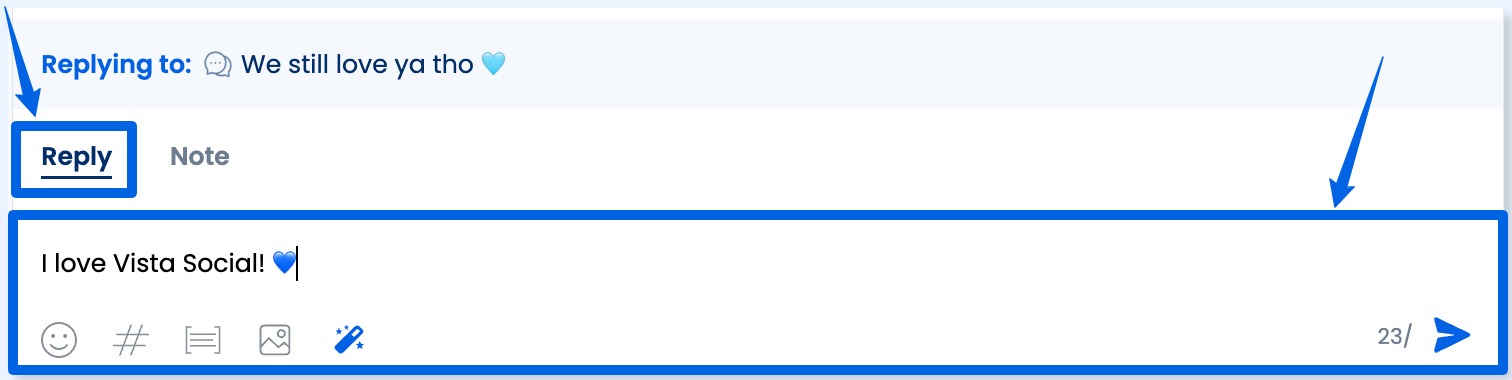
Use the AI Assistant (magic wand icon) to generate replies instantly.
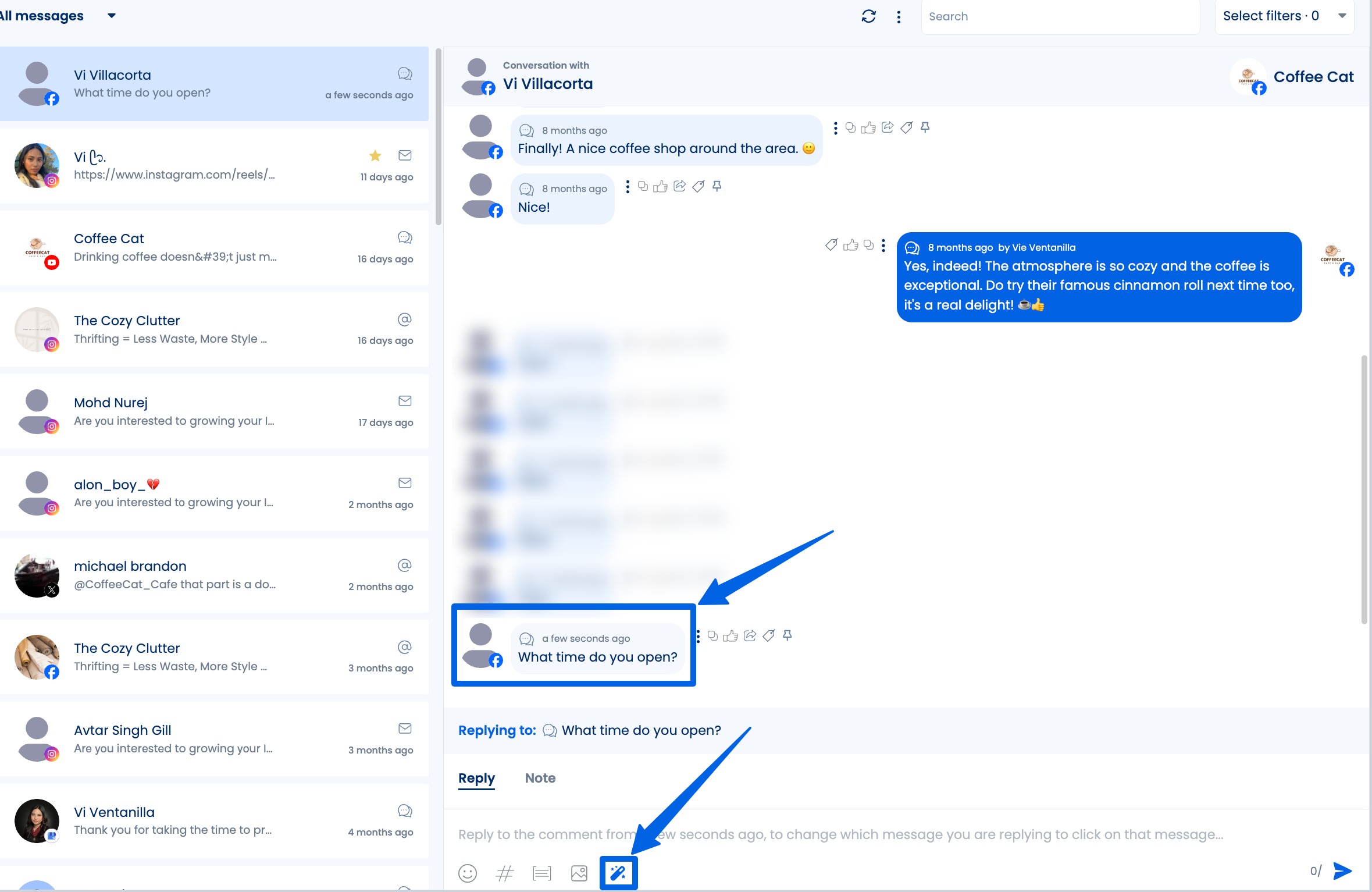
You can also use it to improve your written response and save replies to handle FAQs and common issues.
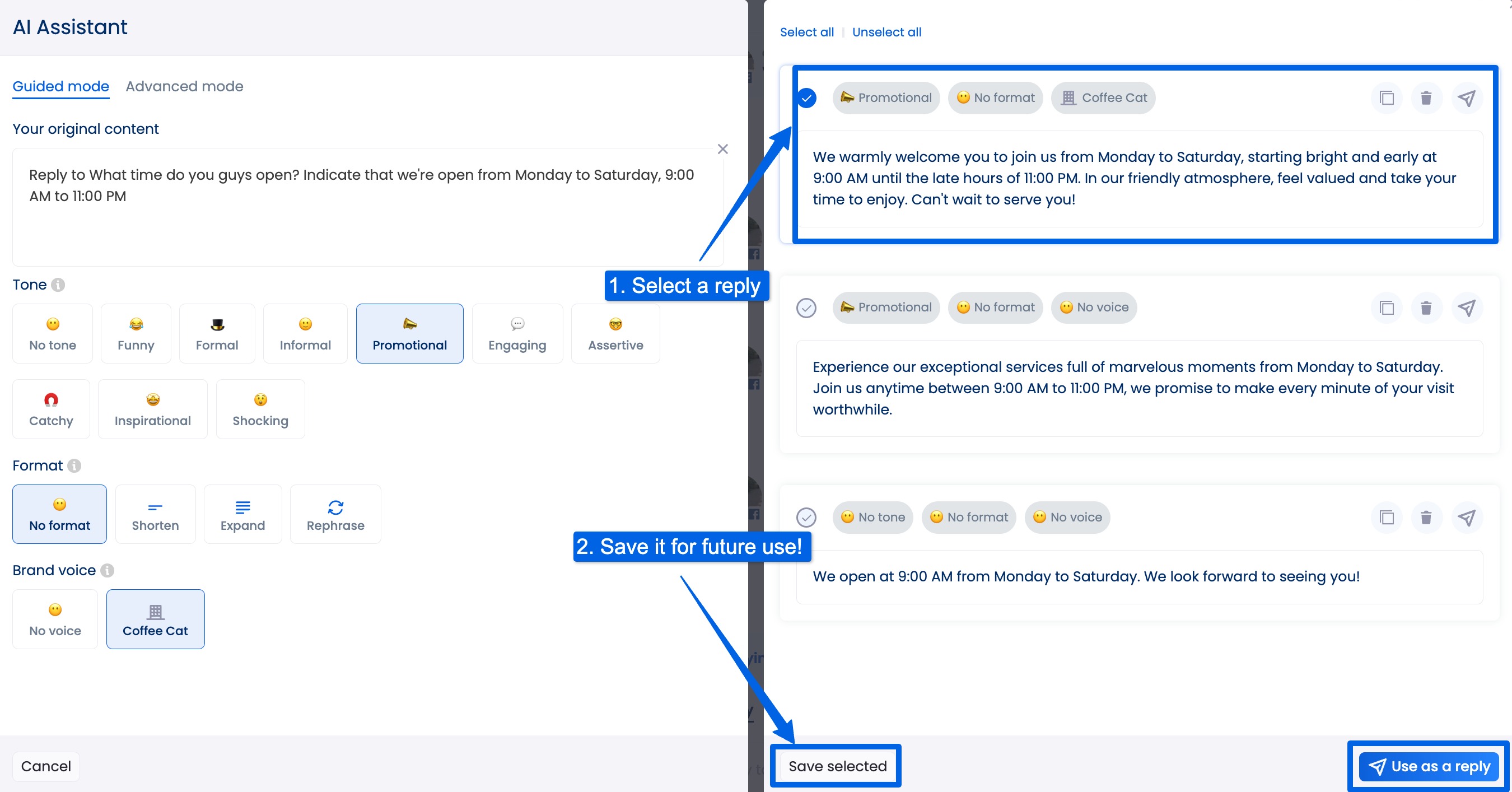
You can like or react to messages to show acknowledgment and encouragement interactions right from the Social Inbox.
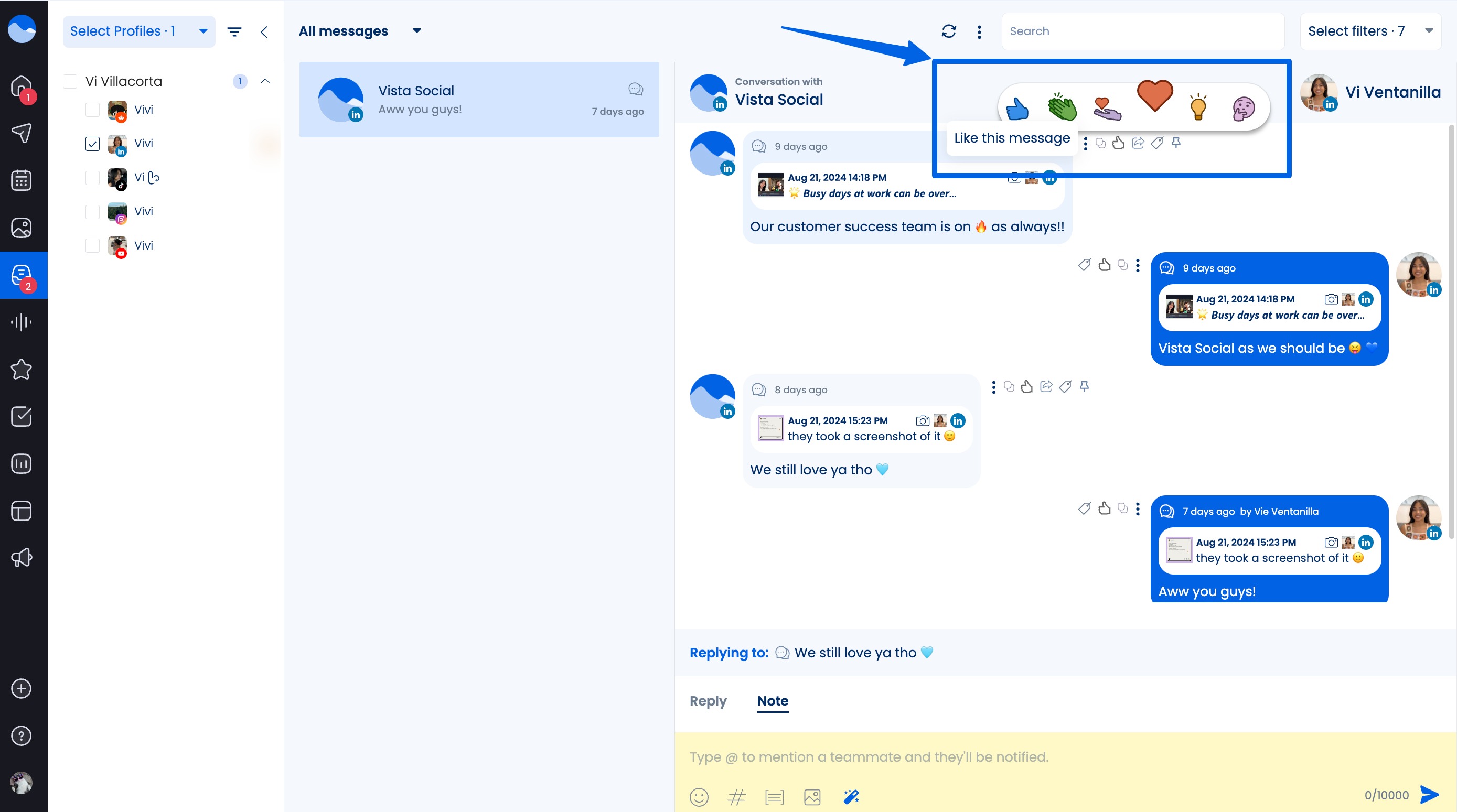
The Inbox syncs in real time (for Facebook and Instagram), so replies sent via Vista Social are immediately reflected on the original platform.
Step 5: Tag and organize conversations for deeper insights
Vista Social lets you label conversations for easier tracking and post-moderation analysis.
You can create and apply custom labels such as:
- “Product Question”
- “Negative Feedback”
- “High Priority”
- “Spam”
- “Influencer Inquiry”
Must read: Influencer Rates & Pricing: How Much Do Influencers Charge?
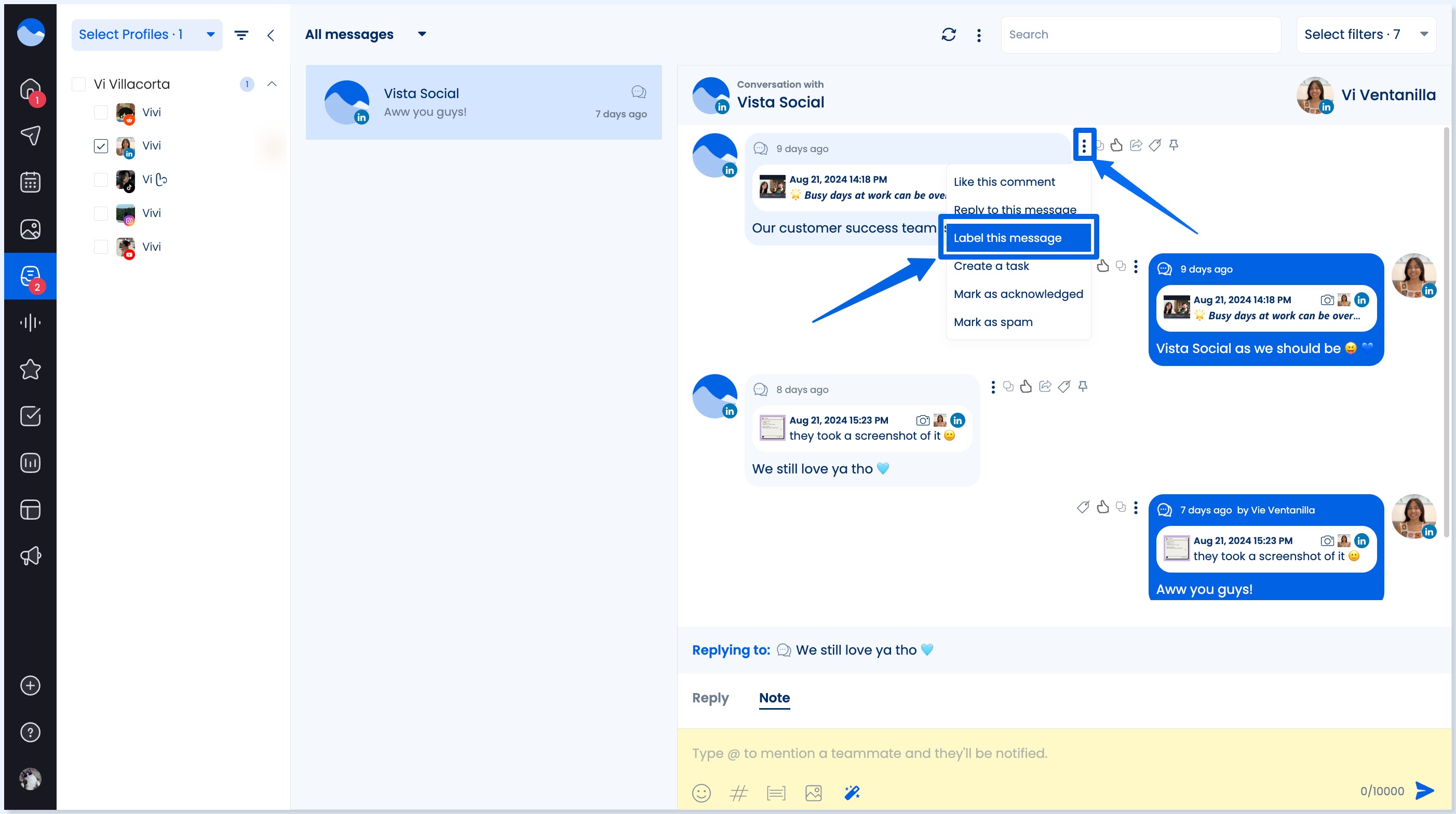
The platform also allows you to add internal notes to notify assigned team members and give them context on how to handle the message.
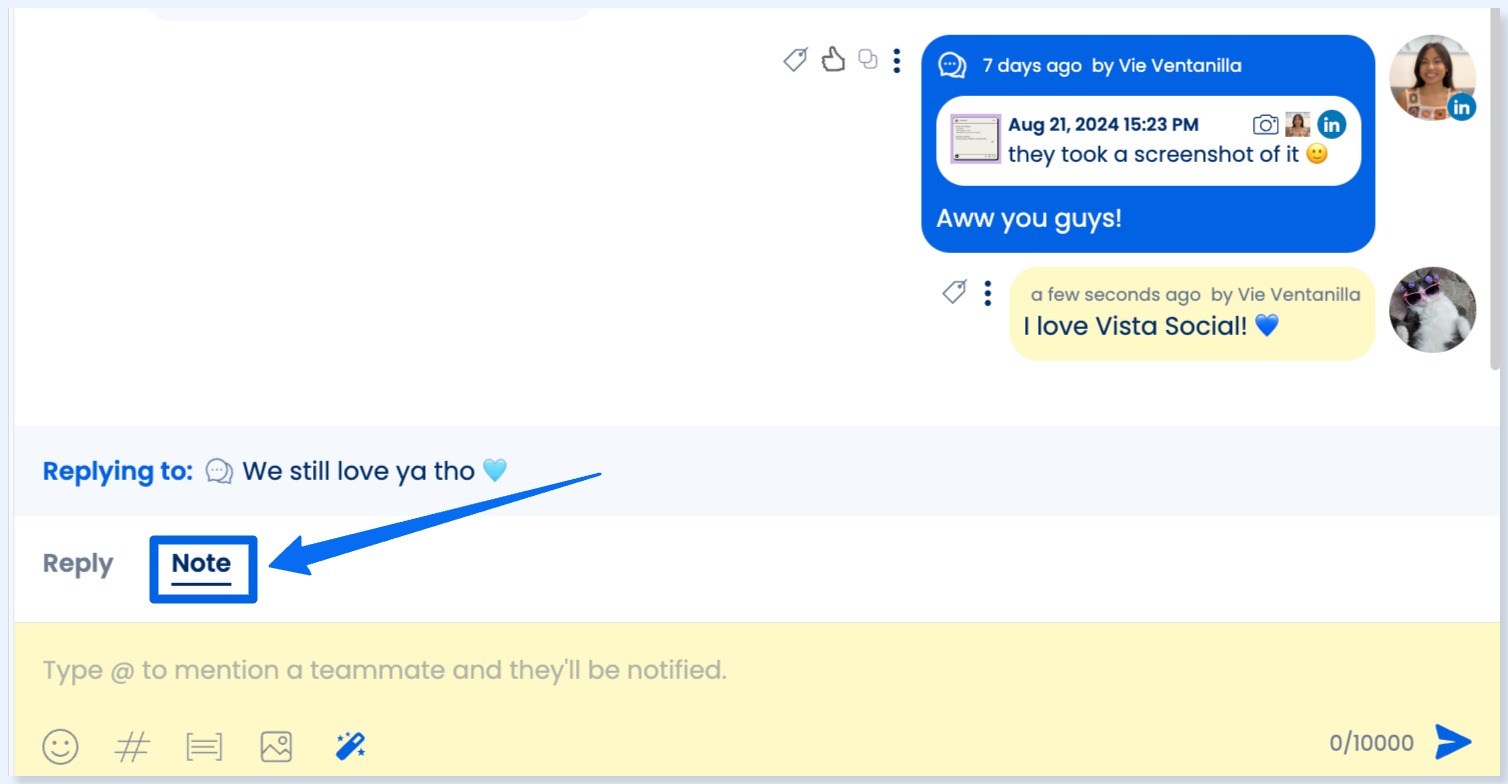
Other Social Inbox features include:
- Marking conversations as spam or archive
- Marking conversations as acknowledged
- Starring messages
Step 6: Check the sentiment behind the messages
Vista Social automatically tags conversations with a sentiment icon to show whether the message is positive, neutral, mixed, or negative.
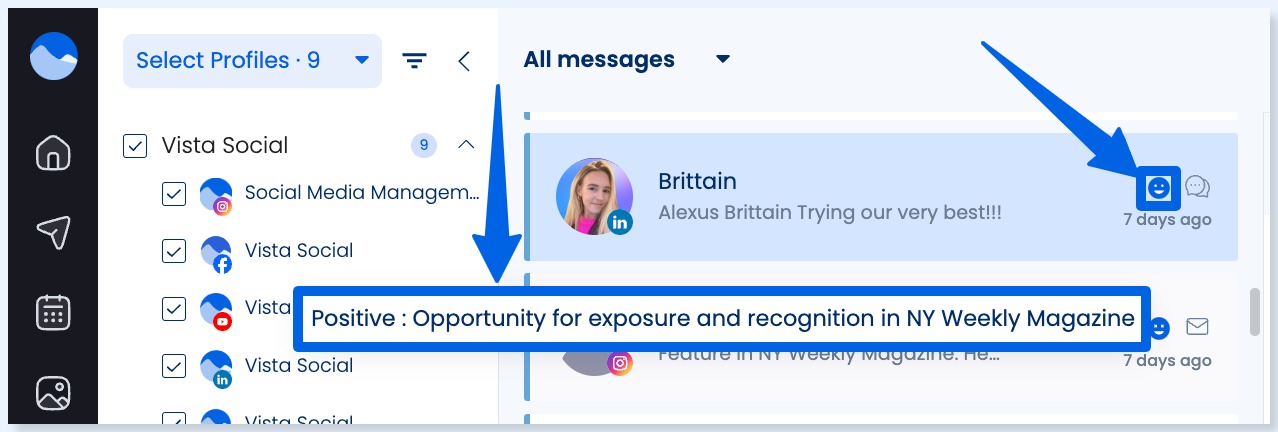
The sentiment tags include brief explanations for each classification.
You can run a sentiment analysis report to get actionable insights into the sentiment behind your clients’ social media DMs and audience interactions (comments, mentions, and reviews).
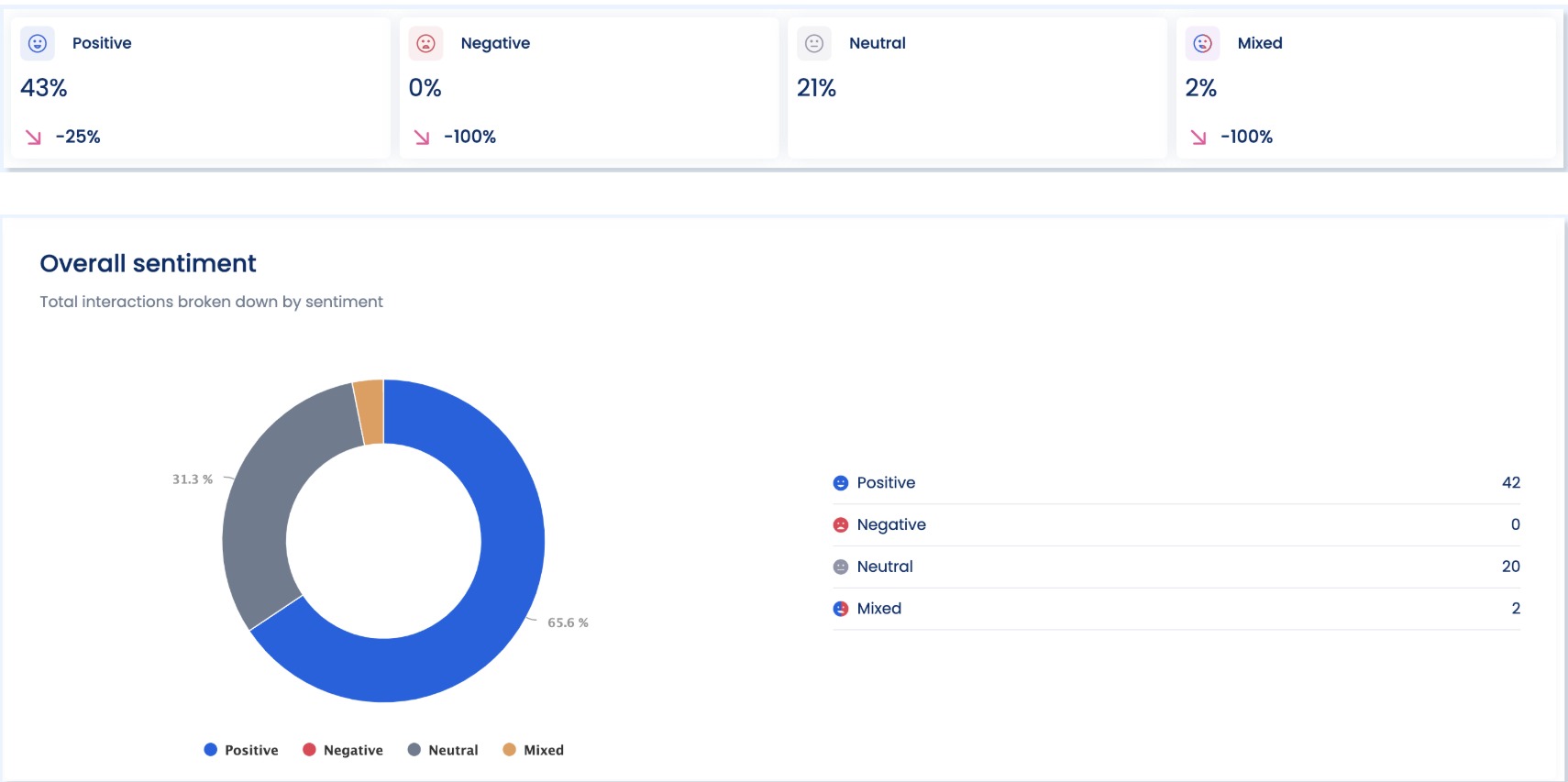
Step 7: Automate your DMs
Vista Social allows you to set up automated Direct Messages (DMs) to ensure fast, consistent engagement, even when your team is offline or overwhelmed.
Must read: DM Automation for Agencies: Scaling Client Engagement Without Burnout
Automated DMs are especially helpful for:
- Greet your clients’ new followers or customers
- Acknowledging receipt of a message instantly
- Directing users to helpful resources
- Qualifying your clients’ leads or routing inquiries
To access the DM automations feature, click Create > DM Automations on your main Vista Social dashboard, then select Create automation.
Select a trigger for the automation.
Must read: DM Automation for Agencies: Scaling Client Engagement Without Burnout
For DMs, this could include:
- A user sends your client’s page a message
- A keyword or phrase is detected in the message
- A user mentions your client’s brand or replies to their Story
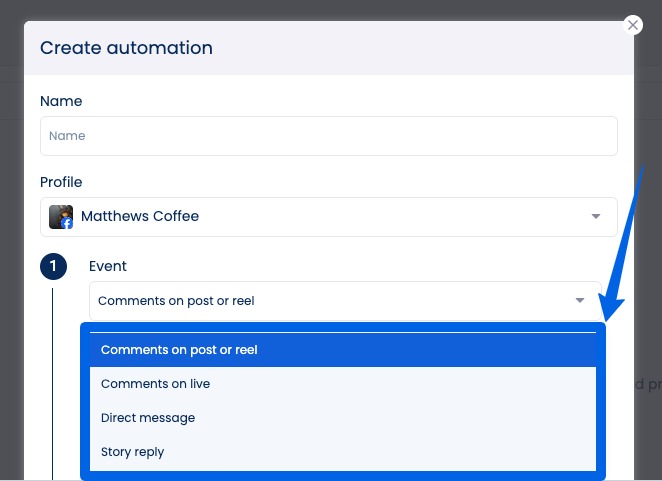
Set the keywords that will trigger your automation flow.
Must read: How to Set Up Your DM Automation Workflow
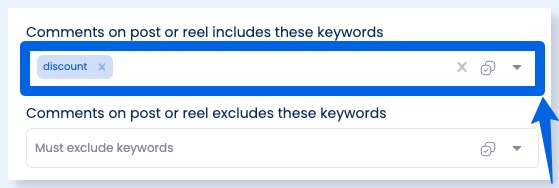
Next, set up your actions.
For Instagram and Facebook, if your trigger is a DM, your actions can be sending a DM (text with optional video, image, link, or card).
Must read: Facebook DM Automation Guide: Steps, Tools, & Tips
Remember to customize your auto-reply message and ensure it is relevant and reflects your clients’ brand voices.
Your automated DMs can be:
Try Vista Social for Free
A social media management platform that actually helps you grow with easy-to-use content planning, scheduling, engagement and analytics tools.
Get Started Now- A friendly greeting
- A clear value or next step, such as a “We’ll get back to you shortly” or “Click here to schedule a demo” message
- Personalization tokens, like the user’s name, when available
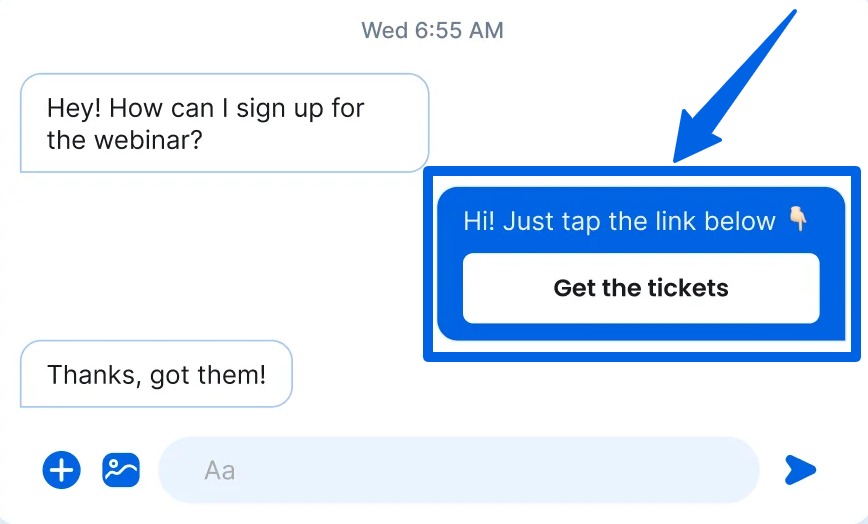
Additional tip: Use the AI Assistant to generate variations and keep your messages engaging in a snap.
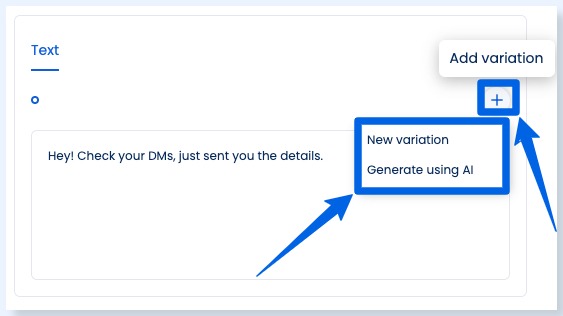
To prevent spammy experiences, consider setting conditions such as:
- Only send once per user in a defined time window
- Add a delay (such as 30 seconds) before sending
- Exclude certain keywords or accounts if needed
Use the performance dashboard to track the number of users who received your auto-DMs, the percentage of users who engaged with them, and which messages triggered the most responses.
Vista Social offers a range of awesome social media management features, including the following.
- Content scheduling, including post drafting, queueing, and bulk publishing
- Content calendar with task collaboration tools, such as internal and external notes and post approval workflows
- Media library
- Social media analytics and reports with report scheduling and custom report templates
- Review management
- Link in bio tool (Vista Page)
- Employee advocacy
- Social listening
Must read: 21+ Social Listening Strategies to Building a Solid Brand
10 Tips for effective and efficient real time inbox moderation
Social media inboxes can feel like the Wild West: Chaotic, fast-paced, and full of unpredictable encounters.
One minute you’re answering a simple product question, and the next, you’re dealing with a brewing PR crisis.
If your team isn’t handling inbox and comment moderation with efficiency and care, your clients could miss valuable engagement opportunities, or worse, let a customer complaint spiral out of control.
To help you stay on top of it all, below are ten practical tips to master social media moderation without burning out your team (or yourself).
1. Centralize your inboxes
Juggling DMs and comments from Instagram, Facebook, TikTok, LinkedIn, and X (formerly Twitter) is like trying to herd cats, likely inefficient and, honestly, exhausting.
Must read: Instagram DM Automation: The Complete Guide
When you manage each platform in isolation, things fall through the cracks.
You may miss a time-sensitive customer question, take too long to respond to an influencer inquiry, or end up double-replying because two team members saw the same message at different times.
The key is to use a unified inbox or social media moderation tool to bring everything into one centralized hub.
This way, you can reply, assign, tag, and even filter messages without switching tabs or apps.
A centralized tool also makes training new team members way easier.
2. Be strategic with setting up auto replies
Don’t just set and forget your auto-responses.
After all, they can be the digital first impressions of your clients’ brands.
If someone DMs your clients and gets silence, that’s already a bad look.
But if the person gets a friendly, helpful reply that sets expectations? That’s gold.
The trick is to sound human, not like you’ve been outsourced to a clunky chatbot.
Example:
“Hey there! 👋 Thanks for reaching out. Our team is currently online and will get back to you within an hour. In the meantime, check out our FAQs here [link]—they might have what you need!”
This does two things: sets a timeline and provides an immediate resource that can address the recipient’s needs. Positive user experience: ✅Check!
3. Prioritize messages by urgency
Not all messages are created equal.
A customer asking where their order is? That’s urgent.
Someone tagging your client in a meme with no caption? Cute, but not critical.
When everything is marked “high priority,” nothing truly is, which results in chaotic social inboxes.
Prioritize your clients’ messages and respond accordingly by using features such as tagging or internal labels like this:
- 🔴 High Priority: Complaints, escalations, or PR-sensitive messages
- 🟡 Medium: Product questions, partnership pitches, or event inquiries
- 🟢 Low: Emoji replies, generic compliments, or bot-like spam
Ranking messages based on urgency allows you to triage what actually needs attention quickly.
4. Create saved replies for FAQs
If you find yourself typing, “Our shipping time is 3–5 business days” for the 57th time today, it’s time to automate.
Instead of manual or human moderation methods, build a library of pre-approved, brand-voiced replies for FAQs such as:
- “What’s your return policy?”
- “Do you ship internationally?”
- “Can I use two promo codes at once?”
Many social media tools (including Vista Social) let you save and insert these replies with one click.
Remember to tweak the name or greeting to keep things personal and avoid sounding robotic.
5. Assign messages to team members to divide and conquer
If everyone’s responding to everything, no one really owns anything.
That often leads to double replies, missed messages, and wasted effort.
To keep things organized and ensure efficient handling, assign messages to specific team members based on their strengths or roles.
For example:
- Product questions ➡️ Sent to your clients’ customer support reps
- Collab or influencer inquiries ➡️ Forwarded to your clients’ partnerships managers
- Complaints ➡️ Handled by a trained escalation specialist
Assigning roles creates accountability and ensures no message gets lost in the shuffle.
6. Set notifications wisely
Every social inbox ping doesn’t deserve a panic attack.
However, going totally silent and ignoring messages can leave your team in the dark during a viral moment or crisis.
The trick is to customize your inbox alerts based on:
- Specific keywords, such as “cancel,” “angry,” or “media”
- Mentions from verified accounts or influencers
- High-priority DMs or negative reviews
- Time of day. Set alerts only during work hours to avoid burnout
Setting strategic incoming message alerts gives your team a heads-up without overwhelming them with every “🔥🔥🔥” emoji comment.
7. Respond in the brand voice
Your clients’ brand voices are part of their identities, so whether you’re replying to praise, questions, or trolls, the tone should be on-brand.
To ensure your replies, including automated DMs, always align with your clients’ brand voices, create a quick internal guide that covers:
- Example phrases to use (and not use)
- How to handle sarcasm or snarky comments
- Do’s and don’ts for emojis, GIFs, and humor
- How to escalate serious issues without sounding stiff or defensive
The guideline keeps every message’s tone and style consistent, even if five people are behind the screen.
8. Use analytics to spot trends
Think of your inbox as a focus group you didn’t have to pay for.
Over time, you’ll likely notice patterns like these:
- Lots of “Where’s my order?”, which can indicate that your client’s shipping page isn’t clear
- Repeated “Do you guys offer size XXL?”, which can mean that your client should expand the sizing options
- Tons of love on a new product, which you can turn into a paid campaign
Use your clients’ inbox insights to fine-tune the content, product, or support strategies.
Must read: DM Automation Strategies, Do’s And Don’ts
9. Handle negative comments with empathy and speed
Let’s face it: unhappy customers are loud.
Additionally, some users may be trolls who use inappropriate content to garner attention.
However, how you respond can turn a bad situation into a brand win for your clients.
Handle negative messages and comments, including harmful content, correctly by:
- Acknowledging the issue (“I totally understand how frustrating that is…”)
- Apologizing (if it’s warranted)
- Offering a path to resolution, whether a refund, replacement, or follow-up DM
Unless a comment is abusive or violates guidelines, don’t delete it.
Respond with grace and professionalism.
It shows that your clients care and have nothing to hide, which helps build trust with their broader audiences.
10. Schedule daily inbox checks
You don’t need to live in your client’s social inbox 24/7, but you do need a system to ensure nothing falls through the cracks.
Consider setting up inbox check-ins like this:
- Morning: Scan for anything urgent that came in overnight
- Midday: Engage with social media comments and follow-ups
- Late afternoon: Clear out remaining DMs, assign tasks, and prep for tomorrow
Scheduled inbox checks are great, but leave room for flexibility.
If there’s a launch, sale, or trending topic, you may need to bump up check-ins or go real-time.
With a plan in place, you and your team won’t be glued to your clients’ social media inboxes all day.
FAQs on real time inbox moderation
Does Vista Social support ad comments?
Yes.
Vista Social supports dark post comments (from Meta ads) in the Social Inbox, allowing you to view and moderate content or comments on non-public posts.
How often do messages from different platforms update in the Vista Social inbox?
In Vista Social, Facebook and Instagram messages and comments update in real time.
For other platforms, such as LinkedIn, TikTok, X, YouTube, and Google Business, the inbox syncs roughly every five to six hours as part of a scheduled refresh.
Is there a daily limit to the number of messages the inbox can retrieve?
It depends on the social media inbox management tool or moderation solution you use.
Must read: Social Media Inbox Management Tools & Tips for 2025
Vista Social retrieves up to 150 items per engagement type per profile per day.
For example, 150 comments and 150 DMs per Facebook page.
If you exceed this limit, other messages may not appear until the next sync.
Do replies leave read receipts on native social media platforms?
Replies sent in Vista Social will sync back to the native social media platforms, so your reply will also appear there.
However, opening a message in Vista Social does not automatically mark it as “read” in the native Instagram or Facebook app.
Only after you reply will it be marked as read.
Can you delete messages in Vista Social’s inbox?
No, you can’t delete messages from the native platforms using Vista Social.
Most social media platforms don’t allow third-party tools to delete user-generated content, messages, or comments.
On Vista Social’s Social Inbox, you can mark the messages you want to delete as spam or archive conversations to keep your view uncluttered and organized.
Ready to nail real time inbox moderation?
With the right tools and workflow, real-time inbox moderation becomes less of a daily scramble and more of a streamlined system.
Whether you’re responding to customers, managing mentions, or staying ahead of potential crises, having a unified inbox can save you time, reduce stress, and keep your team on the same page.
Ready to simplify the way you manage your social conversations? Create your Vista Social account today and experience smart and seamless real-time inbox moderation.
About the Author
Content Writer
Jimmy Rodela is a social media and content marketing consultant with over 9 years of experience, with work appearing on sites such as Business.com, Yahoo, SEMRush, and SearchEnginePeople. He specializes in social media, content marketing, SaaS, small business strategy, marketing automation, and content development.
Read with AI
Save time reading this article using your favorite AI tool
Summarize with AI
Never Miss a Trend
Our newsletter is packed with the hottest posts and latest news in social media.

You have many things to do.
Let us help you with social media.
Use our free plan to build momentum for your social media presence.
Or skip ahead and try our paid plan to scale your social media efforts.
P.S. It will be a piece of cake 🍰 with Vista Social
Subscribe to our Newsletter!
To stay updated on the latest and greatest Social Media news. We promise not to spam you!