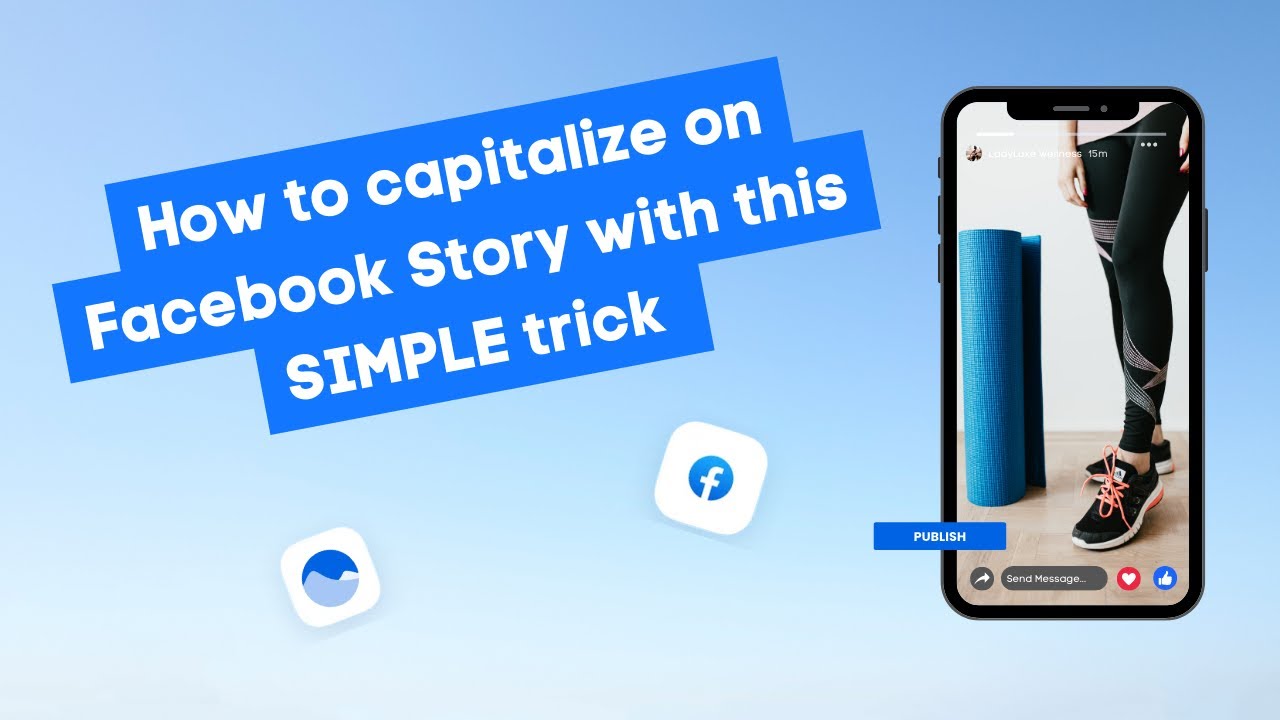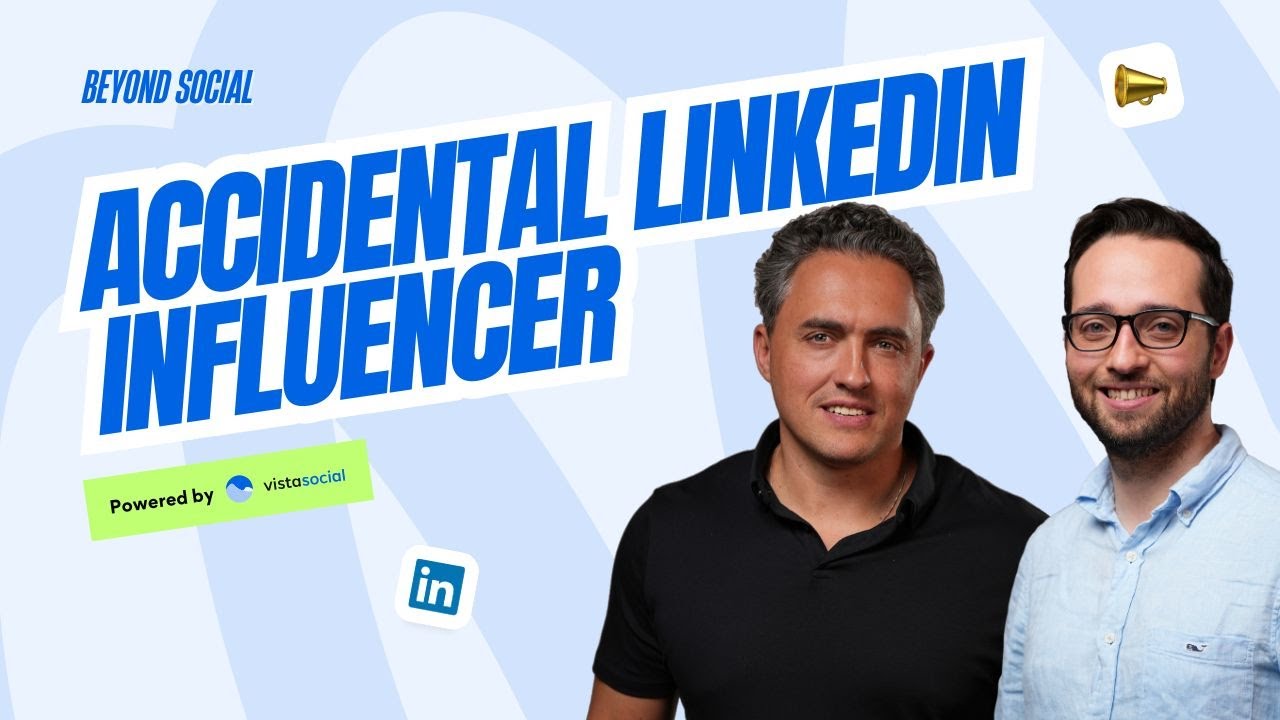New

Turn Your DMs Into Lead Gen!
Learn how to collect lead data from your DMs such as email addresses, phone numbers, and more right from your social inbox. If you are not yet automating your DMs your competitors are outpacing you.

How Something Social Saved 75% of Their Time and Increased Revenue by 15%
See how a fast-growing agency improved operations, cut down hours of manual work, and unlocked new revenue opportunities with Vista Social.
New

50 Unique Social Media Ideas for Consistent Content Creation
Discover 50 unique social media post ideas to engage your audience, grow your brand, and maintain a consistent content strategy with ease!

Mastering Content Reuse: The Key to a Consistent and Sustainable Posting Strategy

Table of Content

Who doesn’t love an organized Instagram feed? I know I do. What a better way to plan your beautiful feed than directly within your scheduling tool. Let’s dive into how easily you can plan out your Instagram feed with Vs Social’s visual planner.
Table of contents
Getting Started with Instagram Planner
Once you’re in your account, head over to Create and select the Instagram Planner option. Here, you’ll see a preview of your feed in a phone view. It includes posts that are already live on your profile and upcoming posts scheduled within Vs Social.
Understanding the Visual Planner Interface
Your media library is on the left. In the center, you’ll see a preview of your past and upcoming posts, and on the right, a list of upcoming scheduled posts. In the feed preview, you’ll find your stories, feed posts, and reels located very similarly to how those posts are found on Instagram’s app.
Previewing Different Content Types
Try Vista Social for Free
A social media management platform that actually helps you grow with easy-to-use content planning, scheduling, engagement and analytics tools.
Get Started NowStories can be previewed by clicking on the profile photo. Feed posts can be previewed by clicking on the grid icon, which is open by default. Reels can be previewed by clicking on the reels icon to the right of the grid icon. In the post schedule list, which shows you a list of posts you have coming up, you’ll see icons to help you know which posts are stories versus feed posts versus reels.
How to Schedule Posts in the Visual Planner
To schedule a post, you can change whether it goes to the feed as well or not. If you drag media on top of your profile photo, a story will be created. Keep in mind that by default, posts will be scheduled using your profile’s publishing queue slots. You can learn more about publishing queues later. To add your caption and details to the post, click on the post thumbnail in the feed or from the list and save it when you’re ready to move on to the next post.
Rearranging Your Content Schedule
If you need to switch the date around for a few posts, you can simply drag and drop the post in the preview or in the list to change the order, and you’ll see the updated schedule dates and times on the post schedule list on the right. Once you’re done making changes and are happy with the posts you’ve created, click on Save and you’re all set.
Scheduled content just got a whole lot easier. If you’re like me and you love a well-organized feed, take advantage of the amazing features available to you.
Want to learn how easy it is to create Twitter threads? Check out this next video to see just how you can do it with business social.
About the Author
Content Writer
Russell Tan is a content marketing specialist with over 7 years of experience creating content across gaming, healthcare, outdoor hospitality, and travel—because sticking to just one industry would’ve been boring. Outside of her current role as marketing specialist for Vista Social, Russell is busy plotting epic action-fantasy worlds, chasing adrenaline rushes (skydiving is next, maybe?), or racking up way too many hours in her favorite games.
Read with AI
Save time reading this article using your favorite AI tool
Summarize with AI
Never Miss a Trend
Our newsletter is packed with the hottest posts and latest news in social media.

You have many things to do.
Let us help you with social media.
Use our free plan to build momentum for your social media presence.
Or skip ahead and try our paid plan to scale your social media efforts.
P.S. It will be a piece of cake 🍰 with Vista Social
Subscribe to our Newsletter!
To stay updated on the latest and greatest Social Media news. We promise not to spam you!