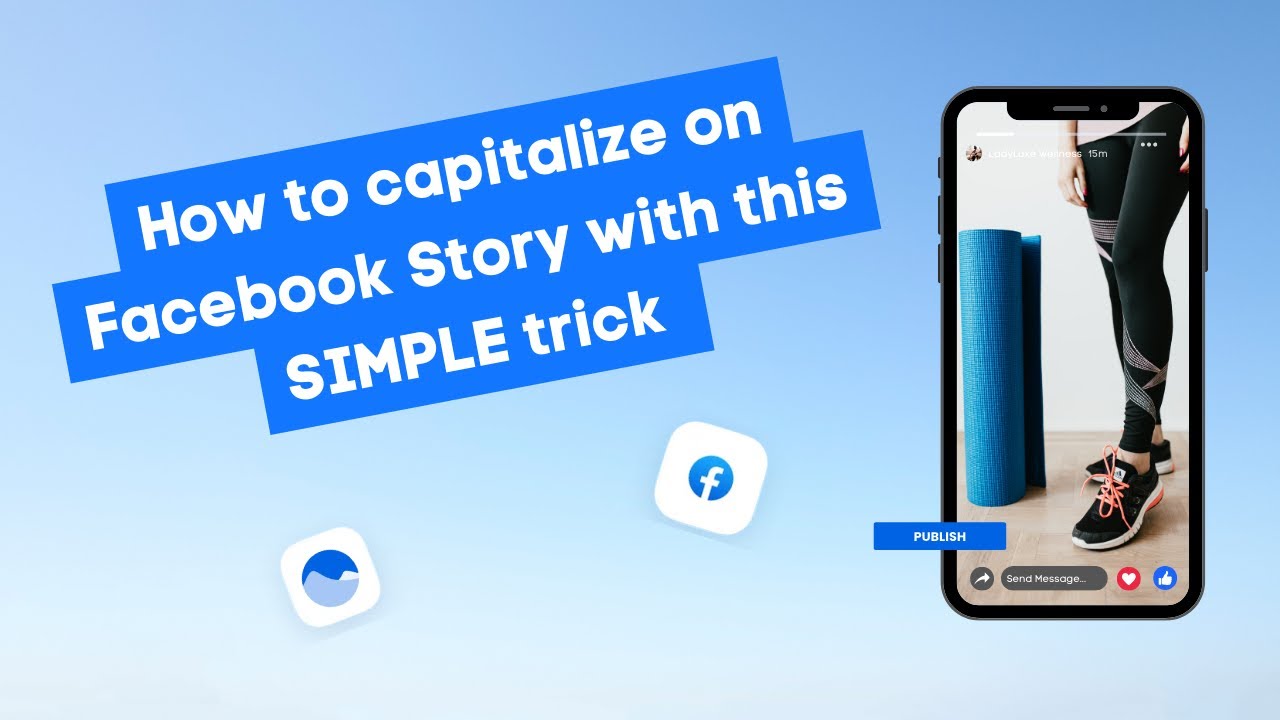New

Turn Your DMs Into Lead Gen!
Learn how to collect lead data from your DMs such as email addresses, phone numbers, and more right from your social inbox. If you are not yet automating your DMs your competitors are outpacing you.

How Something Social Saved 75% of Their Time and Increased Revenue by 15%
See how a fast-growing agency improved operations, cut down hours of manual work, and unlocked new revenue opportunities with Vista Social.
New

50 Unique Social Media Ideas for Consistent Content Creation
Discover 50 unique social media post ideas to engage your audience, grow your brand, and maintain a consistent content strategy with ease!

Mastering Content Reuse: The Key to a Consistent and Sustainable Posting Strategy

Table of Content

If you’re a pro when it comes to scheduling posts in advance, let me show you a way that you can save even more time by integrating your Google Sheets with Zapier and your scheduling tool. If you’re not too familiar already with Zapier, it’s basically a super awesome workflow automation tool that you can connect different apps to, such as Google Sheets and Vista Social, to help maximize your effort. Now that we have that covered, let’s take a look at how Zapier with Google Sheets and Vista Social can become your new best friends when it comes to scheduling content.
Table of contents
Setting Up Your Zapier Account and Creating a New Zap
First things first, log in or sign into your Zapier account as well as your Vista Social account. Now here’s where the magic begins, let’s create a new zap. The first step is to create your trigger. In this case, Google Sheets is the starting app I want to use as my trigger. And for my event, I can choose to be each time a new row is created in my spreadsheet.
Configuring Your Google Sheets Trigger
Next, choose your Google account and the spreadsheet you want to use. You’ll need to add a few extra details about the specific columns and rows you want to use from your chosen spreadsheet to complete the setup of the trigger. Now, well, almost.
Try Vista Social for Free
A social media management platform that actually helps you grow with easy-to-use content planning, scheduling, engagement and analytics tools.
Get Started NowSetting Up Vista Social as Your Action
From here, let’s create our action. This is where Vista Social comes into play. Just like in our trigger, add your app and event, which would be Vista Social, and to create a schedule post. Here you’ll want to grab your API key from your Vista Social account settings in order to connect your account with Zapier. You can use that now. You can pick which profiles you want your post to be published to.
Linking Your Spreadsheet Data and Testing
Then, link the columns from your spreadsheet where your caption, media, link, and publishing times are set and watch how Zapier will send that right over to Vista Social as a scheduled post in your calendar. You can run a quick test once you set up your action to make sure everything runs smoothly. Now, each time a new row is added to your spreadsheet, a new post is scheduled in your calendar.
Maximizing Your Social Media Efficiency
Now you can schedule your posts 10 times faster while elevating your social media presence. Want some even cooler things you can do with Vista Social’s Zapier integration? Check out this next video to see how you can schedule posts from a ClickUp.
About the Author
Content Writer
Russell Tan is a content marketing specialist with over 7 years of experience creating content across gaming, healthcare, outdoor hospitality, and travel—because sticking to just one industry would’ve been boring. Outside of her current role as marketing specialist for Vista Social, Russell is busy plotting epic action-fantasy worlds, chasing adrenaline rushes (skydiving is next, maybe?), or racking up way too many hours in her favorite games.
Read with AI
Save time reading this article using your favorite AI tool
Summarize with AI
Never Miss a Trend
Our newsletter is packed with the hottest posts and latest news in social media.

You have many things to do.
Let us help you with social media.
Use our free plan to build momentum for your social media presence.
Or skip ahead and try our paid plan to scale your social media efforts.
P.S. It will be a piece of cake 🍰 with Vista Social
Subscribe to our Newsletter!
To stay updated on the latest and greatest Social Media news. We promise not to spam you!