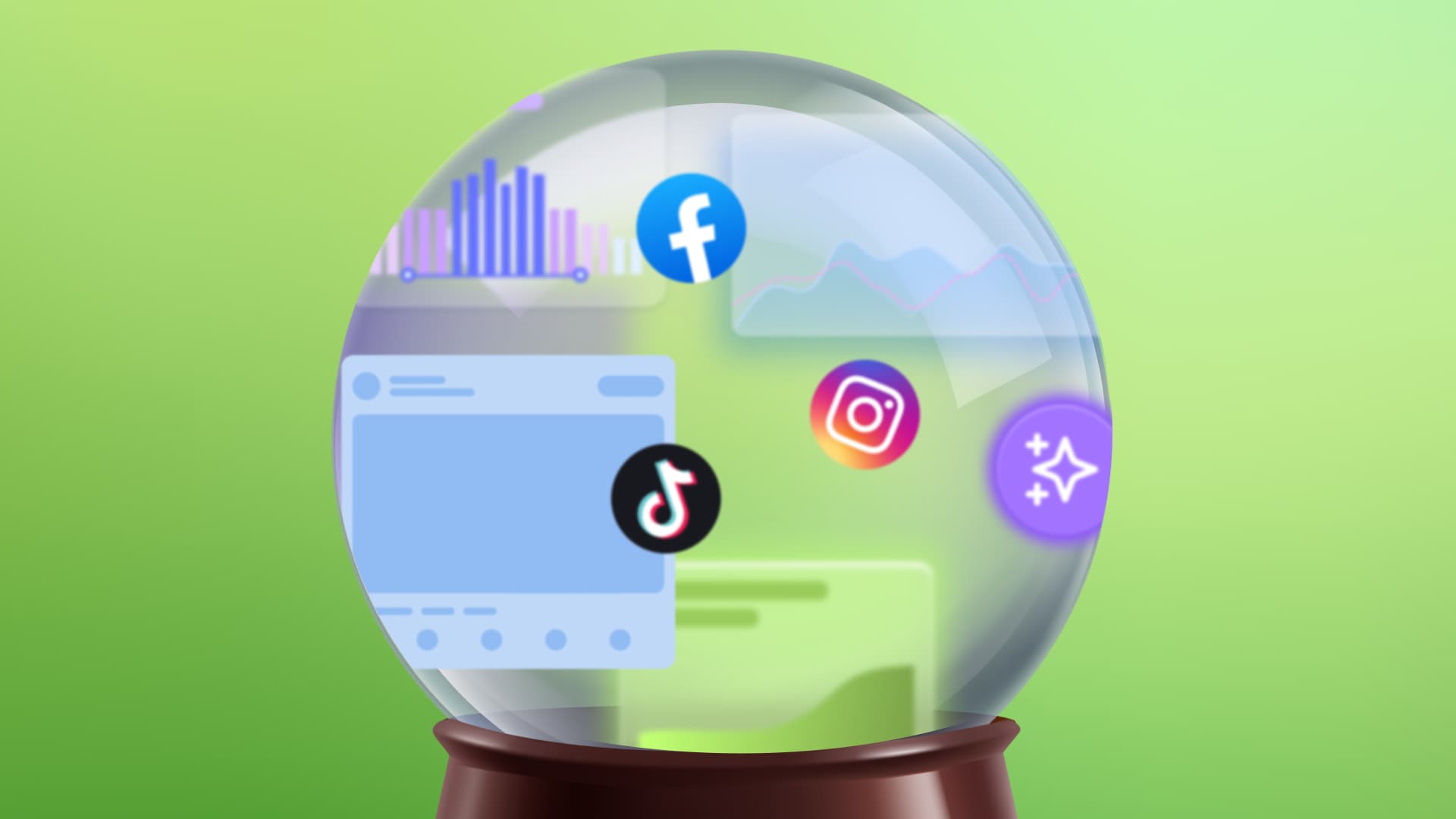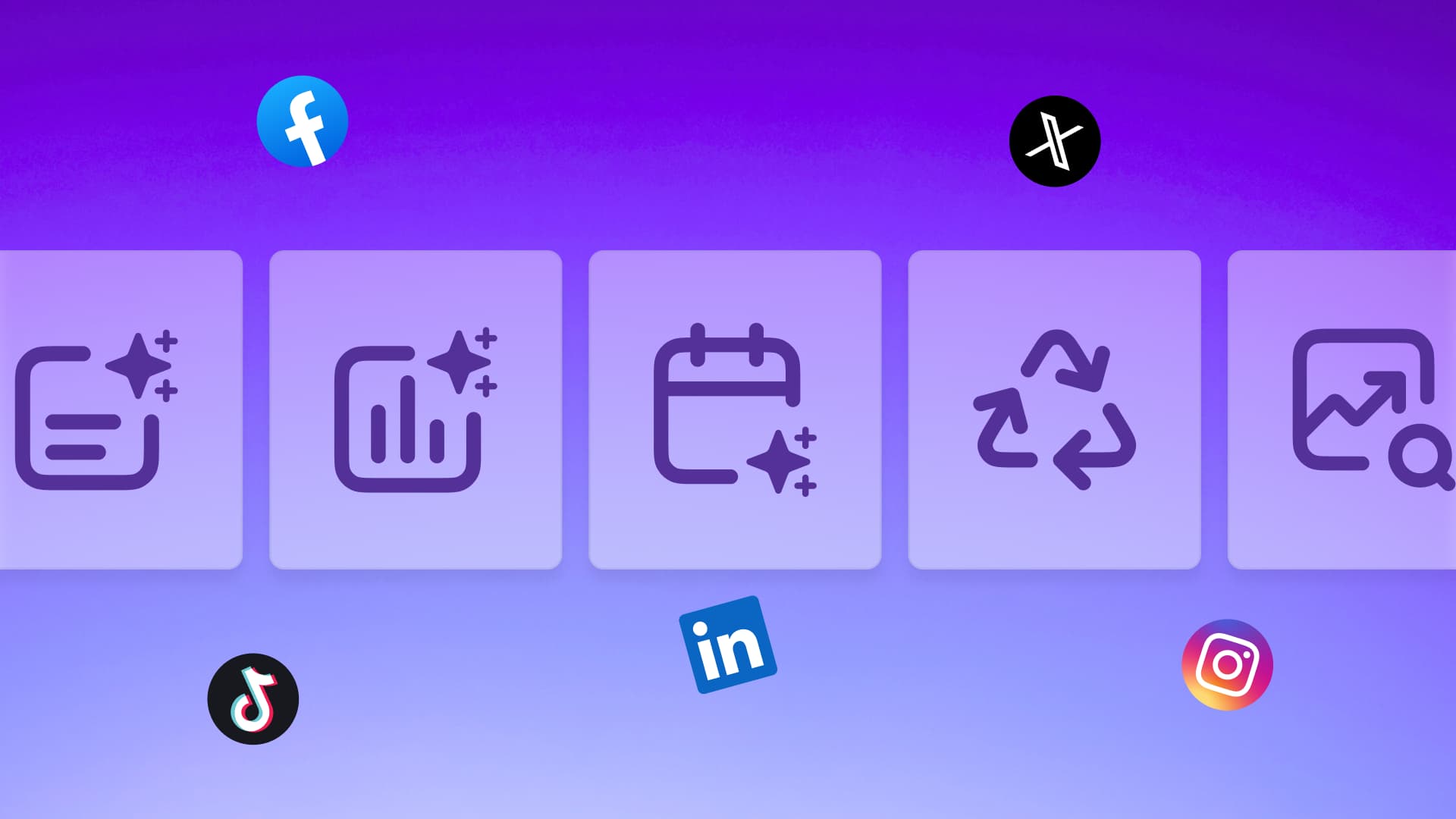New

Turn Your DMs Into Lead Gen!
Learn how to collect lead data from your DMs such as email addresses, phone numbers, and more right from your social inbox. If you are not yet automating your DMs your competitors are outpacing you.

How Something Social Saved 75% of Their Time and Increased Revenue by 15%
See how a fast-growing agency improved operations, cut down hours of manual work, and unlocked new revenue opportunities with Vista Social.
New

50 Unique Social Media Ideas for Consistent Content Creation
Discover 50 unique social media post ideas to engage your audience, grow your brand, and maintain a consistent content strategy with ease!

Mastering Content Reuse: The Key to a Consistent and Sustainable Posting Strategy
Published on August 22, 2023
5 min to read
How to Build a Social Media Post Approval Workflow in Vista Social
Summarize with AI


Table of Content

Building a social media post approval workflow is essential if you’re on a multi-member team.
But, it doesn’t have to be complex!
We’re walking you through setting up a workflow in Vista Social. The goal? Teamwork that’s seamless and content that’s flawless. ✨
P.S. Love video explanations? We’ve got a tutorial for you.
Table of contents
What is a social media post approval workflow?
A social media post approval workflow is a set sequence that transfers content from one team member to another, culminating in a published post.
But it’s not just a game of digital pass-the-parcel.
To excel, your workflow needs to clearly delineate tasks, timelines, and most importantly, responsibilities.
From ideation to the click of ‘Publish,’ this workflow marks the checkpoints. Who vets the caption? Who’s the last word on imagery?
When applied carefully, it elevates the clarity of roles, fine-tunes your brand voice, and ramps up efficiency.
Heads up: Streamline your social media post approval workflow using Vista Social’s new feature. Get started for free today! 🔥
Creating your social media post approval workflow: A step-by-step guide
Ready to elevate your social media management game? Vista Social’s approval workflow feature is here to make collaboration a breeze.
To get started, simply sign up or log in, and ensure your profile groups and profiles are connected. Let’s jump right in:
Step 1: Initial setup & inviting your team
First things first, let’s get everyone on the same page. Invite your colleagues or clients who will be integral to the approval process.
Step 2: Navigate to the right place
Once logged in, find your way to ‘Settings,’ then tap ‘Publishing Settings,’ and finally ‘Approval Workflows.’ You’re now ready to set things in motion.
Step 3: Add a new workflow
Hit “Add approval workflow” to begin customizing your own workflow to best suit your team.
TIP: For more workflow ideas, check out the ‘Types of Social Media Workflows’ section in our Social Media Workflows blog! 👀
Step 4: Detailing your workflow
Here’s where you add the magic. Define the steps and assign roles. Clarify who gets to approve each stage, setting up a smooth path from draft to publish.
Additional options for post approval:
- Have a post assigned to a specific user? They’re up next for review. Dive into the details.
- Making it easy, even if you’re not logged in. Clients or users can review without an account. Get the full scoop.
Best social media collaboration tools
From profile management to content approval, Vista Social offers a range of collaboration tools designed to streamline team-based social media management. Here’s how our tools can make your life easier:
✅ Content approval workflow
- Design custom social media workflows for post submission, review, and approval.
- Include both team members and clients in the approval process, even if they’re not logged in.
Try Vista Social for Free
A social media management platform that actually helps you grow with easy-to-use content planning, scheduling, engagement and analytics tools.
Get Started Now📅 Shared content calendar
- Share a view-only calendar link to clients and stakeholders.
- Include various view options like List and Calendar views for greater flexibility.
📥 Smart inbox
- Consolidate all messages from various networks in one place.
- Prioritize messages to ensure quick responses to urgent inquiries.
💬 Conversation view
- Access past conversations with each user in a unified view.
- Makes following up or referencing past communication effortless.
🏷️ Message tagging
- Create and apply labels to messages.
- Filter messages based on these tags for streamlined access.
🗒️ Internal notes
- Add internal comments to conversations for better context.
- Tag colleagues directly in notes to loop them into the discussion.
👍 Engagement features
- Like, dislike, delete, or block messages directly from the inbox.
- Stay engaged with your audience effortlessly.
🛡️ Custom groups & permissions
- Create profile groups based on clients or projects.
- Manage permissions at a group level to maintain workflow integrity.
🎯 Task performance & tracking
- Delegate messages to specific team members for action.
- Track performance metrics for each member based on tasks assigned and completed.
Unlock the full potential of team-based social media management with Vista Social’s extensive collaboration tools. Ready to make your workflow seamless? Get started with Vista Social today!
FAQ’s on social media post approval workflows in Vista Social
How do I invite my team to participate in an approval workflow?
To invite your team members to participate in an approval workflow, you first need to add them to your Vista Social account. Head over to “Settings > Team Members” and click “Add team member.” Provide their name and email address, and set their permissions accordingly. Once they accept the invite via email, they’ll be able to participate in approval workflows you create.
Can I manage multiple workflows at the same time?
Yes, you can manage multiple workflows. After you set up your first approval workflow, you can simply navigate back to ‘Settings,’ then ‘Publishing Settings,’ and finally ‘Approval Workflows’ to create additional workflows. You can then assign posts to any of these workflows based on your needs.
What happens if a post doesn’t get approved?
If a post doesn’t get approved, it won’t be scheduled or published. You’ll have the opportunity to leave a note specifying why the post was rejected when you click on the ‘Reject’ option during the review. This allows the original author or other team members to make the necessary changes for future approval.
How can external or non-logged-in individuals review posts?
You can share a review link with external or non-logged-in individuals using Vista Social’s Shared Calendar feature. Once you’ve created an approval workflow and assigned a post to it, navigate to your Publishing Calendar and click the ‘Share’ icon. Make sure to toggle on the “Viewers can approve” option before sending the shareable link. Those with the link can then approve or reject posts without needing to log in.
Can I tweak a workflow after it’s been set up?
The information provided doesn’t specify whether workflows can be edited after they’ve been set up. However, most such systems offer the flexibility to edit workflows, so it is likely you would be able to make adjustments if needed.
How do I track the status of posts in the approval process?
To track the status of posts in the approval process, go to your Calendar and apply filters to view posts that are in “In Review” status. This will show you all the posts that are currently pending approval. Once a post is approved, it will appear in the calendar in “Scheduled” status.
About the Author
Marketing @ Vista Social
Brittany Garlin serves as the Head of Marketing at Vista Social, the leading social media suite that's pushing the boundaries of innovation. Steering the platform to achieve an impressive milestone of over 2 million connected social profiles, Brittany's expertise has been acknowledged in a recent appearance on the Social Pros podcast, where she discussed making marketing to marketers more human-centered. With a knack for strategic disruption, Brittany also redefines what it means to be a woman in the tech sector. Her thought leadership is frequently highlighted in prestigious outlets like Forbes and HubSpot.
Read with AI
Save time reading this article using your favorite AI tool
Summarize with AI
Never Miss a Trend
Our newsletter is packed with the hottest posts and latest news in social media.

You have many things to do.
Let us help you with social media.
Use our free plan to build momentum for your social media presence.
Or skip ahead and try our paid plan to scale your social media efforts.
P.S. It will be a piece of cake 🍰 with Vista Social
Subscribe to our Newsletter!
To stay updated on the latest and greatest Social Media news. We promise not to spam you!