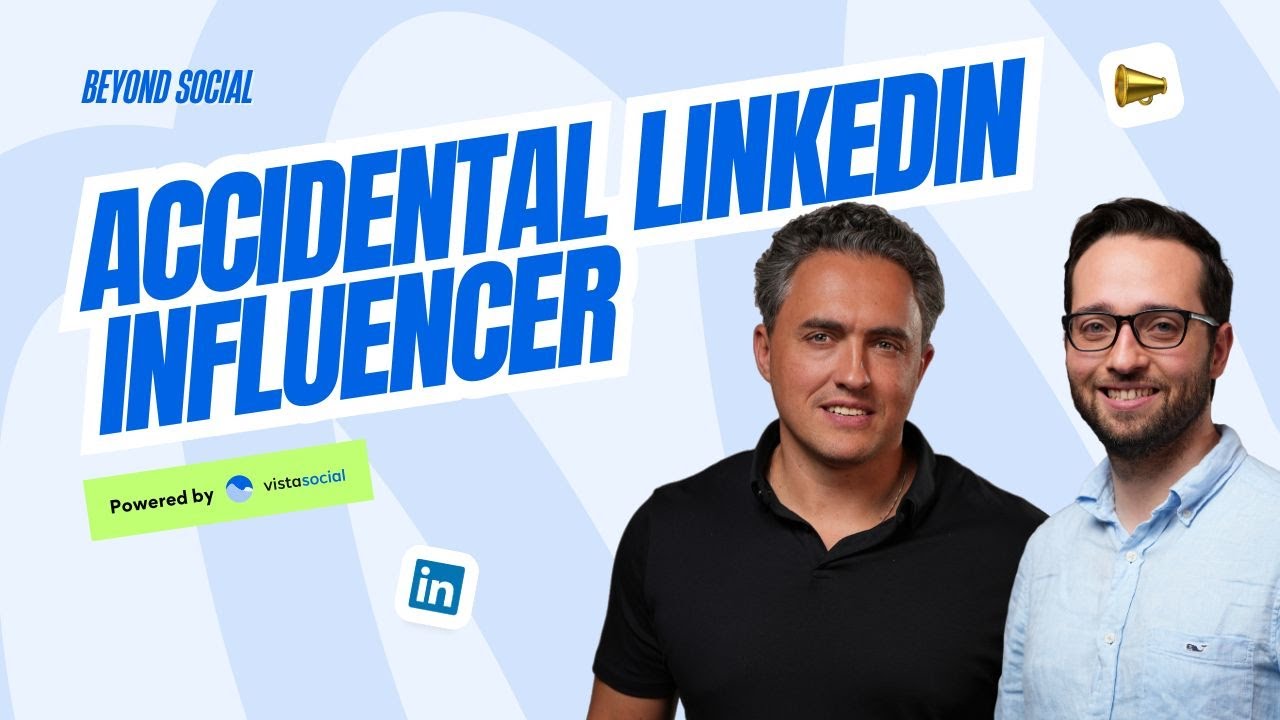New

Turn Your DMs Into Lead Gen!
Learn how to collect lead data from your DMs such as email addresses, phone numbers, and more right from your social inbox. If you are not yet automating your DMs your competitors are outpacing you.

How Something Social Saved 75% of Their Time and Increased Revenue by 15%
See how a fast-growing agency improved operations, cut down hours of manual work, and unlocked new revenue opportunities with Vista Social.
New

50 Unique Social Media Ideas for Consistent Content Creation
Discover 50 unique social media post ideas to engage your audience, grow your brand, and maintain a consistent content strategy with ease!

Mastering Content Reuse: The Key to a Consistent and Sustainable Posting Strategy

Table of Content

Welcome back social media enthusiasts. It’s V here again, and today I’m really excited to walk you through the heartbeat of strategic social planning and content organization. You guessed that right, it’s Vista Social’s calendar. Let’s check it out.
Table of contents
Getting Started with Profile Selection
So if you watched our previous “Getting Started” series on scheduling, you already know that our profile selector area is our starting point. So I’ve got TikTok, Instagram, and Facebook selected right now. These are the networks that are going to be the ones that I’ll be seeing on our calendar.
Customizing Your Calendar View
Now, starting at the top left, making our way to our trusty gear icon right here, where you can tweak the calendar’s visual appeal to match your style. I’ve got the small preview selected at the moment since this is kind of my personal favorite. So I can see small thumbnails of the image or the videos that I’m going to be publishing.
But we also have a large preview where the thumbnails are nicer and bigger, giving your visual a spot to shine. We have other preview types for you to explore, so definitely check it out. Now I’ll go ahead and switch that back to the small preview. And here, I can also choose whether I want a Sunday or a Monday to be the start of my week.
Leveraging National and Special Holidays for Content Ideas
Additionally, we have also included national holidays. And currently, I can see here that for instance, there are upcoming events in the US, such as Tax Day on the 15th of April and Cinco de Mayo on May 5th. There’s also a diverse selection of religious holidays that’s available for you as well. You can also see some unique and fun holidays. Take for instance, I have here Siblings Day on April 10th. Another interesting is Grilled Cheese Day on April 12th. That’s definitely something I’ve never heard of before.
These holiday days can serve as a great source of inspiration, especially to help you spark your creativity when you’re looking for engaging content ideas.
Managing External Posts and Calendar Integrations
Try Vista Social for Free
A social media management platform that actually helps you grow with easy-to-use content planning, scheduling, engagement and analytics tools.
Get Started NowLet’s say that you were on a holiday and you decided to tweet, but it was kind of an on the spot thing, so you had to do it directly on X. Now, with the platform, we can actually determine whether or not these posts are published through Vista Social and give you the choice on whether or not they should make it onto the calendar.
If you have connected an external calendar such as Google Calendar or Outlook Calendar, you also have the option on whether or not to show those events on your Vista Social calendar. In case your team is fond of using our notes feature, you also have the ability to turn its visibility on or off in the calendar.
Choosing Your Preferred Calendar Layout
By default, we are in the calendar view, but feel free to switch to the list view if that’s something that you prefer. And of course, we all have different preferences, so feel free to choose whether you want to see your posts in a monthly, daily, or weekly view.
Navigation and Time Zone Management
So, at the middle of the calendar is where you can select which particular month you want to look at. And moving on to the right side of things, you’ll find a time zone section where you can view and modify time zones for each of the profile groups that you have created.
Finding and Filtering Your Content
And if you want to instantly find content in the calendar, just use the search bar and type in a keyword on that post caption. Or better yet, I might just switch to the status filter actually, over to scheduled, so that I can see just the things that are coming up. There’s a lot of other filters that you can use, such as users, labels, content, and queue.
Sharing Your Calendar with Clients and Team Members
Sharing your content also works easily in the Vista Social calendar. So maybe you want to show your client scheduled posts that are coming up, or you want them to review posts before it goes out. And our shared calendar feature will work wonders for that. We have a great video guide on this feature in our help center, which I recommend that you check out if this is something that you’re interested in using.
As you go through your Vista Social account and you come across questions, please don’t hesitate to reach out to our support team and check out our Getting Started playlist for all of the things that you need to know about when getting started with Vista Social. Happy scheduling!
About the Author
Content Writer
Russell Tan is a content marketing specialist with over 7 years of experience creating content across gaming, healthcare, outdoor hospitality, and travel—because sticking to just one industry would’ve been boring. Outside of her current role as marketing specialist for Vista Social, Russell is busy plotting epic action-fantasy worlds, chasing adrenaline rushes (skydiving is next, maybe?), or racking up way too many hours in her favorite games.
Read with AI
Save time reading this article using your favorite AI tool
Summarize with AI
Never Miss a Trend
Our newsletter is packed with the hottest posts and latest news in social media.

You have many things to do.
Let us help you with social media.
Use our free plan to build momentum for your social media presence.
Or skip ahead and try our paid plan to scale your social media efforts.
P.S. It will be a piece of cake 🍰 with Vista Social
Subscribe to our Newsletter!
To stay updated on the latest and greatest Social Media news. We promise not to spam you!