New

Turn Your DMs Into Lead Gen!
Learn how to collect lead data from your DMs such as email addresses, phone numbers, and more right from your social inbox. If you are not yet automating your DMs your competitors are outpacing you.

How Something Social Saved 75% of Their Time and Increased Revenue by 15%
See how a fast-growing agency improved operations, cut down hours of manual work, and unlocked new revenue opportunities with Vista Social.
New

50 Unique Social Media Ideas for Consistent Content Creation
Discover 50 unique social media post ideas to engage your audience, grow your brand, and maintain a consistent content strategy with ease!

Mastering Content Reuse: The Key to a Consistent and Sustainable Posting Strategy
Published on April 15, 2025
4 min to read
Access your Canva Media Directly from Vista Social
Summarize with AI
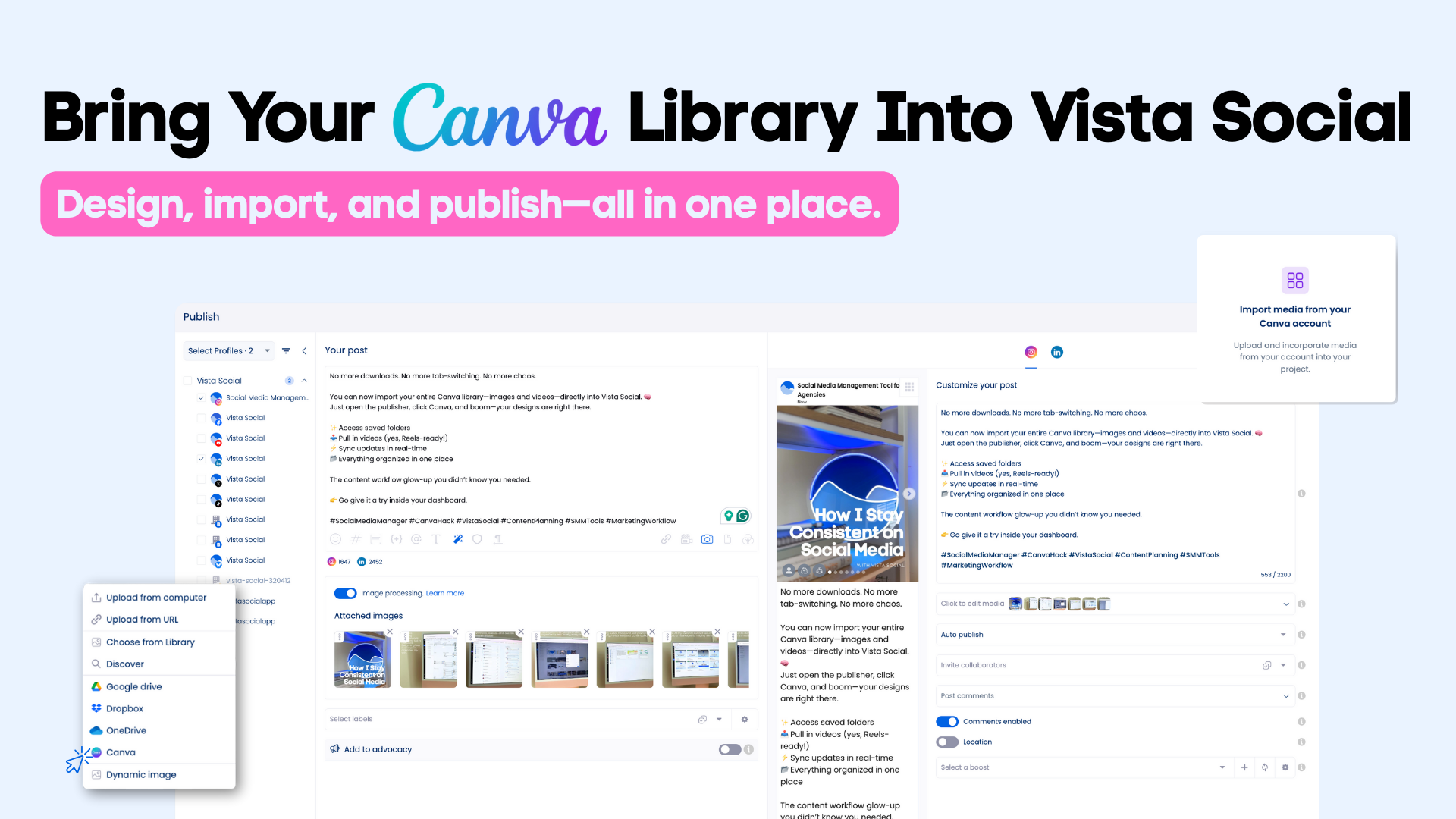

Table of Content

If you’re using Canva for creating visuals, this update’s going to feel like magic.
Vista Social now integrates directly with your Canva account, giving you instant access to all your designs, including videos, without ever leaving the platform. No downloads. No tab-switching. Just pure creative flow.
This new capability will save you hours, reduce context switching, and bring your content creation and publishing workflow into perfect sync. It’s smoother, faster, and built for social teams who’d rather focus on storytelling than asset wrangling.
Table of contents
What’s new in our Canva integration?
Until now, our Canva integration has allowed you to redirect to Canva to design images based on 8 templates (one for every major social platform) and then publish them to Vista Social. You were also able to use Canva’s AI image generator through Vista Social.
Now, it goes much deeper:
- Access your Canva media without leaving Vista Social
- Import videos you created in Canva—perfect for reels, shorts, and TikToks
- Browse folders and previously saved assets, beyond the preset templates
- Sync changes in real-time
It’s like giving your entire design library a backstage pass to your social media scheduling workflow.
How to import images from Canva?
Getting your Canva designs into Vista Social is simple—and takes just a few clicks.
1. In the Publishing window, start by typing your post content. Click the image icon, then Add Image, and select Canva.
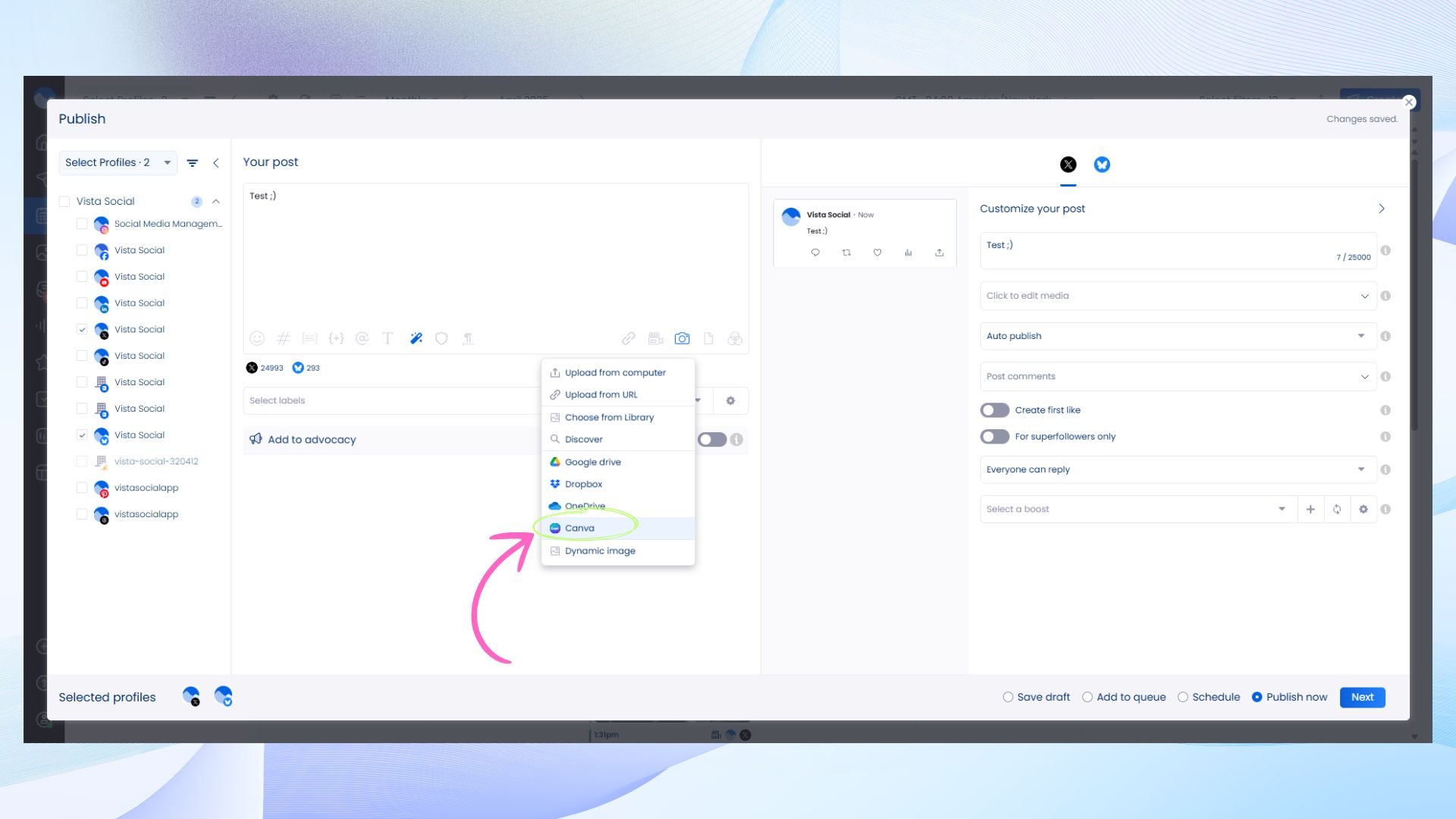
2. Choose whether to: 1) Import media from your Canva account (this is the new functionality) or 2) Create a new image design from template. Select the first option.

3. Log in to your Canva account and grant permissions (you’ll only need to do this once).
4. Once connected, you’ll see all your Canva projects. Import individual designs or select them in bulk.
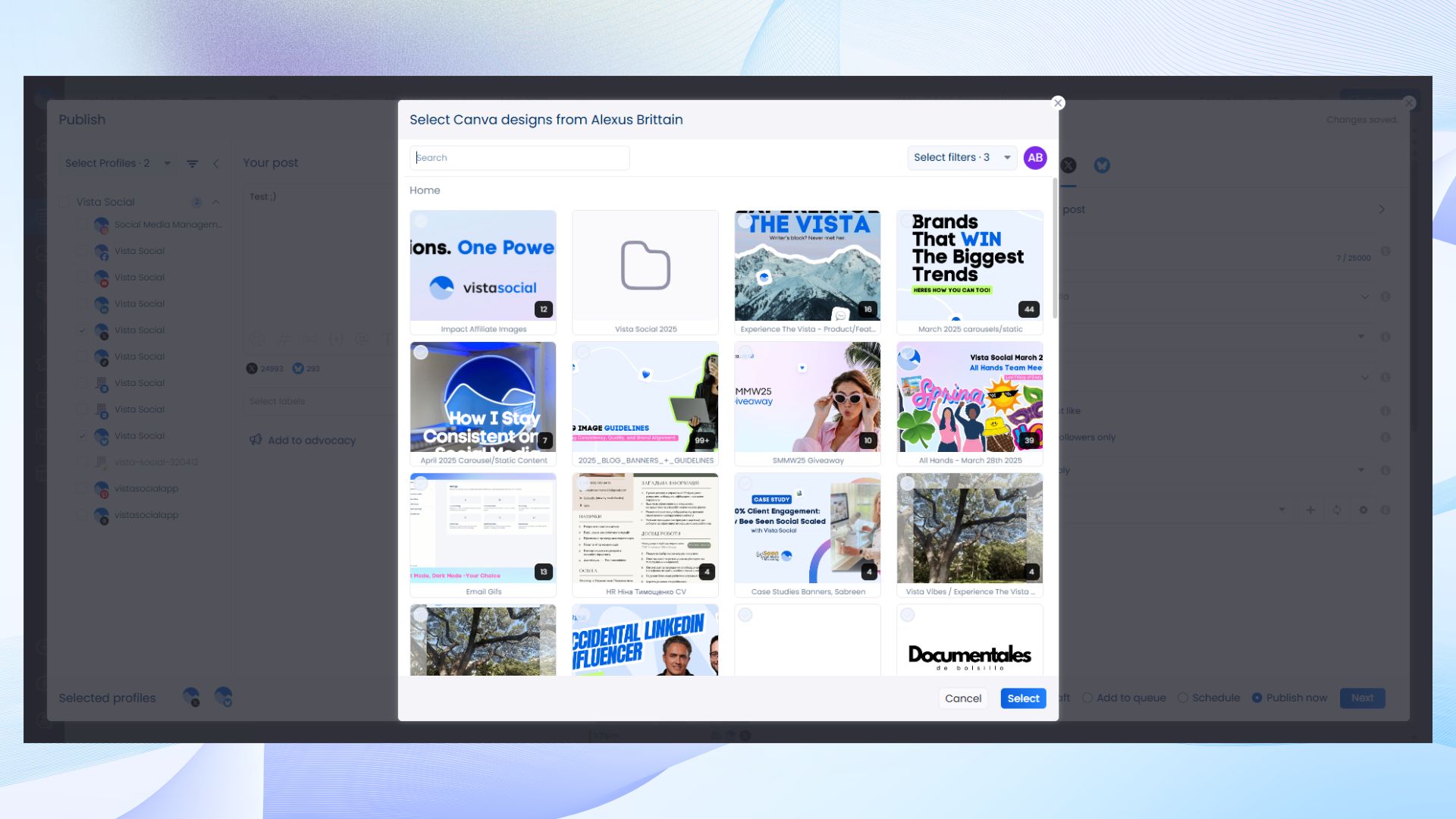
5. Choose your desired export quality (100 = highest resolution). Your designs will now be imported and you may select which images you want to include in your post.
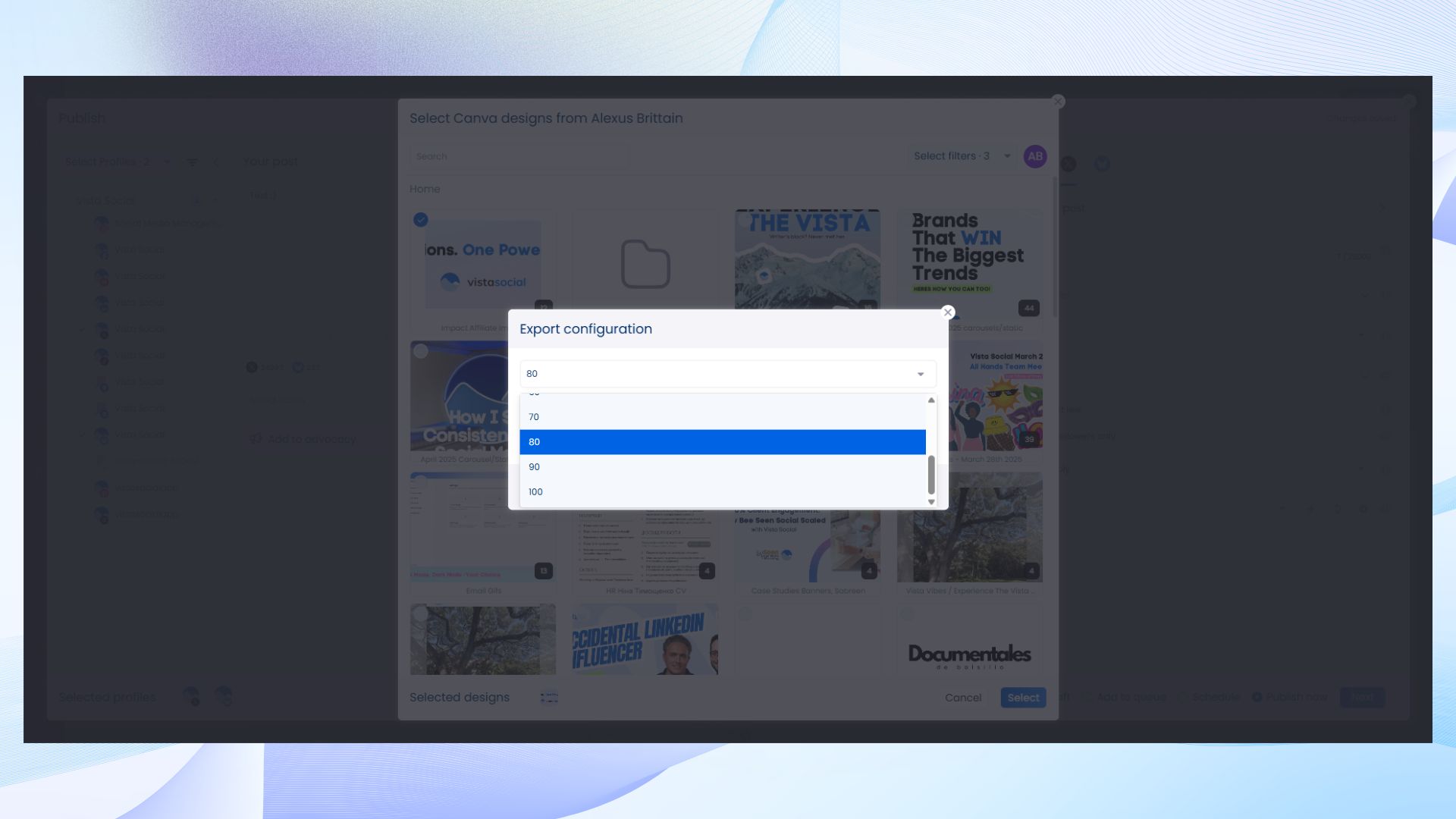
6. You will find the rest of your imported images in your Media Library.
7. And just like that, your Canva visuals are ready to go live.
What else can you do with Vista Social’s Canva integration?
Try Vista Social for Free
A social media management platform that actually helps you grow with easy-to-use content planning, scheduling, engagement and analytics tools.
Get Started NowWith this new and improved capability, Vista Social now provides you with one of the most complete Canva integration experiences in an SMM platform. Here’s what you can do with it:
Turn text into scroll-stopping visuals
Use Canva’s AI image generator right inside Vista Social to instantly transform written ideas into polished, platform-ready graphics. Whether it’s a quote, announcement, or concept sketch, you can bring it to life in seconds—no design skills or extra tools required.
Store everything in one place
Every design you import from Canva is automatically saved in Vista Social’s media library. That means no more downloading files, hunting through folders, or wondering where that visual from last week went. Your assets are organized, accessible, and always ready to reuse.
Maintain brand consistency at scale
Tap into over 100 brand kits and shared Canva templates to keep your visuals aligned—whether you’re a solo marketer or managing a distributed team. Assign workflows, set creative guidelines, and ensure every post hits the right tone, style, and visual identity.
Stay error-free
Need to update a visual or tweak a caption at the last minute? No problem. With visuals, copy, and scheduling all in one connected system, you can make real-time edits without risking version mismatches, broken posts, or missed deadlines.
Save time and storage
By importing directly from Canva, you eliminate unnecessary steps—and local file clutter. Skip the downloads and uploads. Everything flows from creation to publishing without ever leaving the Vista Social dashboard.
Make your content more inclusive
Use Canva’s AI-powered accessibility tools to generate alt text and build designs that are more inclusive by default. It’s a simple way to make your content more usable and engaging for all audiences.
Go from idea to impact—faster
From the first draft to the final post, your entire workflow now happens in one smooth environment. Brainstorm, design, review, and schedule without platform-hopping. The result? Less friction, fewer delays, and more headspace for creative thinking.
Rethinking how design fits into your publishing workflow
Too often, the design process gets fragmented. You’re switching tabs, downloading files, chasing approvals, and trying to keep track of the latest version of a visual. By integrating Canva directly into Vista Social, we’re removing those speed bumps—so your design work lives exactly where your publishing happens.
It means you can treat visuals not as a separate task, but as a native part of your social media process, just like captions, scheduling, and analytics.
This integration isn’t just about convenience. It’s about building a more unified, scalable way to create content. And it’s only going to get better.
Here are some more Vista Social features that you might want to check out:
About the Author
Head of Social Media @ Vista Social
As Vista Social's Head of Social Media, Alexus Brittain leads the charge in steering the company's organic social media strategies. With a wealth of expertise gained from several years in the field, Alexus is deeply immersed in the ever-evolving landscape of social media, continually staying at the forefront of the latest trends and best practices.
Read with AI
Save time reading this article using your favorite AI tool
Summarize with AI
Never Miss a Trend
Our newsletter is packed with the hottest posts and latest news in social media.

You have many things to do.
Let us help you with social media.
Use our free plan to build momentum for your social media presence.
Or skip ahead and try our paid plan to scale your social media efforts.
P.S. It will be a piece of cake 🍰 with Vista Social
Subscribe to our Newsletter!
To stay updated on the latest and greatest Social Media news. We promise not to spam you!


