New

Turn Your DMs Into Lead Gen!
Learn how to collect lead data from your DMs such as email addresses, phone numbers, and more right from your social inbox. If you are not yet automating your DMs your competitors are outpacing you.

How Something Social Saved 75% of Their Time and Increased Revenue by 15%
See how a fast-growing agency improved operations, cut down hours of manual work, and unlocked new revenue opportunities with Vista Social.
New

50 Unique Social Media Ideas for Consistent Content Creation
Discover 50 unique social media post ideas to engage your audience, grow your brand, and maintain a consistent content strategy with ease!

Mastering Content Reuse: The Key to a Consistent and Sustainable Posting Strategy
Published on September 13, 2023
17 min to read
YouTube Video Size Ultimate Guide
Summarize with AI
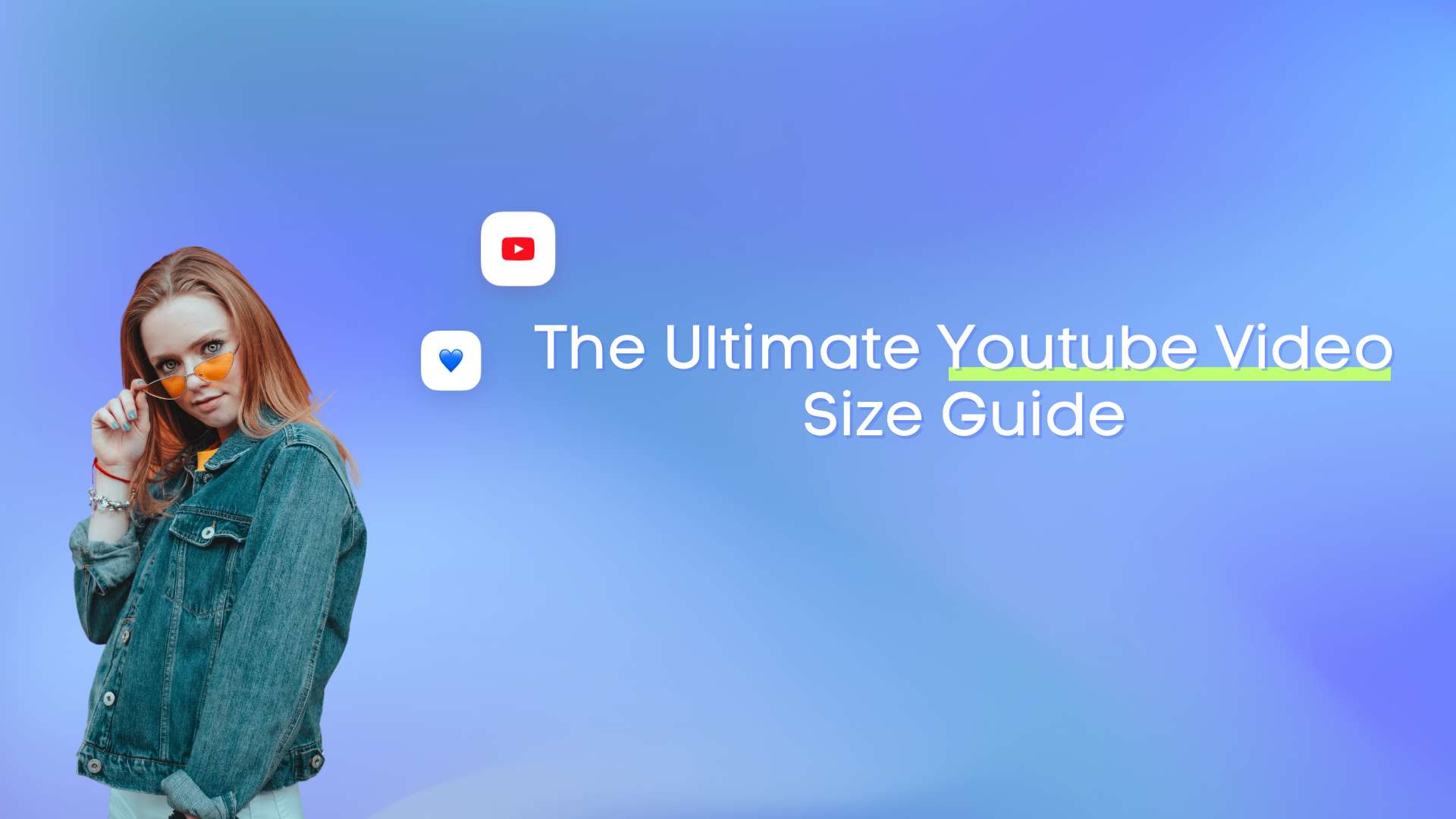

Table of Content

Are you experiencing video display issues on YouTube? Are your videos stretched or cropped, or do they have black bars around them? Make those disappear by using the right YouTube Video Size!
If you want stronger results from your YouTube marketing, make sure you avoid these display issues. They weaken the viewer experience and can slow your momentum on the platform. To help you create YouTube videos without display issues, follow the tips in this guide.
Table of contents
Essential Video-Related Terminology
Before we dive into the nitty-gritty of the do’s and don’ts of video sizes, let’s first talk about essential video-related terminology. These words are peppered across the guide and even in most video-related guides you’ll read online. If you’re reading video-related how-tos, you’re almost 100% guaranteed to run into these words.
Pixels
The word “pixel” is an abbreviation of the phrase “picture element.” Pixels represent the tiniest element within a digital display. They’re tiny squares that act like building blocks. When they sit together, they create whatever you see on the screen, from the simplest text to the most detailed visuals.Videos can have millions of pixels; the more pixels a video has, the higher its resolution.
Resolution
Video resolution is the number of pixels contained in video frames. If a video has a resolution of 2560×1440 pixels, that means the video has a width of 2560 pixels and a height of 1440 pixels. The higher the resolution of a video, the smoother it feels and the more lifelike its image quality becomes.
Video frame
A video frame is a still image. When shown one after another in rapid sequence, the human mind views the quick change of frames as a continuous movement, allowing us to watch a video. A great example would be using a notebook. You draw an image on each page, then flip through the pages fast so the picture appears to move. When the pages are flipped rapidly, the images you drew on the pages appear like they’re moving. The individual pages, in this case, are the video frames.
Frame Per Second (FPS)
In the definition of the video frame above, we talked about the pages of the notebook being flipped quickly. The Frame Per Second (or FPS) is how quickly the pages are flipped.
Aspect ratio
Essentially, the aspect ratio is how a video fits on your device’s screen, whether a TV screen, smartphone, etc. The ratio is often expressed as “X:Y,” where X pertains to the video’s width, and Y is the length. An example aspect ratio would be 9:16. While the numbers are in reference to pixels, the figures themselves are only the ratio of the width and height of the video. After all, 9 px by 16 px would be too small.
Dimensions
The dimension of a video refers to the pixel count for its width and height. A file that measures 640 by 360 pixels uses that exact layout in its raw form. YouTube still adapts how the video appears based on the viewer’s device so treat these numbers as the size of the file you upload rather than a fixed display size on YouTube.
YouTube algorithm
YouTube’s system studies how people respond to a video. It checks how long a viewer stays and how fast they exit. It tracks choices around similar topics. It evaluates whether the video satisfies the usual audience for that niche. It also builds patterns from each viewer’s habits so it can predict what will keep them watching.
Bitrate
Bitrate is the amount of video data that is transferred during a specific amount of time. It mainly affects your video’s quality and size and is measured in bits or bits per second.
Video codec
Codecs are computer programs or devices that compress and decompress digital signals and data streams. In video, a codec encodes and decodes video files so viewers can save on internet bandwidth and keep watching high-quality videos.
Video matting
Video matting separates a video into layered parts by isolating the foreground from the background while generating an alpha matte that defines transparency. The alpha matte determines the blending of the video layers. Video matting is popular in video editing since it replaces the process layers or background separately.
What Is the Best YouTube Video Size?
A video’s aspect ratio determines its proportion on the screen and ensures it looks professional. It relies on the video’s ratio based on the height and width.
Below are aspect ratio examples:
- 1:1 aspect ratio: This ratio’s main feature is the video’s width and length equality. The 1:1 square aspect ratio is commonly used in social media like Instagram in-feed videos.
- 4:3 aspect ratio: This ratio creates a frame that feels wider than it is tall. Older TVs and many early digital cameras used this format, so it still matters whenever you handle older footage.
- 16:9 aspect ratio: This widescreen layout is still the default on YouTube. It gives you a wide frame that fits perfectly on modern screens, which makes your videos feel natural to watch.
YouTube’s aspect ratio defaults to 16:9.
These are video dimensions with an aspect ratio of 16:9.
- 1920 x 1080 (Full HD or 1080p)
- 1280 x 720 (HD or 720p)
- 3840 x 2160 (4K Ultra HD)
When your video uses a different layout, YouTube still adjusts the display so it fits the viewer’s screen. This keeps your content clean even if you filmed it in a format that is not the standard 16:9.
YouTube sometimes fills the unused space with a blurred version of the video so the frame feels more natural on wider screens. This creates a smoother look without altering the main content.
4K Ultra HD still gives your videos a sharp 2160p output that creators rely on today. YouTube continues to support 8K, although viewer adoption has not changed much this year. Most people still watch in 1080p or 4K, so recording in 4K remains more than enough for your daily content creation.
However, while this gives you excellent video quality, it can also take up a lot of phone storage space. It can also consume a lot of data and require a reliable, strong internet connection when uploading because of the file size.
Lower resolution options such as 240p and 360p still load faster on weak connections. YouTube can shift viewers to these choices when the internet slows down so publishing in higher resolutions continues to help protect clarity during those dips.
The catch is that these formats show your videos in poor quality, especially on bigger screen displays, which can ruin the viewing experience. Your best bet is to use the 1080 resolution since it is high quality enough without consuming too much storage or bandwidth when viewers play your videos. The 1080 resolution is the video quality gold standard, providing the best video size and quality to viewers regardless of the device or screen size.
How to Change the Size of a YouTube Video?
There’s a myriad of reasons why you need to learn how to change the size of a YouTube video. For example, if you plan to publish your YouTube video on other social media platforms to get more mileage from each video content you create, you may need to resize it. YouTube’s aspect ratio defaults to 16:9. But other platforms, such as TikTok, often prefer an aspect ratio of 9:16.
So before you publish your YouTube video on TikTok, it’s a great practice to resize it first so it fits perfectly to TikTok’s preferred 9:16 aspect ratio. You can resize your YouTube videos with free online editors that come with templates for common ratios. Many tools now detect your original layout with AI and adjust the frame automatically so your key visuals stay centered.
Tools like Adobe Express let you resize your videos for YouTube for free.
Upload your video from your device, set the canvas size you want, or pick a YouTube preset so the editor can format the layout for you. Most editors now accept longer videos during export which helps you skip early trimming unless your file is unusually large.
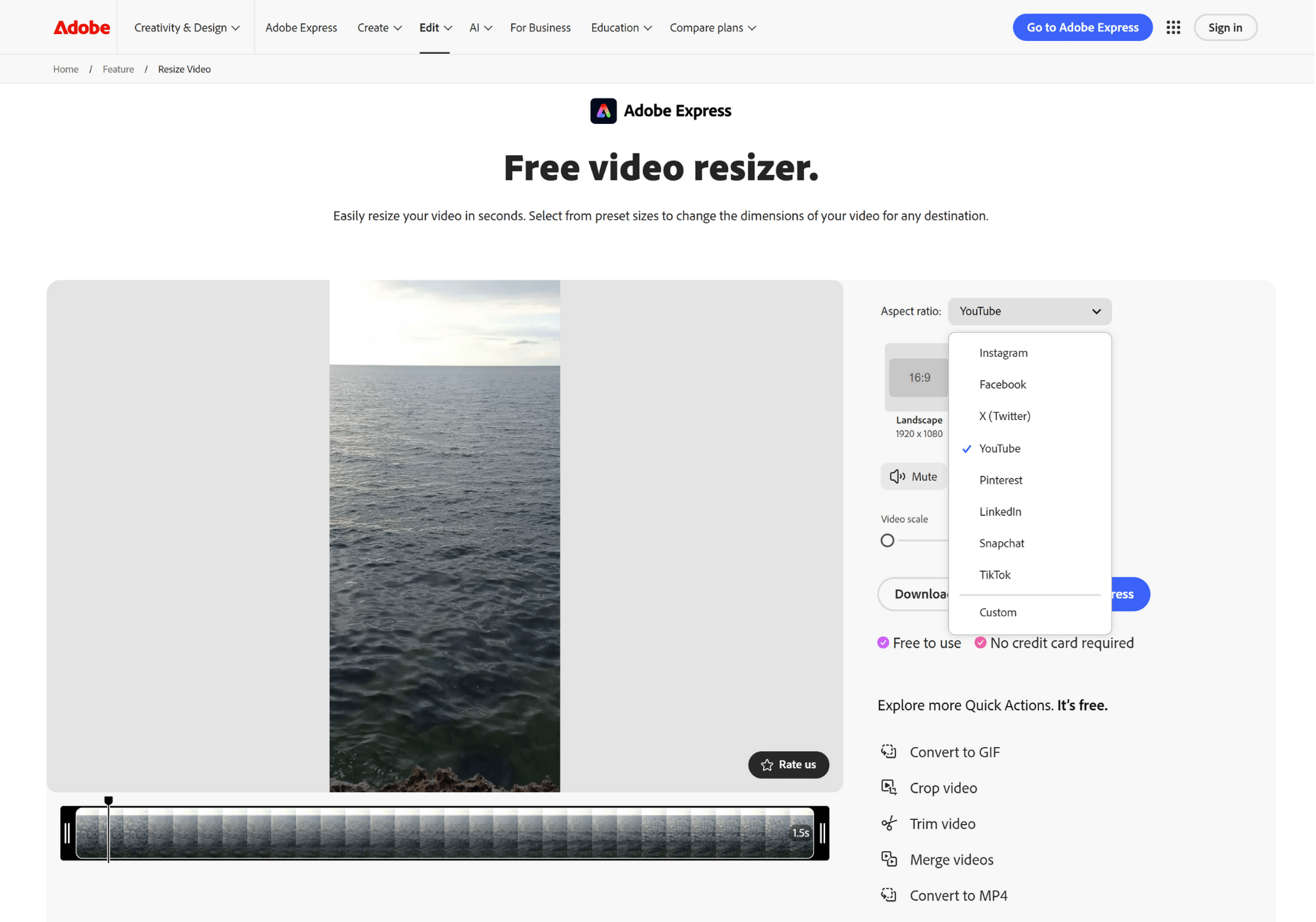
Once resized, you can download your video within minutes. You can also use editors that offer AI resizing so your layout adjusts on its own for each platform. This saves you from doing extra manual tweaks when you publish across different channels.
To adjust how the video displays while you watch, tap the mini player icon, theater mode icon, or full screen icon on the player. The look of the icons can shift based on your device but the display controls stay in the same spot, so you can reach them fast.
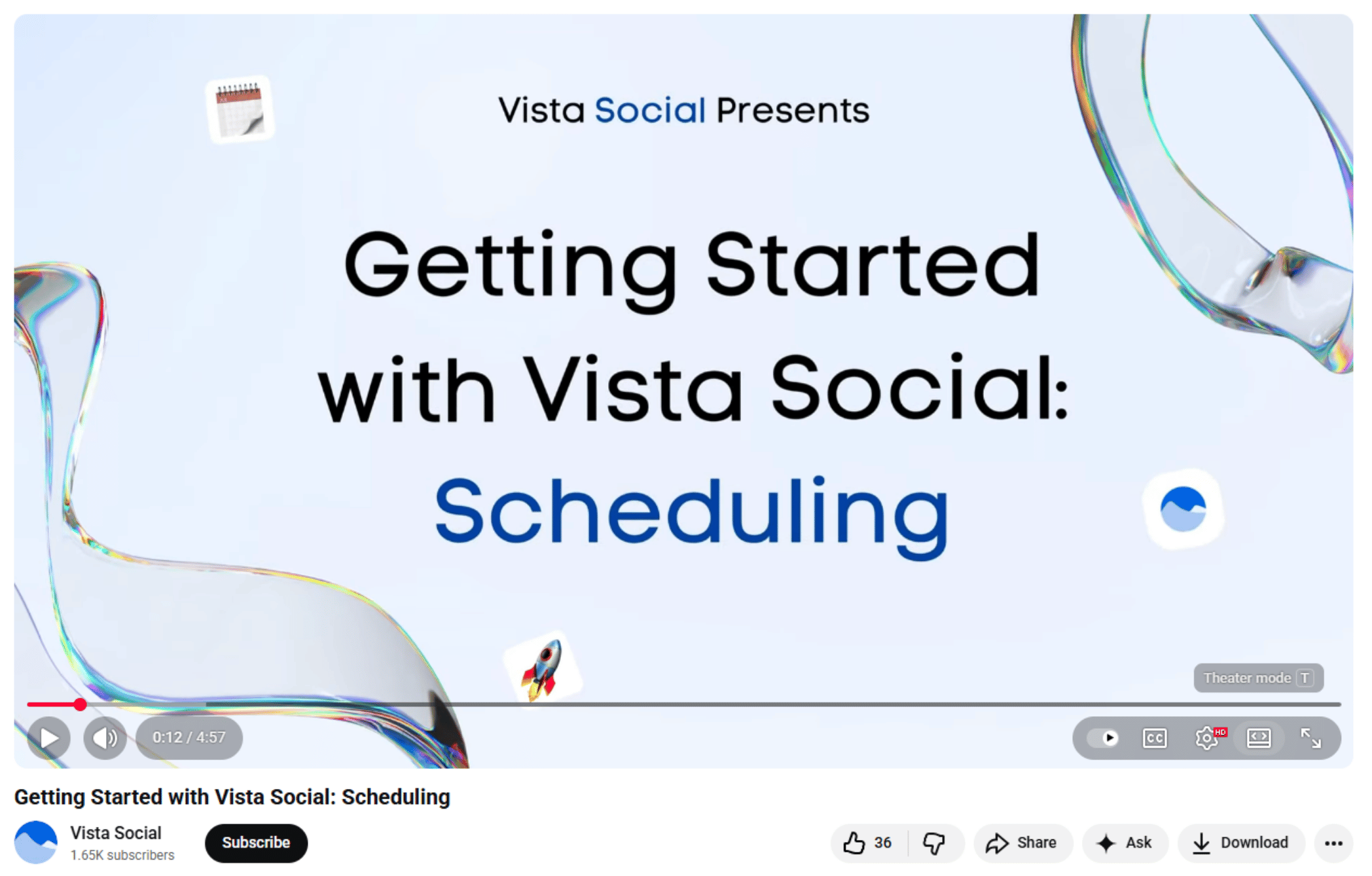
You can change your resolution through the settings menu on the player. Pick the quality you prefer and YouTube updates the playback right away.
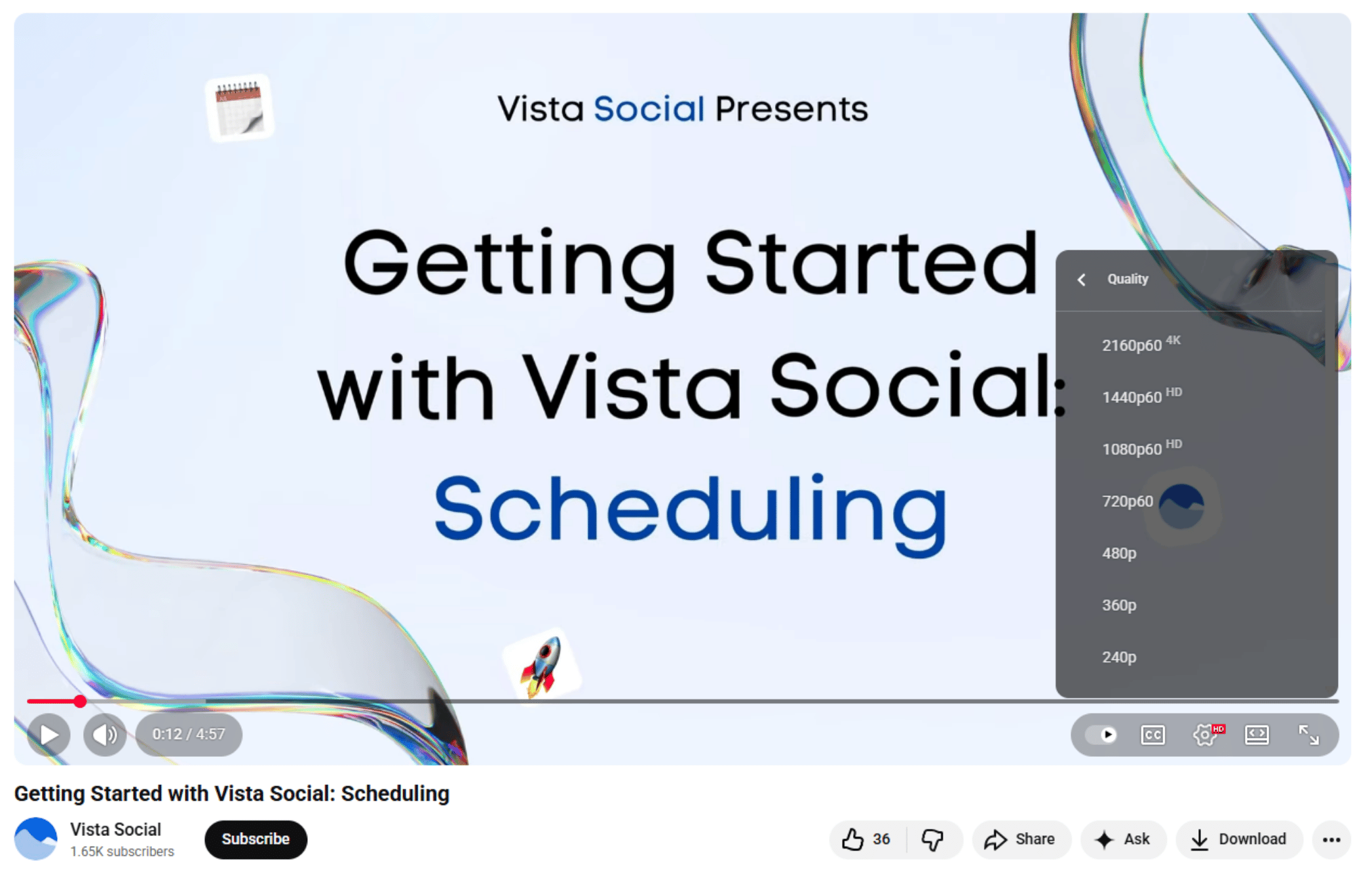
YouTube Video Specs
YouTube recommends uploading your videos in the original and high-quality source format to ensure they play at their highest quality. YouTube’s video formatting guidelines have specifications to ensure the highest quality for videos played on the platform, including the following.
File format
YouTube still supports MPEG2 and MPEG4, and MP4 remains the recommended container. H.264 is still YouTube’s preferred codec since it delivers strong quality at smaller file sizes. H.265 works too, although it is not the primary recommendation. Upload the cleanest version you have because YouTube re-encodes every file.
These specifications give optimal playback:
MPEG-2:
- Audio codec – Dolby AC-3 or MPEG Layer II
- Audio bitrate – 128 kbps and up
MPEG-4:
- Video codec – H.264
- Audio codec – AAC
- Audio bitrate 128 kbps and up
Video resolution
YouTube recommends using high-definition videos, generally those with the highest resolution available, to give maximum flexibility for playback and encoding processes. Videos offered for rent or sale should use a 16:9 layout with a minimum resolution of 1080p. You can go higher with 4k or 8k to give viewers a sharper and cleaner experience.
YouTube doesn’t provide a minimum resolution for content with or without ads, but it recommends the following
- Videos with a 16:9 aspect ratio should have a minimum resolution of 1280×720
- Videos with a 4:3 aspect ratio should have a minimum resolution of 640×480
Aspect ratio
Below are the recommended YouTube video aspect ratios:
- If your video already follows a widescreen layout similar to 16:9, YouTube displays it without adding borders.
- A video with a native aspect ratio of 1.77:1 with a total frame size that doesn’t have a 1.77:1 aspect ratio must use 16:9 matting with a single color border with no variations and with square pixels.
- A video with a native aspect ratio and total frame size of 1.33:1 must use a 4:3 matting with no border and with square pixels.
- A video with a native aspect ratio of 1.33:1 with a different frame size aspect ratio should use 4:3 matting with a single-color border with no variations and square pixels.
Video bitrate
YouTube does not require a fixed bitrate for uploads because the ideal value shifts based on your codec and video resolution. You get the best results by uploading clean, high quality footage with the correct resolution since YouTube applies its own compression once your file is processed.
Optimize your videos for frame rate, resolution, plus a fitting aspect ratio instead of focusing on bitrate. Videos for rental or sale usually have bitrates of 50 or 80Mbps for top quality.
Framerate
Use the native framerate of your video so the motion stays smooth. Creators still work with common framerates like 24, 25, 30, and 60 fps, although short videos tend to look cleaner at 30 or 60. Match whatever you shot with and keep it consistent across your edits so the footage stays stable and avoids any jumpy movement.
YouTube still performs best when you export at the same frame rate your footage was recorded in. Mixing frame rates can still create visible jitter and reduce motion clarity. Current YouTube encoding guidelines continue to emphasize consistency in source frame rate to keep playback smooth.
Film sources should be set at 24fps or 25fps to get the best results. Check YouTube’s audio file guidelines to ensure high-quality audio tracks for your videos.
What’s the Best Video Format for YouTube
Try Vista Social for Free
A social media management platform that actually helps you grow with easy-to-use content planning, scheduling, engagement and analytics tools.
Get Started NowThe best YouTube video format is the one that plays your videos at their highest quality. Stick to YouTube’s recommended format and specs. MP4 remains the most reliable upload format for YouTube right now. You get smoother uploads with efficient compression that avoids long processing delays. MOV is still accepted, although the file sizes often end up heavier which can slow things down. MP4 continues to be the safer choice for everyday YouTube publishing.
While there are other supported YouTube file formats, try sticking to the top two recommended video formats since others don’t always provide the same audio and quality levels as those two.
Crucial YouTube Guidelines
There’s a lot to keep in mind when you try to match YouTube’s recommended video setup so your uploads display the way you expect.
Here’s a quick summary of the most important YouTube video guidelines you should remember:
- The maximum file size is 128 GB
- The max video length is 12 hours (720 minutes)
- YouTube still supports resolutions up to 8K, although most creators upload in 1080p or 4K since these formats deliver strong quality and match what viewers expect
- The best aspect ratio is 16:9
- The best video format is .mp4, followed by .mov, but YouTube also supports .avi, .mpeg, .flv, .mpegps, .3GPP, and .webM
Compress your video file if it exceeds the 128 GB size or 12-hour limit before you upload videos to YouTube. You still need to verify your YouTube account before you can upload videos that run longer than fifteen minutes. The process is quick since you only need a phone number to receive the verification code.
Best Practices for Choosing a YouTube Video Size
Consider these tips to nail your YouTube video’s size.
- YouTube supports a wide range of frame rates from 24 to 60 fps, with higher options accepted on upload: Choose a frame rate that matches the pace of your content. Higher fps produces smoother motion but also leads to larger file sizes.
- Stick to the 16:9 aspect ratio for your YouTube videos since it adapts well to different screens across many devices and gives your content a stable display every time.
- Choose a resolution that fits your content and the devices your audience uses: If you film vertical videos, keep your main elements inside a safe zone near the center since some screens adjust slightly and YouTube overlays can cover the edges.
- Use the recommended and widely used H.264 (MP4) format: It gives good quality and compression for your videos. It is compatible with many devices and platforms, which is handy if you’re posting your YouTube videos on another social media platform or your website.
- Opt for a bitrate that balances file size and quality without bypassing the YouTube guidelines: Higher bitrates can give your videos higher quality but also make your file sizes larger, so choose accordingly.
- Optimize your YouTube video size for mobile viewers: Use a video size and resolution that look great on smaller screen displays without compromising quality and clarity.
- Ensure your chosen video size doesn’t distort or cut off your YouTube video thumbnail image: Don’t place any important details or elements near the edges of your video’s frame so they don’t get cropped when viewed in smaller device displays.
- Focus on providing an excellent viewing experience to your target audiences: Select a size that keeps your videos high quality while catering to your viewers’ preferred devices.
- Encode your original video using AAc audio at 128kbps or higher for top-quality video audio.
- Consider keeping your YouTube video sizes consistent across your channel: It helps provide your audiences with a more cohesive viewing experience.
- Opt for a video size that complements your content’s lighting and background conditions: High resolution can highlight imperfections within low-quality lighting setups, so choose a video size accordingly.
- If your video includes text or captions, keep the layout readable on mobile: YouTube’s auto captions work better now, yet your own on-screen text still needs enough size and contrast to stay clear on small screens.t matches your chosen video size by applying the appropriate font sizes and styles.
- Test your video in different sizes so you can see how it appears on various devices: This simple step helps you catch display issues early. You can fix problems with quality or sizing long before you publish.
- Track your YouTube video analytics to understand viewers’ behavior and preferences: Stay on top of key metrics like audience retention and viewer engagement since these signals help you refine your YouTube video size choices and improve the viewing experience.
💡Additional tip: Export your video in the highest quality settings your hardware can handle since this provides a good source file when you upload to YouTube.
Tune in to YouTube’s guidelines and documentation since they can change anytime. Doing so helps you know the latest information on the platform’s recommended video settings and sizes and the best practices, allowing you to tweak your videos accordingly.
Publish YouTube Videos in the Right Size Easily
Vista Social makes it easy to handle your YouTube workflow so each video stays in the right size from the moment you prepare it until it goes live. The platform’s YouTube management tools for business give you a complete way to handle your content, your profile, plus the activity that happens around your channel so everything feels smooth to manage.
Vista Social helps you plan your YouTube content with an intuitive publisher that supports auto-publishing so you can move from idea to scheduled post in a smooth, steady flow.
Connecting your YouTube channel to Vista Social can be done in a few clicks. Once connected, upload your video to the Vista Social media library and customize your post by adding a description plus hashtags with video tags so you can set it up for auto-publishing.
Need to create captions for your post quickly? Vista Social’s YouTube caption generator has you covered.
Provide some information about your post, and the tool instantly generates caption options you can choose from. You can also enable UTM settings and link shortening, include custom parameters, add labels, then adjust any other details you want for the post. Once done, you can save your post as a draft, add it to a queue, set an optimal time and date for auto-publishing, or publish the video now.
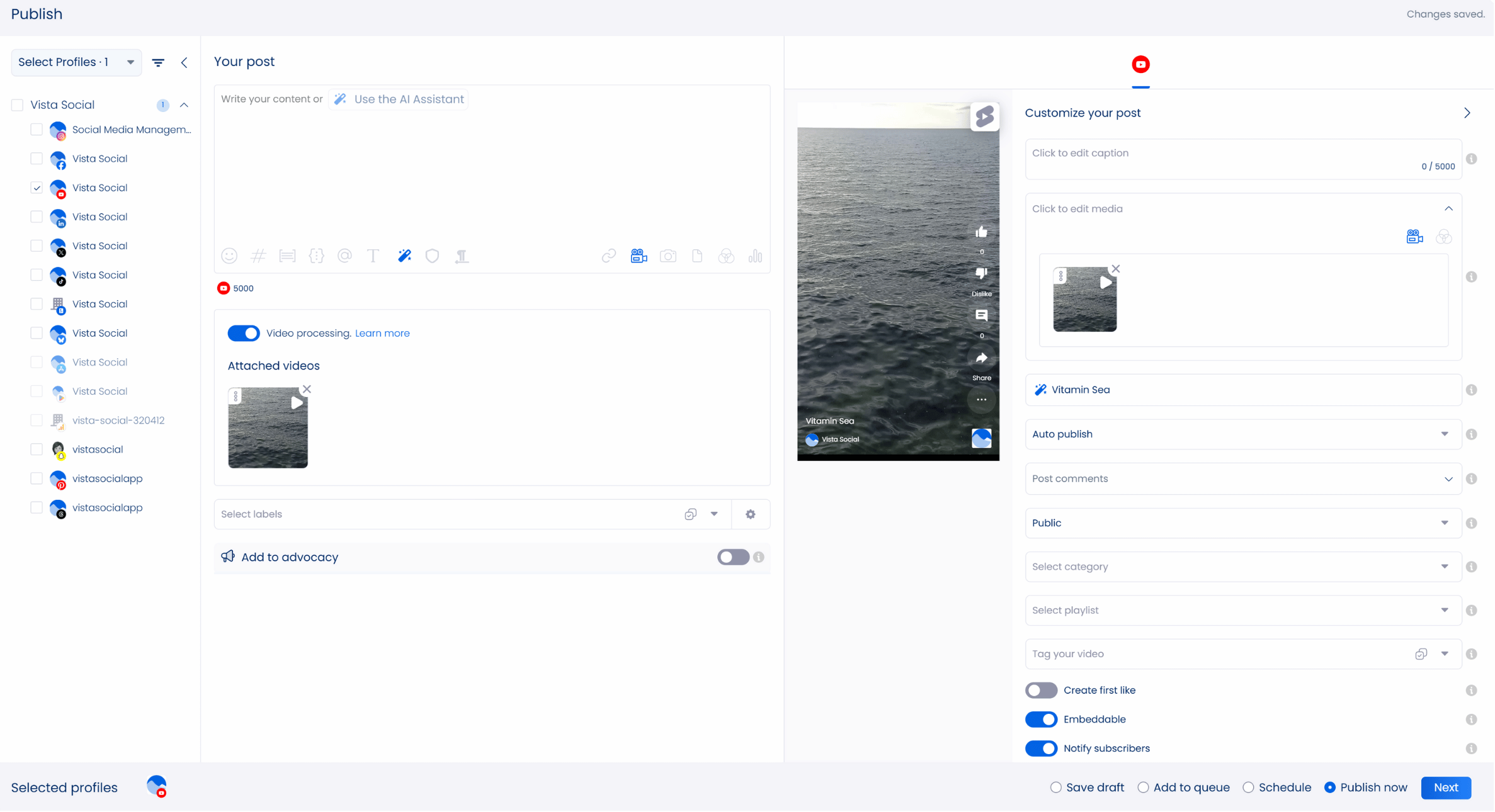
Need to boost early activity? Vista Social can post your first comment automatically so your video opens with engagement that helps set the tone for viewers.
You can also publish your YouTube Shorts videos through Vista Social. With efficient content creation and publishing, you can spend more time and energy making sure your videos reach their best quality with the right size plus a strong resolution that fits the proper YouTube aspect ratio. Besides the handy publishing and scheduling features, Vista Social offers a collaborative content calendar to simplify your YouTube content development and posting.
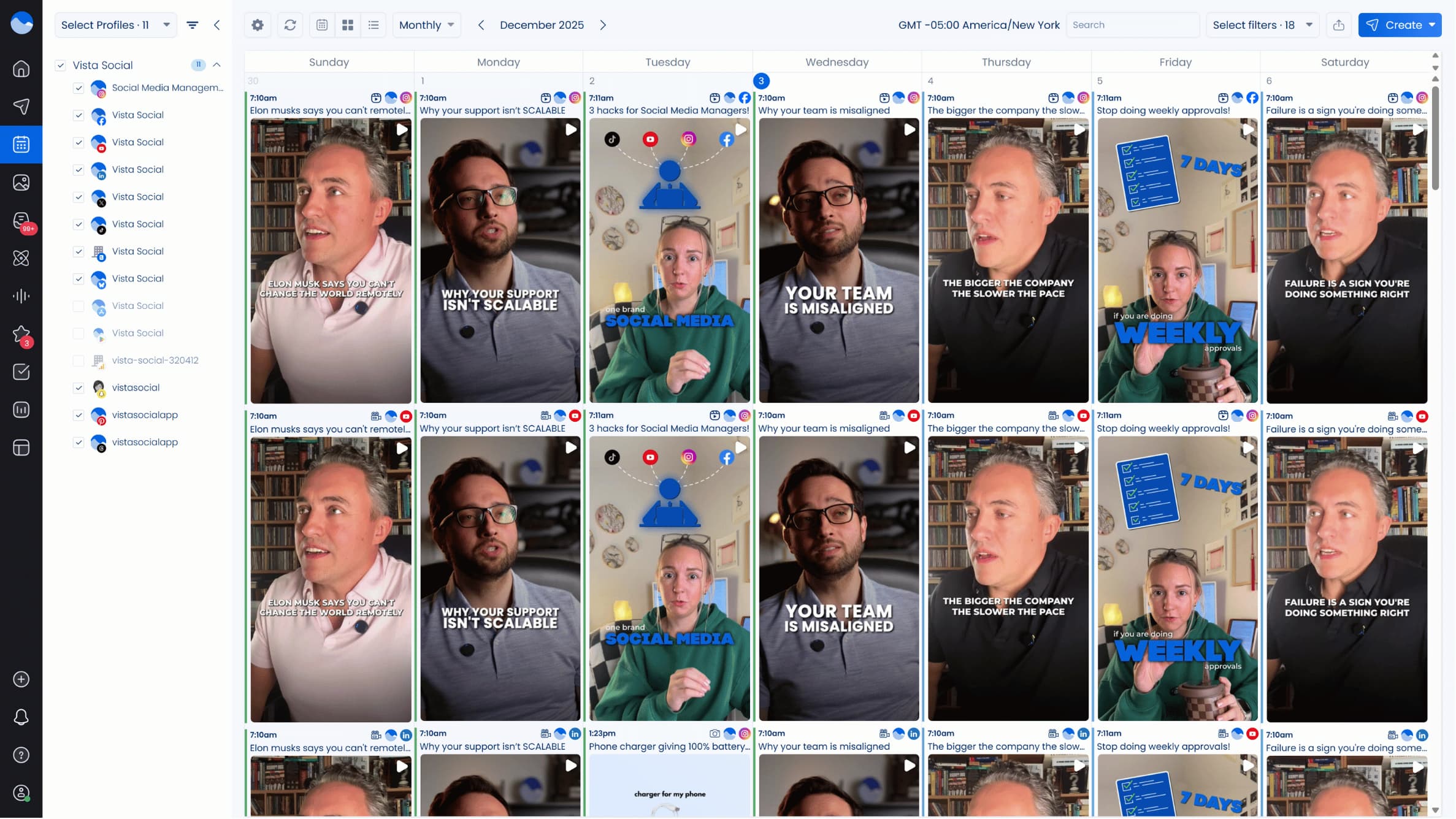
You’ll see all your scheduled YouTube posts in one view. Drafts appear there as well. This setup gives you a clear window into your timeline which helps you stay on top of each update.
YouTube publishing with Vista Social is hassle-free and efficient since the platform’s core features help you:
- Search for relevant posts across social platforms and use them as inspiration since the search tools highlight what is gaining traction in your niche right now so you can react while the topic is still pulling attention
- Post your videos at the strongest times with scheduling tools that study audience behavior so you publish when your viewers are most active
- Keep all your media assets in one place through the platform’s built-in library for easy access and sharing
- Schedule and manage your YouTube content and profiles on the go with the Vista Social mobile app
- You can add tracking parameters to your YouTube links to trace traffic sources inside Google Analytics, since GA only reads UTM data when viewers open your links outside the YouTube mobile app
- Track your YouTube performance with Vista Social’s rich analytics features so you can understand how your content grows and shifts over time
- You can manage all your YouTube interactions in one centralized dashboard inside YouTube Studio so you reply faster and stay on top of activity around your channel
Vista Social has everything you need to streamline and supercharge your YouTube-related tasks and other social media management workflows.
What are the common issues with YouTube video size?
Below are several potential challenges with YouTube video sizes and how you can fix them.
Common issue 1: Distorted images
Images within your clients’ YouTube videos can get distorted with incorrect aspect ratios.
Keep your clients’ YouTube videos in the recommended 16:9 aspect ratio so they display cleanly on the platform. Shorts still follow 9:16 which is important to remember when you repurpose horizontal clips into vertical content.
Double-check that the settings match the recommended ratios when you export to prevent any kind of squishing or stretching that leads to distortion.If using older footage, consider cropping the video or adding background elements to ensure it fits the 16:9 frame properly.
Common issue 2: Black bars
Black bars usually appear when your clients’ video dimensions don’t match the YouTube recommended aspect ratio (16:9).
Resizing your video can fix the issue. You can use reliable video editing tools to adjust your frame size. Remember to set your export settings to the right aspect ratio: 16:9 and 1920×1080 pixels for high-definition videos.
Common issue 3: Low quality playback
Videos recorded or uploaded in low resolutions can cause poor-quality playbacks.
To prevent this, ensure high-quality settings and use modern codecs such as H.264 when exporting your clients’ YouTube videos. The codec can balance media file size and quality, ensuring high-quality playback. Also, ensure you have a strong and stable internet connection when uploading since interruptions can cause video quality issues.
Common issue 4: File size limitations
YouTube has a maximum file size limit for uploading videos.
If your clients’ videos exceed the limit, they may not upload properly or at all. The key is to compress your clients’ videos using video editing apps and ensure their sizes are within YouTube’s limits without compromising the quality.
Common issue 5: Incompatible formats
YouTube supports specific types of video formats, such as MOV and MP4.
To avoid video size and quality issues, ensure your clients’ videos are in compatible formats before uploading. If your clients’ videos are in unsupported formats, you can use video converter tools to convert them quickly and easily.
What are the best practices for compressing YouTube video size without losing quality?
Check out the tried-and-tested tips below to help you compress your clients’ YouTube videos while maintaining their quality.
Adjust the video resolution
Consider lowering the video resolution slightly if the original resolution is higher than necessary.
If your client’s video is recorded in high resolution, like 4k, and they don’t need that level of detail, consider reducing the resolution to 720p or 1080p. Doing so can significantly reduce the video’s file size while providing top quality for many viewing purposes.
For instance, most viewers may not see a huge difference between 1080p and 4k on smartphones or tablets. Adjusting the resolution can make the video more manageable file size-wise without compromising its’ quality too much.
Take out unnecessary audio channels
If your clients’ YouTube videos don’t need stereo sound, consider using mono to reduce their file sizes. Stereo audio consumes more space, making mono a better choice to reduce the video’s file size. Switching from stereo to mono audio can be useful for videos with lots of talking, such as vlogs or tutorials since the difference between the two audio types is less noticeable.
Trim the content
You can reduce your video’s overall file size by removing unnecessary parts like long intros, pauses, plus transitions. Trimming down your client’s content can reduce the video’s file size while keeping the content concise and engaging for audiences.
Use video editing platforms that let you cut and join video segments seamlessly. Following best practices helps you properly compress your clients’ YouTube videos to ensure optimal file size and quality. Remember, maintaining top video quality supports a better viewing experience for your clients’ audiences. This helps spark engagement while also nudging people to subscribe and take action.
What you can learn about the importance of YouTube video quality from social media marketing leaders
Nailing YouTube video sizes is crucial to creating engaging and high-converting content for your clients.
Check out the following content and resources about YouTube videos from popular social media marketing leaders and influencers. These highlight why YouTube videos matter and show how strong video marketing helps you keep your audience’s attention while raising the overall quality of your content.
- Video Content: You’re Doing It Wrong by Gary Vaynerchuk
- Extracting Even More Value from YouTube by Chris Brogan
- YouTube Marketing Strategies: 19 Tips to Grow Your Channel by Neil Patel
- Doing Video Marketing by Jeff Bullas
- How Video Content Marketing Can Learn From Good Writing by Ann Handley
- 7 Reasons Your Business Should Be Using YouTube by Kim Gars
Get Your YouTube Video Sizes Right Every Single Time
Understanding the ins and outs of YouTube video sizes and knowing the best ones to use are crucial to your video’s quality. Be mindful of your YouTube video size so your content displays with strong quality that gives your audience a smooth viewing experience. Follow best practices, stay aligned with YouTube’s recommendations, then keep up with new updates so you can deliver top-quality videos.
P.S. If you’re new here, Vista Social is a comprehensive social media management platform built for professionals who handle social media work. It delivers features that support collaboration while helping you work with more focus and clarity in your daily tasks.
Create your Vista Social account now to explore our tools and enhance your social media strategy today!
FAQs on YouTube Video Size
Check out the common questions people ask about YouTube video sizes.
What is the standard YouTube video size?
The smallest dimensions of YouTube videos are 426×240 pixels, and the largest dimensions are 3840×2160 pixels.
The standard YouTube video aspect ratio is 16:9.
What video size do creators normally use?
Full HD, 1080 (1920 x 1080 pixels), is the industry standard for crisp and clear HD digital video that won’t consume too much of your storage space. It’s also the typical screen resolution for most smartphones.
What size are YouTube Shorts?
YouTube Shorts still work best at around sixty seconds. You can go a bit longer when you pick a track that supports extended audio. Keep everything in a vertical 9:16 layout so YouTube correctly classifies it as a Short. You do not need to split the footage into separate clips. Shorts must be in a vertical 1080 by 1920 layout with a 9:16 aspect ratio so YouTube recognizes them correctly and displays them in the Shorts feed.
About the Author
Content Writer
Jimmy Rodela is a social media and content marketing consultant with over 9 years of experience, with work appearing on sites such as Business.com, Yahoo, SEMRush, and SearchEnginePeople. He specializes in social media, content marketing, SaaS, small business strategy, marketing automation, and content development.
Read with AI
Save time reading this article using your favorite AI tool
Summarize with AI
Never Miss a Trend
Our newsletter is packed with the hottest posts and latest news in social media.

You have many things to do.
Let us help you with social media.
Use our free plan to build momentum for your social media presence.
Or skip ahead and try our paid plan to scale your social media efforts.
P.S. It will be a piece of cake 🍰 with Vista Social
Subscribe to our Newsletter!
To stay updated on the latest and greatest Social Media news. We promise not to spam you!


