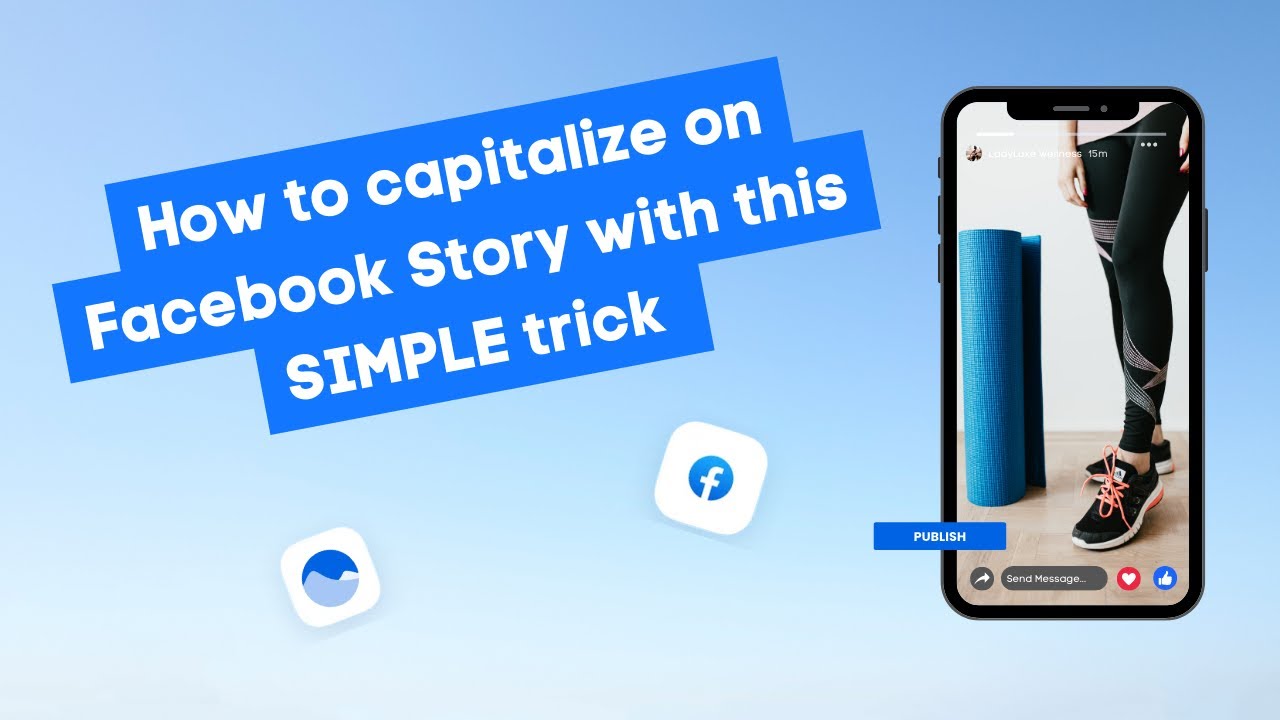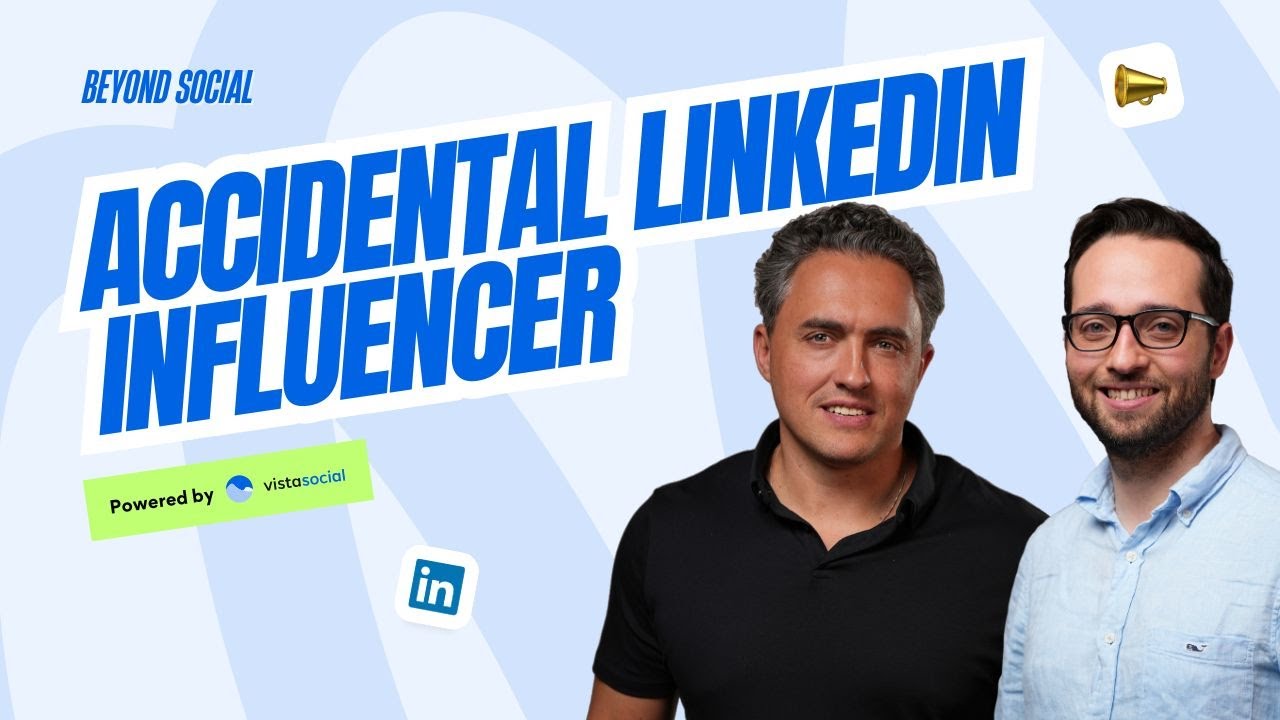New

Turn Your DMs Into Lead Gen!
Learn how to collect lead data from your DMs such as email addresses, phone numbers, and more right from your social inbox. If you are not yet automating your DMs your competitors are outpacing you.

How Something Social Saved 75% of Their Time and Increased Revenue by 15%
See how a fast-growing agency improved operations, cut down hours of manual work, and unlocked new revenue opportunities with Vista Social.
New

50 Unique Social Media Ideas for Consistent Content Creation
Discover 50 unique social media post ideas to engage your audience, grow your brand, and maintain a consistent content strategy with ease!

Mastering Content Reuse: The Key to a Consistent and Sustainable Posting Strategy
Published on October 24, 2024
1 min to read
Scheduling YouTube Shorts
Summarize with AI
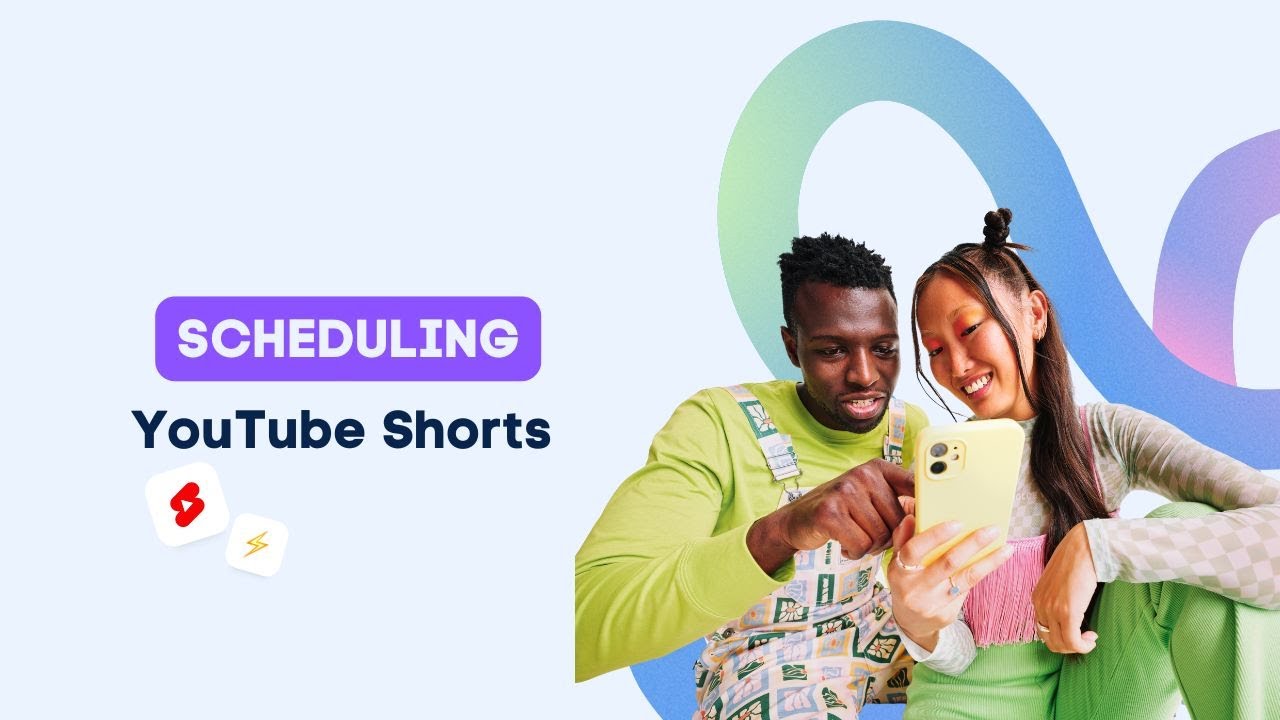

Table of Content

Transcript
Table of contents
Schedule YouTube Shorts
YouTube Shorts have skyrocketed in popularity thanks to the ability to create quick engaging video snippets that feel just like real life moments. Now, you might be wondering, can you plan and schedule your YouTube Shorts in advance? Absolutely. With Vista Social, not only can you create those classic YouTube videos, but you can also easily create and schedule shorts here. Here’s how to do it.
Short Video Setup Steps
Try Vista Social for Free
A social media management platform that actually helps you grow with easy-to-use content planning, scheduling, engagement and analytics tools.
Get Started NowFirst, make sure that the Short you are uploading is between 15 to 60 seconds long. For example, the video I loaded here is 21 seconds, perfect for a Short. Next, just add the #shorts in both the title and the description. You may switch the post preview between a Short or a classic video by clicking on the button at the top right.
Publishing Your Short
Once you’re happy with your title, description, and video, you’re ready to publish your post. Now, let’s take a look at how our YouTube Short appears in our calendar. Now it’s published and live on YouTube, so here’s what it looks like.
View Published Results
You’ll see the video with the title we added, and if you click on the three dots, you can view the description as well. If you want to learn some more awesome tips on how to make a YouTube Short go viral, watch this next video. Stay social and happy scheduling.
About the Author
Content Writer
Read with AI
Save time reading this article using your favorite AI tool
Summarize with AI
Never Miss a Trend
Our newsletter is packed with the hottest posts and latest news in social media.

You have many things to do.
Let us help you with social media.
Use our free plan to build momentum for your social media presence.
Or skip ahead and try our paid plan to scale your social media efforts.
P.S. It will be a piece of cake 🍰 with Vista Social
Subscribe to our Newsletter!
To stay updated on the latest and greatest Social Media news. We promise not to spam you!