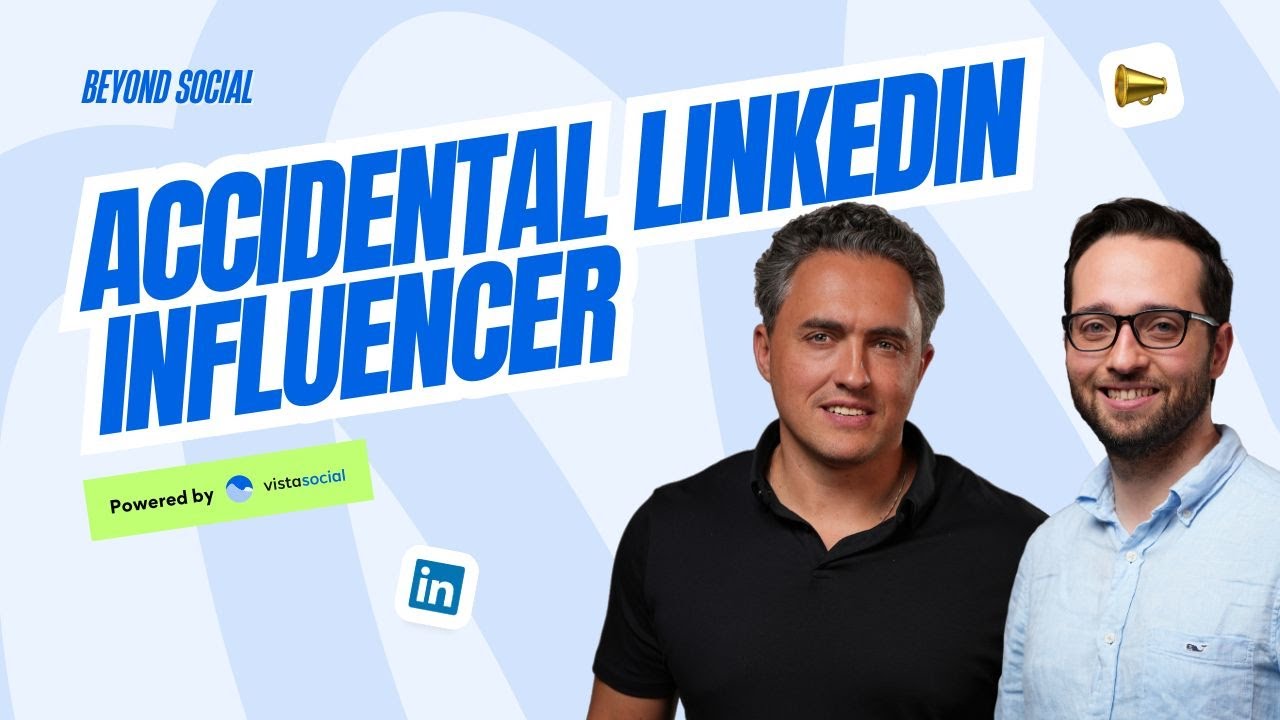New

Turn Your DMs Into Lead Gen!
Learn how to collect lead data from your DMs such as email addresses, phone numbers, and more right from your social inbox. If you are not yet automating your DMs your competitors are outpacing you.

How Something Social Saved 75% of Their Time and Increased Revenue by 15%
See how a fast-growing agency improved operations, cut down hours of manual work, and unlocked new revenue opportunities with Vista Social.
New

50 Unique Social Media Ideas for Consistent Content Creation
Discover 50 unique social media post ideas to engage your audience, grow your brand, and maintain a consistent content strategy with ease!

Mastering Content Reuse: The Key to a Consistent and Sustainable Posting Strategy

Table of Content

Keeping your media library organized is a great way to quickly find and manage your images, videos, and files by campaign, event, and more. It helps streamline your workflow, ensures consistency in your branding, and saves you valuable time.
Let’s take a look at just how you can organize your media with folders using Vista Social.
Table of contents
Creating Your First Folder
Head over to the media library, where you’ll find the “add folder” button on the top right. Add a title, a description, and add any labels to help you get even more organized. If you want this folder to be accessible in other profile groups, you can edit that here too. Don’t forget to click save.
Adding Media to Your Folders
Now that you’ve created your folder, you can click on it to open it and start uploading media. There are two ways that you can add media items to one of your folders. The first way is adding media that is already within your media library. To do so is super simple.
Try Vista Social for Free
A social media management platform that actually helps you grow with easy-to-use content planning, scheduling, engagement and analytics tools.
Get Started NowSelect the items you’d like to move, and at the bottom right of your screen, you’ll see a moving icon. Click on it, and a note at the top will appear instructing you to go to the folder of your choice to move the items. Navigate to your folder of choice and click on “move X selected media items here”. Now your items have been moved. Moving media out of a folder is just as easy. Just select the items, use the moving tool to navigate to another folder, and save your changes.
Uploading New Media Directly to Folders
The second way to add media is uploading new items to your folder. Simply navigate to your folder of choice and either drag in some media from your computer or click on “add media” and you’ll see the options available to upload new media to your folder. Want to get even more organized? Try creating subfolders.
Managing and Editing Folders
If you need to edit or delete a folder, just use the action option next to it. Just keep in mind that removing a folder will remove all media inside the folder. Be extra careful and make sure to move items you don’t want deleted out of the folder before doing so.
Streamline Your Workflow
And that’s it. Now you can keep your media library extra organized and tidy without having to scroll through to find the image or video you need. Want to plan your Facebook group posts in advance? Check out the next video to see how easy it is with Vista Social.
About the Author
Content Writer
Russell Tan is a content marketing specialist with over 7 years of experience creating content across gaming, healthcare, outdoor hospitality, and travel—because sticking to just one industry would’ve been boring. Outside of her current role as marketing specialist for Vista Social, Russell is busy plotting epic action-fantasy worlds, chasing adrenaline rushes (skydiving is next, maybe?), or racking up way too many hours in her favorite games.
Read with AI
Save time reading this article using your favorite AI tool
Summarize with AI
Never Miss a Trend
Our newsletter is packed with the hottest posts and latest news in social media.

You have many things to do.
Let us help you with social media.
Use our free plan to build momentum for your social media presence.
Or skip ahead and try our paid plan to scale your social media efforts.
P.S. It will be a piece of cake 🍰 with Vista Social
Subscribe to our Newsletter!
To stay updated on the latest and greatest Social Media news. We promise not to spam you!