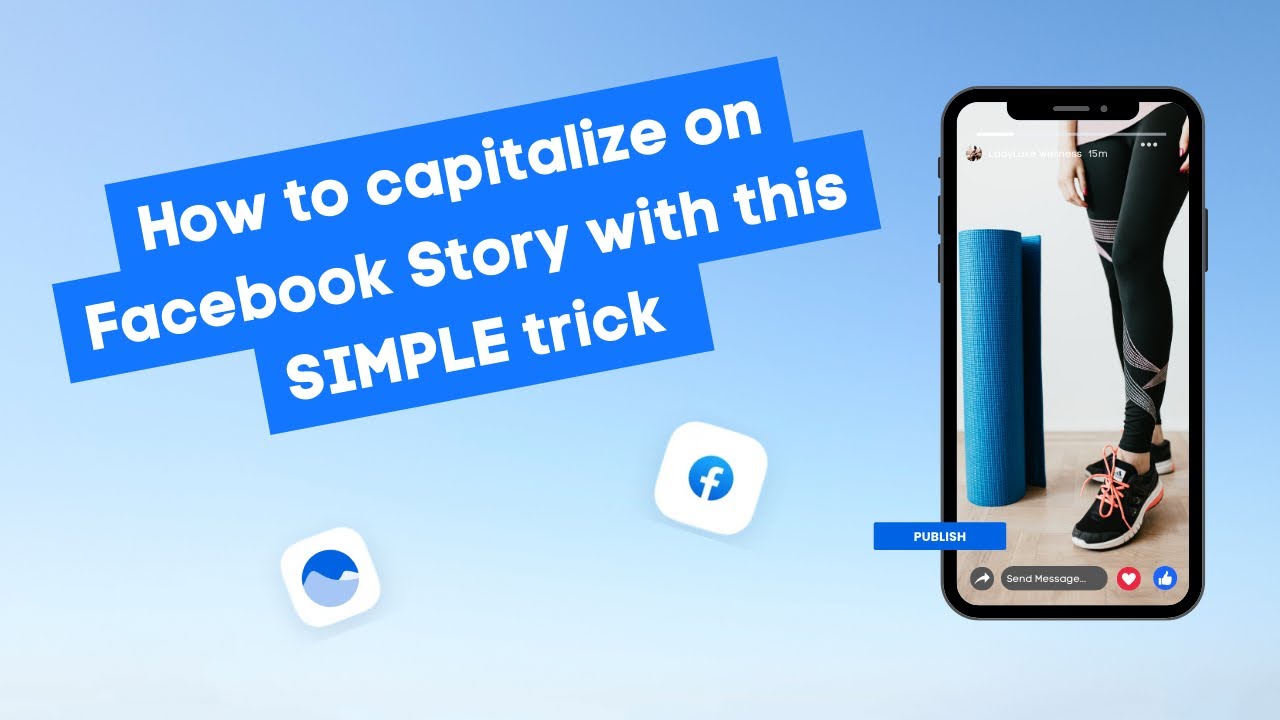New

Turn Your DMs Into Lead Gen!
Learn how to collect lead data from your DMs such as email addresses, phone numbers, and more right from your social inbox. If you are not yet automating your DMs your competitors are outpacing you.

How Something Social Saved 75% of Their Time and Increased Revenue by 15%
See how a fast-growing agency improved operations, cut down hours of manual work, and unlocked new revenue opportunities with Vista Social.
New

50 Unique Social Media Ideas for Consistent Content Creation
Discover 50 unique social media post ideas to engage your audience, grow your brand, and maintain a consistent content strategy with ease!

Mastering Content Reuse: The Key to a Consistent and Sustainable Posting Strategy

Table of Content

Want to spice up your Facebook image post and turn it into a carousel? Don’t worry. We’ve got you covered.
Table of contents
Prerequisites for Facebook Carousel Posts
So, a few things before we get started: Make sure that you add multiple images to your Facebook post so you can turn it into a carousel. Also, your post must contain a link so that we will be allowed by Facebook to turn that image post into a carousel post.
Adding Your Caption and Link
Alright, let’s get started. So, I already have my Facebook page selected here, so I can add my caption for my saved captions. After that, I can add my link to the caption.
Uploading Multiple Images
Try Vista Social for Free
A social media management platform that actually helps you grow with easy-to-use content planning, scheduling, engagement and analytics tools.
Get Started NowWe can now add our images. Now we have added three images to this post. If you’re wondering if you can add titles to each of these images, you can definitely do that by heading over to the action button of each image. Click settings and add your alternative texts.
Let’s check the settings for these other images, and we’re all set.
Converting to Carousel Format
Alright, and once you’re happy with how your post is looking, the last and final step that you need to take is make sure that on this drop down on the right side preview, instead of publishing as an image, you have to publish your post as a carousel.
Publishing and Viewing Your Carousel
Now let’s publish this post so we can see the magic. And we’re back to the calendar, guys. Now let’s see the carousel post that we just created for Facebook.
So we’re now at the post that we just created. And you’ll see here that the images got that beautiful carousel style, and each of the images has its own title. You’ll see the link that we have attached to our caption for this post, and clicking on that will take you to the link that I have attached to your post.
All right, and there you have it, guys. If you have any questions or run into any issues about this, don’t forget to reach out to the support team, as always.
About the Author
Content Writer
Russell Tan is a content marketing specialist with over 7 years of experience creating content across gaming, healthcare, outdoor hospitality, and travel—because sticking to just one industry would’ve been boring. Outside of her current role as marketing specialist for Vista Social, Russell is busy plotting epic action-fantasy worlds, chasing adrenaline rushes (skydiving is next, maybe?), or racking up way too many hours in her favorite games.
Read with AI
Save time reading this article using your favorite AI tool
Summarize with AI
Never Miss a Trend
Our newsletter is packed with the hottest posts and latest news in social media.

You have many things to do.
Let us help you with social media.
Use our free plan to build momentum for your social media presence.
Or skip ahead and try our paid plan to scale your social media efforts.
P.S. It will be a piece of cake 🍰 with Vista Social
Subscribe to our Newsletter!
To stay updated on the latest and greatest Social Media news. We promise not to spam you!