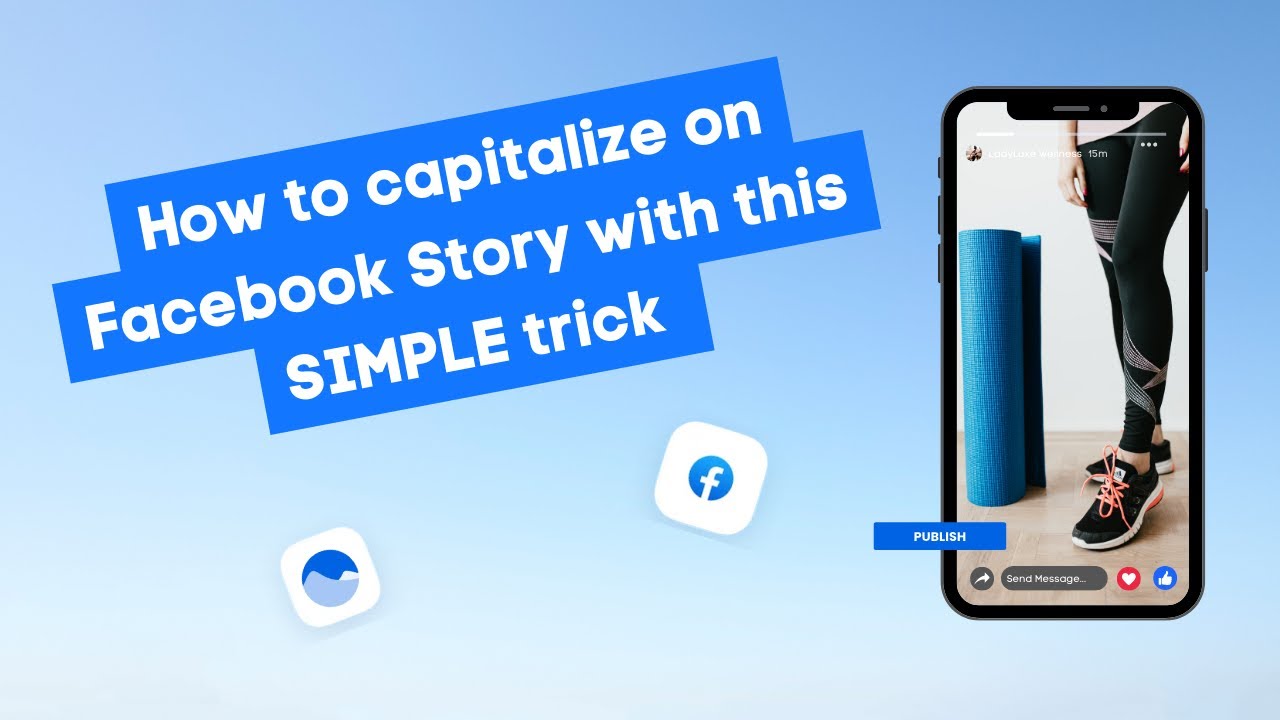New

Turn Your DMs Into Lead Gen!
Learn how to collect lead data from your DMs such as email addresses, phone numbers, and more right from your social inbox. If you are not yet automating your DMs your competitors are outpacing you.

How Something Social Saved 75% of Their Time and Increased Revenue by 15%
See how a fast-growing agency improved operations, cut down hours of manual work, and unlocked new revenue opportunities with Vista Social.
New

50 Unique Social Media Ideas for Consistent Content Creation
Discover 50 unique social media post ideas to engage your audience, grow your brand, and maintain a consistent content strategy with ease!

Mastering Content Reuse: The Key to a Consistent and Sustainable Posting Strategy

Table of Content

Reggie again with Vista Social customer success team. This video is going to be focused helping you to organize and manage the social profiles in your account. Let’s get started by heading over our settings and then we’ll click on connected profiles. This is going to give you a list of the social profiles that you have connected in your account. The ones that you have access to obviously as the owner the subscription you’ll have access to all profiles that have been connected but if you’re a user who’s been added by owner of the account. We only see here a list of the profiles that you have access to.
Table of contents
Adding and Managing Profile Nicknames
So let’s say we’ve got a brand that has multiple locations maybe the name is pretty similar. It’s really easy to add nicknames to your profile so you can distinguish them more easily. You’ll just use this edit profile nickname the little pencil icon. Maybe we’ll call this one Dallas location for example and I can hit enter. And now that I’ve nicknam this profile, it’ll show up is. I’m scheduling allowing me distinguish it more easily.
If you want to remove the nickname, go back original name, just click on that pencil icon again you’ll want to use the reverts original name option instead and we’re good to go.
Try Vista Social for Free
A social media management platform that actually helps you grow with easy-to-use content planning, scheduling, engagement and analytics tools.
Get Started NowOrganizing Profiles with Groups
Now how do we rearrange your profiles? Maybe you’ve added to specific profile groups accidentally and now you want make sure that they’re only in the profile groups, they should be in.
Super easy, go ahead and go to the action icon for that profile and we’ll select manage groups. This is now show a list of all the profile groups that you have access to and you’ll be able to quickly turn on and off the profile groups that this profile should belong to.
Reconnecting and Removing Profiles
Reconnecting profiles is just as easy, we’ll click on reconnect.
If you’re having any issues with your profiles getting disconnected or in general, make sure you reach out to our support team, we’re here to help and lastly if you want to some profiles maybe you’re no managing them, we can head over to that profile action icon and click on remove.
About the Author
Content Writer
Russell Tan is a content marketing specialist with over 7 years of experience creating content across gaming, healthcare, outdoor hospitality, and travel—because sticking to just one industry would’ve been boring. Outside of her current role as marketing specialist for Vista Social, Russell is busy plotting epic action-fantasy worlds, chasing adrenaline rushes (skydiving is next, maybe?), or racking up way too many hours in her favorite games.
Read with AI
Save time reading this article using your favorite AI tool
Summarize with AI
Never Miss a Trend
Our newsletter is packed with the hottest posts and latest news in social media.

You have many things to do.
Let us help you with social media.
Use our free plan to build momentum for your social media presence.
Or skip ahead and try our paid plan to scale your social media efforts.
P.S. It will be a piece of cake 🍰 with Vista Social
Subscribe to our Newsletter!
To stay updated on the latest and greatest Social Media news. We promise not to spam you!