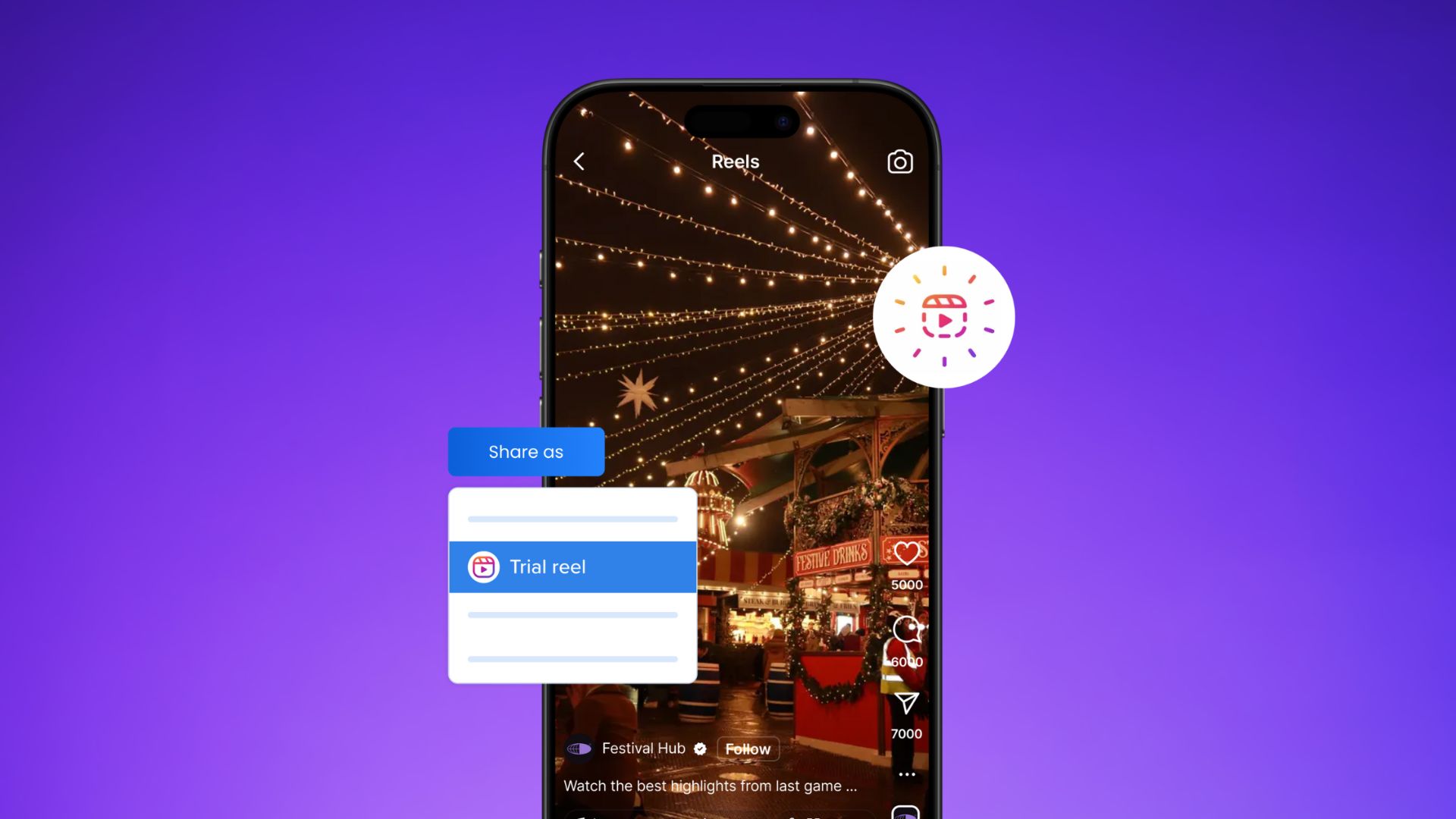New

Turn Your DMs Into Lead Gen!
Learn how to collect lead data from your DMs such as email addresses, phone numbers, and more right from your social inbox. If you are not yet automating your DMs your competitors are outpacing you.

How Something Social Saved 75% of Their Time and Increased Revenue by 15%
See how a fast-growing agency improved operations, cut down hours of manual work, and unlocked new revenue opportunities with Vista Social.
New

50 Unique Social Media Ideas for Consistent Content Creation
Discover 50 unique social media post ideas to engage your audience, grow your brand, and maintain a consistent content strategy with ease!

Mastering Content Reuse: The Key to a Consistent and Sustainable Posting Strategy
Published on December 1, 2024
7 min to read
How to Use Bluesky: A Complete Guide for New Users
Summarize with AI
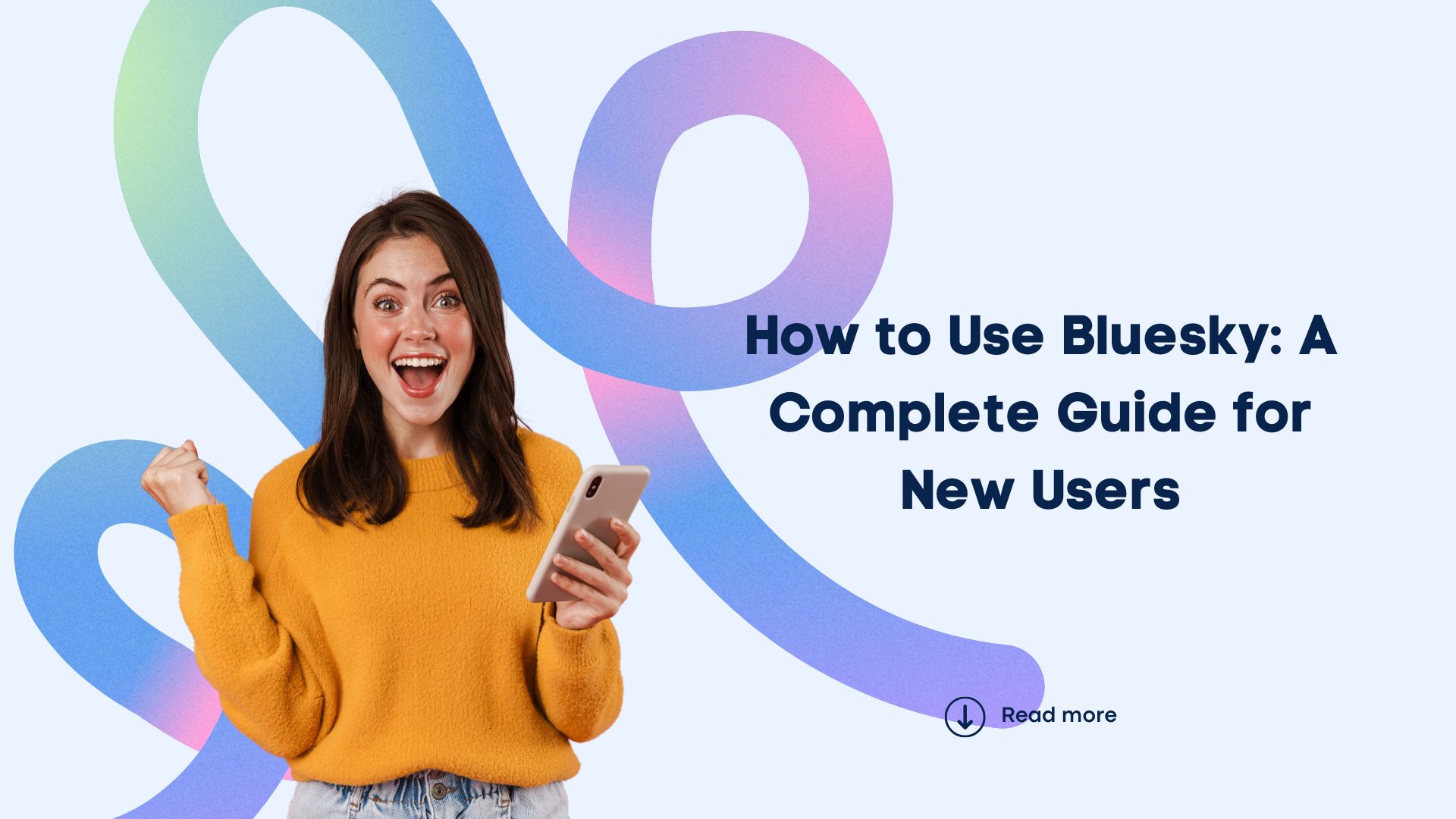

Table of Content

Bluesky Social is gaining traction as a leading decentralized social media platform, allowing users to own their data and personalize their online experiences. If you’re wondering how to use Bluesky effectively, you’re in the right place. With unique features like custom timelines and user-defined algorithms, Bluesky offers an innovative alternative to traditional networks.
One standout aspect is its user-centric design, enabling greater control over what content you see and how you engage with it. Bluesky also offers user verification through personal domains, adding a layer of authenticity to interactions.
For those seeking a new kind of social media experience that prioritizes transparency and customization, Bluesky is worth exploring. Let’s walk through how to make the most of this platform.
Table of contents
How to Set Up Your Bluesky Account
Setting up your Bluesky account is straightforward and designed to make your onboarding process seamless. Here’s a step-by-step guide on how you can set up up your Bluesky account:
On your desktop, visit Bluesky’s official site and click on the “Sign Up” button at the top left.
Fill in the necessary details like your name, handle, email address, and birthday. After that, you’ll have to complete a Captcha challenge to finish setting up your account.
It’s the same process on mobile, whether you use iOS or Android. Here’s what they look like:
Use the Bluesky Domain or a Custom One
Custom domains enhance your brand’s presence by allowing you to associate your Bluesky account with a unique domain name. This feature is especially useful for businesses, creators, and influencers aiming to strengthen their online brand identity.
- Step 1: In your Settings, click on Account.
- Step 2: Go to Handle, and click on “I have my own domain.”
- Step 3: Follow the on-screen prompts to verify ownership. This may involve updating DNS records in your domain registrar’s control panel (such as adding a CNAME or TXT record).
- Step 4: Once verified, Bluesky will confirm that your custom domain is linked to your profile.
Set up Your Profile Picture
You can either upload a photo or create an avatar using pre-existing icons. However, to build trust and recognition, we recommend using the same profile picture and display name as your other social media accounts.
Then, you’ll be asked to select your interests to curate your feed and help you find relevant content. Once you’re done selecting interests, you’re ready to explore more of Bluesky!
Navigating Bluesky’s Interface
Learning how to use Bluesky involves understanding how to navigate its interface, which is similar to other social media platforms, including your home feed, notifications, and trending section.
Follow users
As a new user, you can immediately populate your feed by following people and organizations that align with your interests.
Browse Through the “Discover” Feed
Bluesky also has a “Discover” feed where you can browse through trending topics and check out suggested users. The search bar is also available if you’re looking for specific users, tags, or topics.
Don’t forget: You should engage with content that you are interested in. This helps enrich your feed and foster connections within your Bluesky community!
Check out Starter Packs
These are curated lists of accounts created by fellow users. These packs can help you quickly find people with similar interests. With a single click, you can immediately follow all accounts within your selected Starter Pack.
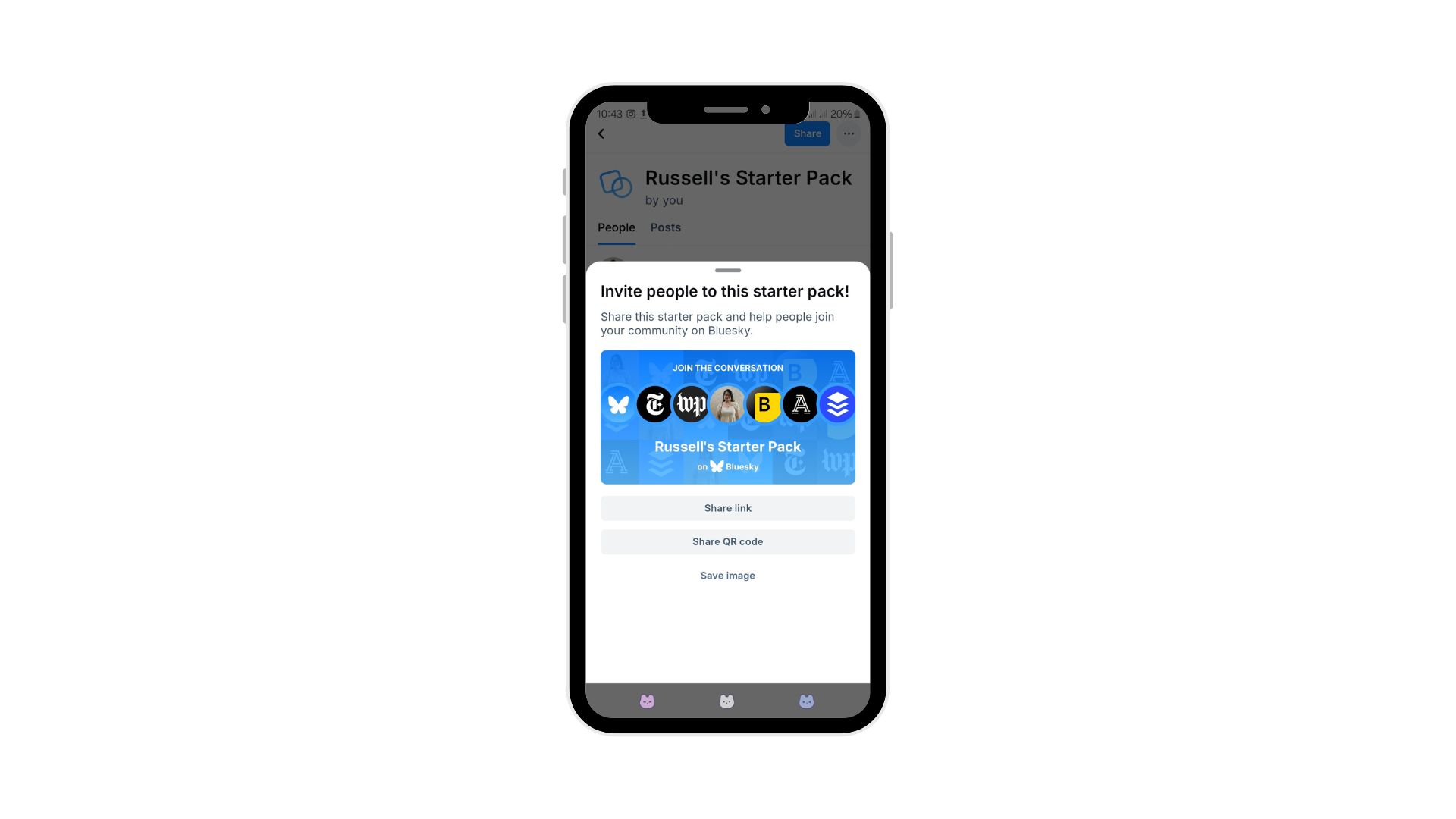
Bluesky even has a directory available to look through!
Customize Your Experience
Now, you might be curious about how to customize your feed, since this is Bluesky’s biggest selling point. Well, this section is for you! Here’s how to customize your Bluesky experience:
Content Moderation
When exploring how to use Bluesky effectively, one important feature is its robust content moderation tools, which allow users to shape their own online experience. Whether you’re looking to filter out unwanted content, customize your feed, or maintain a positive and safe environment, Bluesky has a range of tools designed for you. Here’s how to use them:
Set Your Language Preferences
Bluesky’s customization options start with language preferences, enabling you to filter content based on specific languages. This feature is particularly useful for multilingual users or those who want to focus on content in their native language.
To set your language preferences:
Try Vista Social for Free
A social media management platform that actually helps you grow with easy-to-use content planning, scheduling, engagement and analytics tools.
Get Started Now- Step 1: Navigate to your profile settings.
- Step 2: Select Language Preferences under the customization section.
- Step 3: Choose the languages you wish to appear in your feed.
This tool ensures that your feed remains relevant and personalized, providing a seamless browsing experience based on your language choice.
Mute Words, Phrases, and Tags
Bluesky offers a powerful option for users to mute specific words, phrases, and hashtags. This helps you filter out content that you find distracting or unwanted, allowing you to control what appears in your feed. Here’s how to use this tool:
- Step 1: Go to your profile settings and select Content Moderation.
- Step 2: Choose the Mute section and enter the words, phrases, or hashtags you wish to block.
- Step 3: Confirm and save your settings.
This function is beneficial for maintaining a curated feed by filtering out specific topics or discussions, ensuring that your time on the platform is spent enjoying content that aligns with your interests and values.
Block Specific Individuals or Groups of Users
Sometimes, certain users or groups may consistently share content that doesn’t align with your preferences or contributes to a negative experience. Bluesky gives you the power to block these users entirely. To block specific individuals or groups:
- Step 1: Visit the profile of the user or community you want to block.
- Step 2: Click on the Settings.
- Step 3: Select Block User or Block Community.
Blocked users will no longer appear in your feed, and you’ll no longer see their interactions. This function helps keep your digital space safe and tailored to your liking, especially if you’re dealing with unwanted interactions or spam.
[Must read:Vista Social Supports Bluesky: Master Decentralized Social]
Create Custom Feeds
Bluesky allows users to discover new feeds by choosing or creating algorithms that dictate the content on your timeline. Here’s how you can create new feeds:
- Navigate to the “Feeds” tab: This can be found in the main menu of your profile.
- Select “Create New Feed”: Choose the option to start a new feed algorithm.
- Choose Your Algorithm Type: You can select from pre-made algorithms such as “Top Posts,” “Latest Posts,” or even “Community Suggestions.” If you have specific needs, you can modify these algorithms or write your own from scratch.
- Set Your Parameters: Customize your algorithm’s settings by choosing keywords, user preferences, engagement metrics, and other filters to tailor what content appears.
- Save and Apply: Once your feed is set up, save it and select it as your default timeline or switch between custom and standard feeds whenever you like.
Here’s how you can discover new feeds:
- Access the “Discover” Tab: This section showcases popular feeds that cater to different interests, from trending news to niche hobbies.
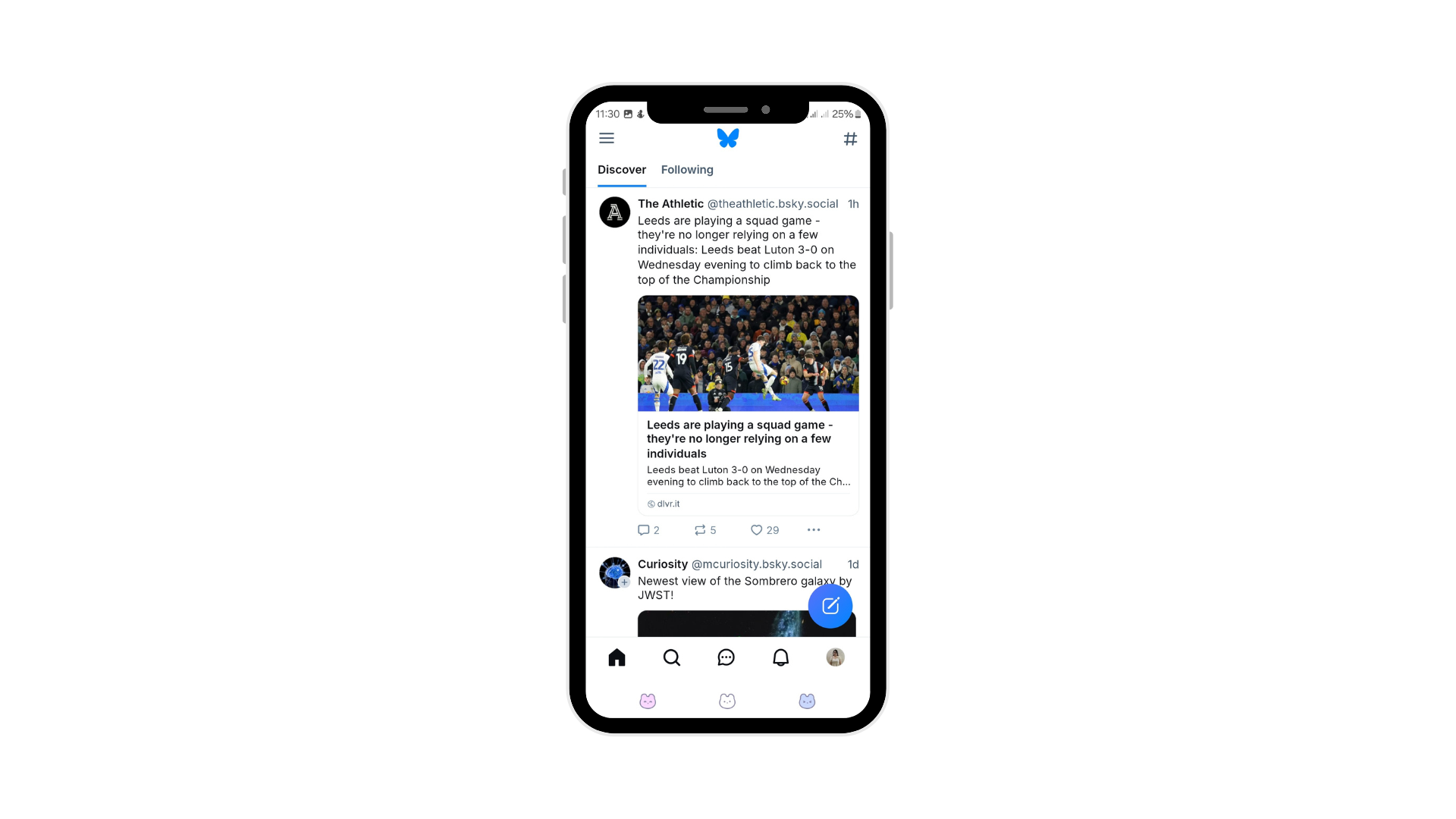
- Preview and Follow: You can browse through curated feed previews and decide which ones align with your preferences. Following a curated feed applies it to your own timeline, offering immediate exposure to its specific algorithm.
- Engage with the Community: The “Discover” feature allows you to engage with content tailored by the broader Bluesky community, contributing to the platform’s collaborative nature.
Direct Messages
Direct Messages on Bluesky allow for private, secure conversations with your network. To customize your DM settings, follow these steps:
- Step 1: In your Bluesky app, click on the Chat Icon.
- Step 2: Tap on Settings within the DM interface.
- Step 3: You may choose between “Everyone,” “Users I follow,” or “No one.”
- Step 4: You can also toggle notifications to control when you receive alerts.
To make your DMs more private, you can set up filters to block or report unwanted messages. This helps prevent spam or harassment. You can also adjust the settings for media visibility within DMs to control whether images or videos can be previewed within the chat.
Replies
One key aspect of how to use Bluesky effectively is to customize your replies, fostering a more interactive and engaging environment.
Here’s how you can fine-tune your replies to better align with your preferences:
- Step 1: Navigate to the thread that you want to customize.
- Step 2: Click on Settings.
- Step 3: You have four options: Oldest replies first, Newest replies first, Most-liked replies first, or Random.
- Step 4: You can also toggle the Prioritize Your Follows option so you can see replies by people you follow first before all other replies.
Start Your Journey on Bluesky Today
Bluesky offers a new frontier in social media, where user autonomy, data ownership, and customized interactions come together. We’ve walked through the essential steps on how to use Bluesky—from setting up your account with custom domains to navigating its interface, moderating content, creating custom feeds, and fine-tuning your DMs and replies.
To get the most out of your Bluesky experience, take full advantage of its robust customization options, from adjusting your feed algorithms to curating language and content preferences.
As you dive into Bluesky, start by connecting with accounts and communities that align with your interests, and don’t hesitate to create your own tailored experience. Happy exploring—your personalized social media journey awaits!
P.S. If you’re new here, Vista Social is an all-in-one platform for managing social media, built for marketing agencies, freelancers, and social media managers. We provide advanced tools to improve collaboration, increase efficiency, and drive better results in social media marketing.
Sign up for a Vista Social account now to explore our features and take your social media strategy to the next level!
FAQs on How to Use Bluesky
How many Bluesky accounts can I have?
You can have as many Bluesky accounts as you can so long as the email address and handle are not in use.
How does Bluesky work?
Bluesky is a decentralized social media platform built on the AT Protocol. It allows users to customize their feeds, manage visibility settings, and interact with posts through likes, reposts, and replies. Its structure supports unique features like algorithmic customization and domain-based handles.
Does Bluesky Social allow NSFW?
Yes, Bluesky allows NSFW content but requires such posts to be marked appropriately by the user. This helps ensure sensitive content is flagged and seen only by those who choose to view it.
About the Author
Content Writer
Russell Tan is a content marketing specialist with over 7 years of experience creating content across gaming, healthcare, outdoor hospitality, and travel—because sticking to just one industry would’ve been boring. Outside of her current role as marketing specialist for Vista Social, Russell is busy plotting epic action-fantasy worlds, chasing adrenaline rushes (skydiving is next, maybe?), or racking up way too many hours in her favorite games.
Read with AI
Save time reading this article using your favorite AI tool
Summarize with AI
Never Miss a Trend
Our newsletter is packed with the hottest posts and latest news in social media.

You have many things to do.
Let us help you with social media.
Use our free plan to build momentum for your social media presence.
Or skip ahead and try our paid plan to scale your social media efforts.
P.S. It will be a piece of cake 🍰 with Vista Social
Subscribe to our Newsletter!
To stay updated on the latest and greatest Social Media news. We promise not to spam you!