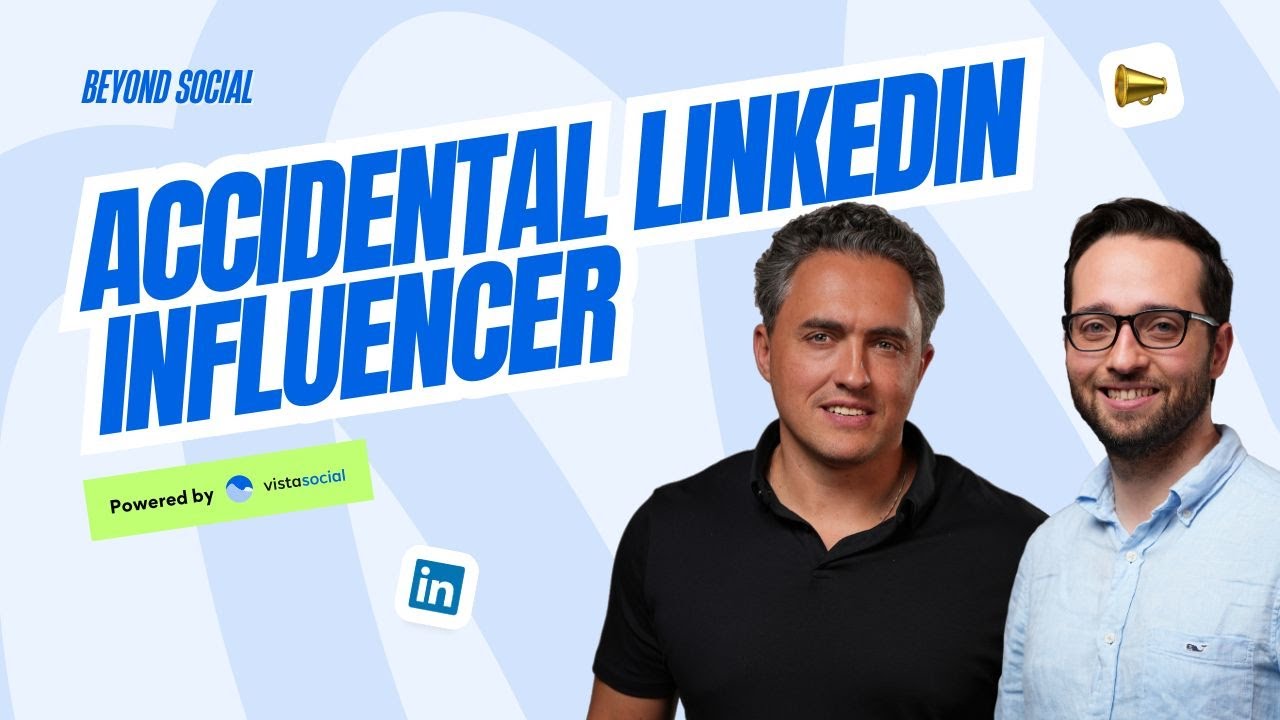New

Turn Your DMs Into Lead Gen!
Learn how to collect lead data from your DMs such as email addresses, phone numbers, and more right from your social inbox. If you are not yet automating your DMs your competitors are outpacing you.

How Something Social Saved 75% of Their Time and Increased Revenue by 15%
See how a fast-growing agency improved operations, cut down hours of manual work, and unlocked new revenue opportunities with Vista Social.
New

50 Unique Social Media Ideas for Consistent Content Creation
Discover 50 unique social media post ideas to engage your audience, grow your brand, and maintain a consistent content strategy with ease!

Mastering Content Reuse: The Key to a Consistent and Sustainable Posting Strategy

Table of Content

Did you know that Carousel posts on LinkedIn are a great way to grab attention and boost engagement? With striking visuals they make people stop, click, and explore.
Hey social media wizards, it’s Vie here and today I’m going to show you how to use Vista Social to schedule and publish your Carousel posts on your LinkedIn profile using documents. It’s quick and easy and I’ll make sure to guide you through every step. Let’s get started.
Table of contents
Setting Up Your LinkedIn Post
First, let’s make sure that LinkedIn is selected on our profile selector area. Then let’s head to the create tab and select new post.
Uploading Your Document Carousel
Try Vista Social for Free
A social media management platform that actually helps you grow with easy-to-use content planning, scheduling, engagement and analytics tools.
Get Started NowGoing ahead and crafting our post, let’s click on the document icon to attach our document. You may add a PowerPoint file or a PDF file to your post to make it more presentable. You can also change the title of your documents by going to the documents settings, then title. Don’t forget to click save.
Adding Captions and Content
Next, let’s add a catchy caption. Write your own, choose a save caption, or use our AI assistant to help speed up the process.
Scheduling Your Carousel Post
Once everything looks great, choose your scheduling option and schedule your post. And now you have a document Carousel posted on LinkedIn. While document previews are unavailable within Vista Social for now, LinkedIn will generate a carousel preview for you once your post is published.
And that’s it. You’re now ready to publish LinkedIn Carousel posts like a pro with Vista Social. If you run into any hiccups or have any more questions along the way, don’t hesitate to reach out to our awesome support team. We’re always here to help you.
Now, do you want to know the secret on how you can elevate your Brand’s personality with AI assistant tools? Then watch this next video. See you soon.
About the Author
Content Writer
Russell Tan is a content marketing specialist with over 7 years of experience creating content across gaming, healthcare, outdoor hospitality, and travel—because sticking to just one industry would’ve been boring. Outside of her current role as marketing specialist for Vista Social, Russell is busy plotting epic action-fantasy worlds, chasing adrenaline rushes (skydiving is next, maybe?), or racking up way too many hours in her favorite games.
Read with AI
Save time reading this article using your favorite AI tool
Summarize with AI
Never Miss a Trend
Our newsletter is packed with the hottest posts and latest news in social media.

You have many things to do.
Let us help you with social media.
Use our free plan to build momentum for your social media presence.
Or skip ahead and try our paid plan to scale your social media efforts.
P.S. It will be a piece of cake 🍰 with Vista Social
Subscribe to our Newsletter!
To stay updated on the latest and greatest Social Media news. We promise not to spam you!