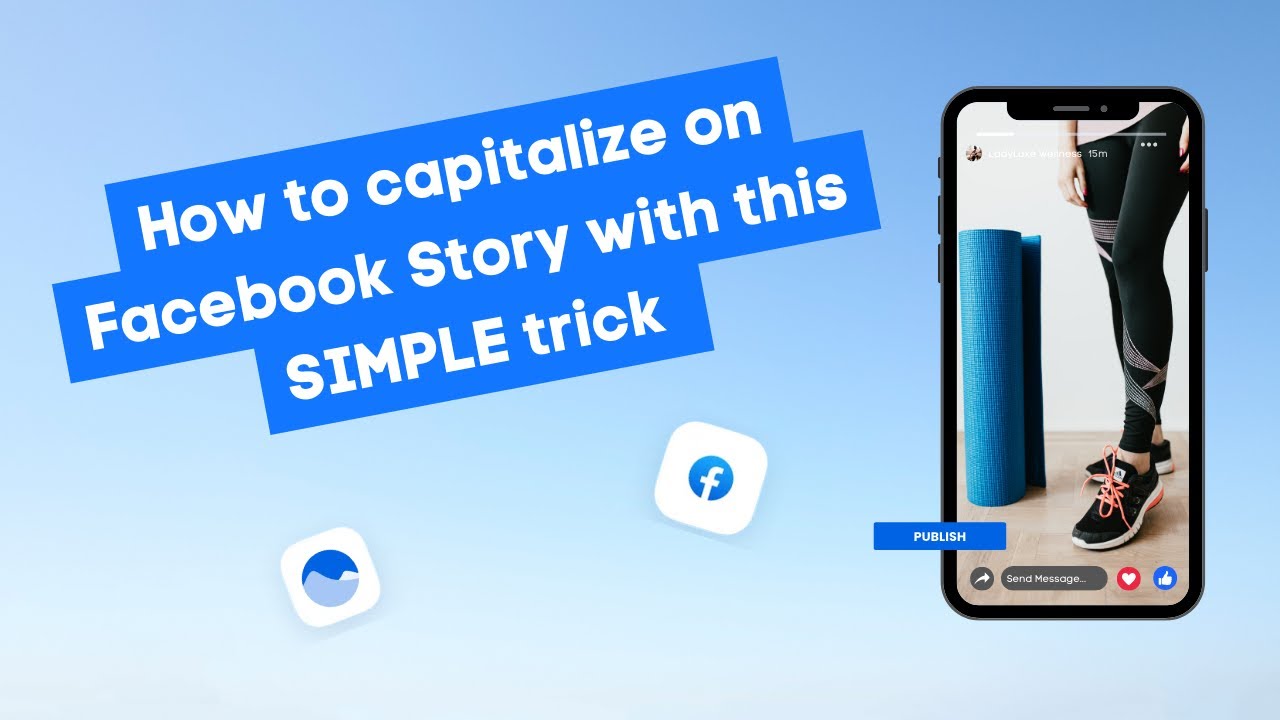New

Turn Your DMs Into Lead Gen!
Learn how to collect lead data from your DMs such as email addresses, phone numbers, and more right from your social inbox. If you are not yet automating your DMs your competitors are outpacing you.

How Something Social Saved 75% of Their Time and Increased Revenue by 15%
See how a fast-growing agency improved operations, cut down hours of manual work, and unlocked new revenue opportunities with Vista Social.
New

50 Unique Social Media Ideas for Consistent Content Creation
Discover 50 unique social media post ideas to engage your audience, grow your brand, and maintain a consistent content strategy with ease!

Mastering Content Reuse: The Key to a Consistent and Sustainable Posting Strategy
Published on June 11, 2024
2 min to read
How to Export Your Content Calendar as a PDF
Summarize with AI
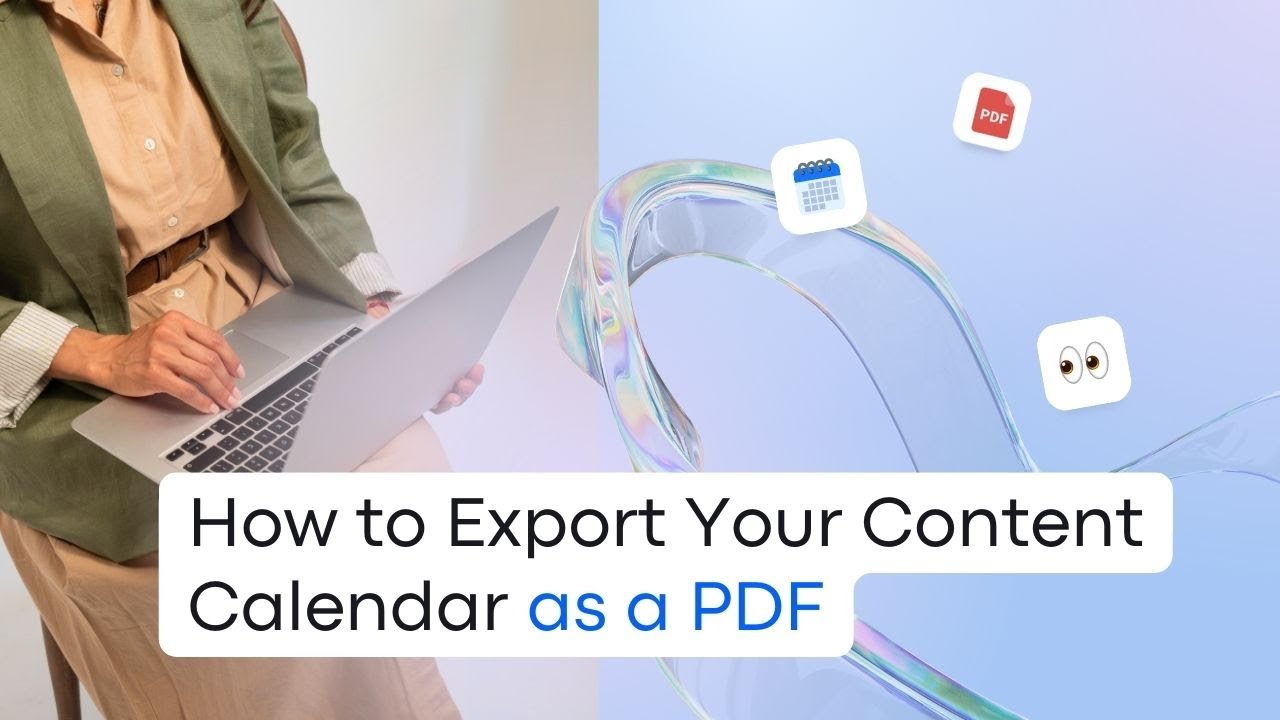

Table of Content

Transcript
Table of contents
Export Your Calendar as PDF
Hello, social media pros. Have you ever wondered how you can export your calendar to show it to your clients? Use it for presentations or even just for a simple record. Let’s talk about why exporting your calendar as a PDF file is a game changer for you and your team.
5 Reasons Why Social Media Pros Should Export Calendars as PDFs
Number one is for easy sharing with your clients. Imagine having all of your planned content laid out in a professional PDF. It’s like handing your clients a roadmap to success. With this clear overview, you can keep them in the loop, ensuring that everyone’s on the same page for any upcoming posts and campaigns.
Secondly is for streamlined collaboration. Exporting and sharing your calendar isn’t just about you, it’s also about teamwork. Your team members can quickly review tasks, coordinate efforts, and hit deadlines like clockwork. It’s like having a virtual team huddle that keeps everyone efficient and focused.
Try Vista Social for Free
A social media management platform that actually helps you grow with easy-to-use content planning, scheduling, engagement and analytics tools.
Get Started NowThirdly, you can use it for backup and documentation. Having a PDF copy of your calendar is also like having a safety net for your strategy. It’s there for future reference, performance evaluations, or even when you’re planning similar campaigns. Plus, it’s solid evidence of your content game. Talk about peace of mind.
Number four is for accessibility. I want you to picture this: Your calendar accessible any time of the day, anywhere, on any device. That is the power of PDF. Whether your clients or team members are on a computer, tablet, or phone, they can easily view and engage with your content plans without any compatibility headaches.
Last but not least is for professional presentation. Let’s be real here, presentation matters. A well-organized PDF calendar isn’t just practical, but it’s a reflection of your professionalism. It shows you are in business with a structured approach to content planning that screams, “We’ve got this.”
Step-by-Step Guide
So how do we do it? If you’re using a social tool, first, let’s head over to your account calendar. Next, let’s look for the export or share button. It’s in the upper right corner of your screen, beside the create button. Click on it and select “export” in the dropdown menu. For the export format, choose PDF. You can also set your desired time zone and date duration on this specific step. Once you’re ready, click on the export button. After a few minutes, you’ll receive an email with your PDF calendar.
Success! Your Calendar Export is Complete
And that’s it! You’ve successfully exported your calendar as a PDF file. Speaking of calendars, are you an avid Google Calendar user and want to incorporate it into your scheduling tool? Then watch this next video. See you next time.
About the Author
Content Writer
Read with AI
Save time reading this article using your favorite AI tool
Summarize with AI
Never Miss a Trend
Our newsletter is packed with the hottest posts and latest news in social media.

You have many things to do.
Let us help you with social media.
Use our free plan to build momentum for your social media presence.
Or skip ahead and try our paid plan to scale your social media efforts.
P.S. It will be a piece of cake 🍰 with Vista Social
Subscribe to our Newsletter!
To stay updated on the latest and greatest Social Media news. We promise not to spam you!