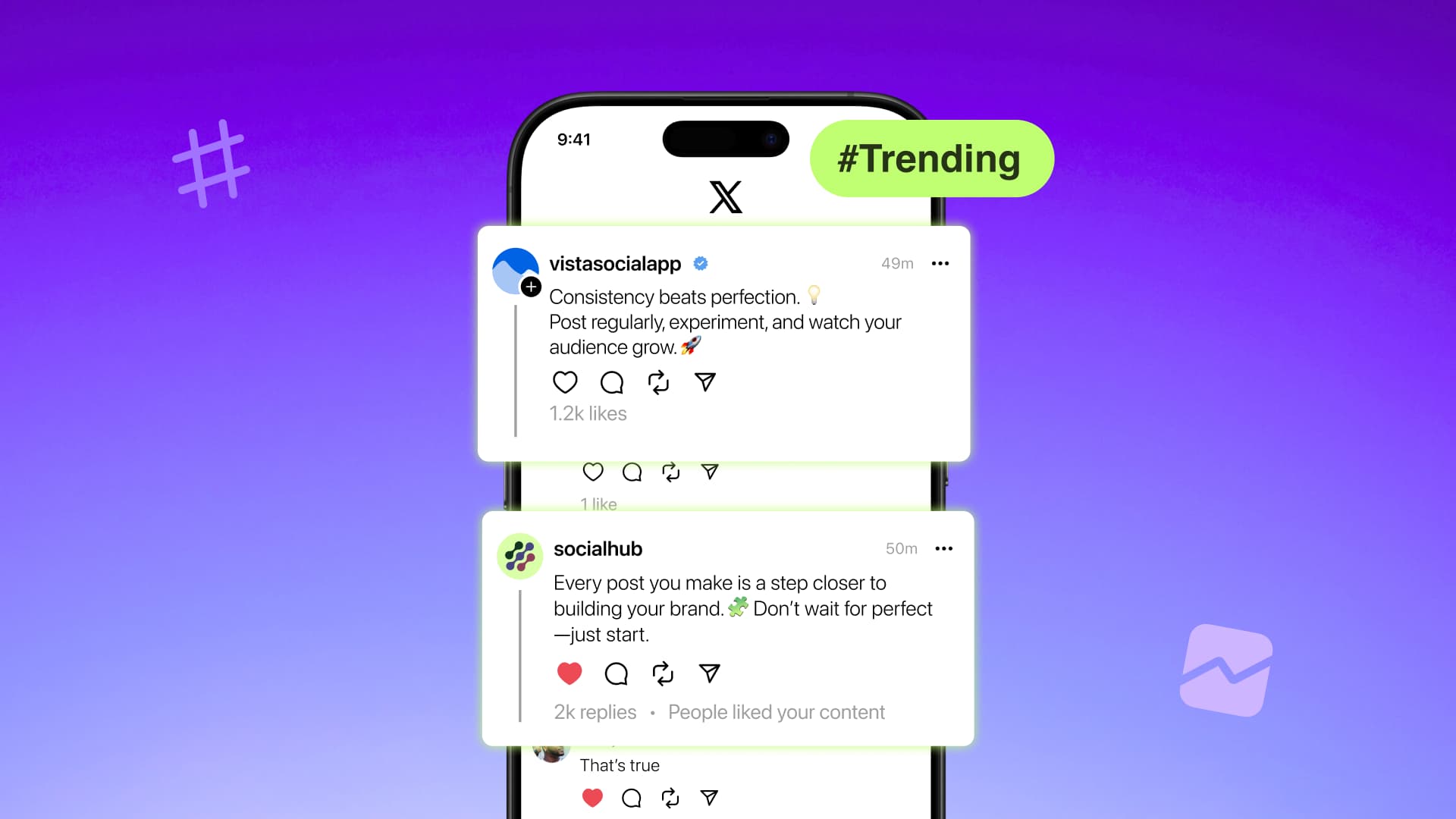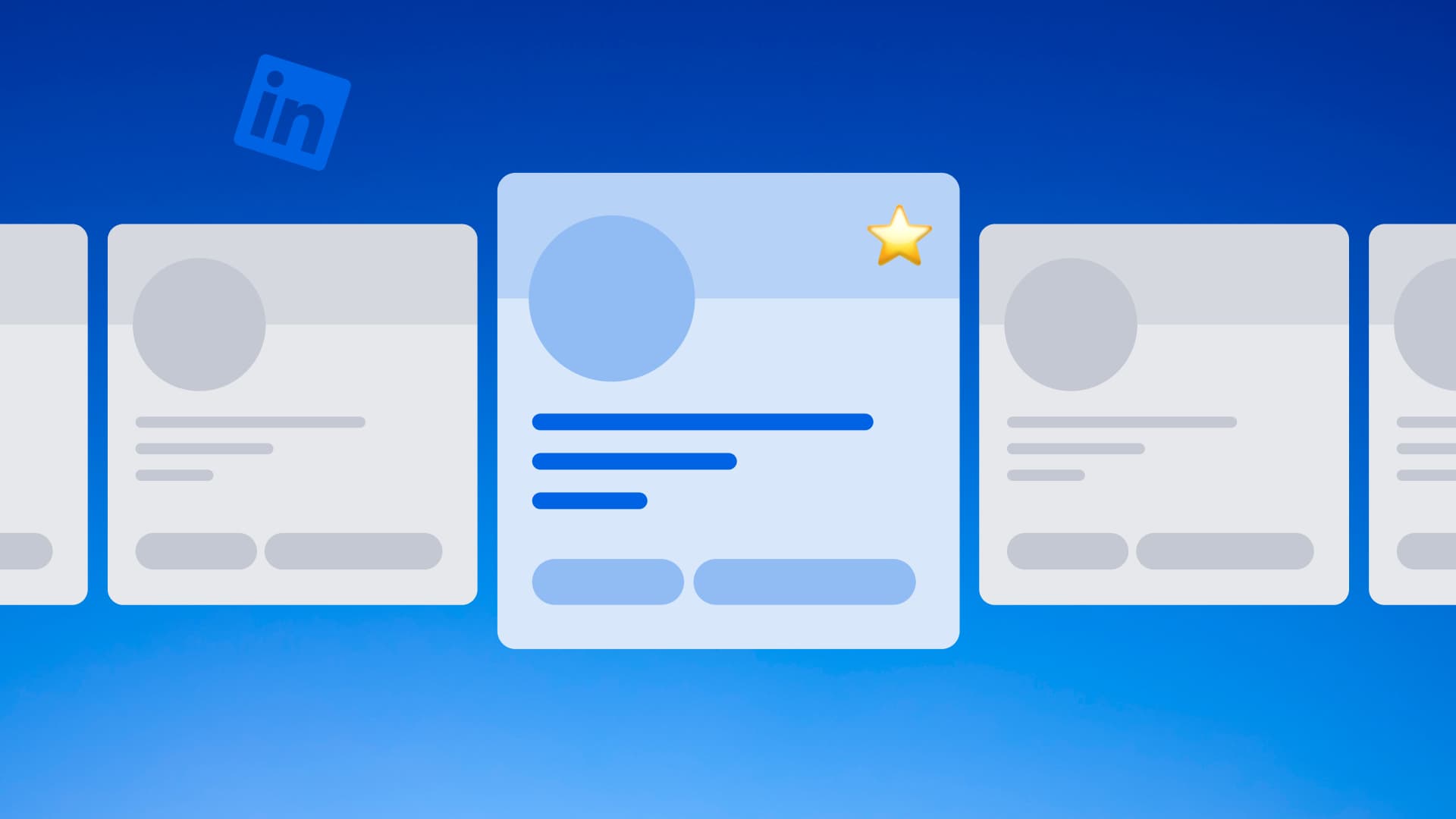New

Turn Your DMs Into Lead Gen!
Learn how to collect lead data from your DMs such as email addresses, phone numbers, and more right from your social inbox. If you are not yet automating your DMs your competitors are outpacing you.

How Something Social Saved 75% of Their Time and Increased Revenue by 15%
See how a fast-growing agency improved operations, cut down hours of manual work, and unlocked new revenue opportunities with Vista Social.
New

50 Unique Social Media Ideas for Consistent Content Creation
Discover 50 unique social media post ideas to engage your audience, grow your brand, and maintain a consistent content strategy with ease!

Mastering Content Reuse: The Key to a Consistent and Sustainable Posting Strategy
Published on November 13, 2025
10 min to read
Your Guide to Creating a Google Business Profile
Summarize with AI
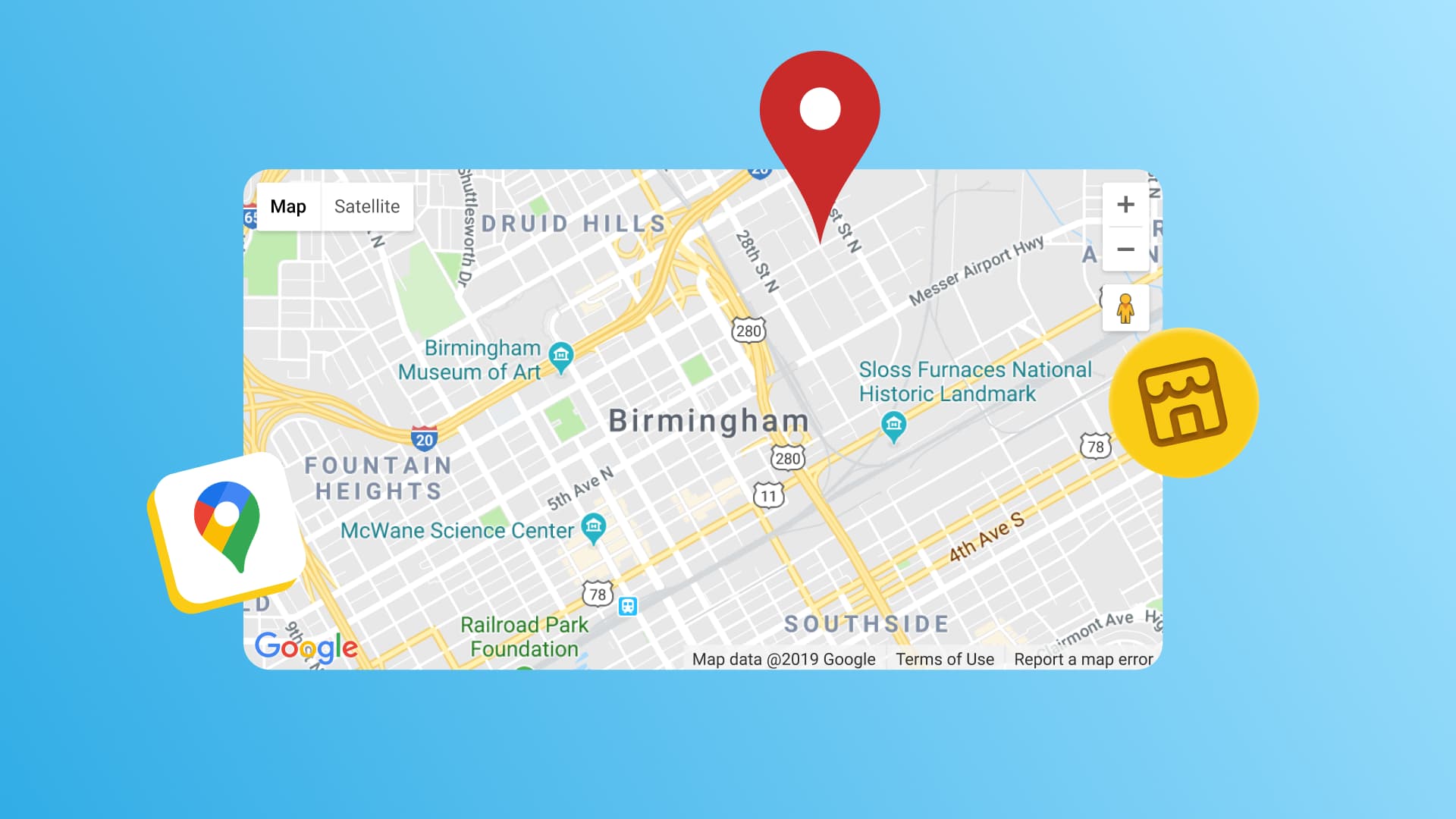

Table of Content

Your customers are searching for businesses like yours right now. Over 87% of consumers used Google to find local businesses in 2023, making Google Business Profile your most important marketing tool.
But most business owners don’t know how to set up their profile correctly—or keep it updated. They miss out on thousands of potential customers every month because their Google Business Profile isn’t optimized.
This guide will show you exactly how to create and optimize your Google Business Profile. You’ll learn the step-by-step setup process, best practices for getting more customers, and proven strategies that drive real business results.
Table of contents
What is a Google Business Profile?
Google Business Profile is a free tool that lets you manage how your business appears on Google Search and Google Maps. It used to be called Google My Business, but changed its name back in 2021.
Think of it as your business card in Google search. When someone searches for services like yours, your profile shows them your address, phone number, hours, and customer reviews all in one place.
Google sees more than 5 trillion searches on its platform each year. It’s likely businesses like yours make up thousands if not millions of those searches.
Take advantage of that by creating and optimizing a Google Business Profile for your local business.
Your profile appears in two main places:
- Google Search results when people look for businesses like yours
- Google Maps when people search for services near them
Here’s what makes Google Business Profile powerful: It puts your business information right where customers are already looking. No need to convince them to visit your website first.
Why should you create a Google Business Profile?
Setting up your Google Business Profile brings real benefits that help grow your business. Let’s look at the top reasons to create one today.
Get found by more local customers
80% of US consumers search online for local businesses on a weekly basis, and 32% search for them daily. Your Google Business Profile helps you appear when these people search for what you offer.
When your profile is complete, Google shows it to people searching for businesses like yours. This means more potential customers discover you without any extra marketing effort.
Drive real business actions
Website visits account for 48% of interactions on Google Business Profiles, while 34% of actions are direction requests and 17% are phone calls. Each action represents someone ready to do business with you.
A well-set-up profile turns searches into real results. People call you, visit your location, or check out your website. These aren’t just views—they’re potential sales.
Build trust with customer reviews
Only 6% of consumers would consider engaging with a business that had an average rating of lower than 3 stars. Your Google Business Profile lets happy customers leave reviews that convince others to choose you.
Good reviews work like recommendations from friends. They show new customers that real people had great experiences with your business.
Compete with bigger companies
Your Google Business Profile levels the playing field. A small local business with great reviews and complete information often ranks higher than big companies with poor local presence.
Google cares more about relevance and customer satisfaction than company size. This gives local businesses a real advantage in search results.
It’s completely free
Unlike paid advertising, your Google Business Profile costs nothing to set up or maintain. You get all these benefits without spending a dime on marketing.
How to create your Google Business Profile
Creating your profile takes about 15 minutes. Follow these steps to get started today.
Step 1: Check if your business already exists
Before creating a new profile, search for your business name on Google. Sometimes Google creates basic profiles using information from other websites.
If you find your business already listed:
- Click “Claim this business”
- Follow the steps to verify ownership
- Update the information to make it complete
If you don’t see your business listed, you’ll create a new profile from scratch.
Step 2: Go to Google Business Profile
Visit the Google Business Profile website and click either the “Sign In” or the “Start Now” button. You’ll need to sign in with a Google account, and use your business email if you have one.
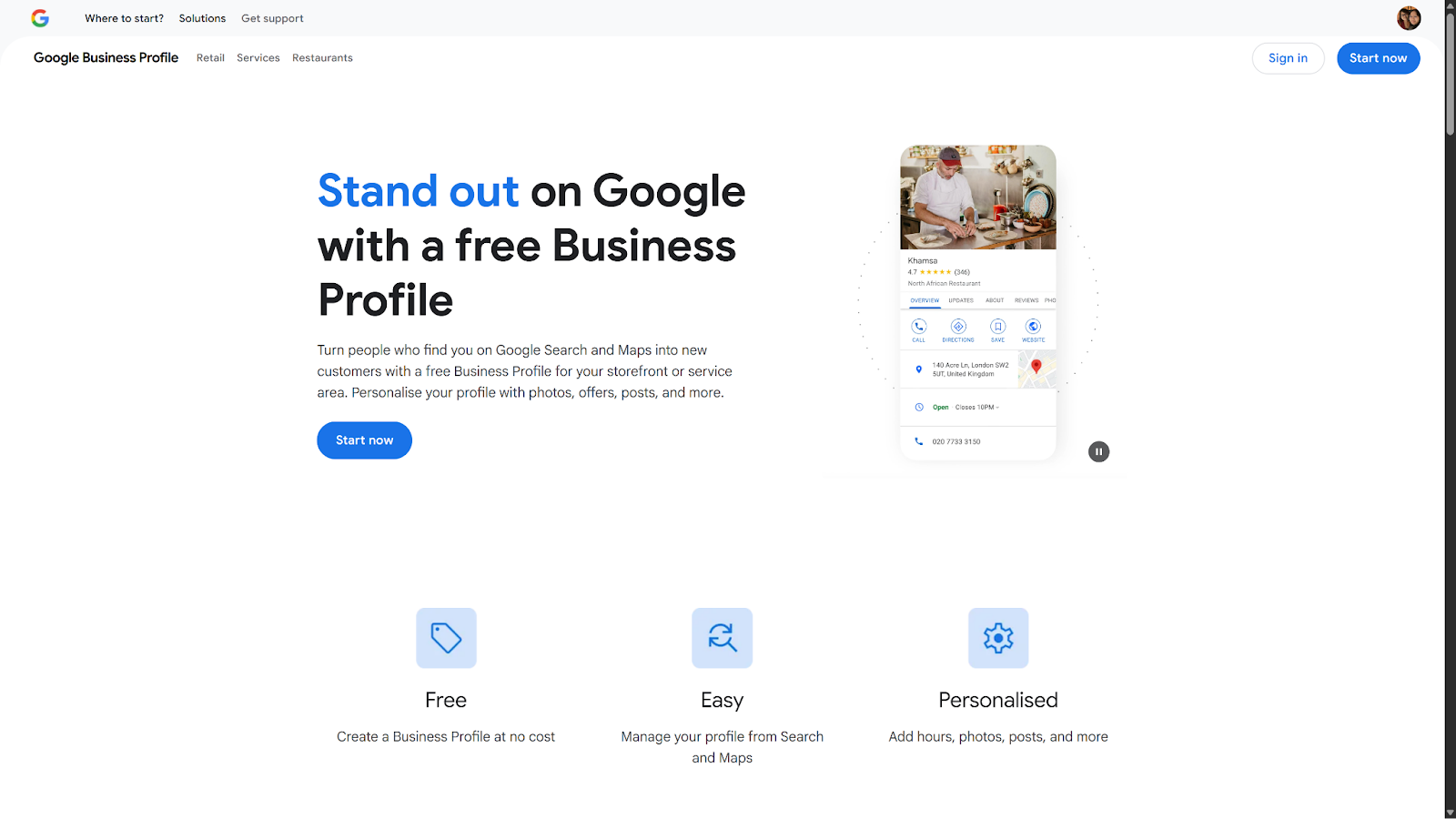
Step 3: Add your business name
Type your exact business name as it appears on your storefront or legal documents. Don’t add extra keywords here—Google can suspend profiles that stuff keywords into business names.
If your business name appears in the dropdown, select it. If not, click “Create a business with this name.”
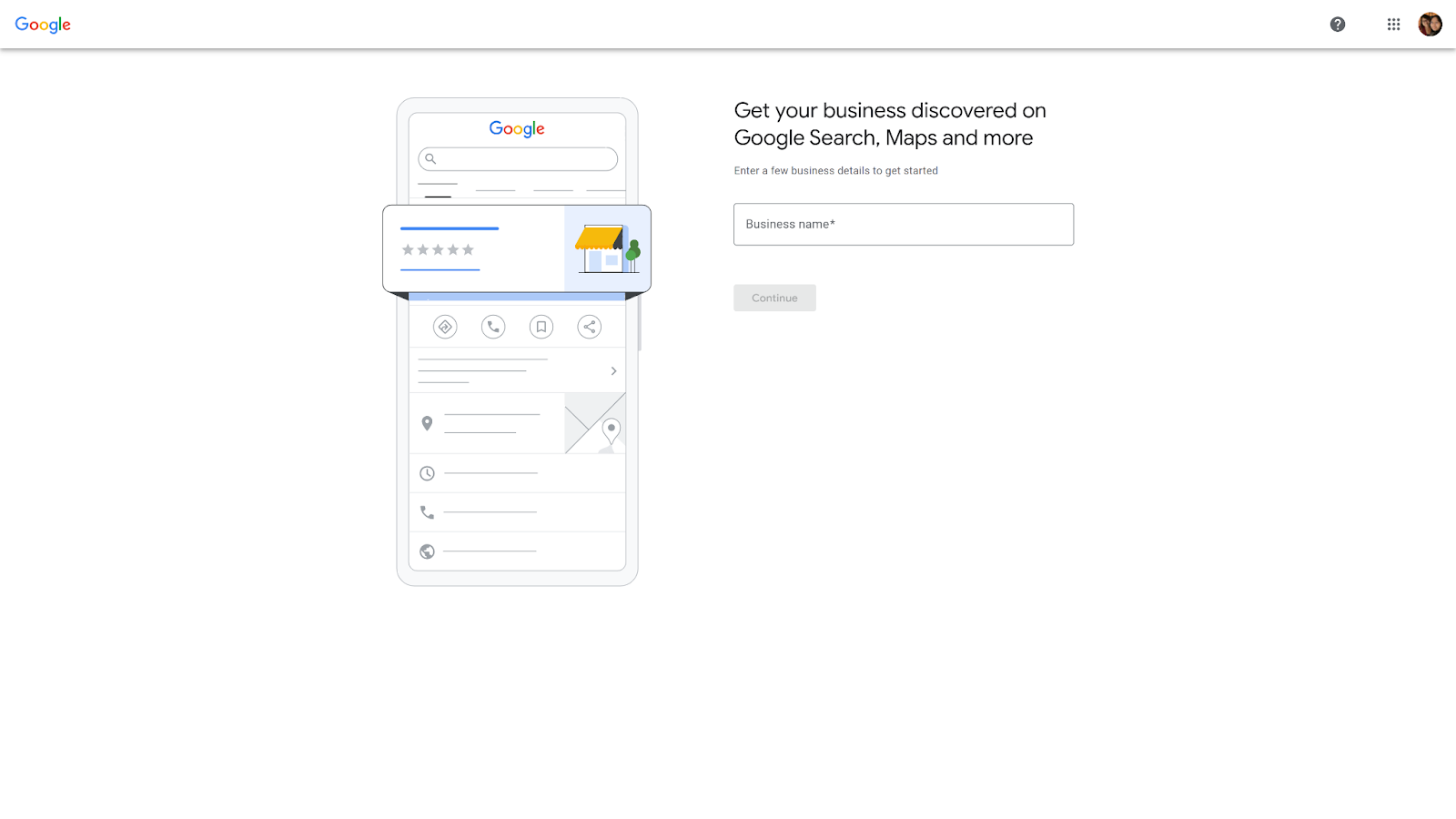
Step 4: Choose your business type
Choose from the three types provided: Online retail, local store, or service business.
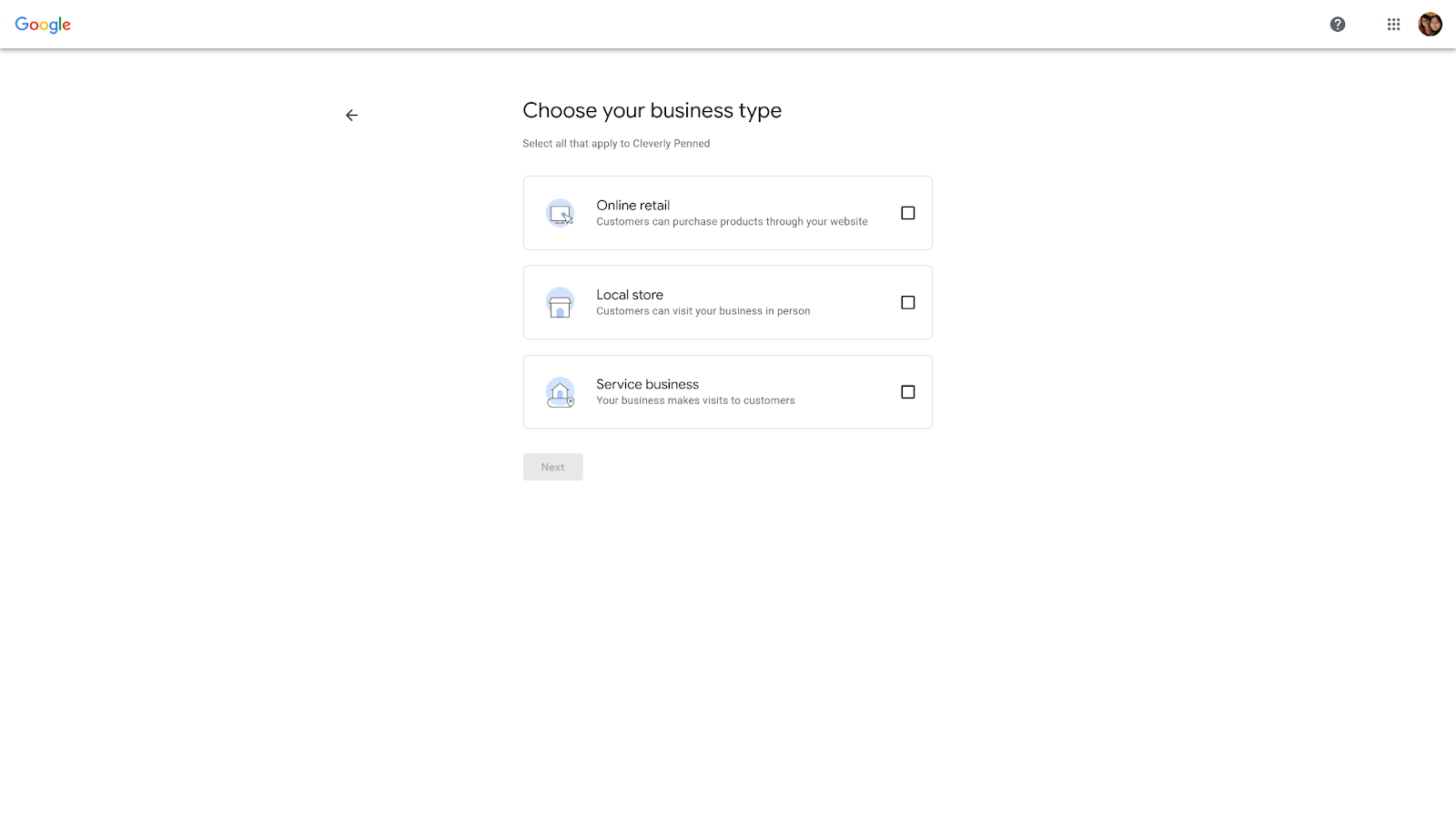
Take note that if you choose “Online retail”, Google will recommend that you give the link to your store right after this window, as shown below.
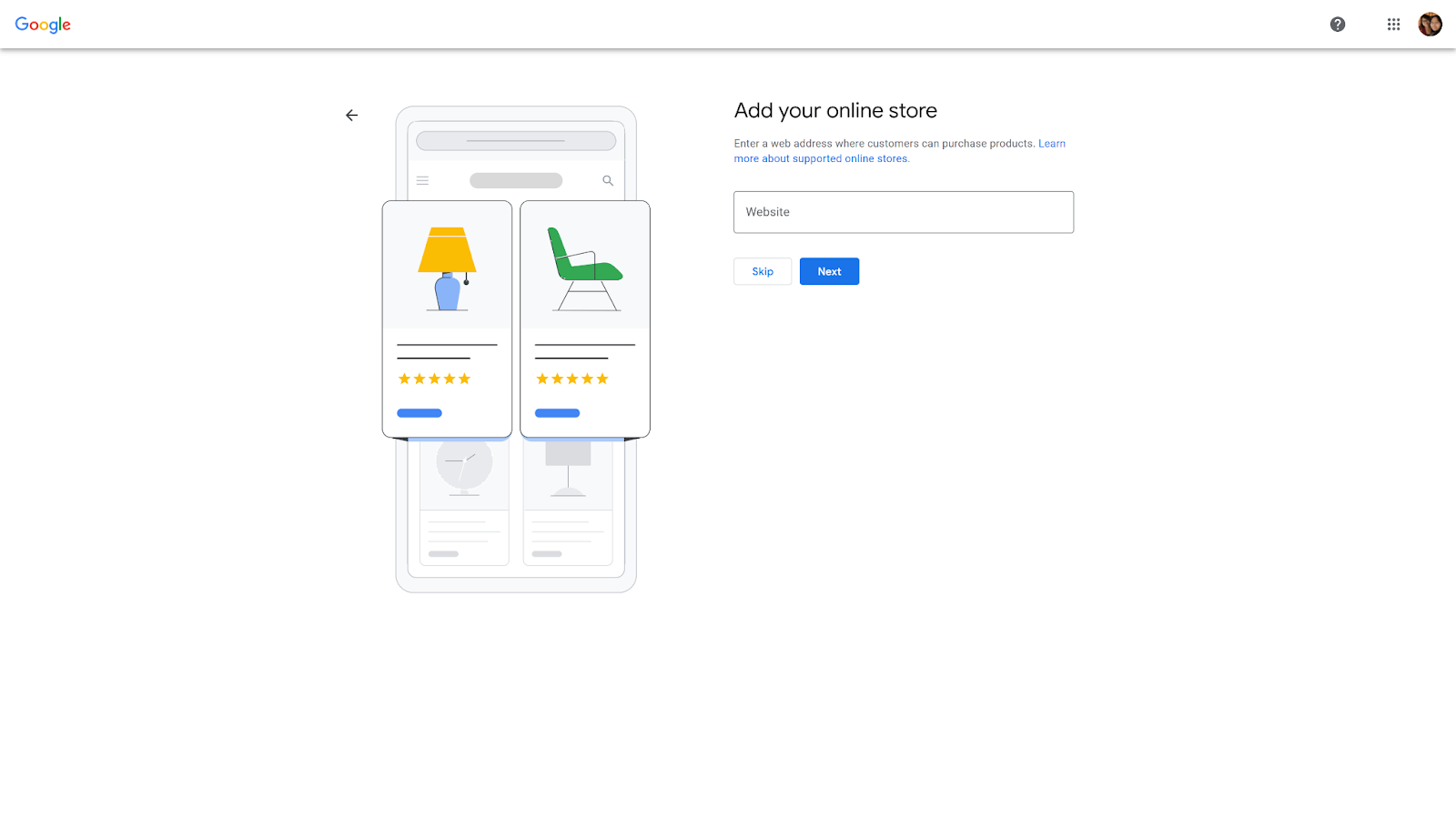
Step 5: Choose your business category
Pick the category that best describes what your business does. This helps Google understand when to show your profile in search results.
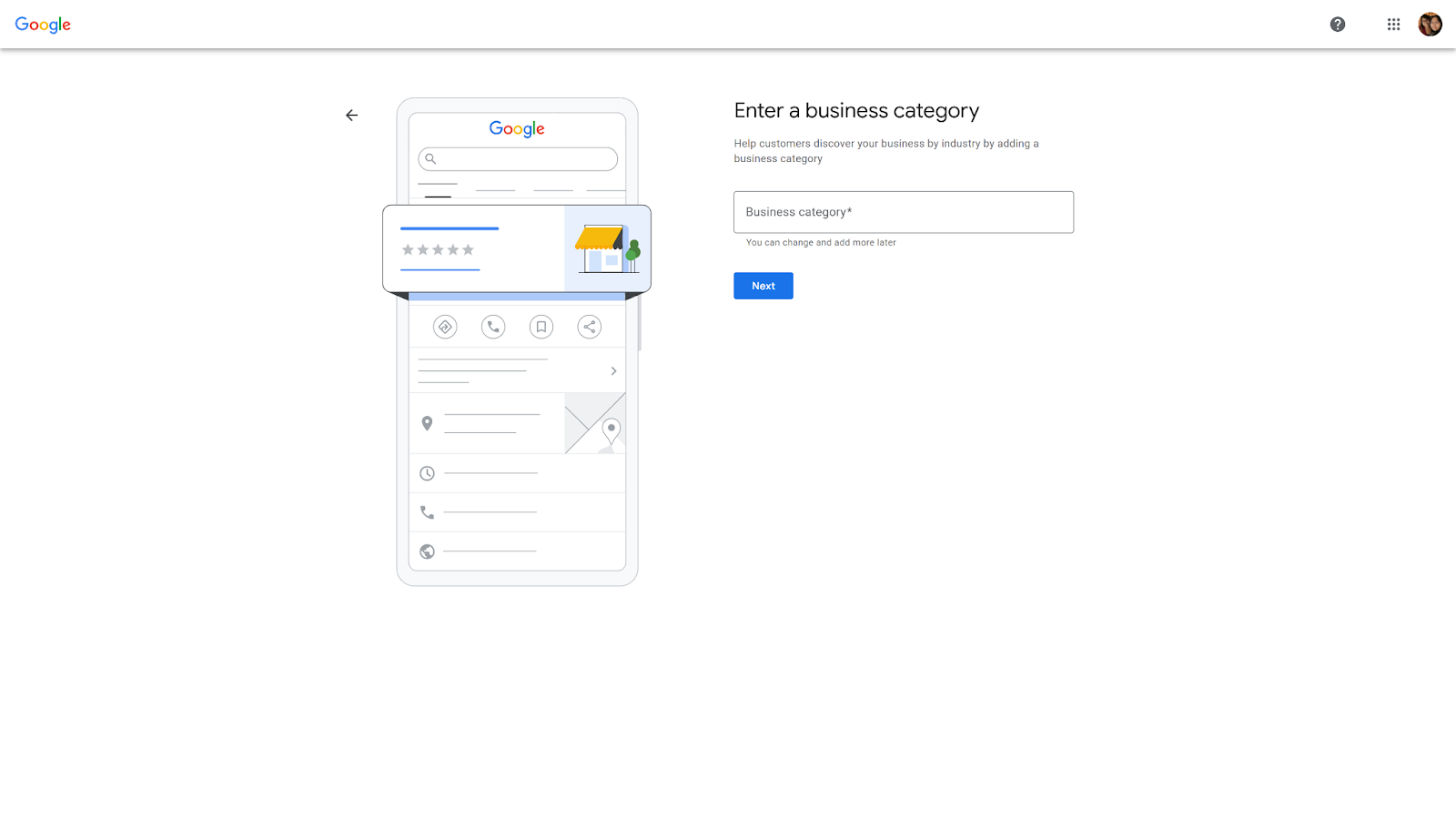
Start with the most specific category available. You can add more categories later, but your primary category is the most important for rankings.
Step 6: Add your location details
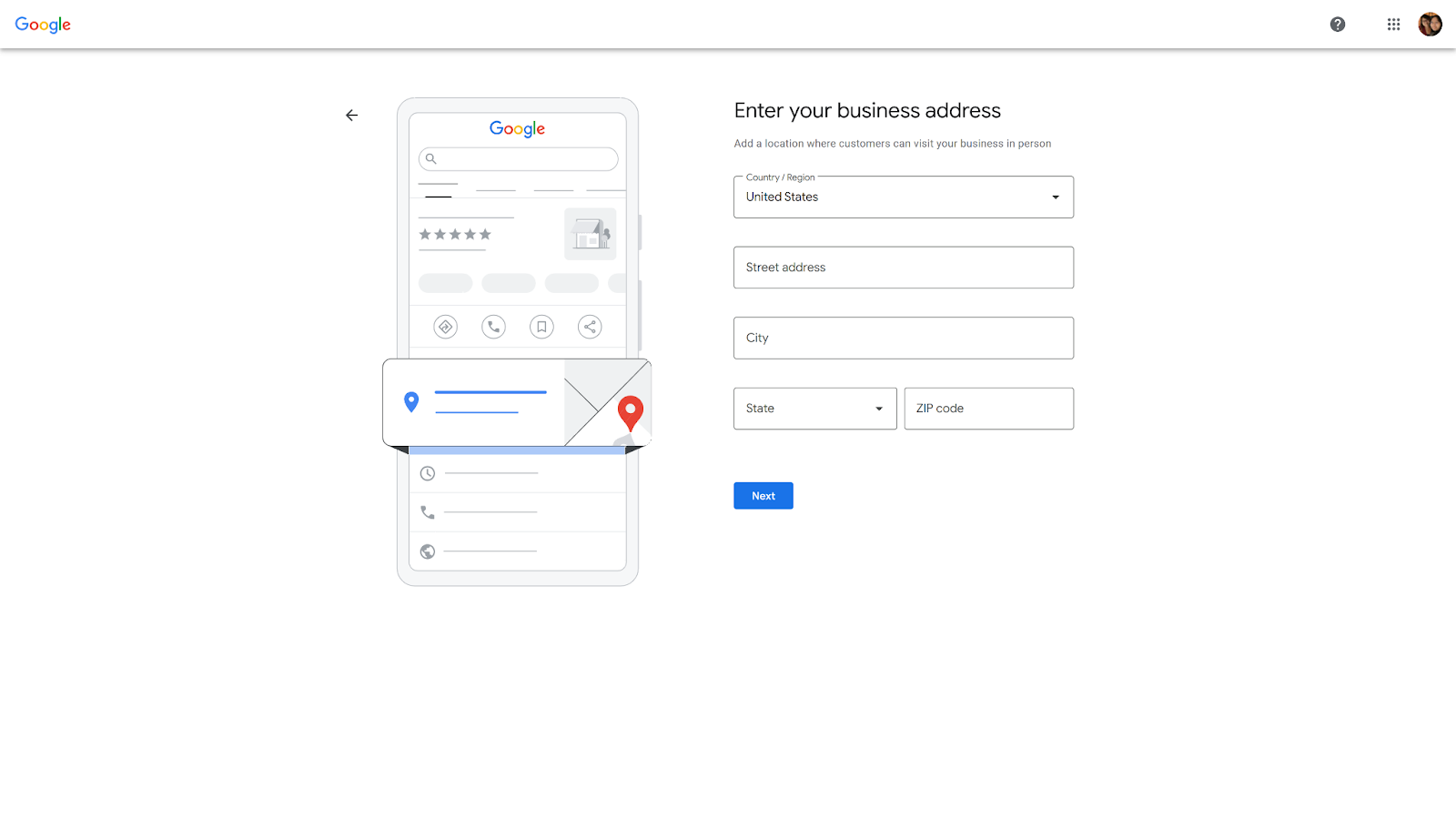
For businesses with a physical location customers visit:
- Enter your complete street address
- Make sure it matches exactly what’s on your storefront
- Drag the map pin to your exact location
For service businesses that visit customers:
- You can hide your street address
- Set your service area instead
- List all areas where you provide services
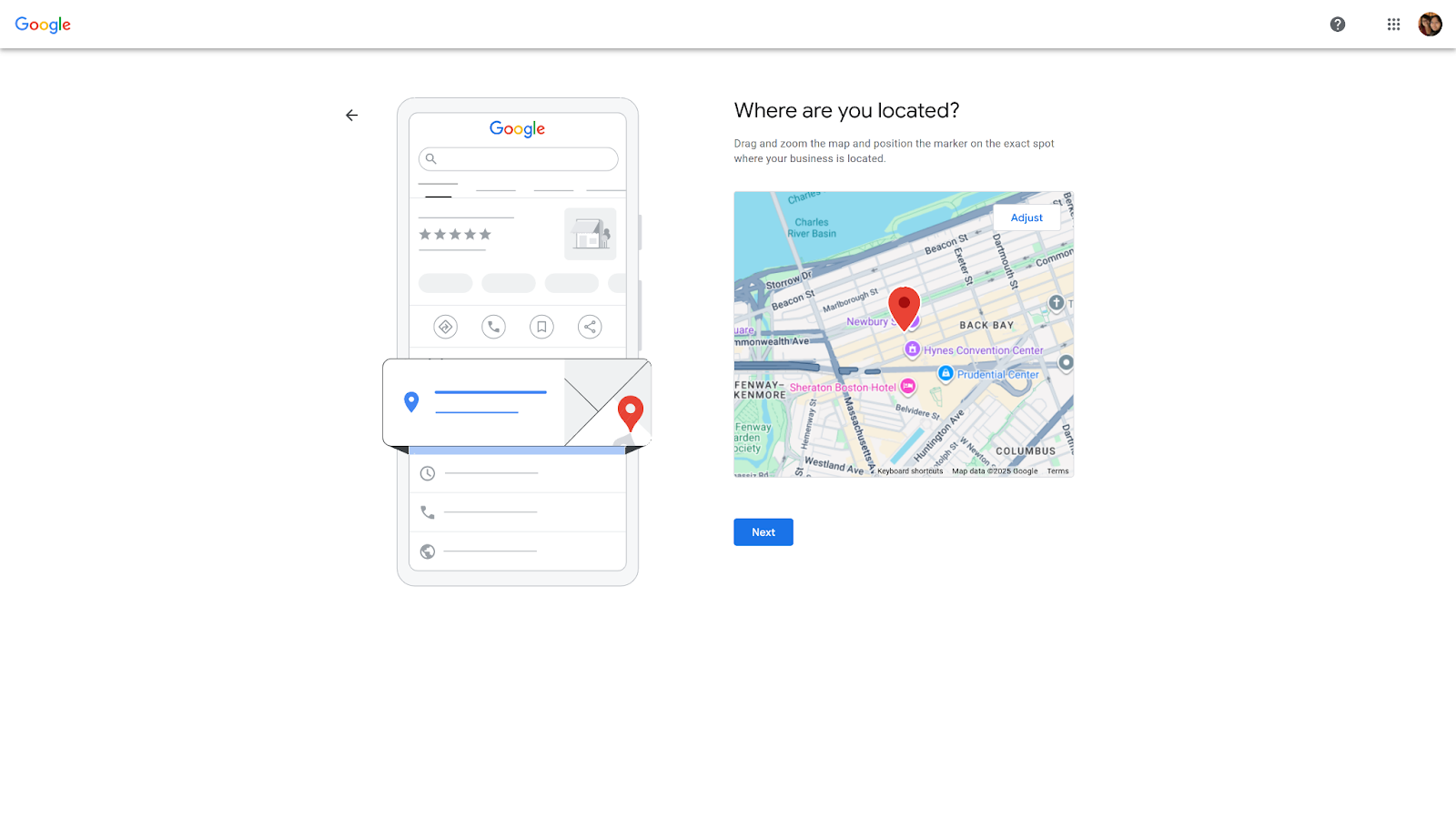
Google should then ask you to specify in their maps your exact location, which is great for businesses with a physical location.
Step 7: Add contact information
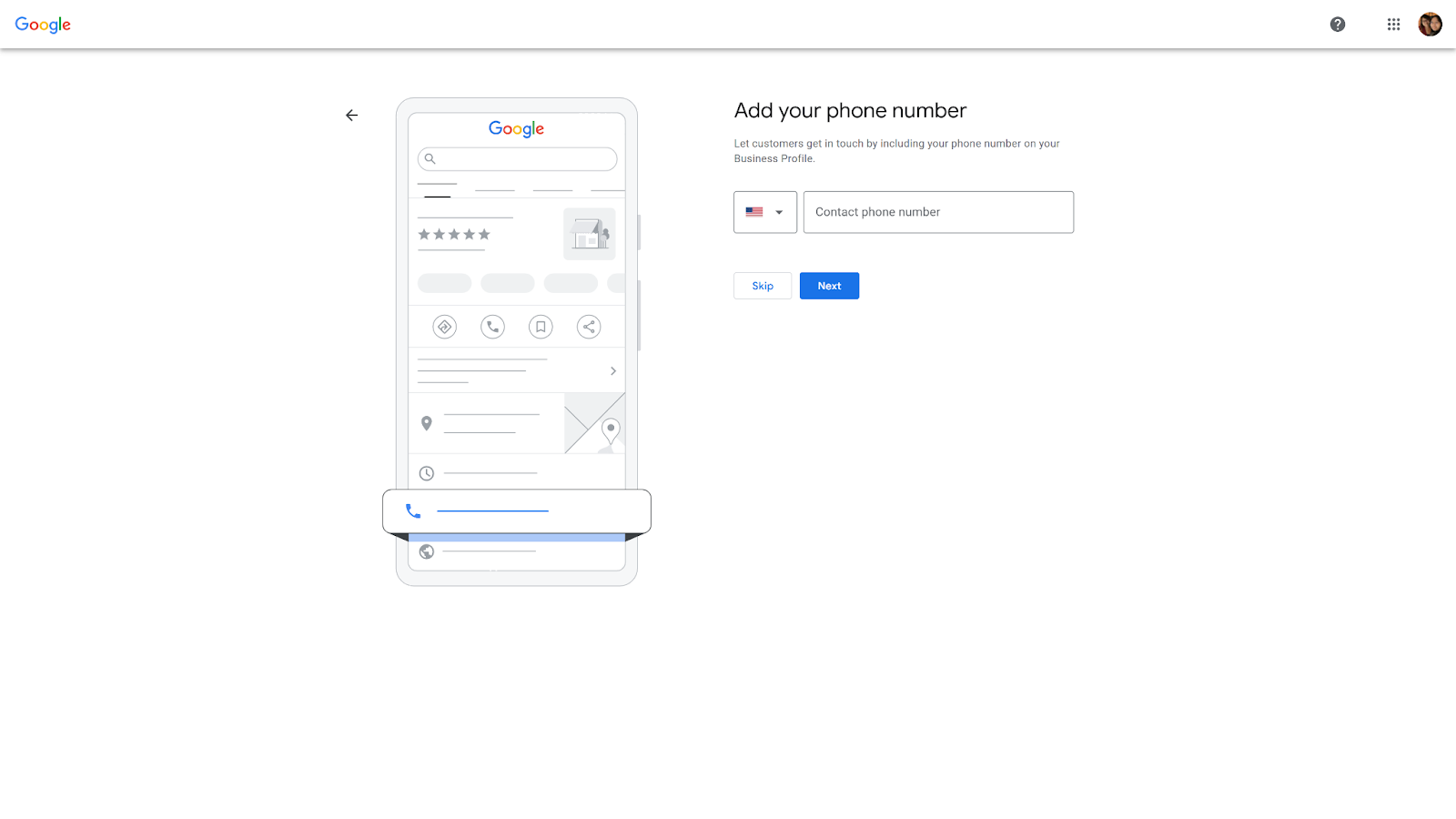
Include your primary business phone number—the one customers should call to reach you. This should be a local number, not a call center or toll-free number.
If you have a website, add that too. This helps drive traffic to your site and shows Google your business is established.
Step 8: Verify your business
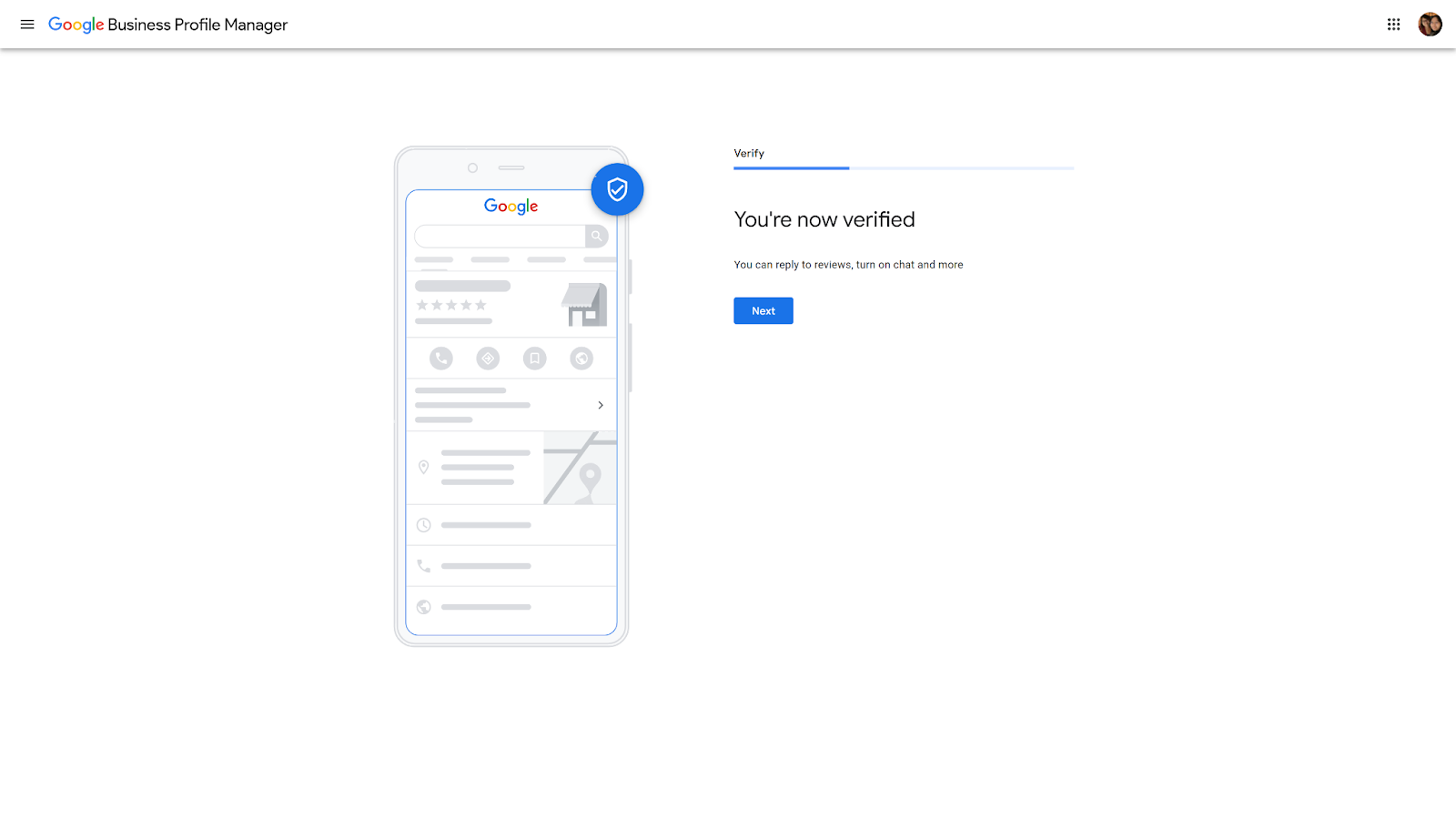
Google needs to confirm you’re the real business owner. You’ll get verification options based on your business type:
- Postcard verification: Google mails a postcard with a verification code to your business address. This takes 1-2 weeks but works for most businesses.
- Phone verification: Google calls your business phone number with a verification code. This works instantly if available.
- Email verification: Google sends a verification code to your email. Only available for some business types.
- Video verification: You record a short video showing your business location and equipment. Google reviews it within a few days.
Choose the fastest option available. Your profile won’t appear in search results until you complete verification, which takes about five business days.
Best practices for your Google Business Profile
Try Vista Social for Free
A social media management platform that actually helps you grow with easy-to-use content planning, scheduling, engagement and analytics tools.
Get Started NowA basic profile gets you started, but optimizing it brings much better results. Here’s how to make your profile work harder for your business.
Optimize your profile information
Fill out every section of your profile. Businesses with complete Google Business Profiles are 2.7x more likely to be trusted by customers and get 7x more clicks in search results.
Complete these essential sections:
- Business description (up to 750 characters)
- Business hours including holiday hours
- Services or products you offer
- Business attributes (parking, WiFi, accessibility)
- Photos of your location, team, and work
Write your business description in simple, clear language. Focus on what you do, who you serve, and what makes you different. Include your main services and location.
Essentially, you want to provide as much upfront information about your business as you can so potential customers can find everything they need with a quick Google search.
Here’s an example of a fully fleshed out restaurant listing—we see open hours, average pricing per person, a quick description, and more:
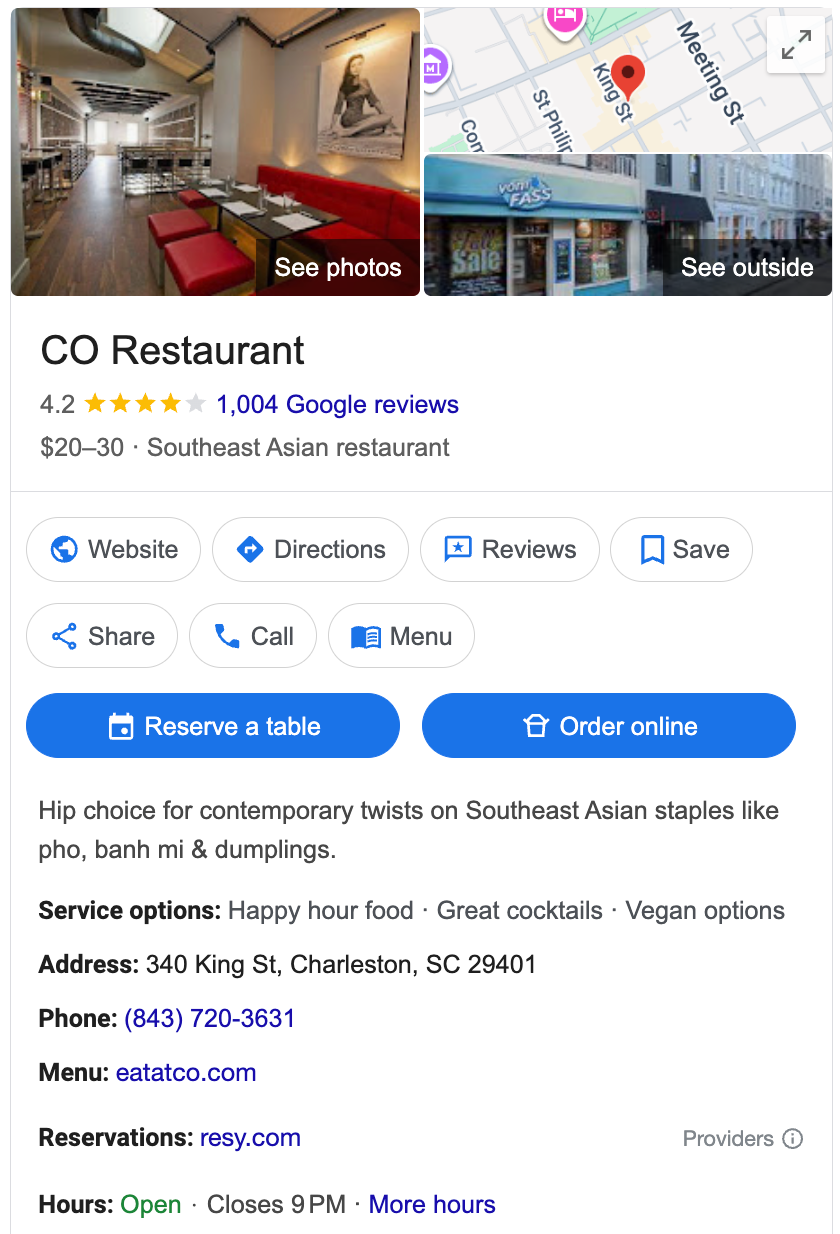
Keep your information up-to-date
Wrong information frustrates customers and hurts your rankings. 85% of consumers said they found incorrect information about a business on a business information site, and 63% said that finding incorrect information would actively stop them from choosing your business.
Update your profile whenever you change:
- Business hours (especially for holidays—luckily Google is good about letting you set special holiday hours)
- Phone number or address
- Services offered
- Prices or special offers
Set a monthly or quarterly reminder to review your profile information depending on how often things change for your business. This simple step prevents lost customers and negative reviews.
Manage online reviews effectively
Reviews directly impact your local search rankings and customer decisions. Google reviews became even more critical to local visibility in 2024, accounting for 81% of all online review volume.
Here’s how to build a strong review strategy:
- Ask satisfied customers for reviews: Send a simple text message or email with a direct link to your Google Business Profile after completing a job or sale.
- Respond to every review: 89% of consumers would use a business that replies to all reviews, both positive and negative, while only 44% would use a business that doesn’t respond to its reviews.
- Thank customers for positive reviews: Keep responses short and genuine. Thank them by name when possible and mention specific details from their review.
- Address negative reviews professionally: Respond quickly and offer to resolve the issue privately. Never argue or get defensive in public responses.
- Use review management tools: Tools like Vista Social’s Google review management tool help you monitor and respond to reviews from one dashboard.
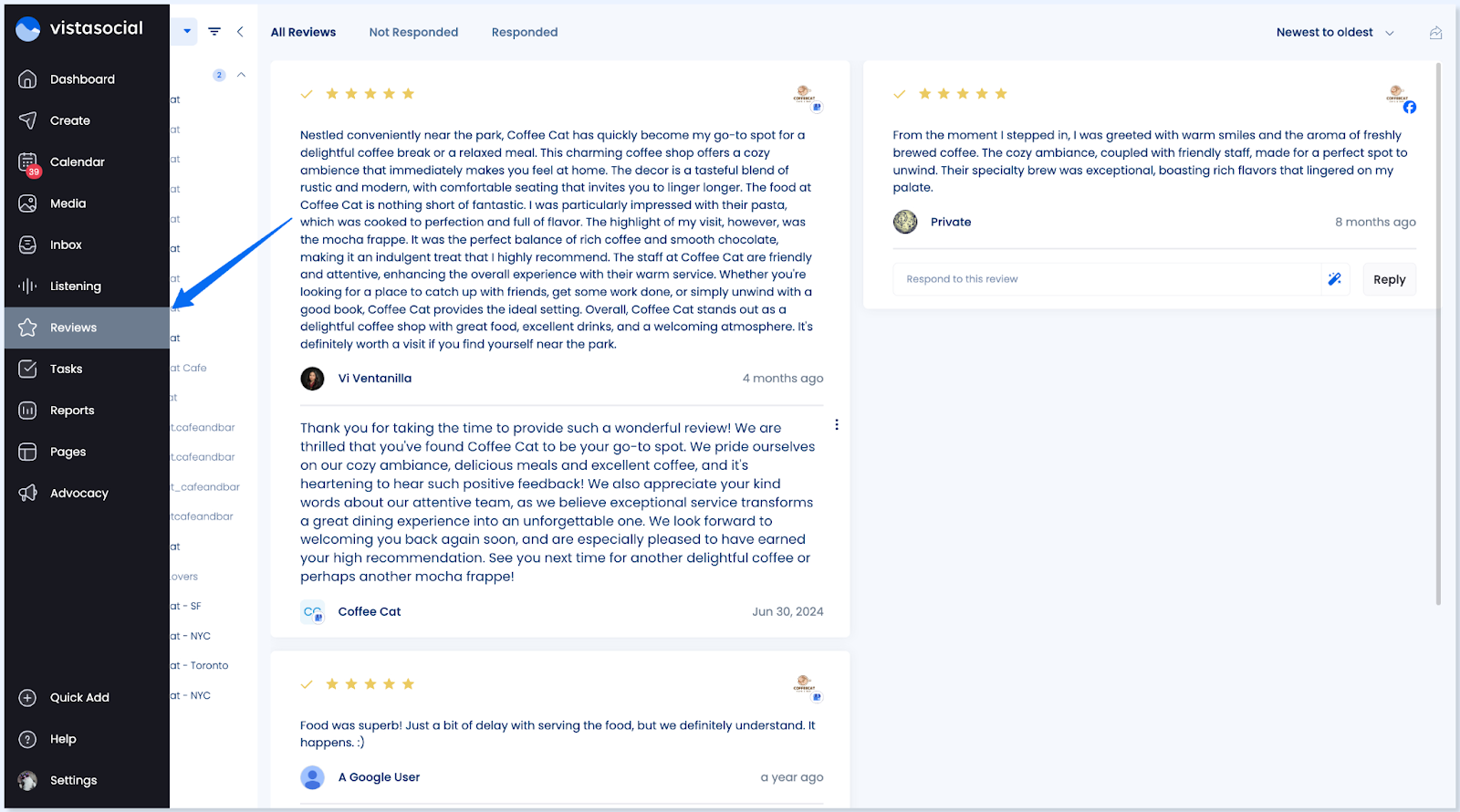
Regularly share new updates
Keep your profile active with regular posts and updates. This shows Google your business is current and engaged with customers.
Share these types of content:
- New products or services
- Special offers or promotions
- Company news or events
- Behind-the-scenes photos
- Customer success stories
Vista Social makes this easy with automated posting to your Google Business Profile. You can schedule updates alongside your other social media content.
Highlight your business offerings
Use all available features to showcase what your business offers:
- Add products or services: Upload photos and descriptions of what you sell or offer. Include pricing when helpful.
- Create a menu: Restaurants can add full menus with photos and prices. Google now accepts multi-page PDF menus too.
- List business attributes: Add details like “wheelchair accessible,” “free WiFi,” or “outdoor seating” to help customers find exactly what they need.
- Share your story: Use the business description to explain your history, values, or what makes you special.
The more complete information you provide, the more likely customers are to choose your business over competitors.
Choose the right categories
Google allows up to 10 categories for your business, with new categories added regularly to help businesses describe their services more accurately.
Your primary category matters most for rankings. Choose the most specific option that fits your main business activity.
Add secondary categories for other services you offer. For example, a restaurant might add “bar,” “catering service,” and “event venue” as additional categories.
Review your categories every few months. Google adds new, more specific categories that might fit your business better.
Add high-quality photos regularly
Visual content significantly impacts customer engagement. Businesses that have added 250+ images to their Google Business Profile accounts are more likely to appear in one of the top three positions on search results.
Upload different types of photos:
- Exterior and interior shots of your location
- Your team at work
- Products or completed projects
- Behind-the-scenes content
- Customer interactions
Take new photos monthly to keep your profile fresh. Use good lighting and clear, professional-looking images.
Monitor your performance
Track how your profile performs using the insights in your Google Business Profile dashboard. Pay attention to:
- How customers find your profile (search vs. maps)
- Which actions they take (calls, directions, website visits)
- How your photos and posts perform
- Review trends and ratings
Use this data to improve your strategy. If customers mainly request directions, make sure your address is easy to find. If they call often, ensure your phone number is prominent.
You can also access a Google Business Profile report in Vista Social that helps you keep tabs on your impressions, engagement, and reviews.
Integrate with your overall marketing
Your Google Business Profile works best as part of a complete marketing strategy. Connect it with:
- Your website: Include links to specific pages that match customer interests. Use local SEO strategies to reinforce your local presence.
- Social media: Share your Google posts on other platforms and encourage customers to leave reviews. Vista Social’s integration makes this seamless.
- Email marketing: Include your Google Business Profile link in email signatures and customer communications.
- Local marketing: Participate in community events and local partnerships. These activities often generate natural mentions and links that boost your local rankings.
Check out our guide on local marketing strategies for more ways to strengthen your local presence.
Create your Google Business Profile today
Your Google Business Profile is one of the most valuable marketing tools available to local businesses. It’s free, effective, and puts your business in front of customers exactly when they’re looking for your services.
86% of all Google Business Profile views come from category-based searches like “dentist near me” or “best pizza.” These searchers have high intent and are ready to choose a business.
Don’t wait to claim this valuable marketing opportunity. Set up your profile today and start connecting with local customers who are already searching for what you offer.
Start by visiting the Google Business Profile website and following the setup steps above. Within a few weeks, you’ll see more calls, visits, and sales from customers who found you on Google.
For businesses ready to take their local marketing to the next level, Vista Social offers powerful tools to manage your Google Business Profile alongside all your other marketing channels. Our Google integration helps you schedule posts, track performance, and manage reviews from one easy dashboard.
Google Business Profile FAQs
How do you access your Google Business Profile?
Sign in to Google with the account connected to your business profile. Visit business.google.com or search for your business name on Google and click “Manage this business profile.”
You can also access it through the Google Maps app on your phone by searching for your business and tapping “Manage this profile.”
Is a Google Business Profile free?
Yes, Google Business Profile is completely free to create and maintain. Google doesn’t charge for basic features like listing your business, adding photos, responding to reviews, or posting updates.
Some advanced features like Google Ads integration require separate advertising spending, but the core profile remains free forever.
How do you verify a business profile on Google?
Google offers several verification methods depending on your business type:
- Postcard verification (most common) – takes 1-2 weeks
- Phone verification – instant if available
- Email verification – for select business types
- Video verification – record a short video of your business
Choose the fastest available option. You must verify your profile before it appears in Google search results.
Do you need a physical address to create a Google Business Profile?
You need a physical address for verification, but service businesses can hide their address from customers. If you work from home or visit customers at their locations, you can set service areas instead of showing your exact address.
Businesses must have a real physical location where Google can verify ownership. PO boxes and virtual offices don’t qualify for Google Business Profiles.
About the Author
Content Writer
Russell Tan is a content marketing specialist with over 7 years of experience creating content across gaming, healthcare, outdoor hospitality, and travel—because sticking to just one industry would’ve been boring. Outside of her current role as marketing specialist for Vista Social, Russell is busy plotting epic action-fantasy worlds, chasing adrenaline rushes (skydiving is next, maybe?), or racking up way too many hours in her favorite games.
Read with AI
Save time reading this article using your favorite AI tool
Summarize with AI
Never Miss a Trend
Our newsletter is packed with the hottest posts and latest news in social media.

You have many things to do.
Let us help you with social media.
Use our free plan to build momentum for your social media presence.
Or skip ahead and try our paid plan to scale your social media efforts.
P.S. It will be a piece of cake 🍰 with Vista Social
Subscribe to our Newsletter!
To stay updated on the latest and greatest Social Media news. We promise not to spam you!