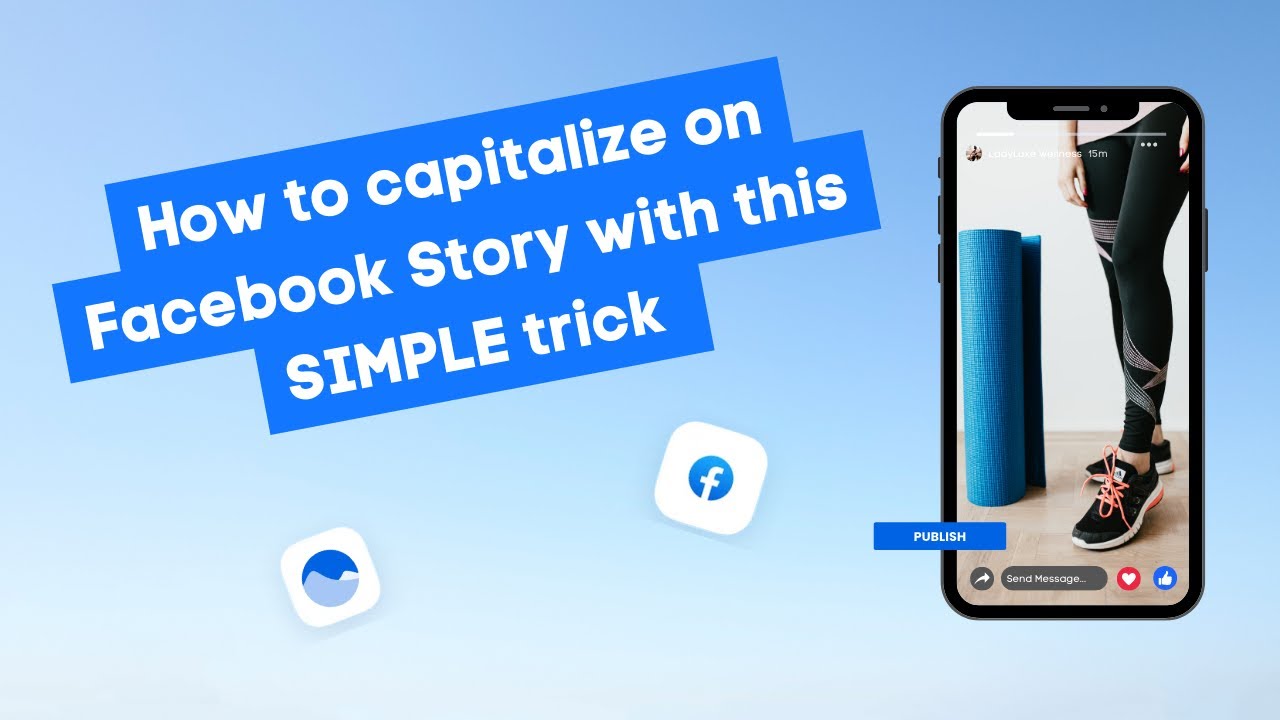New

Turn Your DMs Into Lead Gen!
Learn how to collect lead data from your DMs such as email addresses, phone numbers, and more right from your social inbox. If you are not yet automating your DMs your competitors are outpacing you.

How Something Social Saved 75% of Their Time and Increased Revenue by 15%
See how a fast-growing agency improved operations, cut down hours of manual work, and unlocked new revenue opportunities with Vista Social.
New

50 Unique Social Media Ideas for Consistent Content Creation
Discover 50 unique social media post ideas to engage your audience, grow your brand, and maintain a consistent content strategy with ease!

Mastering Content Reuse: The Key to a Consistent and Sustainable Posting Strategy
Published on May 11, 2023
3 min to read
Connecting External Calendars to Vista Social (Google Calendar, iCal, ICS)
Summarize with AI
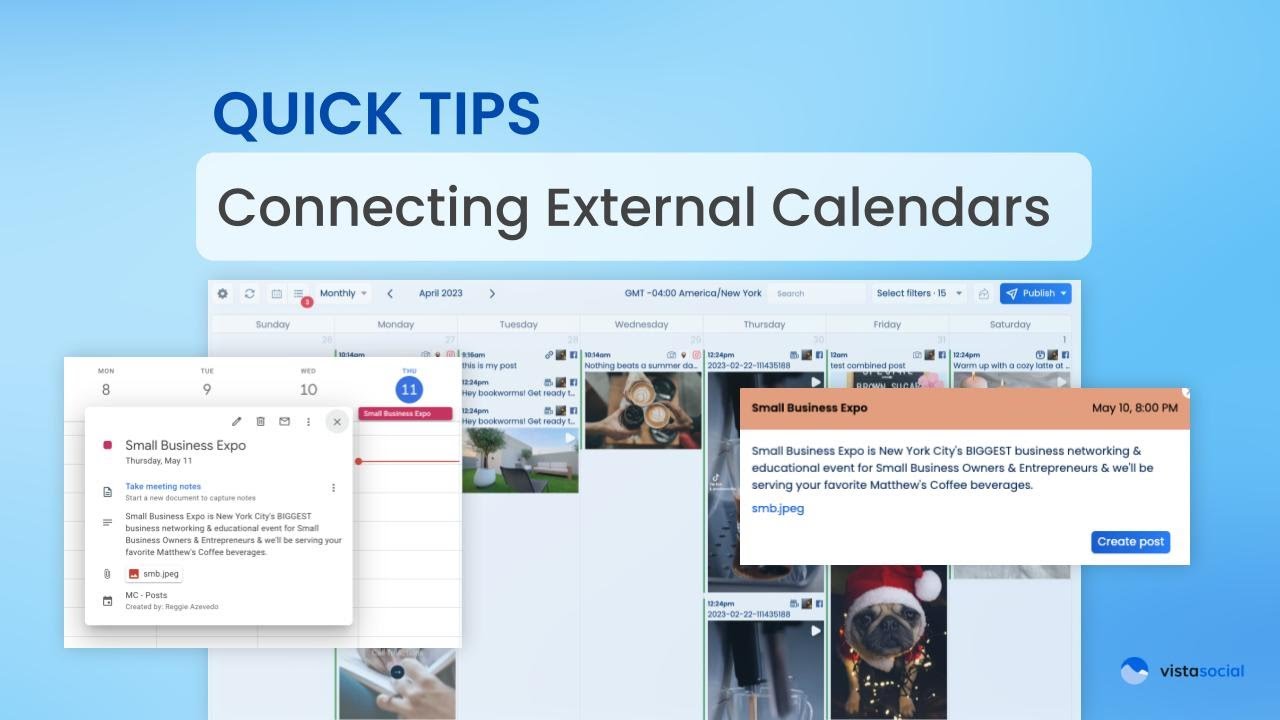

Table of Content

Transcript
Table of contents
How to Import External Calendars to Vista Social
Hey, this is Reggie with Vista Social. This video is going to be focused on helping you to import your external calendars to Vista Social. This is super helpful if you have important dates or events that you want to remember, have those connected with your Vista Social account and even create posts out of them.
Exporting Your Google Calendar in iCal Format
So let’s dive in, we’ll head over to Google Calendar as an example and you can see here, that I’ve created an event. And it’s important that as I edit this just to show you guys first of all, I’ve got some descriptions here.
I’m got the title and I’ve even attached an image or a video. You can do that, especially if you want to turn this into a post later.
So now, how do I get this special calendar that I’ve created called MC Posts and Matthew’s Coffee Posts.
How do I get that into Vista Social?
We’ll start by heading over to the setting and sharing option for Google Calendar. Just keep in mind that while this is a Google Calendar specific instruction, any tool that you use or any calendar that you use, that can output an ICS format, we can make sure to pull those into Vista Social as well.
So back to Google Calendar settings, we’re going to scroll down, we’re going to head over to where it says integrate calendar, and there is a couple of links there.
The one that you want to pay attention to is this one called Secret Address in iCal format.
This is the one that you want to copy.
Now it say don’t give this secret to other people. This is important. You only want to use this link when you’re integrating to other tools, like Vista Social, any other applications, right.
Try Vista Social for Free
A social media management platform that actually helps you grow with easy-to-use content planning, scheduling, engagement and analytics tools.
Get Started NowAdding Your External Calendar to Vista Social
So we’ll head over to Vista Social, we’ll head over to settings and Publishing settings, and form here, you’ll notice a new area called External Calendars. We’ll click on Add external calendar.
And here’s where you want to paste that secret link and you can give it a color, as well. If you want to differentiate it from the Calendar visually when you’re taking a look. I may go with a light orange right here for me and we’ll click on save.
Now anytime you head to your calendar, we’re going to automatically refresh that feed from that ICS link that you provided for us. And in this case we can see there is a small Biz Expo. The small business expo coming up on the 10th and I can see that it’s in the color that I’ve selected.
Creating Social Media Posts from Calendar Events
We have that little calendar icon letting me know it’s an event from an external calendar, and if I click on it, we’ll see that there’s an image file attached to it. If I click on create a post, we’re going to bring that media in and you’ll be able to start crafting your social media posts.
We have the title, we have the description, you can even use this to bring into our AI assistant and say hey, write a social post about the small business expo. And then I’ll say mentioning that we will be serving your favorite Matthews coffee beverages. Now this is powered by ChatGPT, and if you haven seen our video on our AI assistant, I definitely recommend that you check that out. So we’ve got a variation here of a caption . I like this. We’ll go ahead, and use select, and it’s ready to go.
Need Help? Contact Vista Social Support
If you have any questions on external calendars, how to get them connected to your Vista Social account, make sure to reach out to our support team. We are here to help.
About the Author
Content Writer
Read with AI
Save time reading this article using your favorite AI tool
Summarize with AI
Never Miss a Trend
Our newsletter is packed with the hottest posts and latest news in social media.

You have many things to do.
Let us help you with social media.
Use our free plan to build momentum for your social media presence.
Or skip ahead and try our paid plan to scale your social media efforts.
P.S. It will be a piece of cake 🍰 with Vista Social
Subscribe to our Newsletter!
To stay updated on the latest and greatest Social Media news. We promise not to spam you!