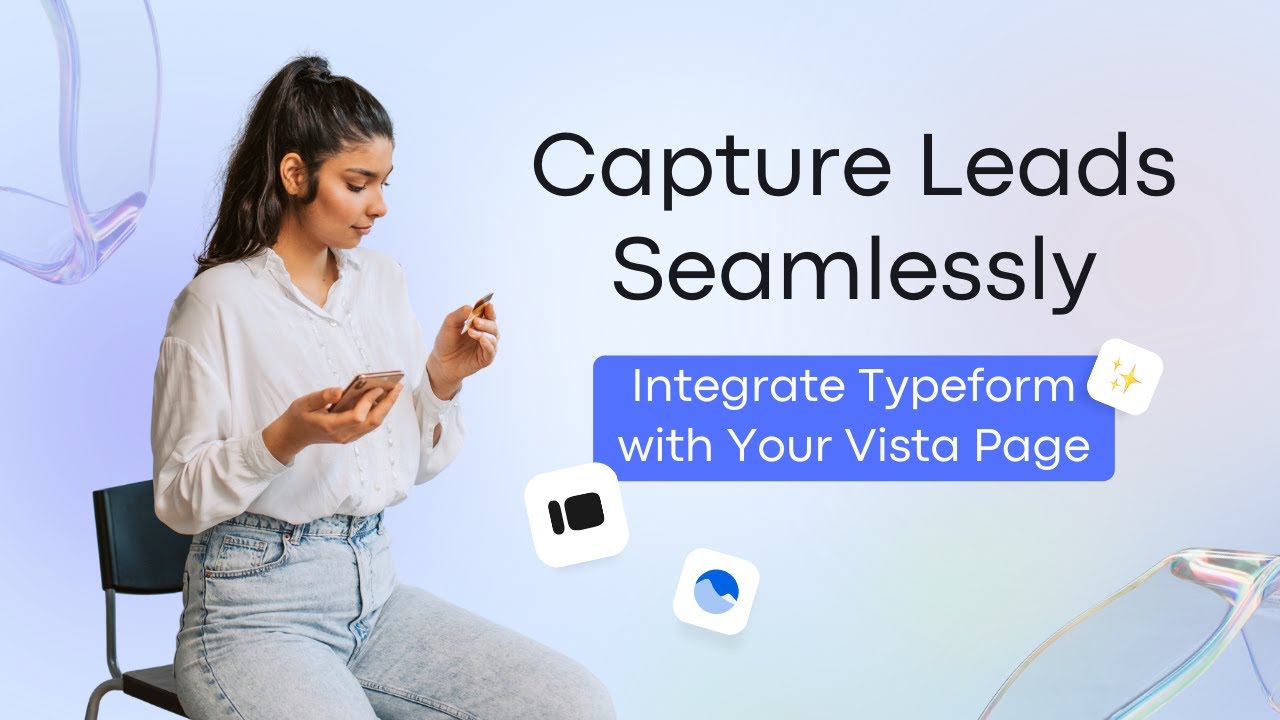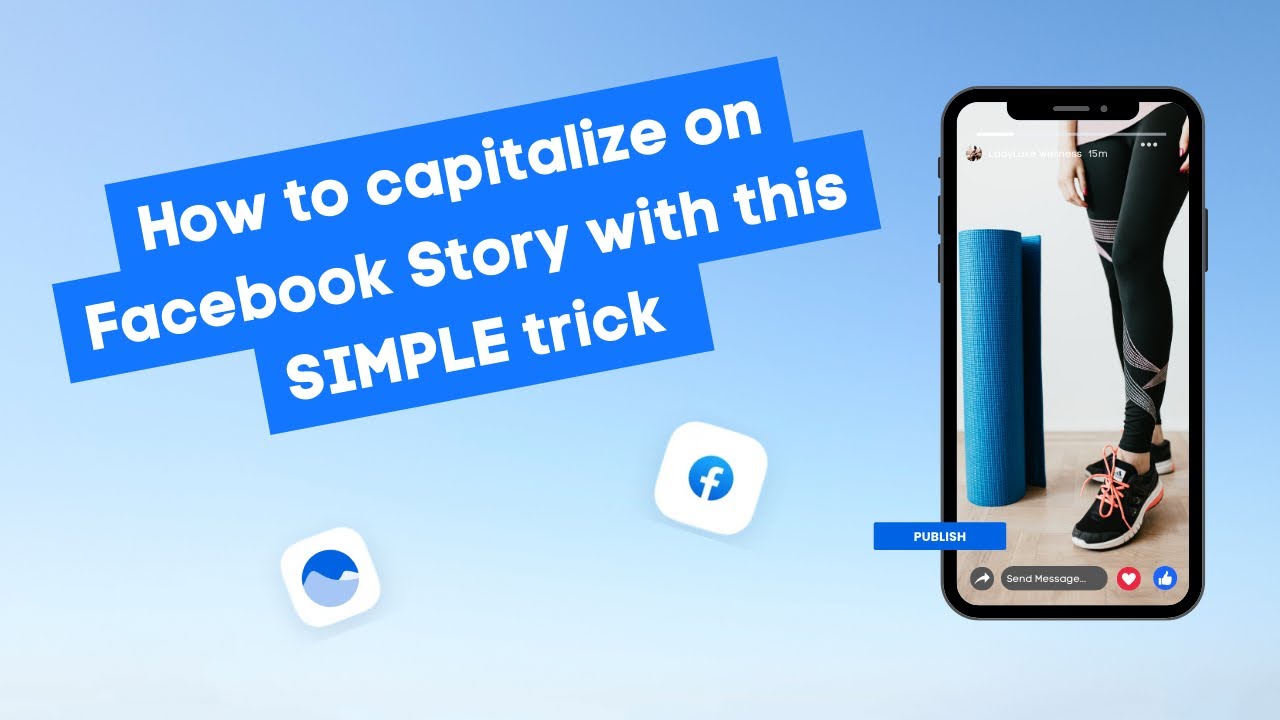New

Turn Your DMs Into Lead Gen!
Learn how to collect lead data from your DMs such as email addresses, phone numbers, and more right from your social inbox. If you are not yet automating your DMs your competitors are outpacing you.

How Something Social Saved 75% of Their Time and Increased Revenue by 15%
See how a fast-growing agency improved operations, cut down hours of manual work, and unlocked new revenue opportunities with Vista Social.
New

50 Unique Social Media Ideas for Consistent Content Creation
Discover 50 unique social media post ideas to engage your audience, grow your brand, and maintain a consistent content strategy with ease!

Mastering Content Reuse: The Key to a Consistent and Sustainable Posting Strategy

Table of Content

So you’ve got your Link in bio page set with your website and social profiles. You’ve even linked your Google Analytics, but what about adding a form to collect details for real? Not sure how? Let me show you.
Table of contents
Unlock New Engagement Opportunities with Vista Page
With your Vista page, you can open up a whole new level of engagement, all for one click. Let’s look at how you can even capture leads and process payments all from the same place.
We got a Typeform integration. We help engage with your audience in a more visually captivating way, and what’s even better, they never have to leave your Vista page.
Why Add Typeform to Your Link in Bio Page?
So why is it a good idea for you to add your Typeform to your Link in bio page? Well, in short, you can gather lead details and essential information from potential customers. It makes processing payments so much easier by offering integrated solutions for accepted payments, and it enhances user experience by offering a seamless way for followers to interact with you.
Try Vista Social for Free
A social media management platform that actually helps you grow with easy-to-use content planning, scheduling, engagement and analytics tools.
Get Started NowSetting Up Your Typeform Account
First things first, you’ll need a Typeform account. Once you’ve created your account, you can go ahead and create a new Typeform or select one that best matches your goal.
Getting Your Typeform Link
Once you’ve created your Typeform, you want to grab the link. You can do so by heading to your dashboard, click on the Typeform you’d like to use, and then go to the Share tab and click on the link shown.
Adding Typeform to Your Vista Page
We’re almost there. Head over to your Vista Social account and click on the Vista Page Editor. To add your Typeform, head over to “Add Block” and scroll down to “Add Typeform”. Now you can paste your link and you’re all set. Just publish your Vista page to update the changes you’ve made and test out your new Typeform and make sure it gathers all the details you need.
Not only can you share content to your Vista page where you can engage with your audience in a more captivating way, all while gathering essential information and even processing payments.
Want to know more about what you can do with your Vista page? Click on this next video to see how you can book meetings by linking your calendar.
About the Author
Content Writer
Russell Tan is a content marketing specialist with over 7 years of experience creating content across gaming, healthcare, outdoor hospitality, and travel—because sticking to just one industry would’ve been boring. Outside of her current role as marketing specialist for Vista Social, Russell is busy plotting epic action-fantasy worlds, chasing adrenaline rushes (skydiving is next, maybe?), or racking up way too many hours in her favorite games.
Read with AI
Save time reading this article using your favorite AI tool
Summarize with AI
Never Miss a Trend
Our newsletter is packed with the hottest posts and latest news in social media.

You have many things to do.
Let us help you with social media.
Use our free plan to build momentum for your social media presence.
Or skip ahead and try our paid plan to scale your social media efforts.
P.S. It will be a piece of cake 🍰 with Vista Social
Subscribe to our Newsletter!
To stay updated on the latest and greatest Social Media news. We promise not to spam you!