Features
Solutions
Channels
Snapchat Memories
One of Snapchat’s defining features when it released in 2011, was that pictures and videos entitled “Snaps” went away forever after they were opened. With 319 million users spending an average of more than 24 minutes each day on Snapchat, it became apparent that a way to save Snaps would be appreciated so time spent on the app would not be meaningless, memories could be preserved with a saving feature. Snapchat Memories was Snapchat’s answer to that issue.
What are Snapchat Memories?
Snapchat Memories is your personal album of saved snaps. Snapchat Memories were announced in 2016 as an answer to users wanting the feature to save the Snaps they make within the app to Snapchat’s servers.
With Memories, you are able to create an archive full of your Snaps to look back on or share again on any platform you want to. The Memories feature was inspired by the growing popularity of looking through old photos with friends and family. Some of the best Throwback Thursday or Flashback Friday content might be located in Snapchat Memories.
Snapchat users used to have the ability to save Snaps on their phone’s camera roll, but Memories lets users save and remember Snaps inside the app itself. Memories are now the place where Snaps are saved unless you update your settings to have Snaps uploaded to your camera roll too.
How to see Memories on Snapchat
All you need to do is swipe upward from the camera area in Snapchat to open up memories. There’s nothing else to it. Inside the Memories section of the app, you can swipe right to check out your saved stories, your camera roll, screenshots as well as a “my eyes only” area.
How to save all Snapchat Memories
You can save every Snapchat Memory to your camera roll one by one, but that could a long time. The simplest way to keep all your Snapchat Memories in your camera roll is by:
- Selecting the gear button in the top right part of the Snapchat app
- Scroll down and click Memories
- In Save Destinations pick Memories & Camera Roll
Now your Snapchat Memories are going be saved to Snapchat’s servers as well as your camera roll.
Unfortunately, if you haven’t done this yet, your current memories must each be saved one by one, you can do this by:
- Opening up the memory you would like to save
- Tapping on the More Icon (3 dots) in the upper right corner
- Selecting Export Snap
- Tapping Download
Try Vista Social for Free
A social media management platform that actually helps you grow with easy-to-use content planning, scheduling, engagement and analytics tools.
Get Started NowHow to recover deleted Snapchat Memories
Did you get rid of a Snapchat Memory that isn’t saved to your camera roll? Lucky you- there’s a chance the Memory is inside your Snapchat data archive. To recover or retrieve deleted Snapchat Memories you need to:
- Go to your Settings
- Scroll downward and select My Data and Log-in with your account credentials
- Once you’re logged in, select Memories and enter your request
- You will then recieve a notification that your request went through
- You’ll get an message from Snapchat with a link to save your Snapchat Memories data
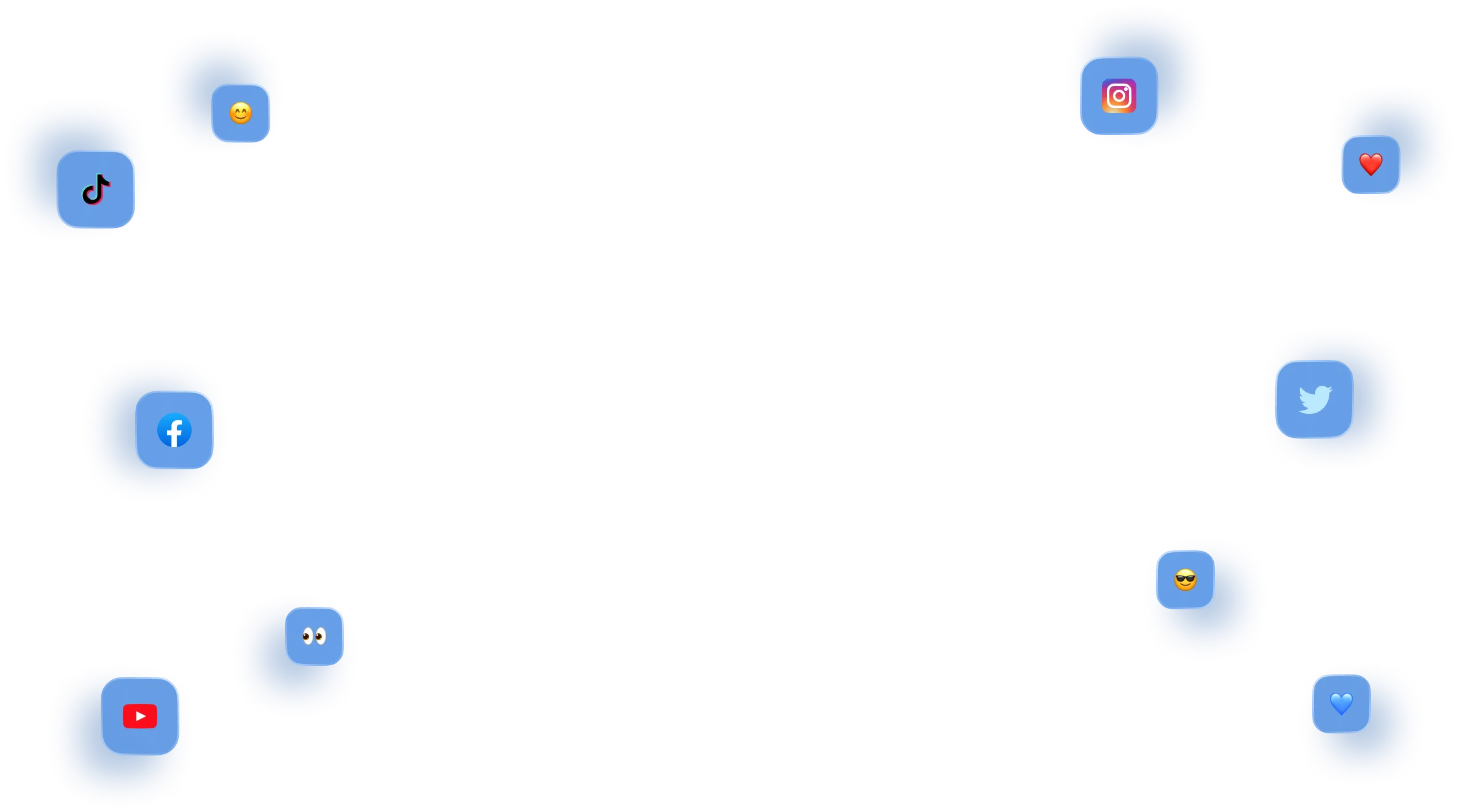
stronger relationships on social
Vista Social helps you understand and reach your audience, engage your community and measure performance with the only all-in-one social media management with easy-to-use features like publishing, engagement, reviews, reports and listening.